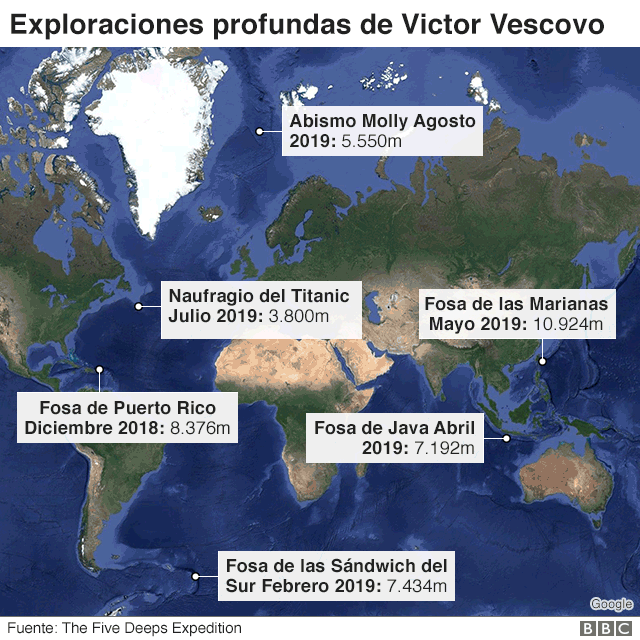If you want to improve your computer, especially your notebook, changing its HD for an SSD is the best investment you can make. Although they are more expensive and generally have a smaller capacity, SSDs are much faster than HDDs. this, every time your puter needs to read information from storage, it will do it faster.
In other words: you'll feel the benefits of your investment every time you turn on your computer, open large files, and launch programs (ie, pretty much all the time). This comes, however, at the expense of a little space (as well as a lot of money).
What is an SSD?
SSD is the acronym for Solid State Drive, i.e. a solid state hard drive. It uses NAND flash memory — the same used in memory cards and pendrives — to store data, just as HDs use magnetic disks for this purpose. The difference is that NAND flash memory is much faster, which means SSDs are extremely fast compared to HDDs.
According to Western Digital, one of the main manufacturers of HDs in the world, a traditional hard disk can reach a rotation speed of 5400 RPM (rotations per minute, that is, revolutions per minute). In contrast, an SSD can reach 540 MB / s (megabytes per second) of data transfer - that is, it is faster by about 100 times.
This means that SSDs are faster to read and write data than HDs, which translates into a more agile computer. In other words: by using an SSD, you will find that your computer is much faster, especially when it needs to boot the operating system and programs.
What is the SSD used for?
The SSD can be used to replace the HD in any computer, be it a desktop, a notebook or even an ultrabook. However, it is important to take some factors into account when making your choice.
Choosing a good SSD for notebook: check out 5 tips
Before spending the money, however, it is important to think about a few things to ensure that you invest the money in the best possible way. Below, we've listed the five things you need to think about when choosing an SSD. Check out:

1. Capacity
SSDs typically range in capacity from 120GB to 1TB. If you have a 1TB HDD, you might even be tempted to spend a fortune on an SSD of the same size. Before you do that, though, think about it: are those 200 movies you downloaded two years ago and still haven't watched really worth that much money? On the other hand, if your 1 TB HD is full of heavy files that you use frequently and a lot of heavy games installed, there's no point in wanting to stick São Paulo in São Bernardo and buy an SSD of only 120 GB. Moving to an SSD will likely require you to sacrifice some files to save a lot of money, so think about it.
2. SATA 3 interface
SSDs connect to the computer's motherboard through a SATA interface – the same used by HDs. However, there are SATA 2 and SATA 3 standards: SATA 2 supports up to 3 Gbps upstream data; SATA 3, in turn, supports twice as much, and therefore manages to be up to twice as fast. The essential thing here is to find out if your motherboard supports SATA 3 interfaces. If it doesn't, there's no point in investing more in an SSD for that interface, because your motherboard won't be able to support it anyway.
3. Size
You will need to fit this SSD somewhere in your computer. SSDs are typically 2,5 inches wide, which makes them the same size as laptop hard drives but smaller than desktop hard drives (which are typically 3,5 inches). If you are going to install your SSD in a PC, make sure you have space in your case to donate it. If you are going to put it in your notebook, be smart when you stop and confirm that it is indeed 2,5 inches: if it is larger, it may not fit inside your laptop.

4. Price and brand
Buying an SSD can be expensive, but remember: all the information contained in your computer will be recorded on it. Is it worth paying cheaper and running the risk of seeing the device have a defect and deleting everything you have? No, it doesn't. Don't take chances at this point: stick to the most famous brands or the ones you already trust, and do a search on the internet to see if there are many cases of problems with that brand. Some brands promise higher speeds than others, which is why they are more expensive. Maybe this is an important factor for you, but don't worry too much about it: any SSD is much faster than any HDD.
5. Migration
Some SSDs come with migration tools that help you copy files from your hard drive to the new storage device. this, you don't need to install everything again along with the SSD. These options are especially interesting for those who are going to install the SSD in a notebook and cannot leave both the SSD and the HDD connected to the motherboard at the same time. Therefore, it may be interesting to spend a little more for a device that comes with this.
What is the best SSD to put in the laptop?
SSDs are a great option for those who want to make their laptop faster. However, it's important to be aware of your puter's specs to ensure you pre-set a device that is compatible with it. In addition, it is important to assess which SSD storage capacity is suitable for your needs. Finally, do some internet research to check out the brand's reputation and make sure you're buying a quality product. these tips, you're sure to find the perfect SSD to make your notebook faster!
What is the difference between SSD and laptop?
Notebook SSDs are a specific type of storage device, which are designed to provide better performance than traditional HDDs. They connect to the motherboard of the putador through a SATA interface – the same used by HDs. However, notebook SSDs generally support the SATA 3 standard, which provides better performance than SATA 2. In addition, notebook SSDs also tend to be smaller than desktop SSDs, which makes them easier to to be installed on laptops. Finally, it is important to remember that SSDs are a more expensive investment than traditional HDs, but offer much higher performance.
How many SSDs fit in the laptop?
This will depend on your notebook model. Some laptops have one slot for a hard drive, while others have two slots. If your notebook only has one slot, you can only install one SSD in it. However, if your notebook has two slots, you can install up to two SSDs in it.
O Technology Refugee has already produced a guide to help you swap your HD for an SSD. It can be viewed through this link.