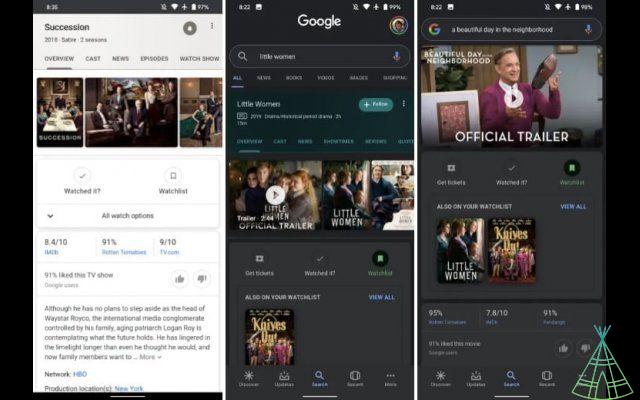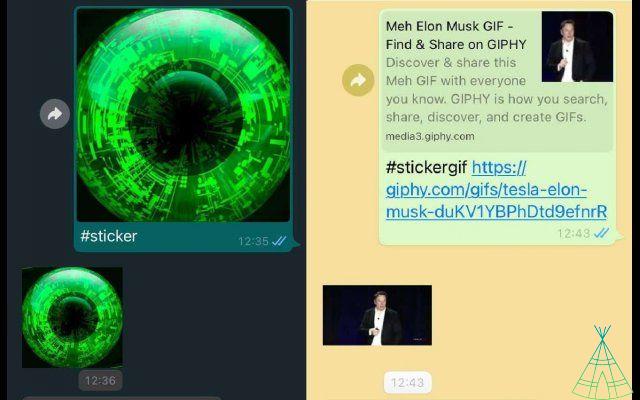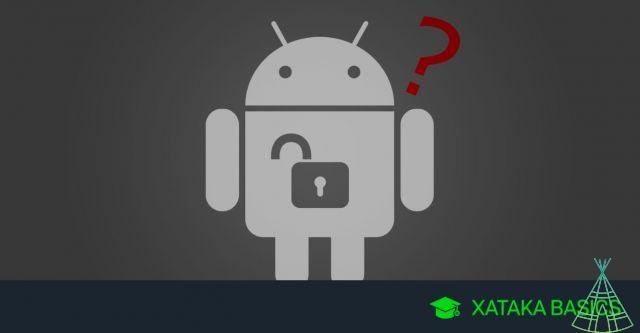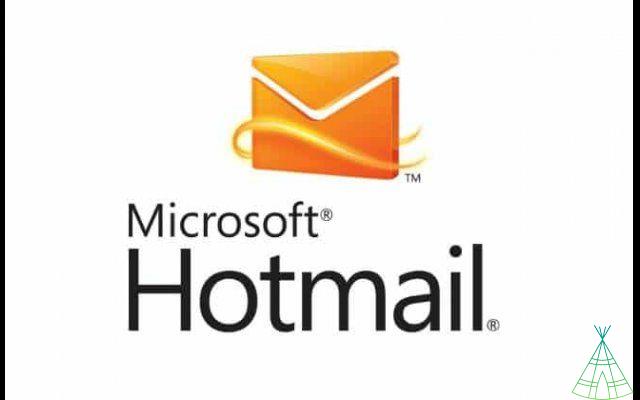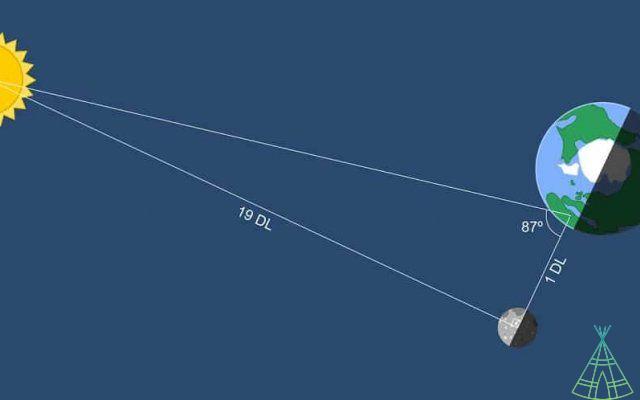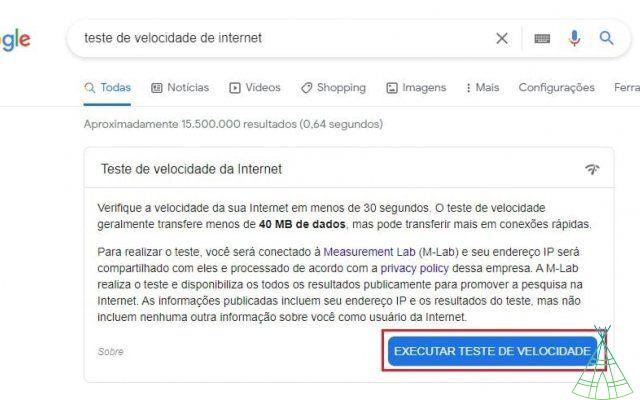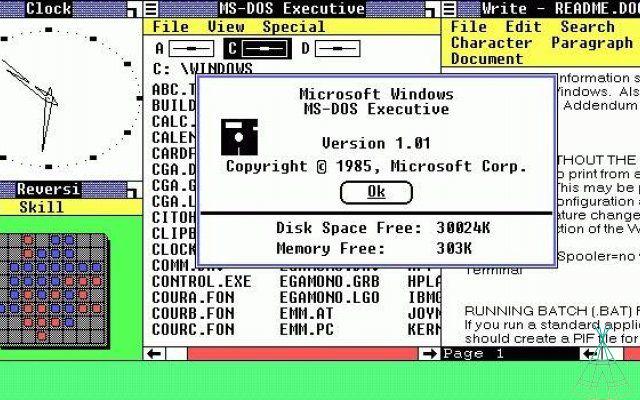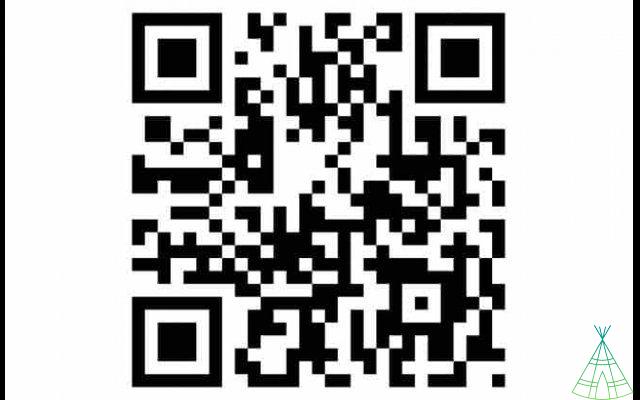If you're a more frequent Android user and like to tinker with your phone's settings to make it more like you, you'll be happy to know that it has a secret menu with even more options. This is the “System UI Tuner”, and it allows you to change some extra settings of the operating system interface.
On the other hand, there is a reason for this menu to be hidden: the settings that you can change in it may end up causing minor system failures. The menu itself will give you this warning when you access it, but it’s good to be warned.
And it is also important to keep in mind that not all devices that have Android will have access to this menu. We don't have a complete list of devices that support these features, but in general, the more “pure” your device's Android is, the more chances it has to access the menu.
Some cell phones that we already know can access it are the Moto Z2 Play, the Moto G5 and the Moto G5 Plus, in addition to the Nexus 6P and the Nexus 5X. Samsung cell phones, in turn, will probably not be able to access it, as they use TouchWiz, a version of the operating system modified by the Korean company. Either way, it's worth a try. See the:
1. Pull up the mobile notifications menu until the settings gear appears;
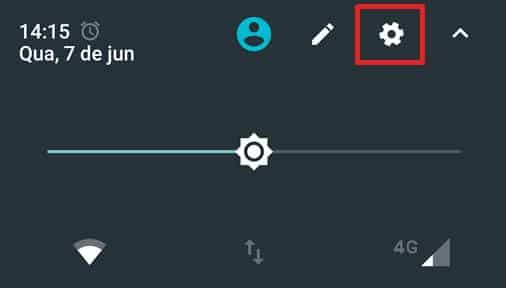
2. Press and hold on the gear for a few seconds. If you do it right, you will see a message saying that the “System UI Tuner” has been activated successfully;
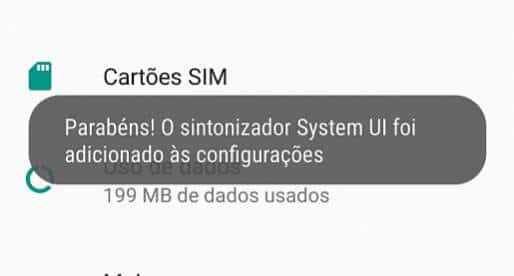
3. Access the settings menu and slide to the end; you will see a new option, the "System UI Tuner", under the "System" tab. Select it;

4. When you access the System UI Tuner, you receive a warning saying that the features in this menu may change, fail or disappear in future versions. Click on “got it”;
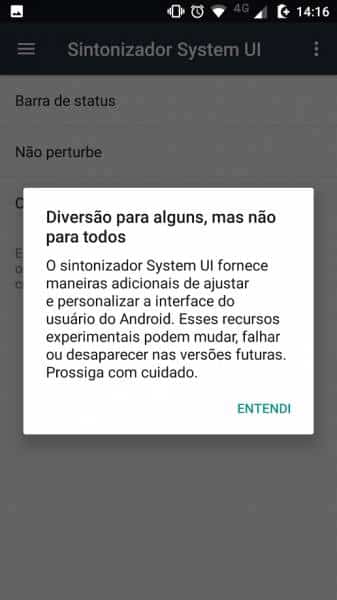
5. This menu gives you access to a few different options. You can, for example, change the battery icon so that it always shows the percentage of available battery. To do this, click on "Status Bar", scroll down to the bottom and select "Battery", and then choose "Always show percentage";
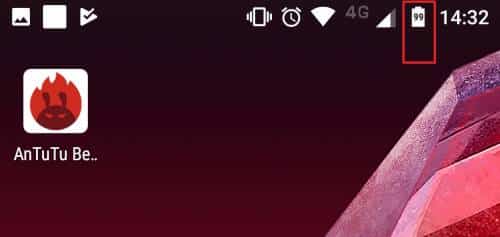
6. In this menu, you can also make your phone's clock show the hours, minutes and seconds. To do this, go to "Status Bar", scroll down to the end and choose "Hour", then "Show hours, minutes and seconds";

7. Continue to browse the menu to see other interesting functions that you can enable. The notifications part allows you to build a hierarchy for the applications, so that you only see what you want. Explore at will!