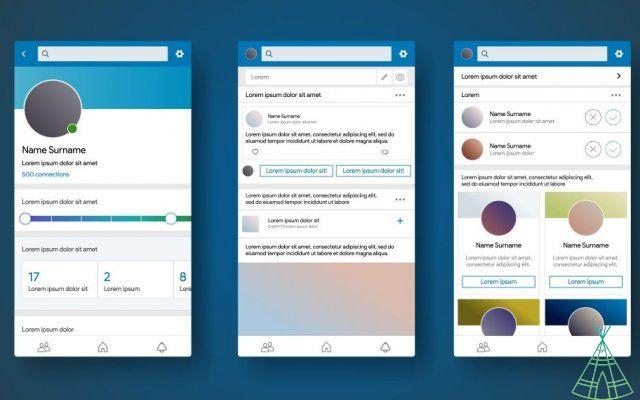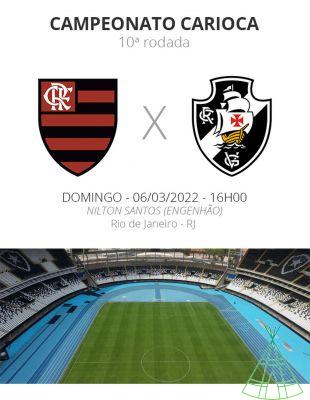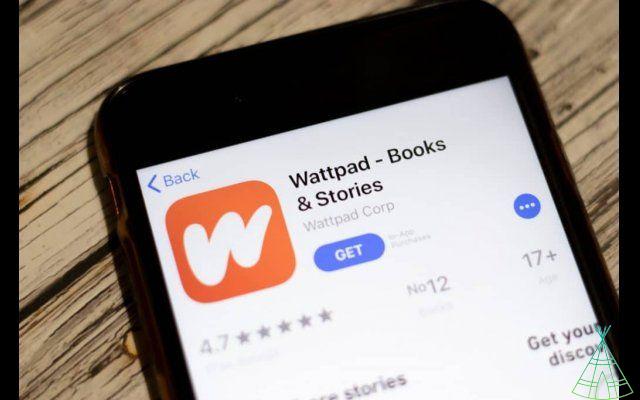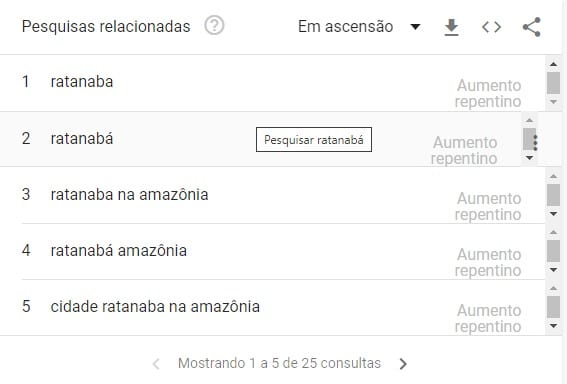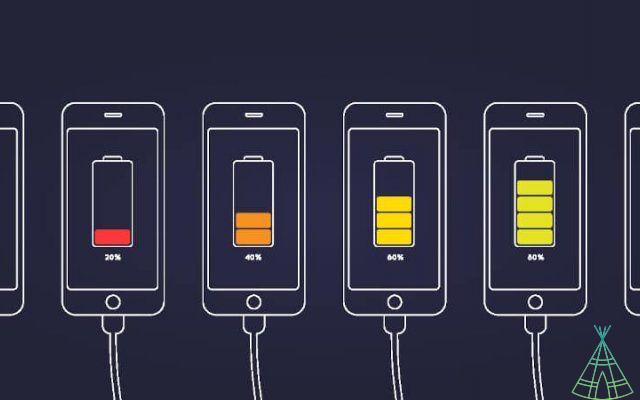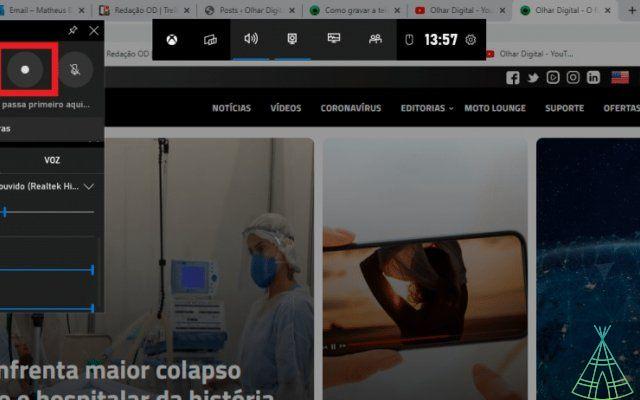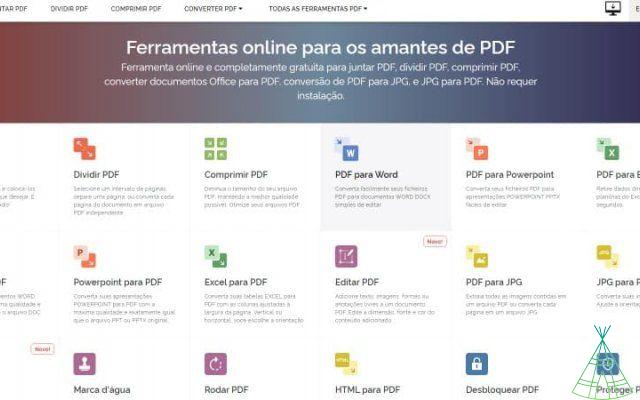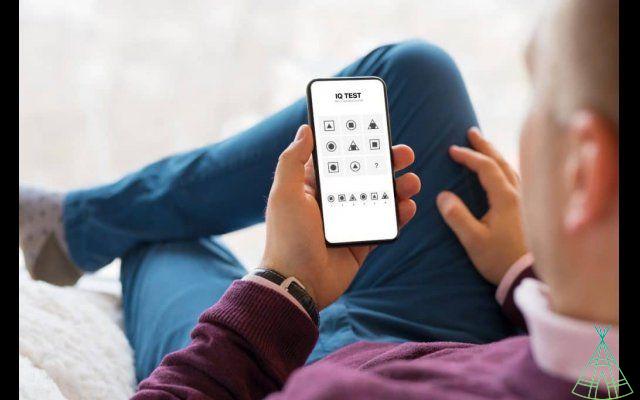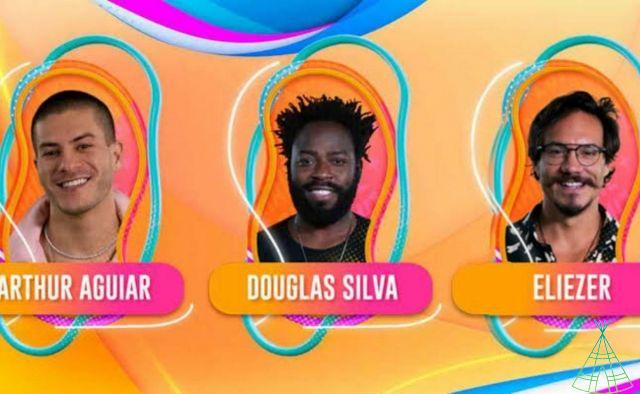O Google translator is a website as well as an app for smartphones and accessible via a web browser. The service, as the name suggests, allows you to translate different words and sentences into 108 different languages. You can access it at translate.google. and you can download it for Android from Google Play or for iPhone and iPad from the App Store.
Browse the menu:
- What did the Google translator come up with?
- Does Google Translate work?
- List of all languages supported by Google Translate
- 5 fun facts about Google Online Translator
- or use Google Translate without internet
- o view or delete translation history
- o save translations in Google translator
- or translate from voice and image
> Google image translator
> Google voice translator
> translate a conversation in real time - Google Pixel Buds: the headphones that bring the Translator to your ear
- Conclusion
What did the Google translator come up with?
The application went live on April 28, 2006. Initially, it only served the English translator to Arabic or vice versa. Today, over 30 trillion sentences are translated each year through the service.
In January 2010, the translator got an Android app. In the same year the service was integrated into the Chrome browser to allow translation of any web page.
In February 2011, the mobile app gained an iOS version. In the same year, the service gained support for audio translations.
In January 2015, users gained the option to translate text into images using their smartphone camera, thanks to the acquisition of startup Word Lens.
As early as 2019, it was time for real-time translation to reach Google Assistant.
Does Google Translate work?
Originally, Google Translate used a statistical system called SMT. This means that all the words entered in the web application were first translated into English through cross-references in documents and books in the company's collection.
For this reason, many times the translations were not so well done, since Google's automated system only crossed possible literal translations for expressions and isolated words. There was no concern for grammar, for example, an element that machines were not able to understand.
Google even considered the possibility of placing a team of human curators to check each translation and make sure that the grammatical order was being respected, but it was so much work that demanded so much time, that it would be impossible to catch the constant transformations of human language.
As Google's reference sources grew in volume, the better the translations got, but they still weren't perfect. In 2016, the company replaced the statistical system with a “neural” system. Since then, translations have been processed by an artificial intelligence network capable of translating entire sentences at once, rather than word for word.
As a result, the Translator began to learn on its own how to translate more and more accurately, taking into account the context of each sentence. In 2018, Google also adopted a new parameter to reduce gender bias in the app: expressions that can be the same in male or female now get two translations, one for each gender, so as not to impose one of them on the user.
List of all languages supported by Google Translate
- Afrikaans
- Albanian
- Alemão
- Amharic
- Arab
- Armenian
- Azerbaijani
- Basque
- bengali
- Belarusian
- Burmese
- Bosnian
- Bulgaro
- Kannada
- Catalan
- Kazakh
- cebuano
- chicheua
- Chinês
- Challenge
- Sinhala
- Korean
- Corso
- Haitian Creole
- Croatian
- Kurdish
- Danish
- Slovak
- Slovenian
- Spanish
- Esperanto
- Estonian
- filipino
- Finnish
- Francês
- Frisian
- Scottish Gaelic
- Galego
- Welsh
- Georgian
- Greek
- Gujarat
- Hausa
- Hawaiian
- Hebrew
- Hindi
- hmong
- Dutch
- Hungarian
- igbo
- Yiddish
- Indonesian
- English
- Yoruba
- Irish
- Icelandic
- Italian
- Japanese
- Javanese
- Khmer
- kinyarwanda
- Laotian
- Latin
- Latvian
- Lithuanian
- Luxembourgish
- Macedonian
- Malayalam
- Malay
- Malagasy
- Maltese
- maori
- Marathi
- Mongolian
- Nepalese
- Norwegian
- oriah
- Pacto
- Persian
- Polish
- Portuguese
- punjabi
- Kyrgyz
- Rumanian
- Russian
- Samoan
- Serbian
- sessoto
- Sindi
- somali
- Swahili
- Swedish
- Sundanese
- Tajik
- Thai
- Tamil
- Tartarus
- Czech
- Telugu
- Turkish
- Turan
- Ukrainian
- Uighur
- urdu
- Uzbek
- Vietnamese
- xhosa
- zulu
5 fun facts about Google Online Translator
- More than 500 million people use Translator worldwide. The most translations are between English and Spanish, Arabic, Russian, Portuguese and Indonesian;
- Over 100 billion words are translated every day;
- Translations also follow trends. In 2015, for example, there was a spike in searches for the word “selfie”. In 2016, the expression “purple rain” saw an increase of 25.000% in the week of the death of the musician Prince;
- More than 3,5 million people have already made 90 million contributions and suggestions to the service through the Google Translate unit;
- Brazil is the country that most uses Google Translate in the world. Furthermore, 92% of all translations are done outside the United States.
or use Google Translate without internet
It is also possible to use the app offline. In this case, just download a language pack, which is offered by Google within the app itself.
Installing the program and obtaining other languages
- If you don't already have Google Translate, download it through this link on Google Play or the App Store.
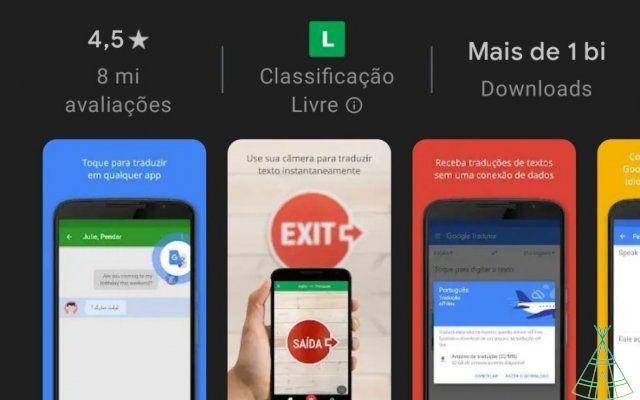
- When opening Google Translate, tap the sandwich menu on the icon represented by three lines and go to 'Offline Translation':
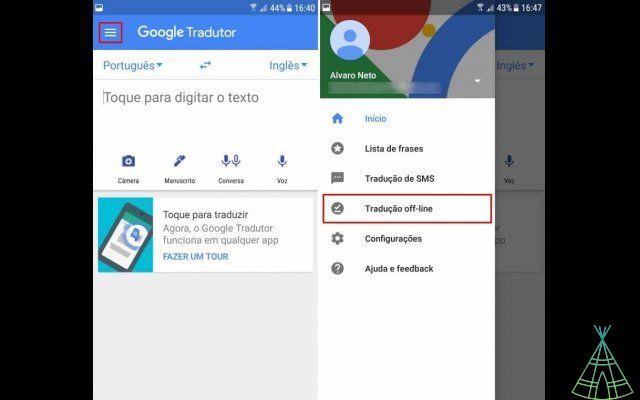
- Search for the desired language, tap the icon next to the “arrow pointing down” and click “Download”:
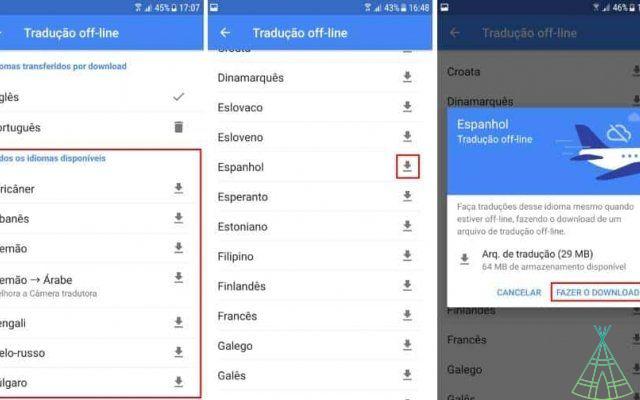
- After downloading, you can perform translations from the program's initial screen.
These packages for doing offline translations take up extra space on the device. If you want to uninstall one of them, you need to go to the same menu where it was downloaded and use the "trash can" icon next to the language.
The process for obtaining these packages in the iOS application is the same, but the layout of the interface differs from the Android version.
o view or delete translation history
Google Translate saves a history of all translations you have done in the app or on the service page via the browser. To view this history is very easy and you don't even have to sign in to your Google account.
On the puter:
- Go to translate.google.;
- At the bottom, click on "History";
- If you want to delete it, click on “Clear history” in the upper right corner.
On Android:
- Open the Google Translate app;
- Your history is displayed at the bottom of the home screen. To remove a word or phrase, swipe it to the left or right.
- If you want to clear the history, tap on the three horizontal lines icon (menu) in the upper left corner, then on “Settings”;
- Touch “Clear history”.
o save translations in Google translator
It's also possible to save translations that you make a certain amount of time so you can always have them accessible via the application or via the browser on your PC. Just follow the steps below.
On the puter:
- Go to translate.google.;
- Translate a word or phrase.
- On the right, click on “Mark translation star”.
On Android tablet or smartphone:
- Open the Google Translate app;
- Next to a translation, tap Star.
On iPhone or iPad:
- Open the Google Translate app:
- Translate a word or phrase;
- Next to the translation, tap “Mark Translation Star”.
or translate from voice and image
Not everyone knows, but it is possible to use the app to translate texts on posters and signs in the real world, for example, just by pointing the cell phone camera at the sign. Or, it is also possible to translate audios and even use the interpreter application in a conversation through the device's microphone.
Want to know how to use Google Translate to translate images and voice? Follow the step by step below.
Google Image Translator
- Open Google Translate and, at the top of the screen, select the languages you want to use for the translation. Just below, tap a camera icon to translate from an image:
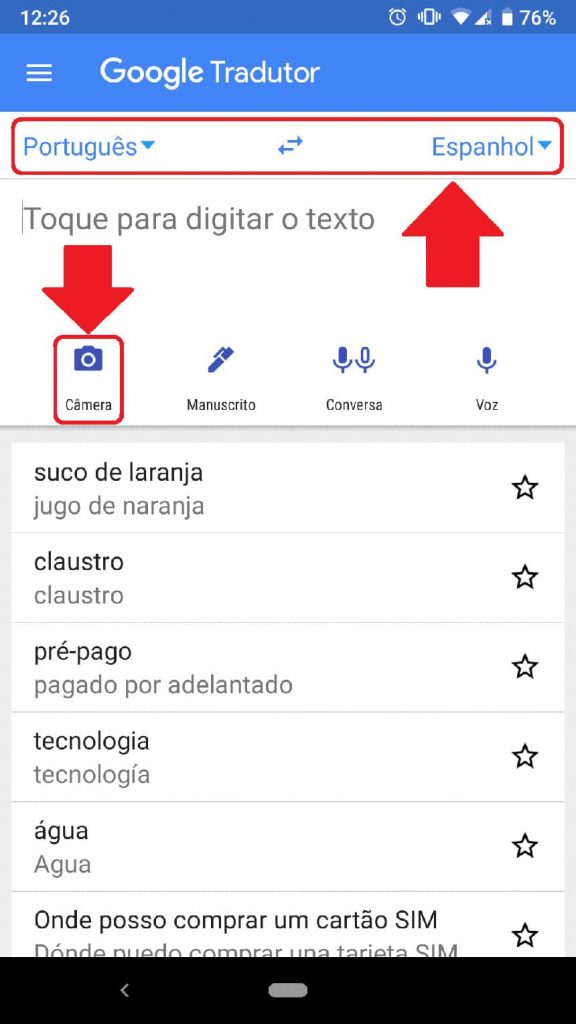
- The app will ask for permission to access your device's camera. Tap "Allow":
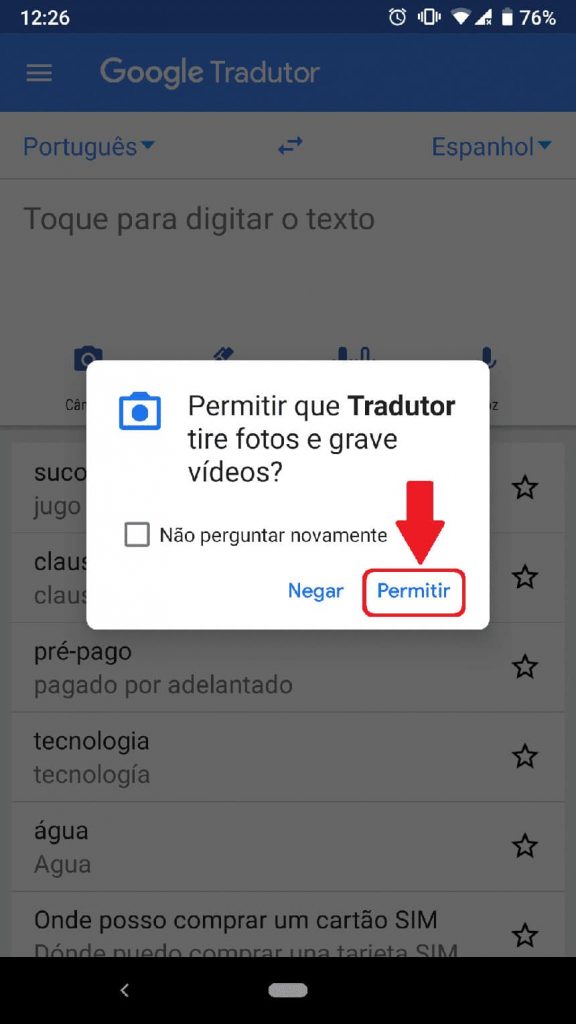
- Just point the camera at the text you want to translate and the translation will be done immediately. Some languages, such as Spanish, do not have simultaneous translation. If this is your case, you need to take a picture and wait for the application to process the text. Tap the red camera icon to take the photo:

- You will need to give Google permission to process your photo. Uncheck “Allow Google to retain images for use in product improvement” if you don't want your photos to continue to be used by the company in the future. And then tap "OK":
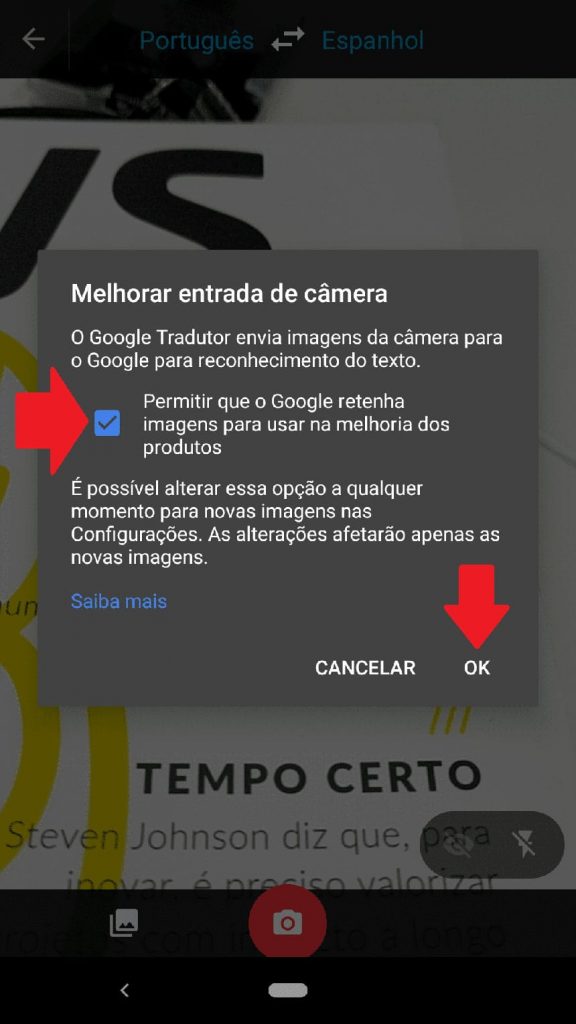
- Then select the part of the image whose text you want to translate and tap on the top bar to see the full translation:

- In some other languages, such as English, Google Translate allows simultaneous translation of content. Just make sure the eye icon in the lower right corner of the screen is turned on. In this case, the translations appear on the screen instantly, without having to take the picture;
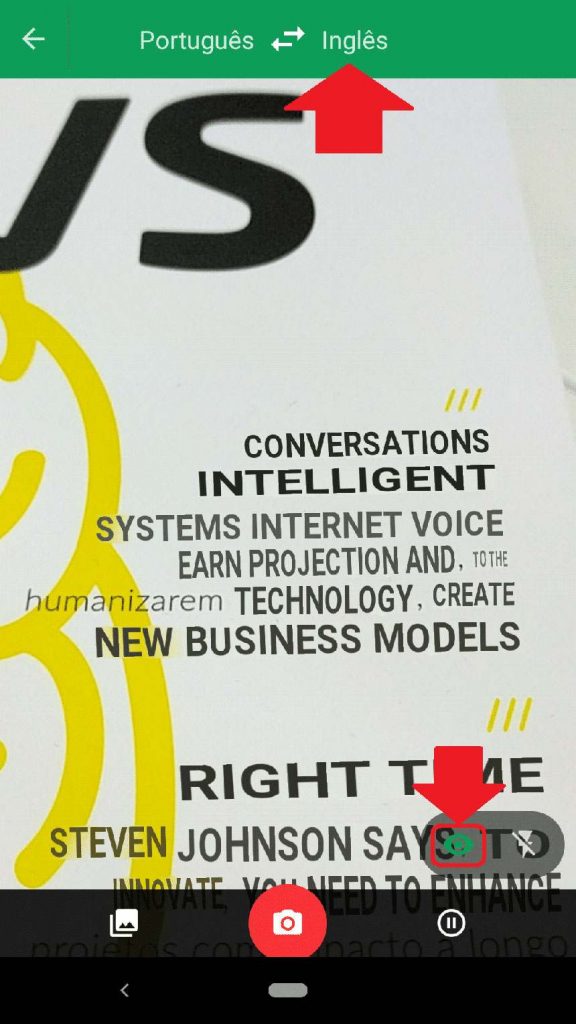
- You can also translate an image saved on your phone. Just tap on the photo album icon in the bottom left corner of the screen, give the app permission to access the smartphone's memory and select the file you want to translate.
Google voice translator
- Open Google Translate and, at the top of the screen, select the language you want to speak and what language you want to translate your speech into;
- Then tap a microphone icon. When the app asks for permission to capture audio, tap “Allow”:
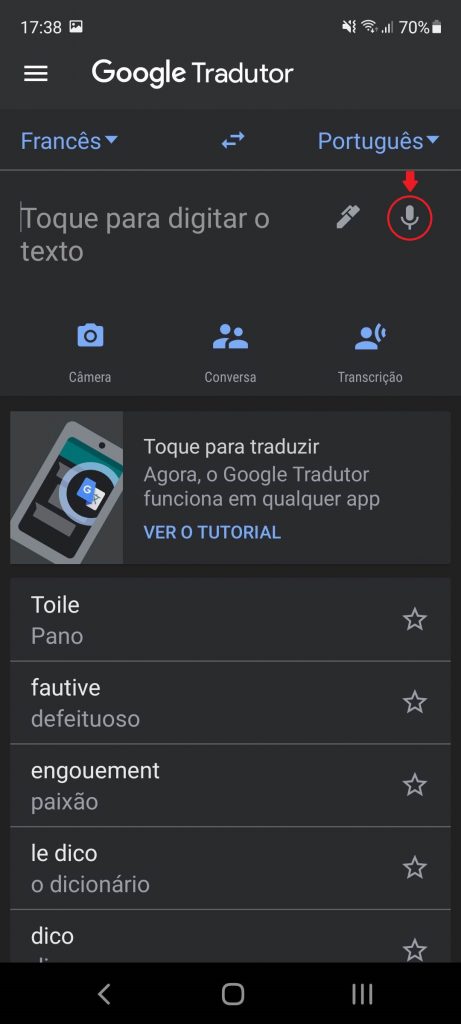
- Just say what you want to translate and wait. The translated version of your speech will appear in text shortly thereafter. If you want to hear the pronunciation, tap a speaker icon:
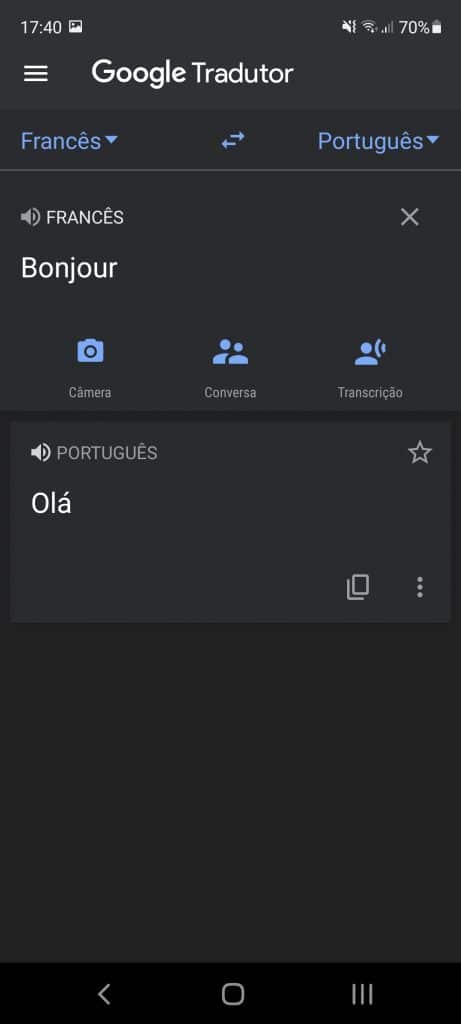
or translate a conversation in real time
- Open Google Translate and, at the top of the screen, select the languages that are part of the conversation: that is, yours and that of the person you want to speak;
- Then, touch the icon of two microphones together. If you have not yet given permission to access your smartphone's audio, tap “Allow”;
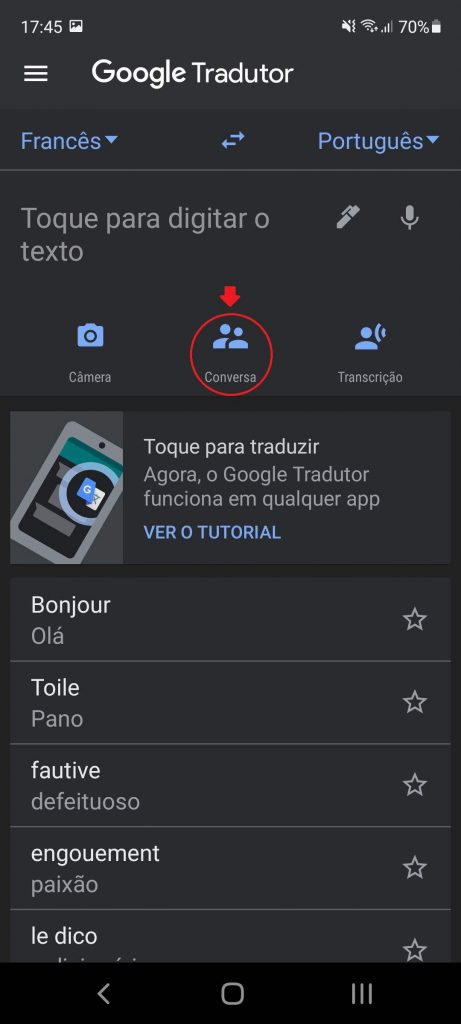
- Just say what you want and wait for Google Translate to translate instantly and still play the audio out loud. When the other person speaks, just tap their language icon and do the same:
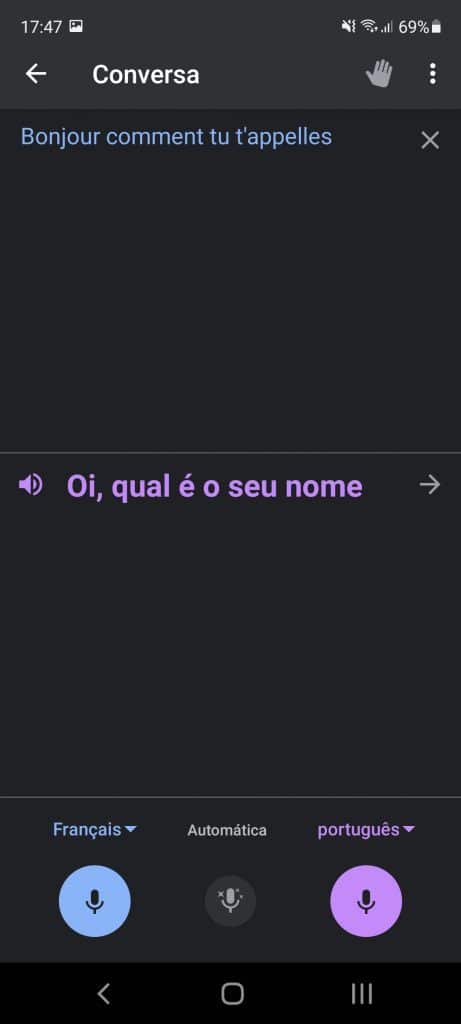
- You can also tap “Automatic” to have the translation run continuously while the two speak.
Another way to translate a conversation in real time is using the Google Assistant on your cell phone. To trigger the tool, say 'Ok Google' and then hit the “help me speak French” or “be my French interpreter” button. From there, the Assistant will start translating the conversation. When you want to end the translation, just say “stop”.
Unfortunately, the tool still fails in Portuguese. One we've noticed is that the resource doesn't quite understand the subtlety between a statement and a question just by intonation.
Read also:
- Badoo: the complete guide to the social network of relationships!
- Looking for a TV Box? See here the best models available in Brazil
- Good camera phone: we separate a list of the 22 best options!
Google Pixel Buds: the headphones that bring the Translator to your ear
Pixel Buds are a pair of in-ear Bluetooth headphones released by Google in 2017. What's so special about them? They are designed to function as a simultaneous translator to allow its user to hold a conversation with another person who speaks another language.

The phone can be paired with any cell phone, but the specific translation feature, thanks to Google Translate integration, works exclusively on the Google Pixel smartphone. You put the headphones in your ear, it recognizes the outside sound, runs the audio through Google Translate and directs the translated message to your ear in a familiar language.
Pixel Buds aren't the first headphones to promise this feature, but they're the only ones that can really come close to delivering on the promise, leveraging Google Translate technology. According to Google, the headphones work in up to 40 different languages.
For those interested, the Pixel Buds are sold in the US and some places in Europe for US$ 179, enough battery for 5 hours of use from a full charge. The value also includes a case that, in addition to facilitating transport, also stores energy to recharge the headphones and reach another 24 hours of use.
Conclusion
108 languages available, Google Translate is the largest free translation platform available. Here in Brazil, it is certainly the favorite. This is probably due to the ease of use and the amount of features – you can even search offline!
Currently, the effort that the company is making to advance in the use of audio for translations is noticeable. It's the same mindset we see in the evolution of the Google Assistant service.