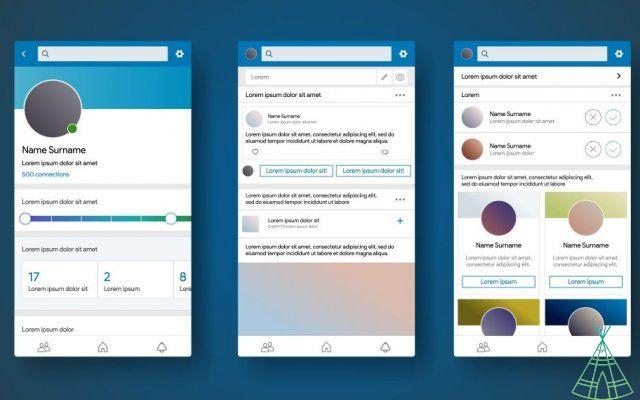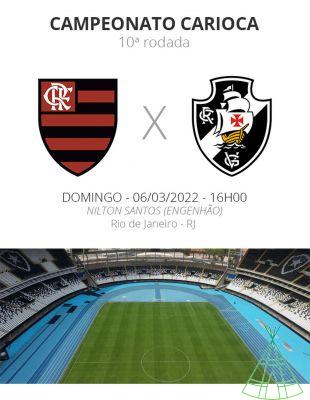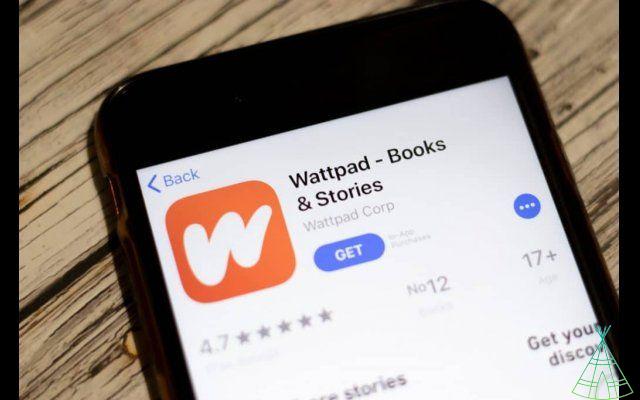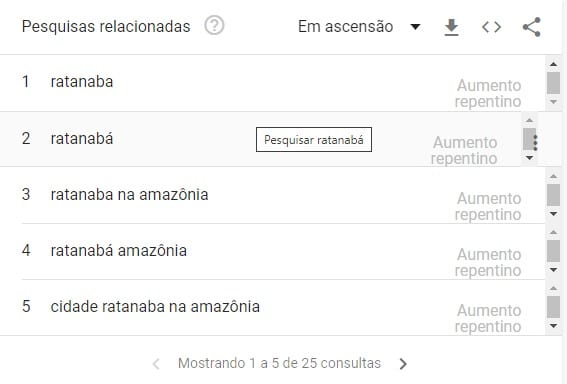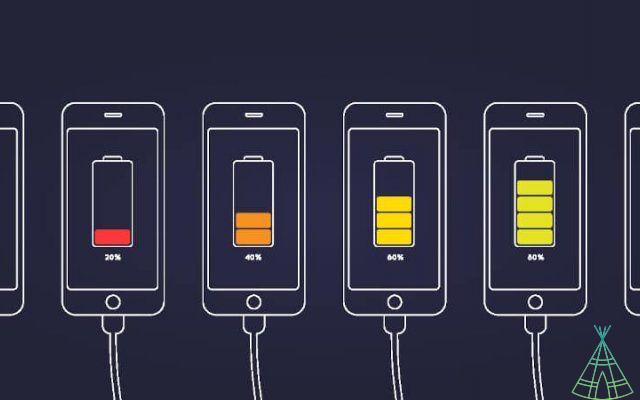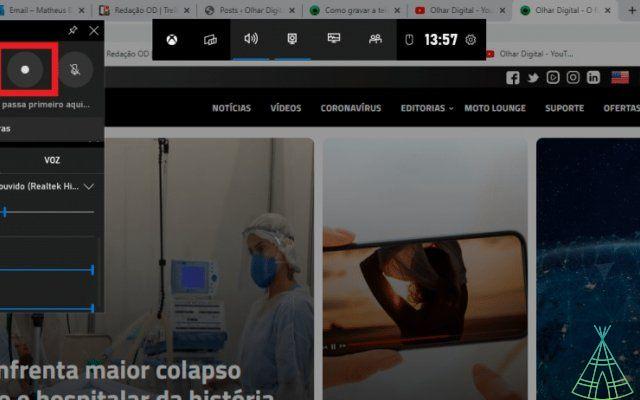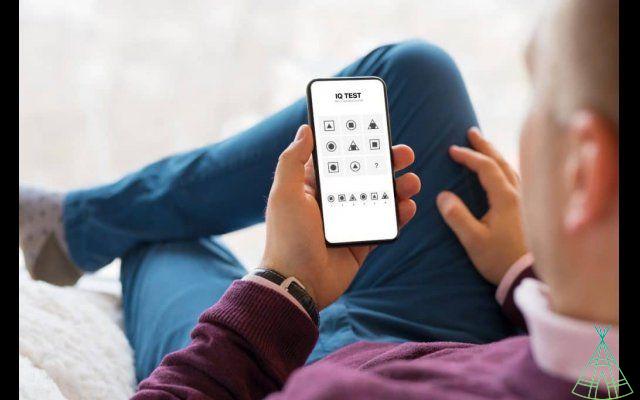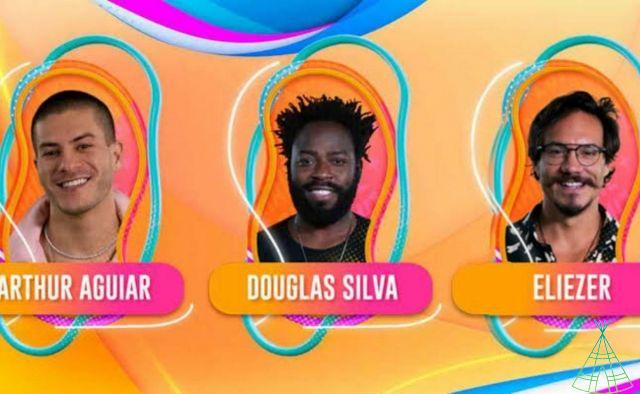iLovePDF is software that is an excellent choice for converting, editing and signing PDF files. It is the most used document format in the world, created in 1993 by Adobe and widely used until today.
PDF files have become very popular as they are lightweight, can be password protected and cannot be easily edited. Also, all devices have a built-in PDF viewer which makes it easy for people to view documents.
To learn how to use iLovePDF to merge, split, convert PDF files and more, check out the special article prepared by Technology Refugee below?
or merge PDFs
- Open iLovePDF and click the “Merge PDFs” button.
- Then you can drag and drop the files you want to join into the upload box or click the “Add Files” button to select them manually.
- Once the files are loaded, drag them in the order you want them to appear in the final document.
- Then click the “Merge PDFs” button to combine them into a single file.
- You can download the attached file to your computer or send it via email.
or split PDF
- Open iLovePDF and click the “Split PDF” button.
- Then upload the file you want to split into the upload box.
- You can split the document into several equal parts or manually select the pages you want to extract.
- Then click the "Split PDF" button to split the files.
- You can download the split file to your computer or send it via email.
o primir PDF
- Open iLovePDF and click the “press PDF” button.
- Then upload the file you want to pack into the upload box.
- You can choose the quality of the final PDF, keeping in mind that the higher the quality, the larger the file size.
- Then click on the “press PDF” button to pack the document.
- You can download the compressed file to your computer or send it by email.
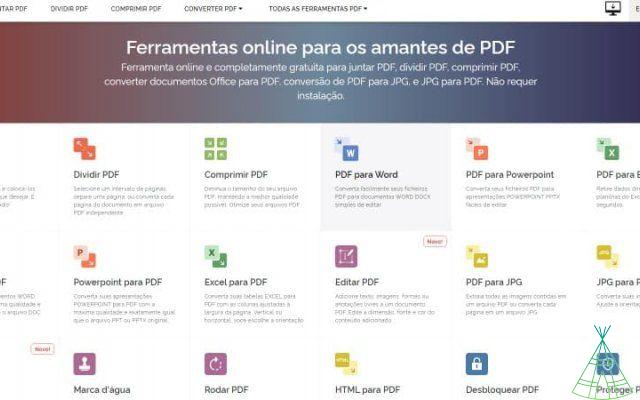
o Convert PDF to Word or Word to PDF
- Open iLovePDF and click the "Convert PDF" button.
- Then upload the file you want to convert in the upload box.
- You can convert a PDF document into Word format or vice versa.
- Then click the "Convert PDF" button to convert the document.
- You can download the converted file on your computer or send it via email.
o Convert PDF to JPG or JPG to PDF
- Open iLovePDF and click the "Convert PDF" button.
- Then upload the file you want to convert in the upload box.
- You can convert a PDF document to JPG format or vice versa.
- Then click the "Convert PDF" button to convert the document.
- You can download the converted file on your computer or send it via email.
Convert PDF to Excel or Excel to PDF
- Open iLovePDF and click the "Convert PDF" button.
- Then upload the file you want to convert in the upload box.
- You can convert a PDF document into Excel format or vice versa.
- Then click the "Convert PDF" button to convert the document.
- You can download the converted file on your computer or send it via email.
or edit PDF
- Open iLovePDF and click the “Edit PDF” button.
- Then upload the file you want to edit in the upload box.
- You can edit the document as if it were a Word document, adding text, images and other elements.
- Then click the "Edit PDF" button to save the changes.
- You can download the edited file on your computer or send it via email.
or sign PDF
- Open iLovePDF and click the “Sign PDF” button.
- Then upload the file you want to sign in the upload box.
- You can choose to sign the document with an image of your fingerprint or use a picture.
- Then click the “Sign PDF” button to sign the document.
- You can download the signed file to your computer or send it via email.
or sign PDF
- Open iLovePDF and click the “Sign PDF” button.
- Then upload the file you want to sign in the upload box.
- You can choose between using a certificate to sign the document or using a picture.
- Then click the “Sign PDF” button to sign the document.
- You can download the signed file to your computer or send it via email.
or rotate PDF
- Open iLovePDF and click the “Rotate PDF” button.
- Then upload the file you want to rotate in the upload box.
- You can rotate the document left or right.
- Then click the "Rotate PDF" button to rotate the document.
- You can download the rotated file on your computer or send it by email.
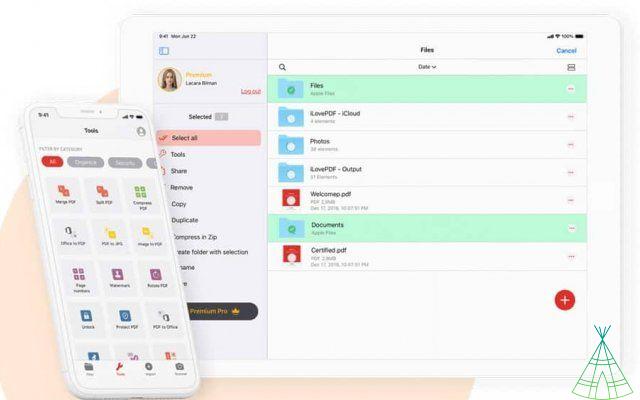
Which is better: Smallpdf or iLovePDF?
Now that you know how to use iLovePDF, it's time to know which is better: Smallpdf or iLovePDF?
iLovePDF is a great option if you need to do some basic processing of your PDF files, package, convert or sign. Furthermore, iLovePDF is a free and easy-to-use tool.
However, if you need more functionality, maybe the paid version of Smallpdf is a great option for you.
Featured image: Postmodern Studio/Shutterstock.
Have watched the new videos on YouTube from Technology Refugee? Subscribe to the channel!