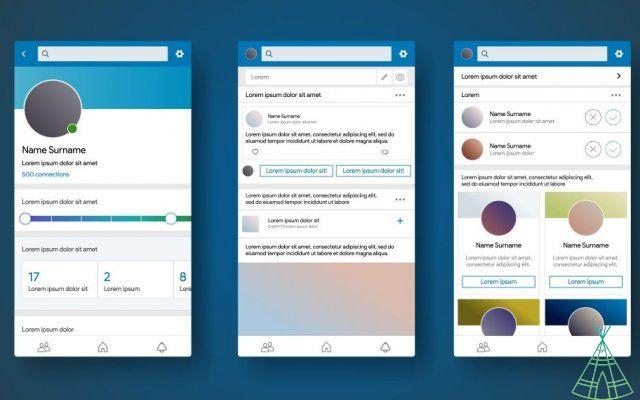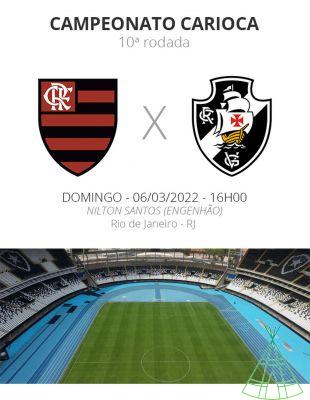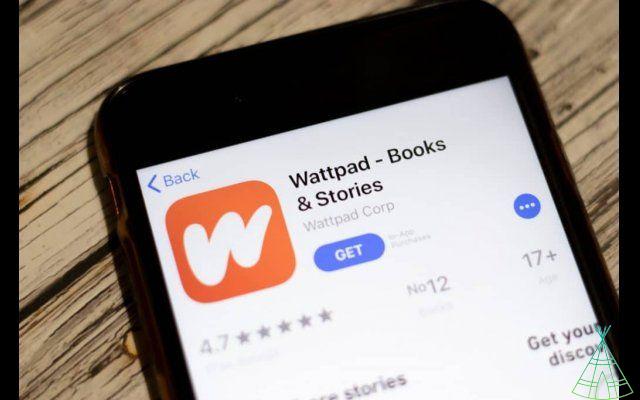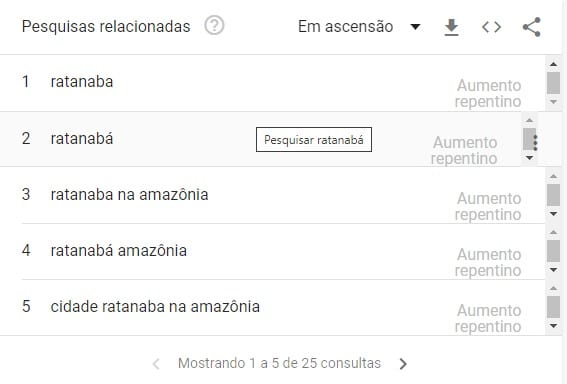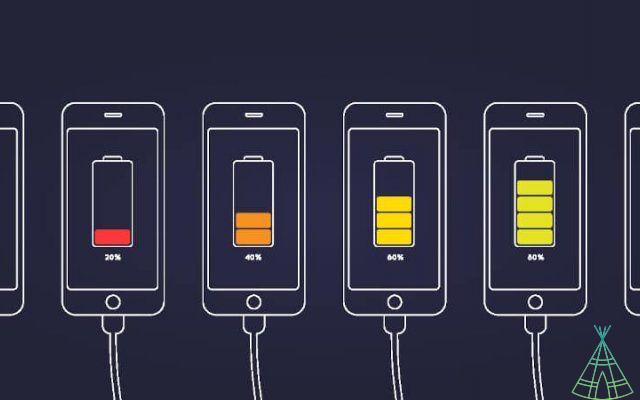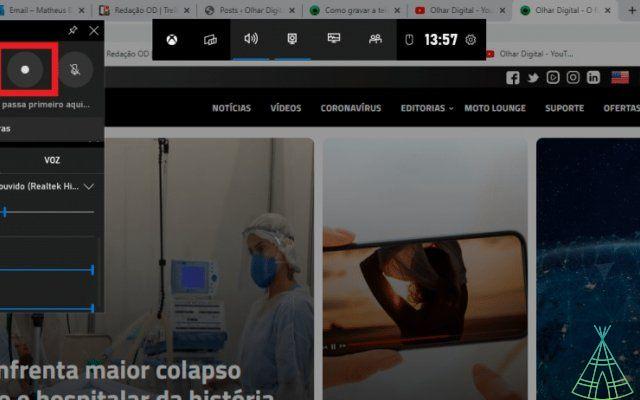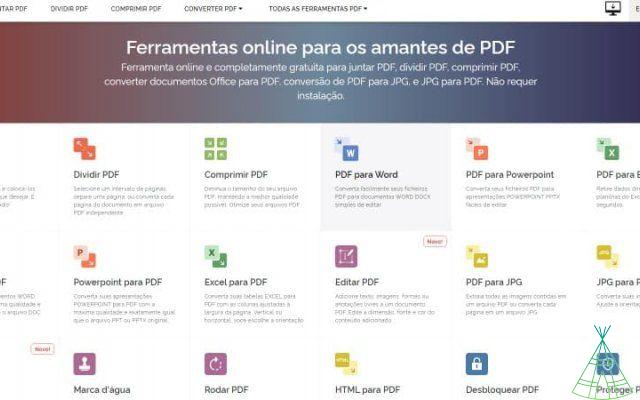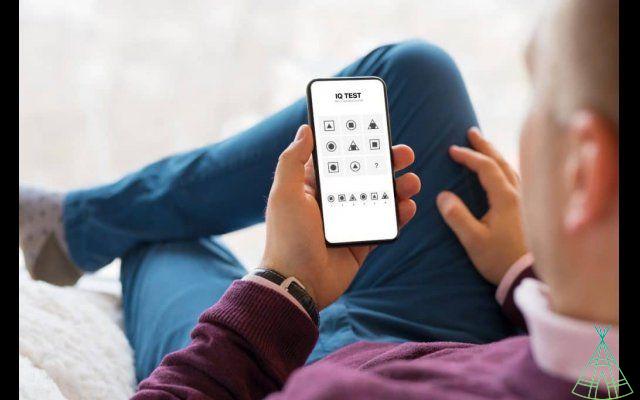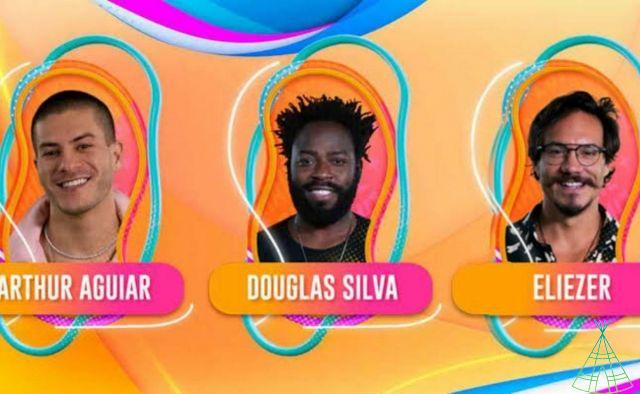Countless photos and videos are published every day on the Instagram timeline. In addition to photos, the social network also has a function that allows the exchange of direct messages between users, known as Instagram Direct.
In addition, it is possible to send publications of stories, videos, photos and text messages, locations and hashtags. Using direct messages is a very simple and intuitive process, so let's start by explaining how it works.
- Click the arrow icon in the upper right corner of the screen; this will open Direct;
- Search for the name or user of the person you want to send a message to or tap the pencil icon in the upper right corner;
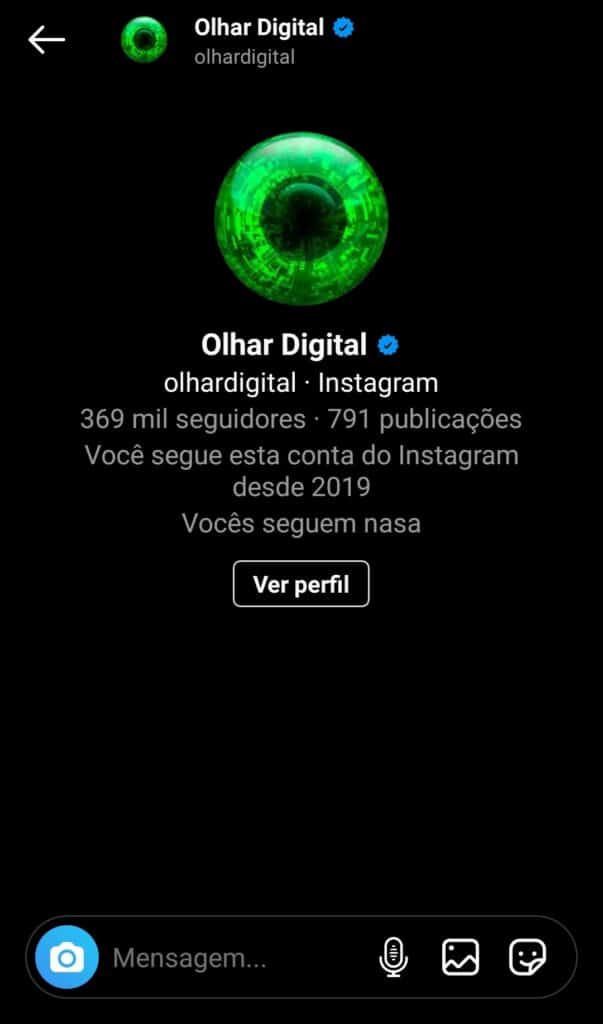
The application also allows you to send publications that appear in your feed to someone through direct messages. It works in a similar way and as simple as the previous one.
Below each post, there are four buttons: 'like' (heart), 'like' (speech bubble), 'send to' (arrow) and 'save post' (this icon is isolated in the left corner).

When clicking on the arrow, a new window will open. There, you have the option to add the publication to your stories or send it to someone. If you want to send it to a friend, search for the person's name or username and select "Send".
If you prefer, you can send a direct message through that person's profile. To do so, just open the profile of the user you want to contact and click on the “Message” icon, the one in the image below. After this step, the conversation page will open.
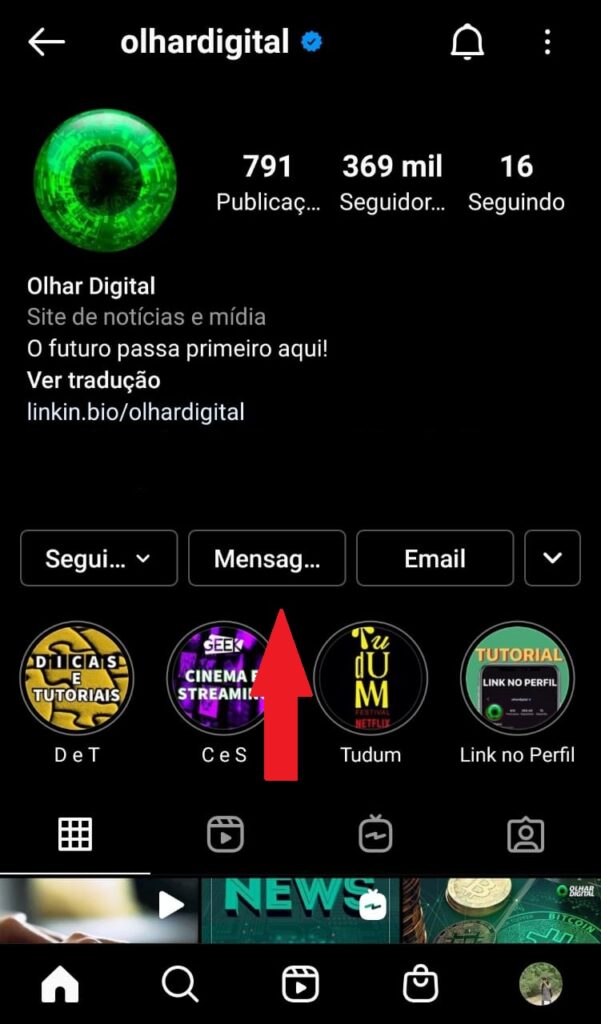
Delete Instagram Direct conversations
Don't you want anyone to read your conversations? You can delete all of them at any time. Note, however, that it is not possible to delete all of them at once.
Follow the steps below to delete one message at a time.
- Open Instagram Direct;
- Find the conversation you want to delete;
- Swipe left (iPhone) or tap and hold (Android);
- Then click on “Delete” and confirm.
Also learn: delete Instagram account?