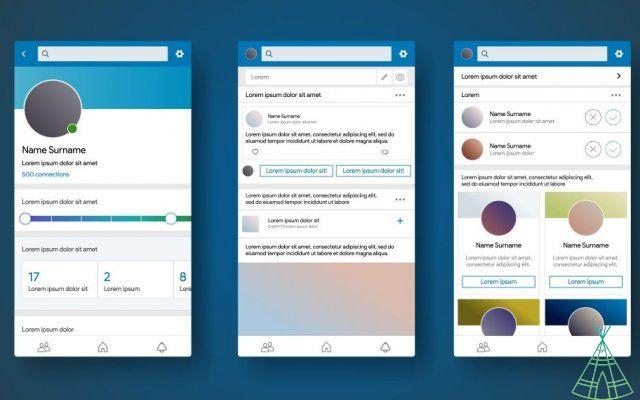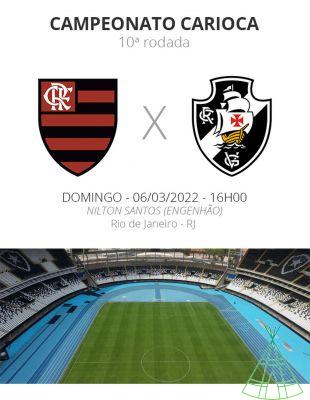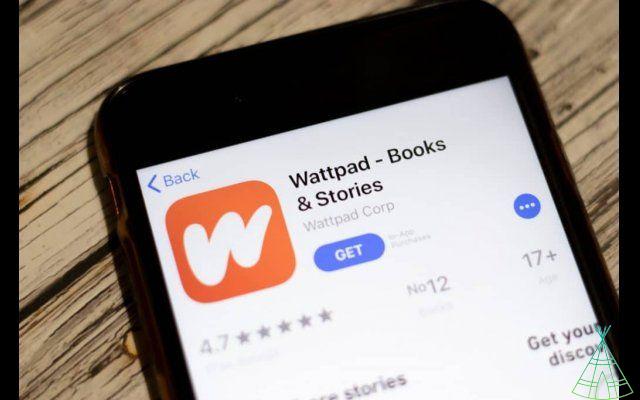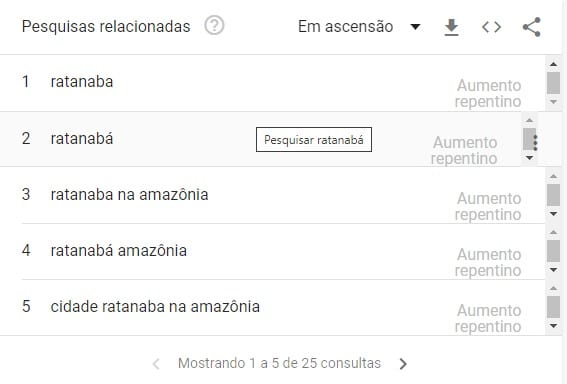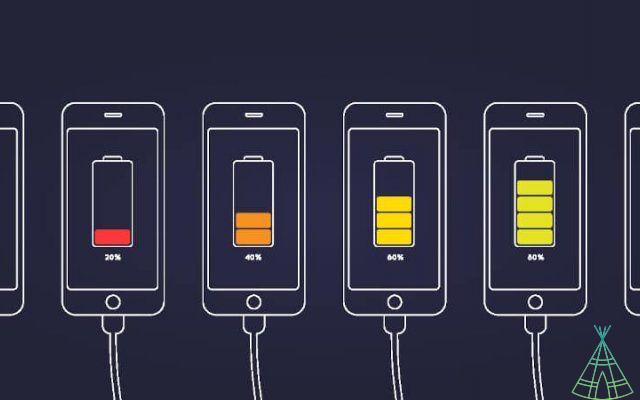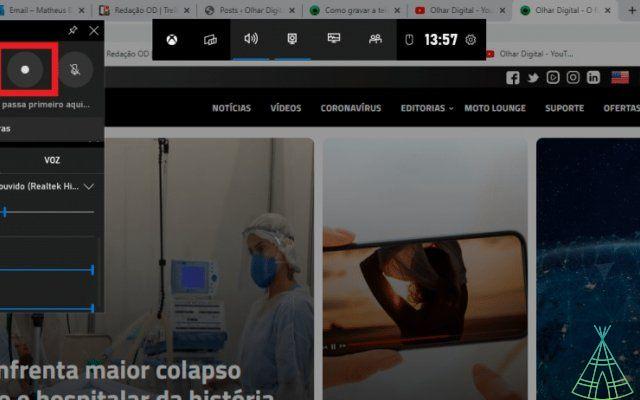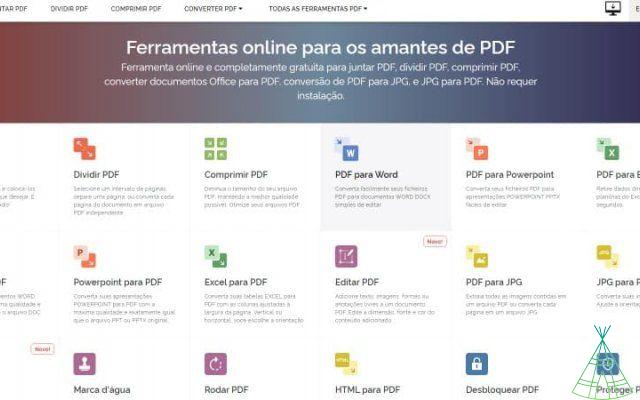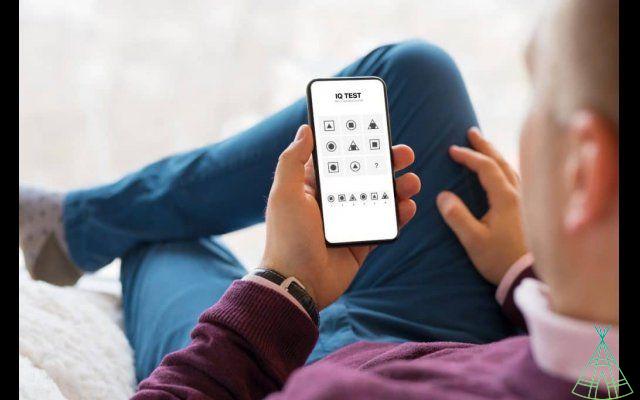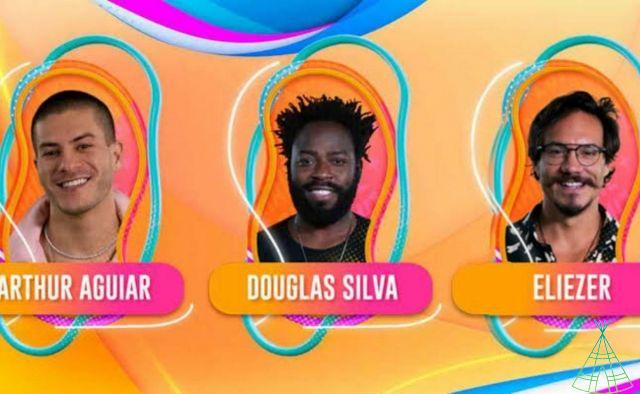Google is a company founded on September 4, 1998 in Menlo Park, California, on the west coast of the United States. The creators are Larry Page and Sergey Brin, two students at the Stanford University PhD course.
Today the company is one of the three most valuable in the world, along with Apple and Amazon. In addition, the company now has a large repertoire of products that go far beyond web search, which is still its flagship product.
Google's portfolio also includes the Android operating system, the Maps, Waze and Photos applications, the Chrome browser, the Gmail email client, the Google One cloud storage service, the Google Play app, music and movie stores. , in addition to the YouTube video platform.
More recently, the company has also invested in hardware, the Pixel smartphone line, the Google Home line, the Pixel Slate tablet, the Pixelbook laptop and the Google Wifi router.
Not to mention Google's “sister” companies, which operate within the same conglomerate, Alphabet. o, for example, Waymo, a company that produces systems for autonomous cars; Deepmind, which works on cutting-edge artificial intelligence; and X, which thinks about state-of-the-art projects like internet balloons and delivery drones.
Who founded Google? And when?
The company Google Inc. was founded in the USA in 1998 by Larry Page and Sergey Brin, but its history dates back much earlier. Page was 22 when he left Michigan and went to Stanford University to see the campus, as he was interested in studying there.
Sergey Brin was 21 years old and already a student at Stanford in the science of putation and was assigned the task of picking up the visitor on a tour of the campus. “According to some reports, both disagreed about almost everything when they first met”, says Google itself on its official page.
But they had a few things in one. Page already had a degree in putation science from the University of Michigan when he went to Stanford with the intention of enrolling in a doctoral course. And that was how Brin and Page became “intellectual soul mates”, according to the founders themselves in an interview with The Economist magazine in 2008.
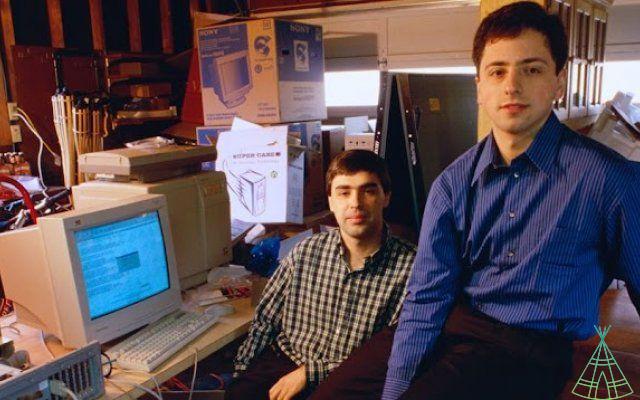
Together, Brin and Page decided to dedicate their doctorate to studying the mathematical properties of the World Wide Web, the “official” name for the internet. They signed a dissertation entitled “The Anatomy of a Large-Scale Hypertextual Web Search Engine”.
The paper basically described the technical properties of a search engine capable of crawling the entire web and listing the pages based on relevance. The document would later become one of the most downloaded scientific texts in the entire history of the internet.
To put the ideas of the dissertation into practice, Page and Brin created the BackRub, a search engine that used the technology, created by them, called PageRank. The system determined the relevance of a website according to the search term by taking into account the number of pages on that domain and how many other pages from other sites linked to it.
The birth of Google Inc.
The search engine system remains almost the same today. Eventually, the pair ended up switching the name BackRub to Google, a reference to the word googol, which represents the number 1 followed by the number 0 one hundred times.
Originally, the site was on Stanford University's own servers and was accessed via the URL google.stanford.edu. The domain Google.however, it was only registered on September 15, 1997.
It didn't take long for the company to start taking shape. Page and Brin began raising finance for the company's opening, including borrowing from family and friends. Until on September 4, 1998, Google Inc. was registered as a privately held company in the United States.
The company's original address was a friend's garage, Susan Wojcicki, who is now YouTube’s CEO in Menlo Park. Larry Page took over as CEO of Google and Sergey Brin won the position of president. Classmate Craig Silverstein was the company's first employee. He left her in 2012.
The company grew a few more investment rounds, but remained a garage startup. Shortly thereafter, in 1999, Brin and Page decided they wanted to sell Google. They approached Excite, a famous internet portal founded in 1995, and offered their most famous creation for US$ 1 million (value at the time).
Excite's CEO at the time, George Bell, turned down the proposal and didn't want to stop Google. Page and Brin tried again and lowered the price to $750, but Bell again rejected it. But soon the company would continue to grow more than the founders imagined.
Where is Google's headquarters located?
In February 1999, the Google office moved from Susan Wojcicki's garage to an avenue in Palo Alto with just eight employees. In August, the company would move again, this time to Mountain View, also in California, when the workforce already approached 40 employees.
In 2003, the company moved for the last time. Today Google's headquarters are located at 1600 Amphitheater Parkway, in Mountain View, California, in the so-called Googleplex, a play on the words “Google” and “plex” (plexo, in Portuguese), and also the term googolplex, which is the number 1 followed by 1 googol of zeros.
Does Google make money?
Google earns advertising money, but it wasn't always that way. In 2000, the company started selling advertising space to advertisers who wanted to target certain keywords. If someone were to search for “car,” for example, the brand of an advertising automaker would appear among the results. But the founders weren't too happy.
In the book "Planet Google", by historian Randall Stross, the author reveals that "Brin and Page were hostile to the mere notion of allowing advertising on search engines". They believed that this model made online search services "inherently biased toward advertisers and distant from consumer needs."
The pair accepted advertisements on Google under one condition: they had to be text only, no colored banners, and had to be related to what the user was looking for. Google Adwords was born 350 customers, but by the end of that year, about 85% of searches on Google yielded results without any advertising.
It wasn't an instant hit, but it would soon become the company's main source of income and responsible for raising a few billion dollars for Google every year. This allows the company to continue offering free products to users, Search, Android, Gmail and more.
But Google would only be able to conquer its financial independence even in August 2004, when the company made its initial stock offering (or IPO, in its acronym in English). From there, anyone could own or sell shares of Google Inc., taking it public.
That's what allowed the company to move again in the same year, this time to a gigantic campus in Mountain View that became known as the “Googleplex”, where it is headquartered until today. And it's also what made the company one of the three most valuable in the world in 2018, along with Apple and Amazon.
20 remarkable moments of Google's 20 years
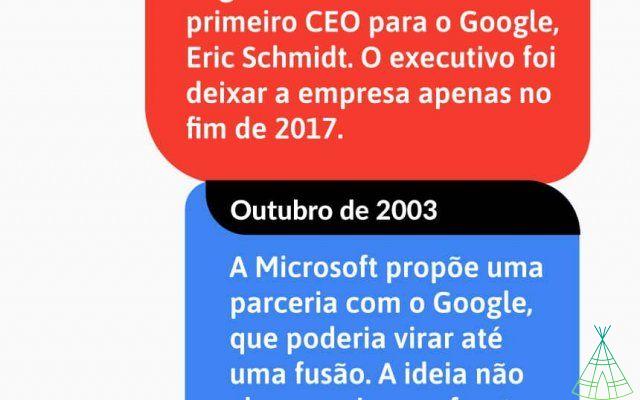
The evolution of the Google homepage in 20 years
When did Google arrive in Brazil?
Google arrived in Brazil in 2000. It was on March 30 that the domain google..com was registered, initially managed by the company's headquarters in the United States. A month earlier, google. gained support for the Portuguese language.
The company Google Brasil, however, only had its CNPJ registered in the country in September 2004. In 2005, the North American head office bought the technology company Akwan, which gave rise to the company's first office in Belo Horizonte, Minas Gerais. It was also Google's first office outside the US.
The company then opened its main headquarters in Brazil, in São Paulo, where its sales and public relations teams are located. The office in BH was reopened in 2016 as a technology center, where programmers and software engineers are located.
The first Google employee in Brazil was Berthier Ribeiro-Neto, who remains with the company until today, at the age of 58. He was founder of the startup Akwan, a company that Google proposed to establish itself in the country in 2005. Berthier manages the engineering laboratory for Latin America and a team of 130 people.
But he is not the only Spaniard in a leadership position at Google. Mario Queiroz is considered the most powerful among those born in Tupiniquim lands working at the giant. The Paraná is vice president of product management for the company in Mountain View.
Queiroz also joined Google in 2005 and today is one of the leaders in one of the company's main investments: hardware. He is considered one of the creators of the popular Chromecast media player, but he also worked on the creation of the Pixel smartphone and the virtual assistant Home.
o See everything Google knows about you
You know (or should know) that Google monitors virtually every step you take on the internet. What not everyone knows is that it is possible to know what the company keeps about you and how much it knows or has deduced about your online profile, based on your behavior.
Below are some links that will allow you to view all the data that Google collects about you (and to opt out of tracking):
- What Google knows about your interests: google./settings/ads/
- Your location history: maps.google./locationhistory
- Everything you've ever searched for: google./history/
- Everything Google Ever Heard You About: history.google./history/audio
- Your YouTube search history: youtube./feed/history/search_history
- Everything you've ever seen on YouTube: youtube./feed/history
o download everything google has about you
If you are worried about the idea of all this data being in the hands of a technology giant in the USA, or if you are just curious to know in detail the gigabytes that the company keeps about you, follow the steps below to download your information.
1. Access the Google Takeout page
This page has been created specifically to allow you to download your data. You can access it through this link.
2. Select what you want to download
By default, all fields are checked. If you want to download everything Google has about you, you don't have to mess with anything. Click the "Next" button to proceed.
3. Select what you prefer to receive these files
Under “File type”, you can select whether you prefer the data to be compressed into a .zip or .tgz file. In “File size (max)”, you can select whether the information will be divided into 1 GB, 2 GB, 4 GB, 10 GB or 50 GB files; the smaller the maximum size selected, the greater the number of files to download, so be aware of this. Finally, under “Display method” you can choose whether you will receive a download link by email or whether the files will be sent to a cloud storage service of your choice (you can choose Dropbox, Google Drive or OneDrive).
4. Press “Create File” to confirm
Google warns that the creation of this information pack may take time, depending on the amount of data the company has about you. The process can take a few hours or even days, so you will need patience.
o control your Google privacy options
When surfing the internet it is almost inevitable that you use Google or some of its services to find or access something you need. The current big problem has to do with your privacy, which is not always respected or may leave some data unduly exposed.
Aiming to give a little more control to those who use it, Google has tools so that you have a little more privacy. Here's how to delete your Google search history and change other privacy-related information:
Control page over your data
Google's new page to have control over your data brings together almost all information in just one place, with specific categories for each item. To access the items and perform the steps shown below, access the Privacy Advisor.
Research activity
In this item, you can check what were all the items you searched for on Google. Deleting them is very simple and can be done in two ways on the home page: delete only searches made in the last hour or all searches at once.
However, by consulting your complete search history, you have access to the fullest functions and can delete any item that has already been searched on Google while you are logged into your Google account.
General Google Controls
This part is dedicated to services that you use that are part of Google, like YouTube, voice and audio activities on Android, location history from Google Maps, etc. All these described items can be disabled or, if you prefer, it is also possible to check your history to delete actions that were performed on them. On the home page, only two items are displayed, being necessary to click on “See all Activity Controls” to access more functions, explained below.
In the image below, you can see, for example, what is the history of searches carried out within YouTube. By clicking on one of the items, it is still possible to see their details, such as deleting them individually. All available information can still be displayed by other filters in order to help you find what you want.
Before completely deactivating any item, you still see an explanation from Google about what will affect the services you use from it. This is important, because by disabling something, some services may no longer be customized or function correctly.
In your last item, more simply, you can also enable or disable personalized Google ads. oo your name suggests, if you leave it enabled, the advertisements displayed by Google will be personalized according to your taste, by information that the search engine collects about you.
Other page tools
In addition to the options mentioned above, within this new Google page, you will find explanations by Google of how the search takes advantage of some information collected during its use.
Last but not least, the page has a link to control your privacy regarding the information that remains in your Google Account. It also explains how your security is done on Google and what data is collected by it, so you can manage your data.
Tips for refining your searches
You can make your searches more refined and bring more accurate results for each search search on Google. The platform offers a series of shortcuts and tricks to make the experience more accurate using special characters.
Check out some tips, provided by Google itself:
Search on social networks
Put @ before a word to search social media. For example: “@twitter”.
Search for a price
Put $ before a number. For example: “$ 400 camera”.
Search hashtags
Put # before a word. For example: “#desafiodogelo”.
Exclude words from search
Put the minus sign (-) before a word you want to leave out. For example: “jaguar speed -car”.
Search for an exact match
Enclose a word or phrase in quotes. For example: “tallest building in the world”.
Search for wildcards or unknown words
Put a * in the word or phrase where you want to leave a marker. For example: “biggest * in the world”.
Search within a range of numbers
Put ".." between two numbers. For example: “camera $ 50 .. $ 100”.
combine searches
Put "OR" between each search query. For example: “marathon OR race”.
Search for a specific site
Put “site:” before a website or domain. For example: “site:Technology Refugee..com”.
Search related sites
Put “related:” before a web address you already know. For example: “related:Technology Refugee..com”.
View details about a site
Put "info:" before the website address.
View the cached Google version of a site
Place "cache:" before the website address.
o use your Android smartphone without Google collecting your data
Whether on the computer or on the cell phone, more and more care must be taken with the information that is kept on these devices. Those who use Android end up having certain facilities because their cell phones already come with Google applications for a series of tasks. But what if the person wants to opt for other services to replace them and have more privacy?
The above process can even be performed and, despite bringing some positives, there are cons to doing so. Next, see how to use your cell phone without Google services, but still using Android:
Removing Google services
Before knowing the main alternatives that can replace Google services, it is necessary to know how to disable Google services that are on the cell phone, since they cannot always be removed. Look:
- Access the "Settings" screen and enter "Apps and notifications";
- Tap "See all apps", select one of Google's services or apps and tap "Disable".
When you disable Google apps and services, it is possible that you will encounter errors in other parts of the system that depend on them for some function. In addition, the method shown above, you are not uninstalling anything, only processes referring to Google will not be running and they can be restored by you at any time.
In addition to these changes above, you may also be looking to remove Google's search bar, as well as its newsfeed. Check out what to do:
- On the Google search bar screen, tap and hold on it and drag it to the “X” button;
- Back on the device’s home screen, tap and hold on an empty space, enter “Homepage Settings” and leave “None” in the “Swipe to access” option.
The alternative to the Google search bar, the Brave browser, presented below, can replace other search engines.
Search services
One of Google's main strengths is its search, but it can be replaced by some other services that offer good efficiency. For this category, two of them can be mentioned:
- DuckDuckGo – It works like a traditional search engine, having its own search engine. the main difference, the searches that are carried out on it remain anonymous;
- StartPage Private Search – Unlike the previous option, this service uses Google's engine to bring you efficient results, but it protects your privacy and Google advertisers do not have access to your data.
Email services
E-mails are another important part of the daily life of almost everyone. In order to use another email service, where your focus is privacy, you need to know that most secure services for this purpose will not offer as much space for emails, in addition to having some less resources. See the options:
- ProtonMail – Your emails are encrypted so that no one can access them. The free version of the service offers 500MB of space;
- Tutanota – Works similarly to ProtonMail, but offers more domain options and 1GB of free storage.
Video streaming services
YouTube is the biggest platform for watching videos on the internet, and the truth is, it's pretty hard to completely replace it. Still, there are two alternatives to it which are:
- Vimeo – Video streaming platform focused on content creators;
- Dailymotion – Similar to the previous alternative, but less focus for content creators. Here, videos are suggested for you as per your interest.
Map Services
Another great use of cell phones is also to help you move around the city, obtaining routes to facilitate your task. On Android, there are even alternatives to Google Maps, but they cannot bring all the information that remains in the Google application. Look:
- OpenStreetMap – Open source map service focused on information provided by your unit;
- HERE WeGo – Initially developed by Nokia, this service is the closest thing to Google Maps when it comes to alternative routes and transport for a journey.
Cloud and online application suite
This is another category in which the services offered by Google, for example Google Docs, can hardly be replaced. The only indication for this category of high quality is Zoho, which like Google, they have several applications for different functions. Look:
- Zoho Assist – Tool for remote access to devices;
- Zoho Docs – Cloud service for creating texts, spreadsheets and other documents;
- Zoho Mail – Email service;
- Zoho Vault – Password Manager.
The complete list of Zoho apps can be found at this Google Play link.
Alternative app store
For Android there is a large list of alternative stores, which only offer legal downloads. The big problem, in most cases, however, lies in the security they offer. Thus, there are two quality options you can use:
- Amazon Appstore – Amazon's own app store, which always has special promotions and free apps for a limited time;
- APKMirror – Unlike the option above, this store offers the APKs of the applications and works as a repository, having from previous versions of the apps to test versions, usually in the Beta phase.
Note that to install the Amazon Appstore it is necessary to download it through the link provided above. It is not within Google Play.
Browsers
The last category of this article, perhaps is the one that has more options to replace Chrome. Until recently, it is true, Chrome was and remains one of the best browsers for Android. But its competitors have been implementing new features that don't leave them behind when it comes to privacy and features. Check out these alternatives:
- Brave Browser – In addition to having most of the standard features of other browsers, it features an advertisement blocker, pop-ups and a function that always prioritizes the use of the HTTPS protocol;
- Firefox Focus – Developed by Mozilla, it brings a series of blocks to some internet trackers and allows you to erase any browsing data easily;
- Tor Browser – From the developers of the Tor Project for computers, it is one of the safest options for browsing on Android.
Finally, don't forget:
For most programs or services offered by Google, there is some alternative that can take their place. Despite this, as seen above, most of the time you will miss some unique feature of their service.
Not only that, but Google is also widely adopted as the main service for many people, and it can be unavoidable to have to click on a link or something to access something that is being shared with you. As stated earlier, some programs in this process may also have some resource affected by the lack of Google processes running.
Therefore, if you are looking to make a change in the applications you use, the most suggested is to use only a few of them. That is, instead of exchanging all the services you use, focus only on those in which you know you will be able to do the job and you will not need to resort to more alternatives to achieve an efficient result.
Ok Google: 50 questions you can ask Google Assistant in Portuguese
“Ok Google” is the voice call used by Android users to summon the Google Assistant, Google's artificial intelligence system that responds to user voice calls in a conversational tone, Siri on the iPhone, and Cortana on the iPhone. on Windows.
Using the Assistant, it is possible to compose WhatsApp messages, ask for directions from Maps, play music on Spotify, do internet searches or display images stored in the smartphone's memory, for example, among other functions.
Check out 50 steps below that you can use the Assistant in a conversation. To try it out, say "Ok Google" or press and hold your Android's home button until it appears.
- what is the weather today?
- It will rain tomorrow?
- How much does the Eiffel Tower measure?
- How tall is Christ the Redeemer?
- How many people can fit in Maracanã?
- What is the population of São Paulo?
- When does Corinthians play? (or your favorite team)
- What time does MASP open? (or other known establishment)
- Which films are playing?
- Who invented USB?
- How much is 32 + 89? (or any other calculation)
- What time is it in Paris? (or other city)
- The Avengers Cast (or other movie)
- How old is Silvio Santos?
- How tall is Neymar?
- What is Neymar's salary?
- Wake me up tomorrow
- Wake me up tomorrow at 7am (or other time)
- Show my schedule
- Convert real to dollar (or other currency)
- Take me Home
- Take me to Liberdade neighborhood (or any other address)
- How long until work?
- How long to get home?
- You are a boy or a girl?
- You are a person?
- Where were you born?
- Who is your mother?
- You have boyfriend?
- Do you have Facebook?
- Do you like Siri?
- What do you think of Cortana?
- What is your favorite animal?
- Where you are from?
- Tell me about yourself
- You love Me?
- Home go?
- o is the traffic home?
- o is the traffic to work?
- Do you like your job?
- What's your favorite trip?
- What are you afraid of?
- Do you think I'm beautiful?
- When is your birthday?
- What is your height?
- Tell me a joke
- Let's play a game?
- I'm your father
- Do I deny appearances ...?
- Who killed Odete Roitman?