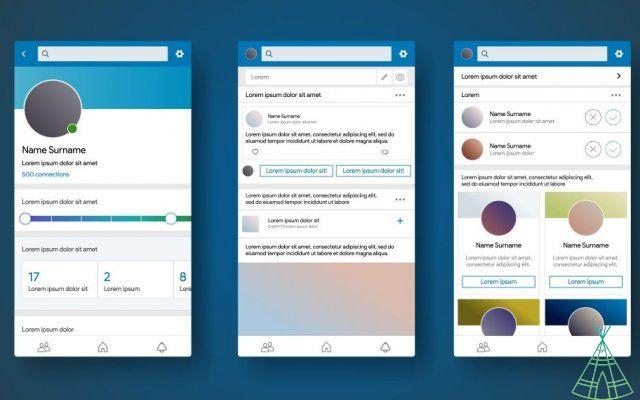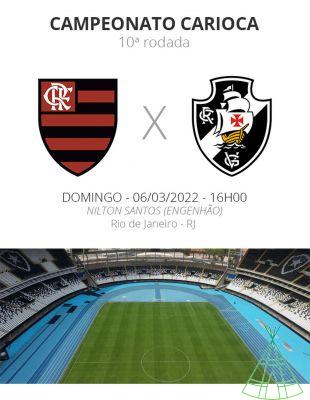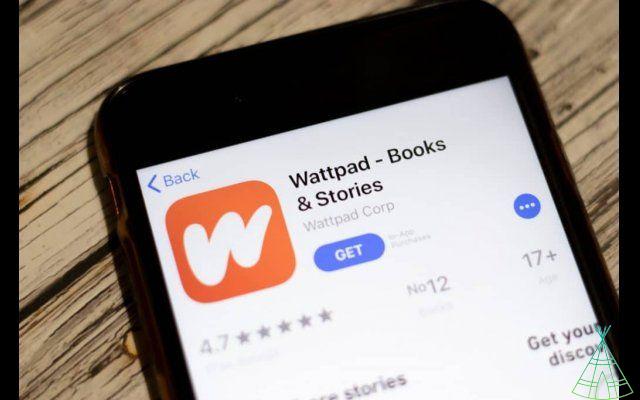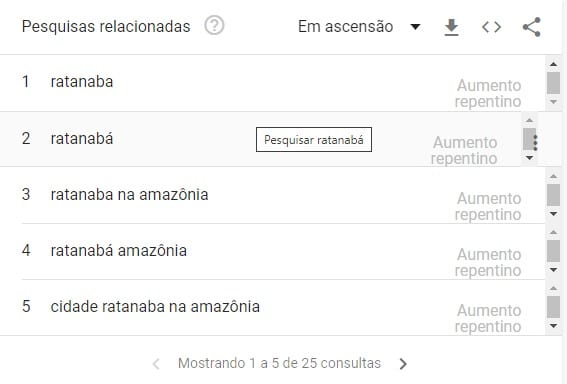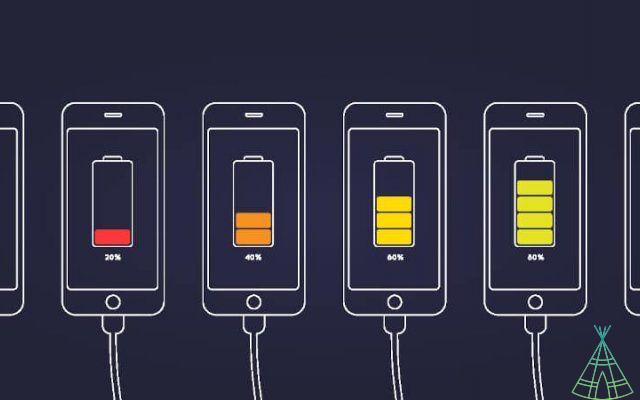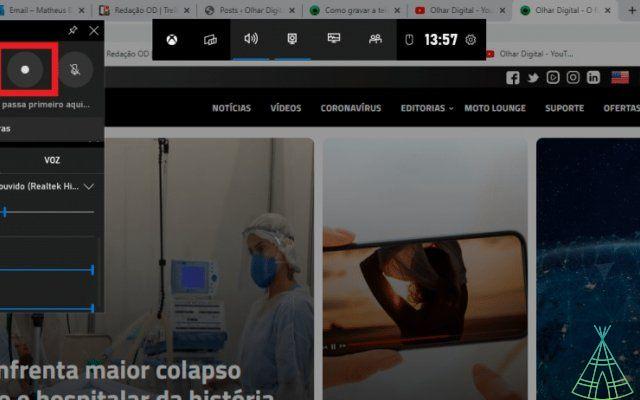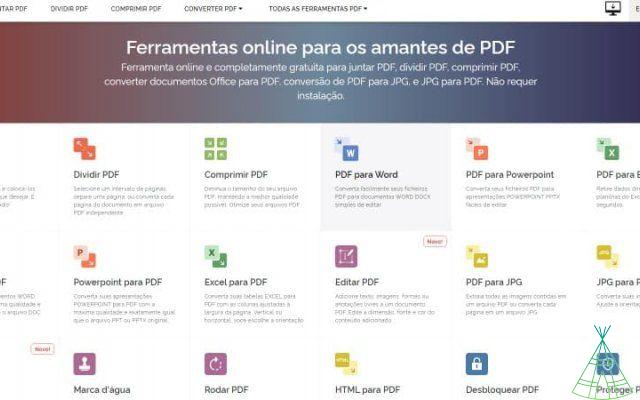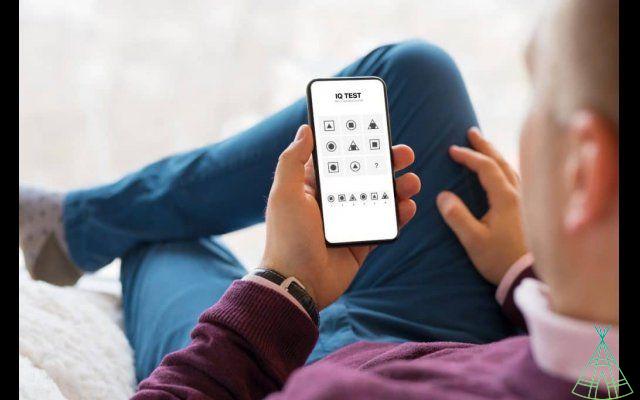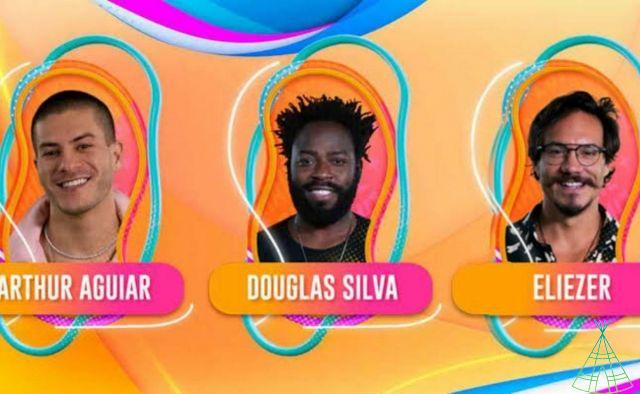There are numerous websites and blogs written in many different languages around the world, often containing crucial information in languages often unknown. In order to have a true understanding of what is written in these places, people need the help of a translation tool and make use of Google Translate.
Google Translate doesn't just translate a word or phrase, it is capable of translating a text, as well as an entire website. In addition, Google Translate is operating some advanced tools, for example, real-time chat translation.
Read more:
- The vote match: candidate uses Tinder to hook voters
- Sharper dark shots? is what Google's artificial intelligence promises
- “Deodorant challenge”: see how to prevent children and teenagers from participating in dangerous challenges on social networks
Google Translate works for most smartphones and Chrome browsers plugin, however, only Google Pixel 6 as well as Google Pixel 6a supports the added feature of Live Translate.
In conversation applications such as Google Messages, Live Translate will allow the user to translate texts in real time. This means that when the user is talking to someone who is writing in a foreign language, as soon as the message arrives it will be automatically translated into the person's preferred language.
or use or Google Tradutor in different ways
Briefly, Google Translate is a Google tool that translates single words, texts, websites and documents from one language to another. Google Translate has 109 languages within Android and iOS systems, where 59 of these languages support offline translation when language packs are downloaded in the app. However, it is important to be aware that Google Translate is not 100% accurate, so it is important that the user has a minimum understanding of the subject before using the tool.
Nowadays, the real-time bilingual dialogue function has storage capacity of 70 languages, and handwriting translation has reached 96 languages. Google Translate now has more than 1 billion downloads on Google Play, with more than 7 million reviews and 4,5 points in its rating.

o translate conversations in Google Translate
- Download and open the Google Translate app
- Click on Conversation
- Select a source language by clicking on the microphone at the bottom left or right of the screen. Note that the microphone you click on becomes the source language (the side of the speaker icon is the output)
- To use an automatic translation, click on “auto”.
or translate just one sentence
Every single sentence translation can be copied and the text can also be read, you just need to type or speak into the microphone and the application will type it itself. To translate a single sentence, follow these steps:
- Open Google Translate
- Click language button to choose source language
- To select the target language, click the language button on the right
- Click Enter to type the phrase. If you need to speak the phrase, click on the microphone button at the bottom of the screen
- To copy the translation, click on each sentence copy. To talk about the translation, click on the speaker
o translate a text inside an image
Google Translate can also translate texts that are inside images. This way, if the user needs to translate some text that is inside an image in a foreign language, just use the camera to translate sections of the image or import the image.
- Open Google Translate.
- Click on the Camera button
- Choose the source language by clicking on the language in the upper left corner
- Choose the destination from the top right corner of the screen
- To translate a saved image, use the import button.
Have you watched our new videos on YouTube? Subscribe to our channel!