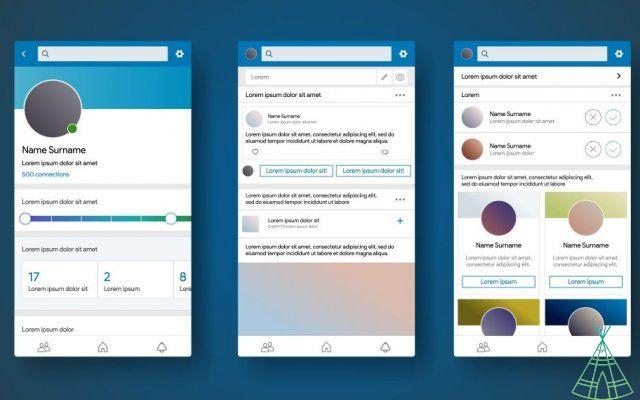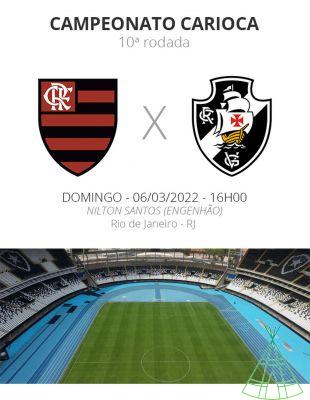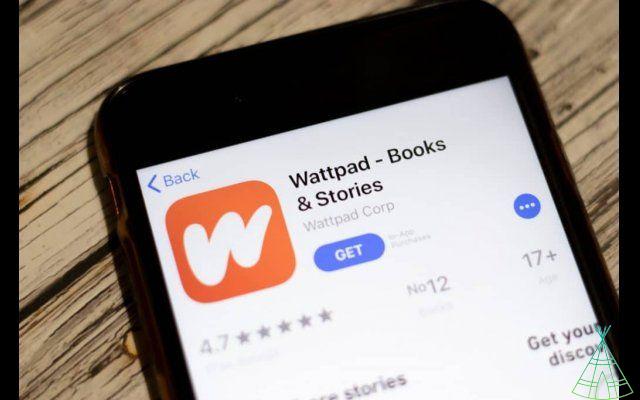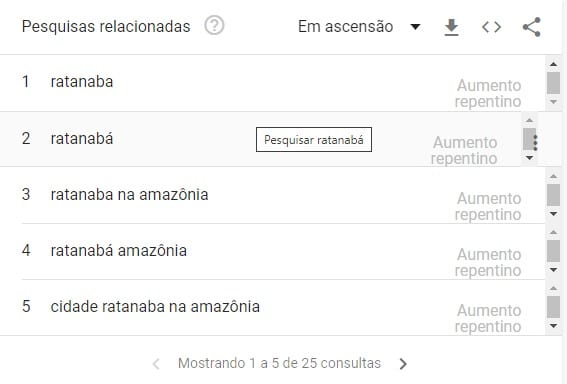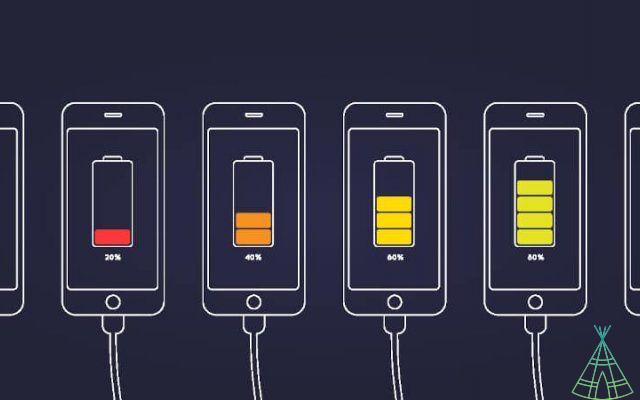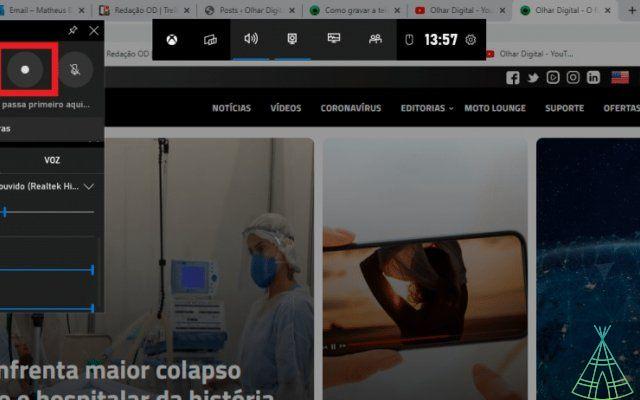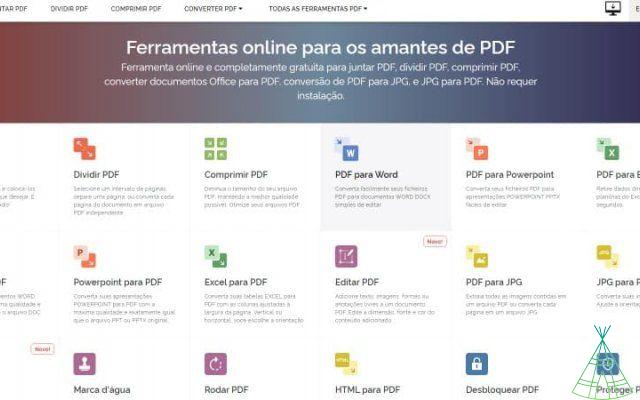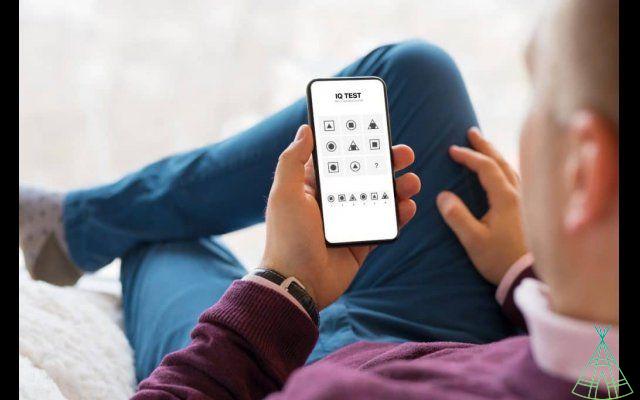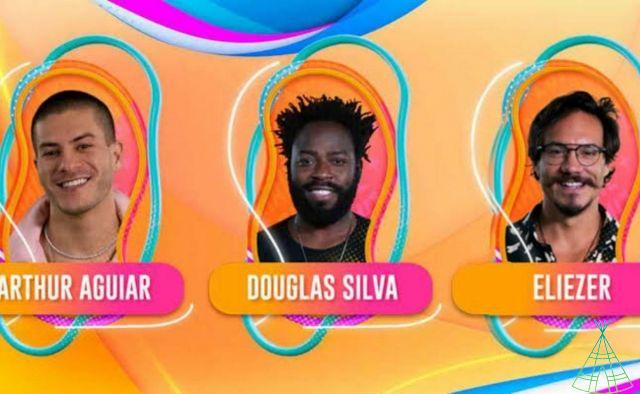Padlet was created by an American educational technology startup that bears the same name as an organization-oriented tool. Based on cloud computing, its online platform promises to make users more productive through boards and murals that can be of great help in collaborative projects.
Considering the new hybrid or completely home office work and study regimes, this type of software gained even more strength during the pandemic.
At the outset, what is worth highlighting the differential in the category of collaborative tools are the customization possibilities and their compatibility with different file formats, whether text, image, videos, links, among others.
To discover a new way of optimally managing your time and tasks, we explain below what Padlet is and how its resources can be applied in everyday life for different purposes. Simple guides will also be presented to take advantage of the main features of the service in a few clicks.
Padlet: what is it?
To define what the Padlet is, just put it on a bulletin board or bulletin board. The difference is that the system allows you to create virtual boards, whether to organize a work or study routine, for example. The tool also makes it possible to share everything created on the platform with other users of the service, which facilitates the management of work in teams and also in educational institutions, another sector in which Padlet has been successfully implemented.
Were you curious to try it? The good news is that Padlet has a completely free version that works on many devices. If necessary, it is possible to access all of its resources directly from Google Chrome, in addition to the collaborative tool having official applications available for the desktop on Windows or for cell phones running Android and iOS. Its integration with several platforms, according to Padlet, also facilitates access to everything that is posted there at any time.
What is Padlet used for?
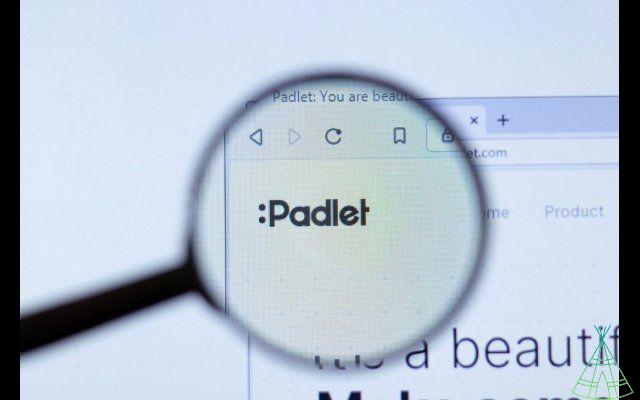
Padlet, like other similar tools, basically works as a virtual task organizer. Through its platform, it is possible to create and manage murals in different formats that can be changed at any time by users.
In addition to what has already been highlighted so far, the tool also stands out for offering a series of other layouts in addition to murals and boards, or the possibility of displaying content arranged in lists instead of cards, for example.
Does the Padlet work?
Mainly in the area of education, the murals created in Padlet, which can be shared on other platforms or Google Classroom (Google Sala de Aula), work as a new modality for storing and distributing activities to students.
In the monthly paid version, still for the educational field, it is also possible to see in real time which task each student is working on in real time. The possibilities, we will see below, are diverse. At first, we separate some of the main features available on the service.
What are the main features of the platform?
While not a feature in itself, ease of use is one of Padlet's strengths. According to the startup that created the service, even those who have never used productivity software before will certainly not have major difficulties.
It is possible, for example, to add posts in just a few clicks and all changes are automatically saved by default. Simply sharing a link also allows other colleagues, whether working or studying, to collaborate interactively on a project.
Available in several languages, including Portuguese, Padlet is also now available on the main platforms. Another interesting feature that will also be highlighted here is the official support for different types of files (images, documents, videos, music), in addition to the option to upload files directly from the computer.
It is also worth mentioning the option to incorporate content from other platforms, such as YouTube, Instagram, Twitter, Vimeo, and, according to Padlet, “from 400 other applications”, and export files in PDF, CSV or Excel format.
What is the value of the Padlet?
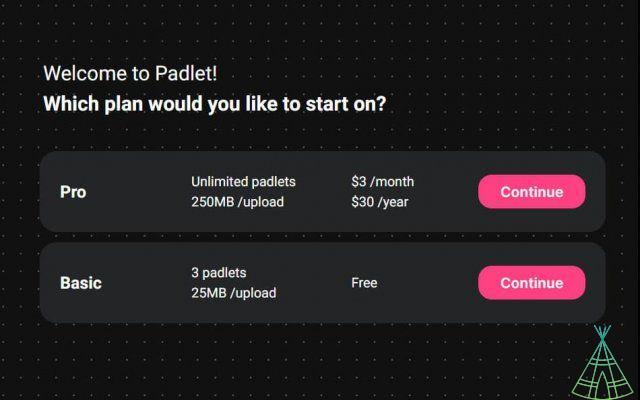
The Padlet is offered in two modalities. The free one has some limitations, the creation of only three murals and the upload of files of a maximum of 25 MB, which can be harmful if it is necessary to add several videos to a mural, for example.
If needed, users can opt to upgrade to the premium version, which currently costs $3 a month or $30 a year. That way, you won't have to deal with the aforementioned limitations, in addition to unlocking attachments of up to 250 MB per upload.
Before hiring Padlet, know that it is possible to test the service for free for 30 days. The software has 24/XNUMX support via the following email address: hello@padlet..
Padlet: the step by step of using it
After knowing what it is, how it works, the main features and how much it costs, let's take the first necessary steps before being able to access Padlet on your puter. All tests were performed on the latest version of Google Chrome.
or create account in Padlet
Step 01: to create a Padlet access credential, you must first access its page in the browser (pt-br.padlet.). Then click on the 'Sign up for free' option.
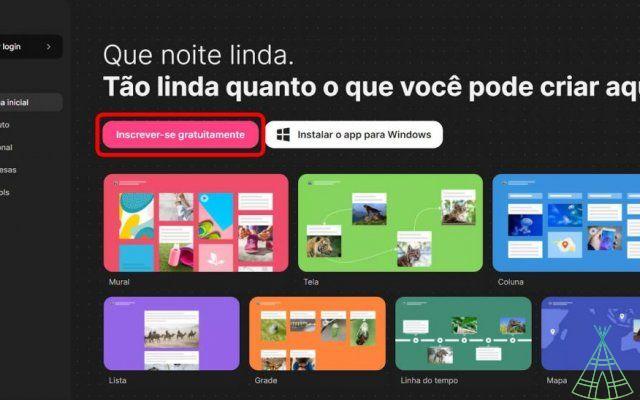
Step 02: on the next screen, the platform offers some different options. If you prefer, the user can create an account by registering an active email address and a password. You can also sign up using accounts linked to Google, Microsoft or Apple.
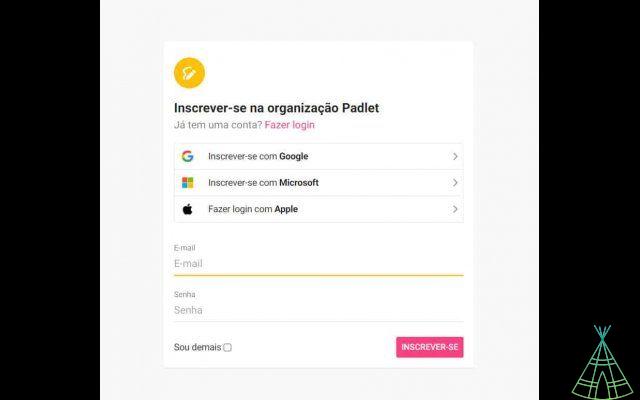
Step 03: Select the option you want to proceed. If you choose to register an email and password, you will need to access your inbox to click on the registration confirmation link before being able to login to Padlet.
or login to Padlet
In addition to the traditional login via email and password, another simple way to access Padlet is to use the credentials of other accounts. For that, check out the guide below.
Step 01: on the initial screen of the service, click on the option 'Sign in'.
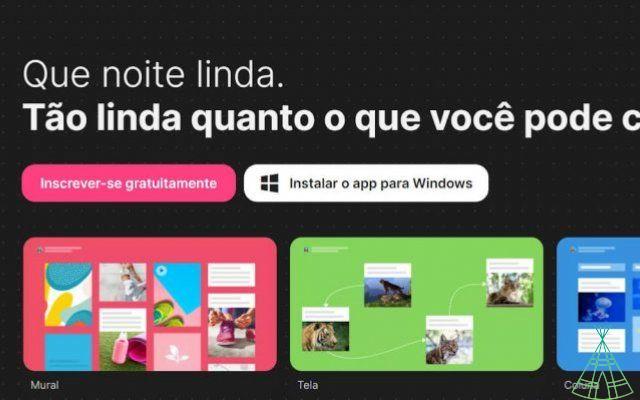
Step 02: in the example, it was chosen to proceed with the login through an account registered with Google.
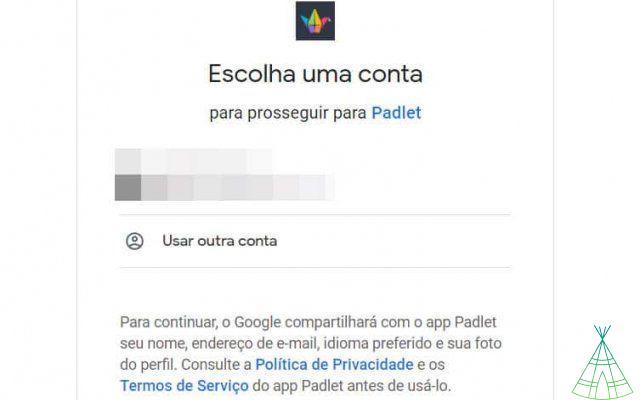
Ready! If you've come this far, it's time to start exploring Padlet's features.
o create a wall in Padlet
Step 01: when accessing the platform's homepage, click on the 'Create a padlet' option on the upper right side.
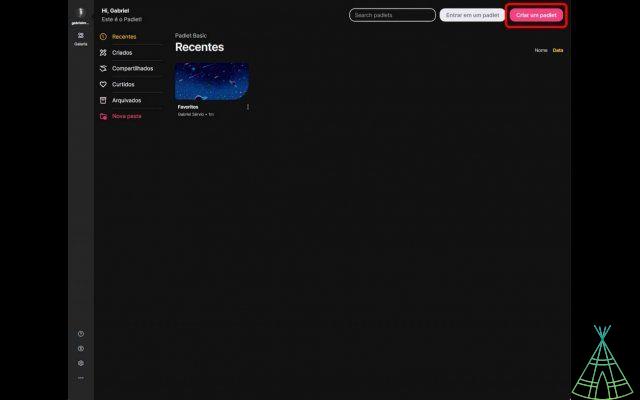
Step 02: now, choose the model you want to create, in this case, the 'Wall', and click on 'Select'.
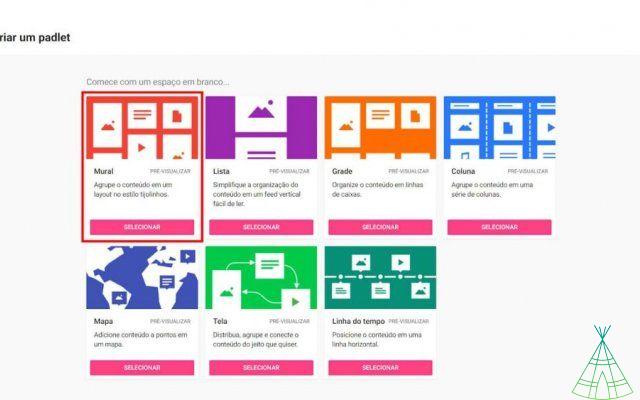
Step 03: Create a title and add a description for your new wall. It is also possible to change its appearance, colors and font. At the end, click on 'Save' on the upper side when everything is ok.
Below we separate more details about other options for customizing a wall available in Padlet.
- Icon: the user can choose a design that represents the theme of a mural.
- Wallpaper: here, you can change the wallpaper of a mural or, if you wish, add an image of your computer.
- Font: offers four different font options.
- Attribution: activate this option if you want the name of the author of a wall to appear to everyone.
- Entries: Allow other guests to interact on your new wall.
- Reactions: check the 'Vote' checkbox to allow other members of a wall to react to content posted there.
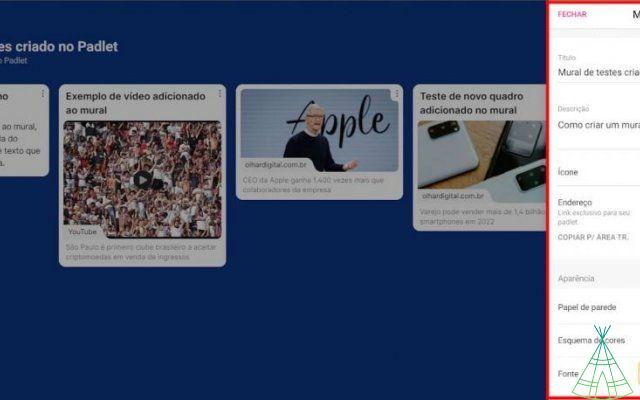
Step 04: after creating your successful wall, click on the '+' icon on the lower right side to add new cards.
Step 05: o in the example below, it is possible to add titles, links and a brief text description to the new cards. To include files, links, photos and videos, access the highlighted shortcut icons.
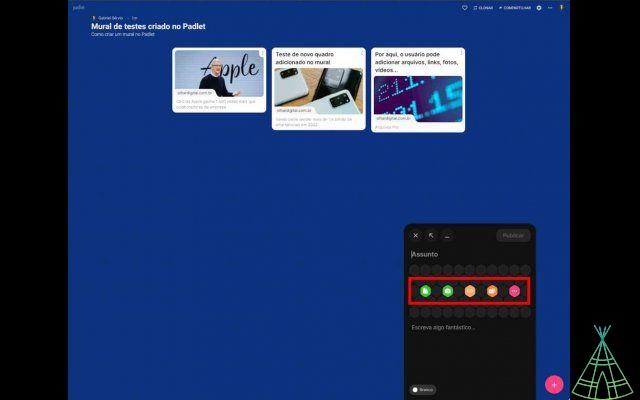
Tip: To find even more options, click the three dots ('…') icon and select what you want to add to your card. It is possible, for example, to record a video directly from a webcam or capture the screen of your device.
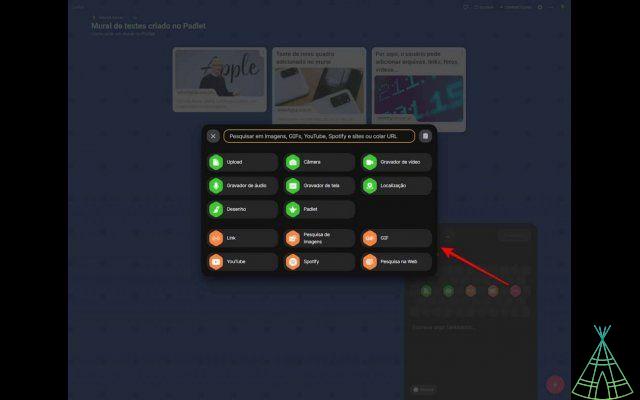
Step 06: whenever you finish assembling a new card, don't forget to click on 'Publish' to add it to your wall.
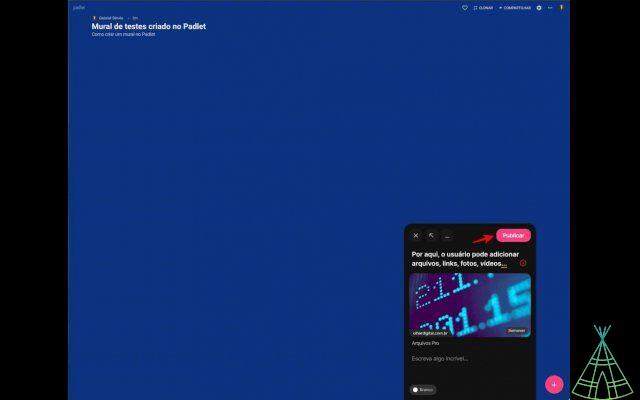
or sharing the Padlet with other people
Among Padlet's many native functions, there is the possibility of participating in other murals through a link, for example. To find out how to make the most of this feature, just follow the steps below.
Step 01: on the wall you want to share with other users, click on 'share' at the top right of the page.
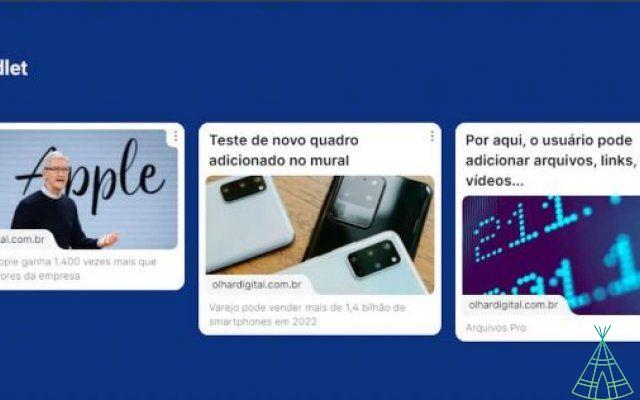
Step 02: through the sidebar, it is possible to share a wall with other Padlet members in different ways. The main one is a link that can be copied and shared via WhatsApp or Messenger. Options are also available to create a QR Code (which can be designed or printed later), sharing via email, Google Classroom (Google Sala de Aula) and even a Facebook or Twitter account.
If the objective is to invite other people to access a wall, click on the first option 'Add members' and enter the username or email of the other user.
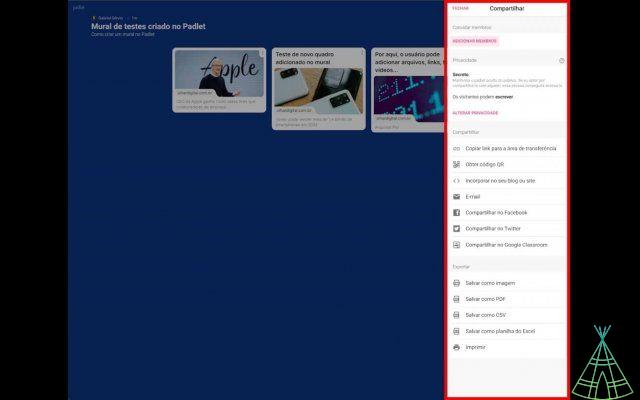
o use Padlet in the classroom?
Much like the traditional murals installed on classroom walls, Padlet works like a sheet of paper, however in a completely digital format. Its use can be a very versatile ally from simpler solutions, informing students about events, organizing classes, among others.
In addition, there is also plenty of space on the platform for sharing the creations of a class, which, through the collaborative tool, can share messages and expose their projects.
Another positive point of Padlet is the possibilities of access, which, unlike traditional murals, are not restricted only to those who circulate in a school. o are digital murals, their contents can be accessed, changed and shared by students at any time.
Participation and interaction, two strengths in the field of education, can also be fostered through Padlet by promoting the role of students, who can add content (images, videos, text documents) on a proposed theme, raise doubts and offer solutions through dialogue with colleagues and teachers.
Read more:
- Hackers in action: see what are the main crimes involving cryptocurrencies
- What they are and the prar lands in the metaverse
- mining bitcoin: your top questions answered!
Padlet: practical examples for you to visualize
Let's look at two practical examples of Padlet applications, the learning tool. A teacher can, for example, encourage a class to collaborate in the construction of a new wall, whether by posting cards, images, videos, texts, links, etc. There is also the option to enable reactions, stars and likes, and entries.
It is worth noting again that all murals can be shared and viewed via links or invitations, and even exported documents in PDF format. This makes the range of application possibilities for the tool even wider.
Content capture in Padlet
Still in the educational field, another use case is: teachers can create a kind of information collection through a selection of relevant videos, texts and illustrations that can be shared with students by Padlet.
This initiative allows everyone to access this content before a class, for example, leaving entries on the topic or even answering questions.
For this, it is important to enable entries on the wall. Just click on the gear icon on the upper right side > in the 'Publishing' section, click on the highlighted button and then on 'Save'.
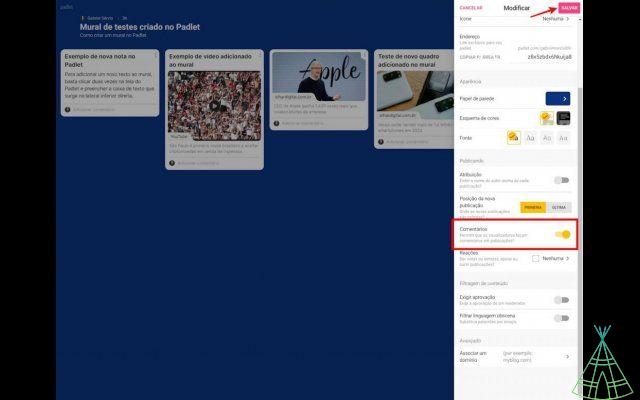
Frequently asked questions about Padlet
After introducing Padlet and its various possibilities of use, we list below some of the most frequent questions that may arise along the way for those who have never used the service before.
or post on Padlet?
Now that you know how to create and share a wall in Padlet, let's start the process of adding new notes on the platform.
Step 01: to do so, just double-click the mouse on the Padlet screen.
Step 02: in the text box that appears on the right side of the screen, it is possible to add a title, an image or video, and a new notation. At the end, just click on the 'Publish' option to post a new card on the wall.
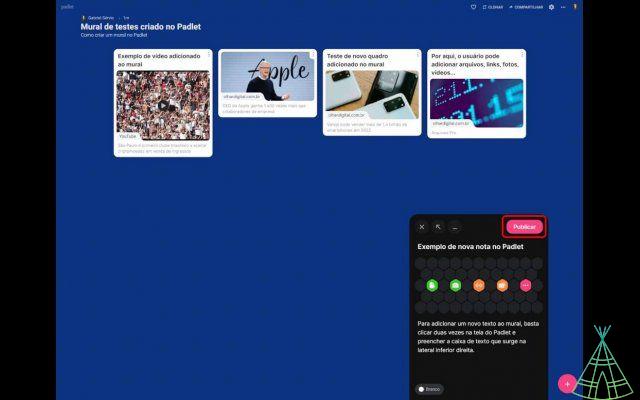
o put video in Padlet?
Step 01: to add a video to Padlet's wall, just click on the “…” icon. On the next screen, copy and paste the address for a video on YouTube, for example, and click on the highlighted arrow to continue the process.
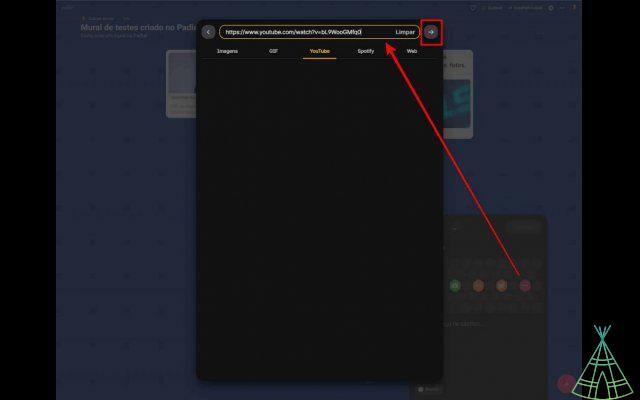
Step 02: In the screenshot below, the video will be added to the card. If everything is ok, click on 'Publish'.
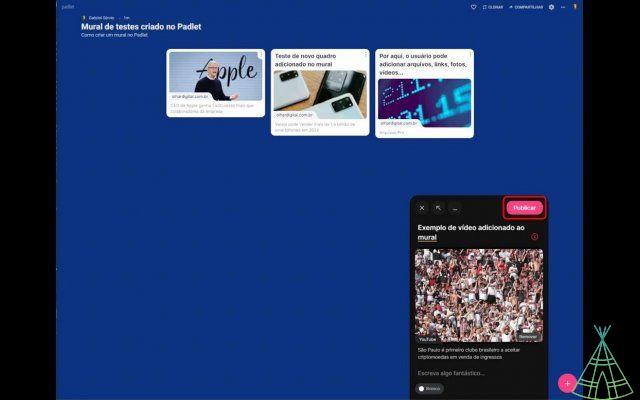
In the end, the video will be displayed on the wall with the other cards that were added before:
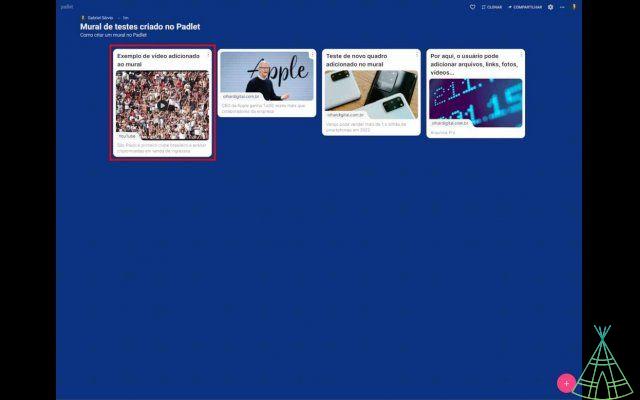
or edit not Padlet?
Step 01: to change the settings of a wall in Padlet, just click on the gear icon on the upper right side.
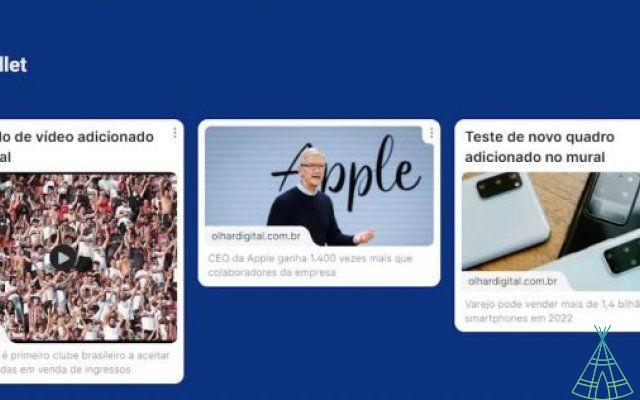
Step 02: through the sidebar, it is possible to change the title and description of a mural, in addition to changing its wallpaper, font and color scheme.
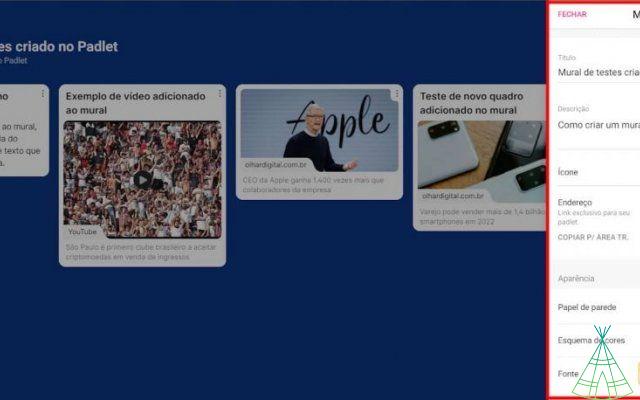
or write in Padlet?
Step 01: to add a new text to a Padlet wall, just double-click the mouse on any portion of the screen.
Step 02: in the example below, a new box immediately appears in which the user can fill in a new title and text.
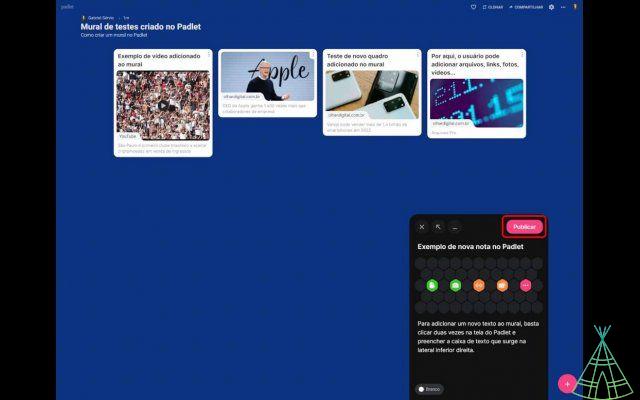
Step 03: at the end, just click on 'Publish' to add a new text card to your wall.
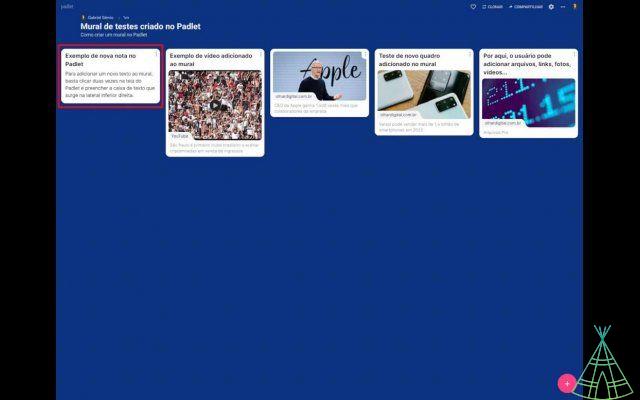
Is it possible to make a mind map in Padlet?
The so-called mind map emerged from an English study technique created in the late 1960s. The resource basically consists of creating summaries of a given idea using symbols, different colors, arrows and catchphrases to organize content.
The principle is to assemble diagrams and even graphics that help to present an idea, yes, Padlet is also able to create mental maps. In a matter of minutes, putting into practice what has been demonstrated so far, it is possible to create one according to the desired structure.
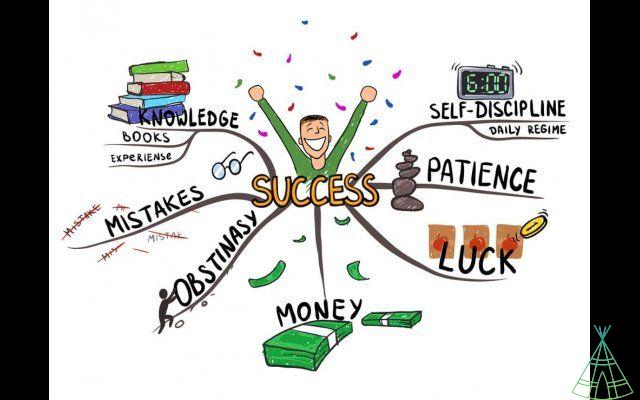
One of Padlet's differentials for making a mind map is the number of possible attachments, since the platform supports uploading images, videos, music and even using links to make a more complete wall and multimedia resources.
What are the advantages of Padlet for teachers?
We have already seen that there is a diverse range of examples in which the Padlet can be implemented in the educational environment. Even if there are still no studies that prove its effectiveness in schools, the tool does not fail to act as a facilitator in the students' learning process.
a friendly and very intuitive interface, perhaps the main advantage for teachers is the fact that the resource does not require much training or prior knowledge to be used. The fact that it offers a free plan is also another point in favor of the service.
Even creating accounts on the platform is unnecessary among students. All it takes is for everyone to have access to a wall link to access and interact, for example.
Speaking of interaction, this is another positive factor of the tool, as it allows students and educators to exchange ideas whenever necessary through the e-mails, another essential requirement to encourage learning even outside the classroom.
Finally, Padlet also encourages creativity by encouraging these different ways of performing tasks that previously might not arouse so much interest from students.
Perhaps its only weak point is an obligation that can still pose challenges depending on each case: the constant need for internet access to function.
Read more:
- Check where to check the IPVA by state
- From what age is it possible to get the voter registration card?
- Will you retire in 2022? Then see the main transition rules!
Is there a Padlet app?
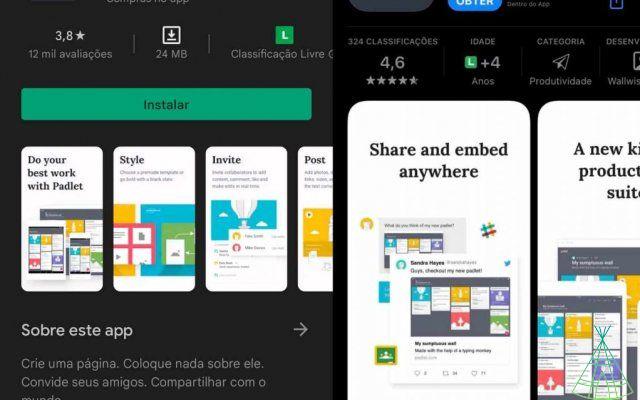
the proposal to work on several devices, the answer is yes. In addition to working directly from the browser or Google Chrome, Padlet also has its official applications that are available for both the Android and iOS platforms.
If you prefer, the user can also install the app developed for Windows here or by accessing the Microsoft Store.
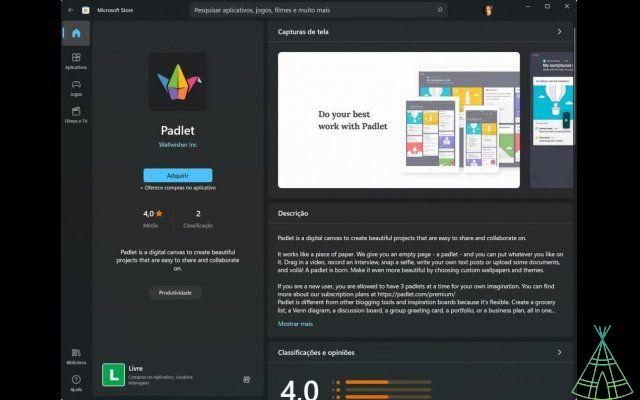
Conclusion
In the end, much like the notebooks and agendas of the past, which were always on the lists of school supplies, Padlet is part of a category of virtual tool that fulfills very well the function of managing tasks in addition to serving as a digital platform for keeping records important in the cloud. All this without the risk of losing or forgetting this content somewhere (which is not guaranteed in the case of notes made on sheets of paper).
Full of resources that help to optimize processes and organize routines, Padlet also has another important advantage: the fact that it can be accessed from practically any device.
As we've seen it so far, the possibilities are countless, from creating informative murals, organizing events in chronological order, creating to-do lists, maps, among others, all of this to the possibility of adding files, media and documents in a few clicks, both for individual projects or in collaborative team work.
In the end, all members accessing a given wall can add or delete data when necessary, fostering teamwork and stimulating the participation of those involved. Something that is even more evident is the possibility of using the Padlet in the educational environment, both in schools and universities.
Imagem principal: Postmodern Studio/Shutterstock
Have watched the new videos on YouTube from Technology Refugee? Subscribe to the channel!