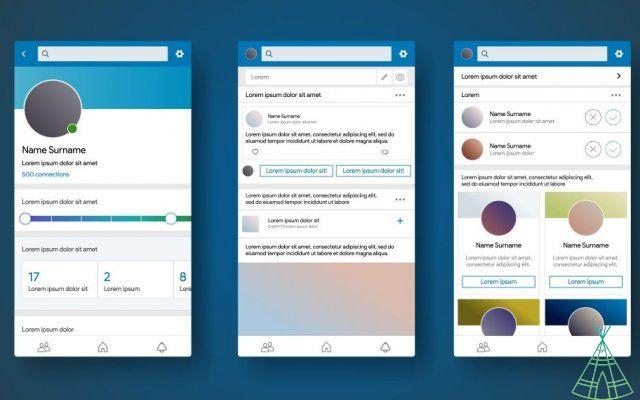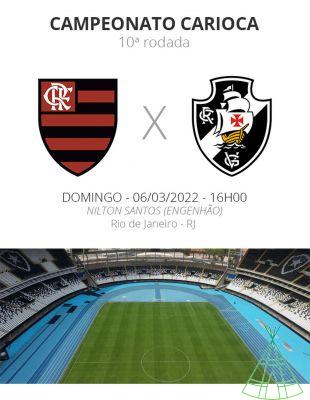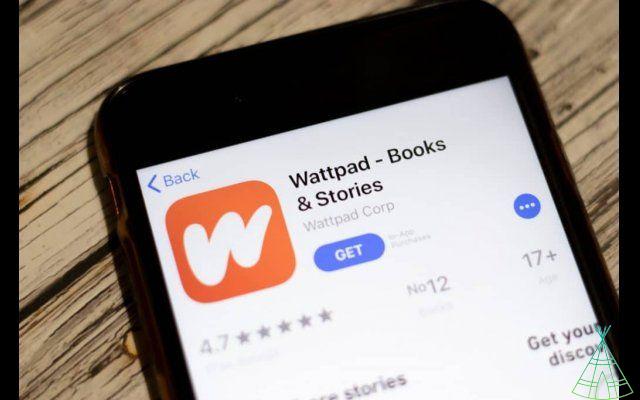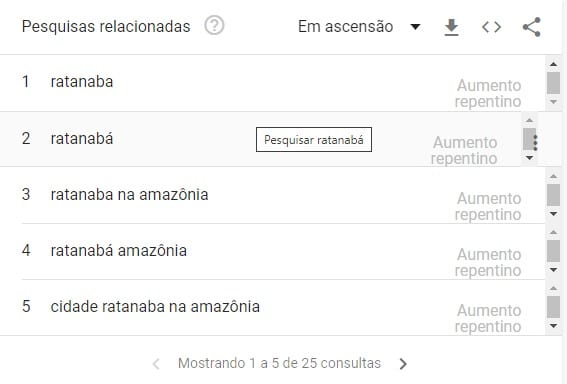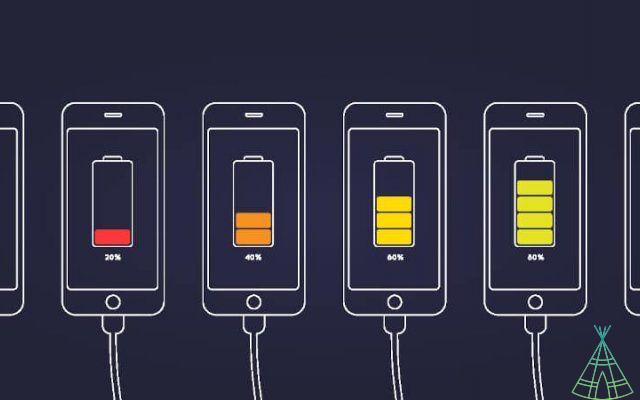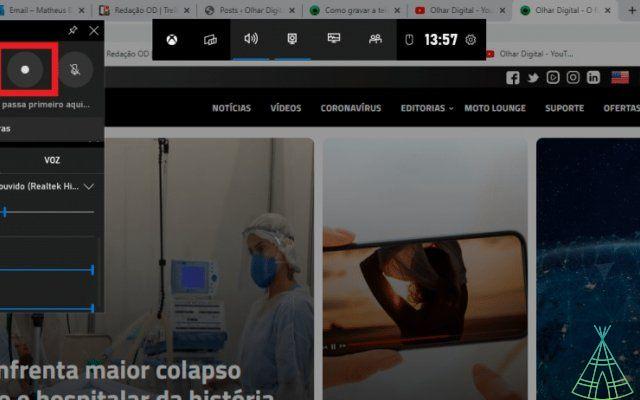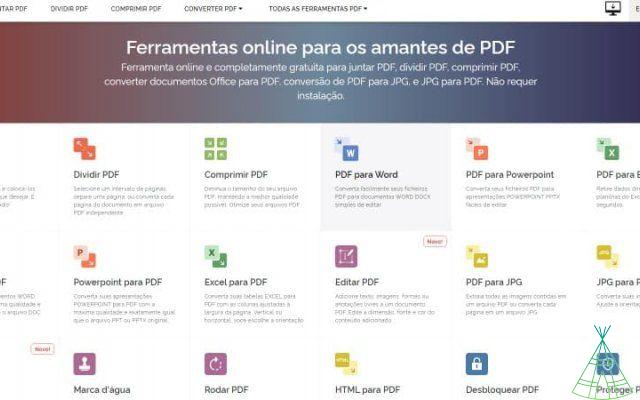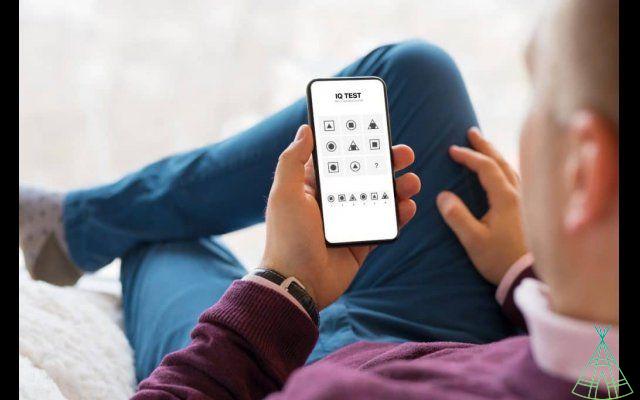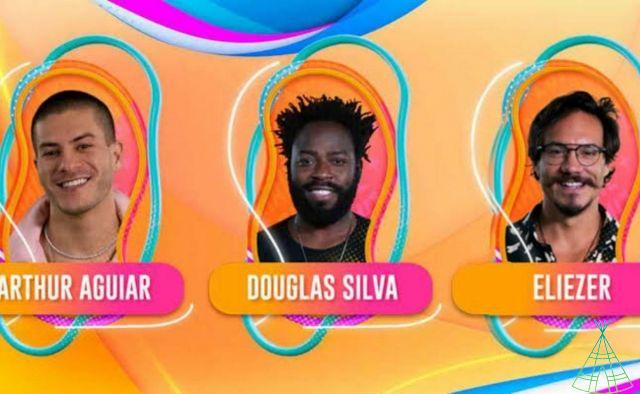Telegram Web is perfect for those who want to chat with friends, but don't want to keep their cell phone in their hands all the time. And that goes for whether you are looking for news or looking for alternatives to WhatsApp.
Or maybe you even tried Telegram Web, but you didn't understand it very well. Regardless of your case, I'm sure this tutorial from Technology Refugee you will discover something new in the app.
We start from the basics explaining what it is and what are the main features. We move on to explain how to customize the app and make it your own. Finally, we make a comparison between Telegram Web and WhatsApp Web so you can choose which one works for you.
What is Telegram Web?
Telegram Web is a free messaging app that works on your computer. With it, you can send text and audio messages, videos, photos and many other file formats.
The good news is that it is similar to WhatsApp and Signal. That is, you can start a conversation on your cell phone and continue it on your PC. And the best: you don't need to install anything; you will only need to configure the app. If you want to install an app, you can too. But all this I explain how to do later.
Now, the important thing is just that you know that it is possible to access Telegram from your PC.
Telegram Web: does it work?
The Telegram app works like other messaging apps. That is, you create an account with your phone number to chat with your contacts.
In addition, you can also create groups of up to 200 people and broadcast channels for an unlimited audience.
For those of you who are wondering what the difference is between a group and a channel, here's the thing: everyone can write in the group, only the administrator can write in the channel.
Read also:
- know my cell number? [Sure, Hi, Tim and Vivo]
- How to unlock Android phone having forgotten password?
- See how to charge your cell phone quickly and safely
or access Telegram Web?
You can use Telegram Web through the browser, through the Telegram website, through the Windows 10 app or through the installable program. Here we will teach the four ways.
1) By browser
- Access the website https://web.telegram.org. If you want to change the language, scroll down and click on 'Continue on this language'. However, I warn you that this feature did not work igo:
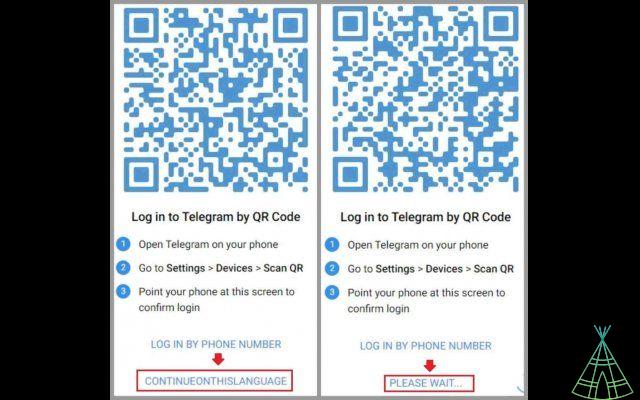
- That said, don't call if it's in English and do this: open the Telegram app on your cell phone. Now, go to “Settings” > “Devices” > “Connect Desktop” (Link Desktop Device) and point the camera at the QR code that appears on your PC screen.
- Another way to log into Telegram Web is using the phone number🇧🇷 To do this, on the app's home screen in the browser, tap 'Log in by phone number'. On the next screen, select the country and add your phone number:
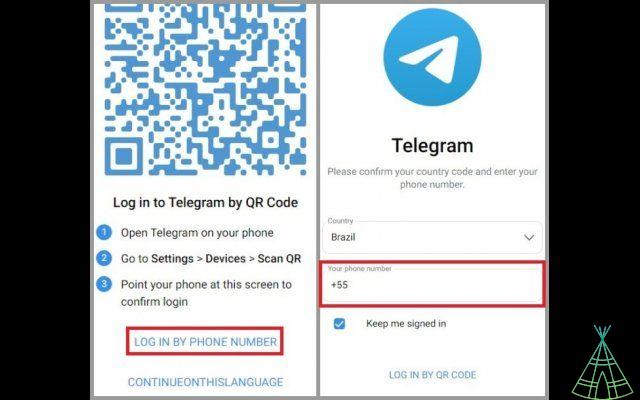
- After entering your phone number, click on the 'Next' field. Now, open the app on your cell phone and look for a message sent by Telegram for the login code (in my case it was 5 numbers). Enter this code in the 'Code' field and you're done:
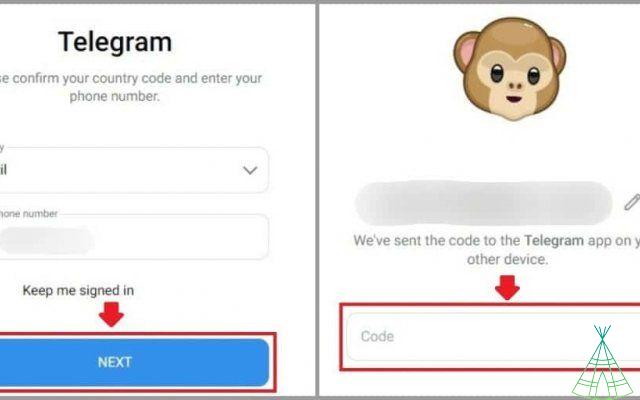
2) Through the Telegram website itself
- Access the website https://web.telegram.org. In the address bar of the browser – Chrome, in my case –, click on the puter symbol (1) to open the installation window. Now, click install (2):
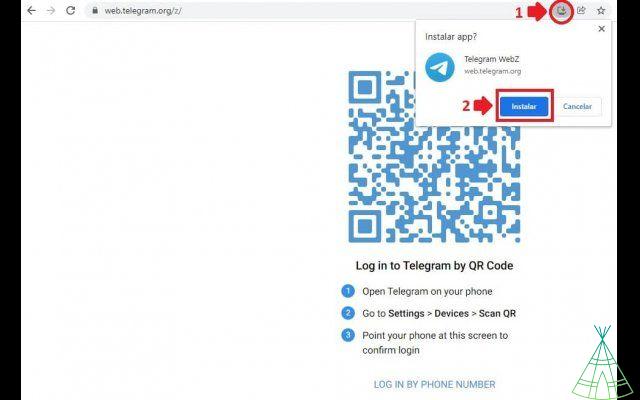
- Telegram Web will be downloaded and you will be able to access the app directly, without having to enter the browser. Remember that you can always find it in the Windows start menu.
- If you are already logged into your Telegram account, the app will automatically open for conversations. However, if not, it will be necessary to login using the QR Code or the phone number, as explained above in steps 2 and 3 of the tutorial using the browser.
3) Through the Microsoft Store app
- On Windows 10, the app available in the Microsoft Store is called Telegram Desktop. To download it, go to the app store and search for 'Telegram'. Then click install:
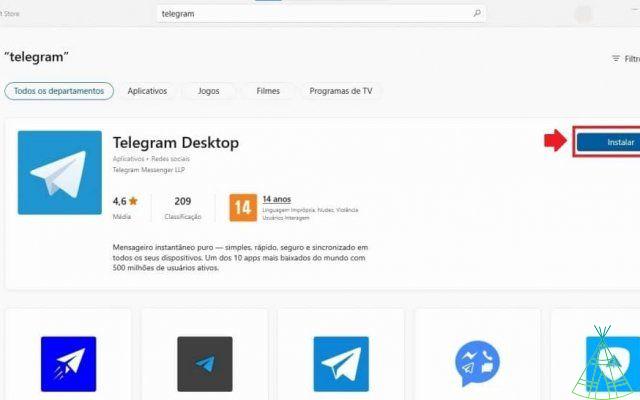
- Now, open the app. You can change the installation language in 'Continue in Portuguese' (and yes, here it worked perfectly for me) or you can continue in English just by tapping on 'Start Messaging'. If you switch to Portuguese, 'ece a Converse' will appear:
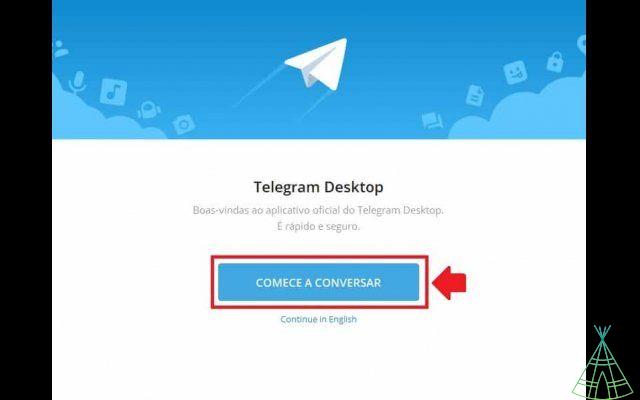
- If you are already logged into your Telegram account, the app will automatically open for conversations. However, if not, it will be necessary to login using the QR Code or the phone number, as explained above in steps 2 and 3 of the tutorial using the browser.
4) By website application
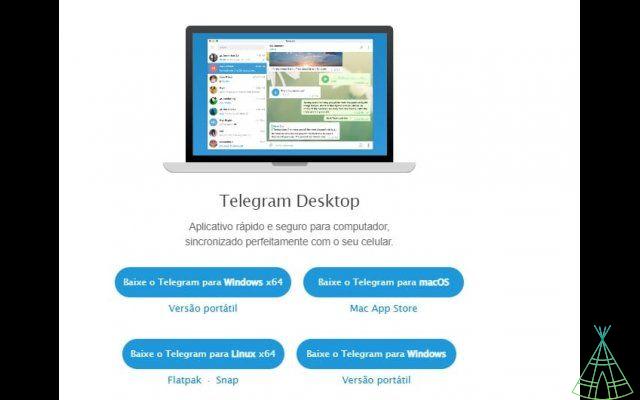
- Access the list of available programs on the Telegram downloads page.
- Choose your operating system from: Windows x64, macOS, Linux x64 or Windows.
- Download the Telegram executable.
- After downloading, install the application.
- Finally, log in with your phone number or by scanning the QR code.
What are the features of Telegram Web?
The messenger is packed with features. Here, we'll list a few and give you tips on how to take advantage of them.
sending messages
So in the app, you can chat with your friends by sending text messages. Messages sent via Telegram Web are synced to your account on any device.
Sending audios
Sending audios is a feature that is also available in the web version of Telegram.
To send them, you need to have a microphone – either the one built into your notebook or a headphone microphone. On first use, you also need to allow the app to use the microphone so that it can record.
Sending videos, photos and other documents
Another widely used resource is the sending of photos, videos and documents. According to the Telegram Help Center, the messenger supports any file type. In addition to a few more extensions (doc, xml, html, MP3, MP4 etc.), I tested MKV, exe, zip and djvu. And it didn't even work!
Learn to configure and customize Telegram Web
There are several settings you can make in your messaging app. To make it easier, I'll break it down by topic.
o change the language to Portuguese on Telegram Web
The first configuration I'm going to suggest is changing the language to Portuguese. To do so, go to the path Sandwich menu > Settings (or Settings) > Change language (Language). Now, choose Portuguese (or any other language you prefer):
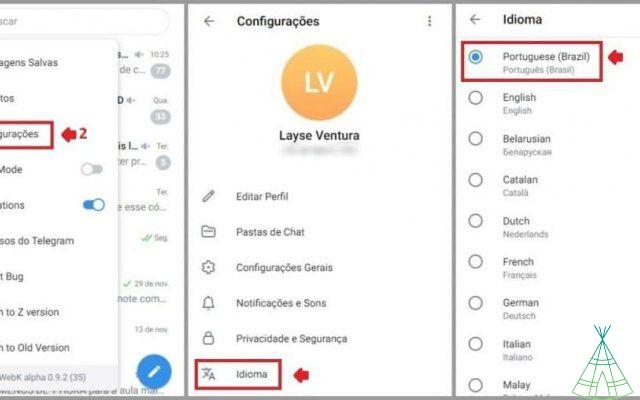
o put dark mode on Telegram Web
One of the options to customize the Telegram Web interface is to activate the dark theme. To do this, just access the Sandwich Menu (1) and activate the 'Dark Mode' item switch (2):
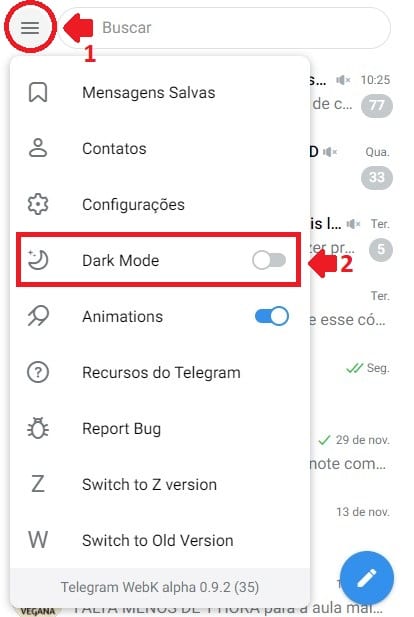
create folder on Telegram Web
Another way to change the interface is to organize your conversations using 'Chat Folders'. This feature allows you to gather conversations in the same tab, as shown in the following image:
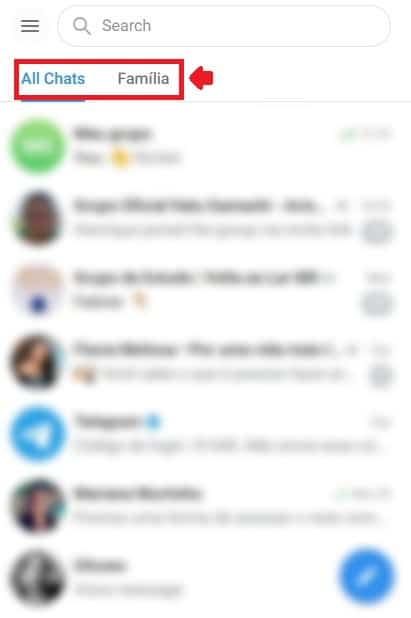
- To create a chat folder, open the Sandwich Menu (1) and then tap on 'Settings'. Next, choose the 'Chat folders' option:
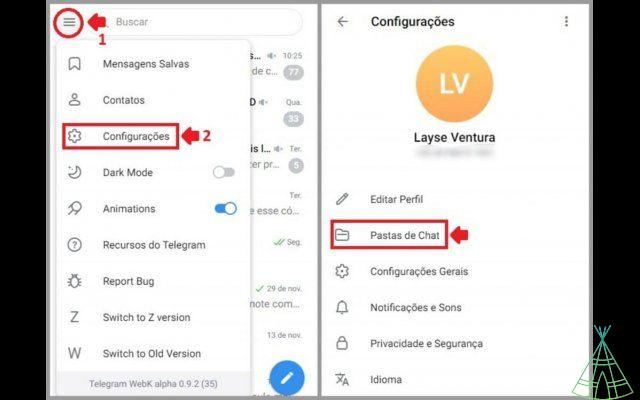
- Click 'Create Folder'. In the next window, choose a name for the folder (1), which will be the same name that will appear there in the app's conversations. Also choose which conversations you want to include (2):
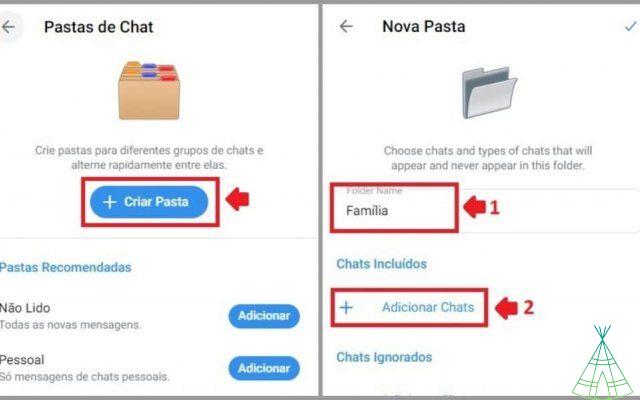
- In the next step, you will select the people who will be part of this Folder. To find them, you can use the search bar (1), the automatic filters (2) or manually search for your contact in the chat list (3):
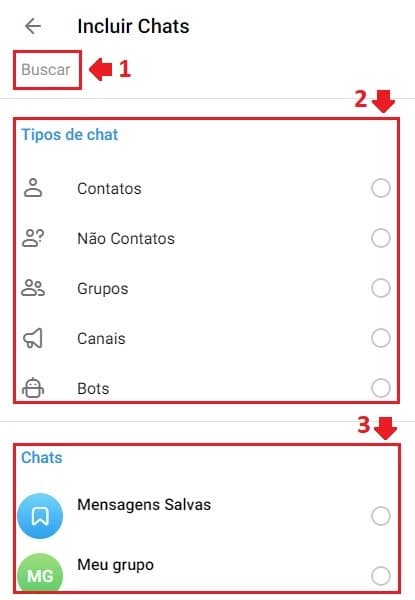
- Tap on the contact to select it (1). The list of already selected contacts will appear at the top of the screen (2). Finally, when finished, press the check mark (3). On the next screen, check that your selection is correct and tap the check mark again:
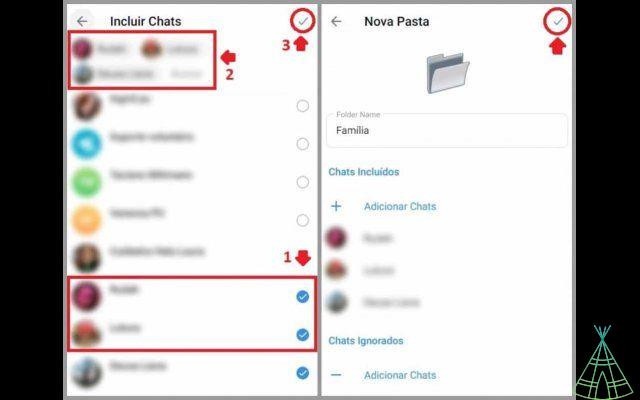
o put wallpaper on Telegram Web?
If you want to change background, font size and other keyboard and sticker settings, you will have to access general settings.
- Tap the sandwich menu (1) and choose 'Settings' (2). Then go to 'General Settings':
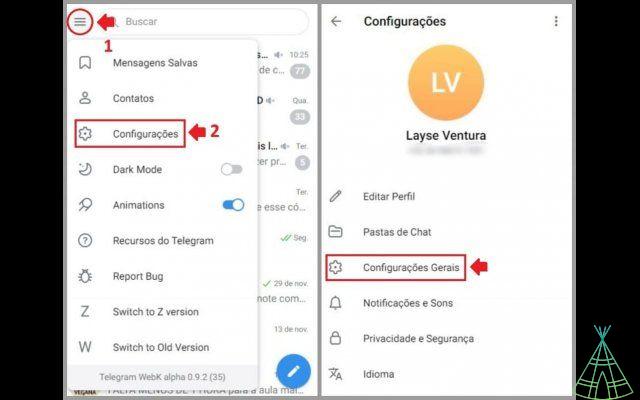
- See what you can do:
- Increase and decrease font size;
- Change the background;
- Change the format that the time appears in the conversation to 12h or 24h;
- Select the amount of detail in the animations;
- Choose the shortcut to send a message between: Enter or Ctrl+Enter;
- Select which emoji will be your quick reaction (originally like – also called thumbs up or thumbs up)
- Activate or deactivate the suggestion of stickers (stickers) when you insert an emoji in the conversation;
- Enable or disable looping sticker animation. That is, after moving a few times, the sticker will stop.
- Among the topics above, it is worth looking in more detail at changing the wallpaper. To start, tap 'Wallpaper':
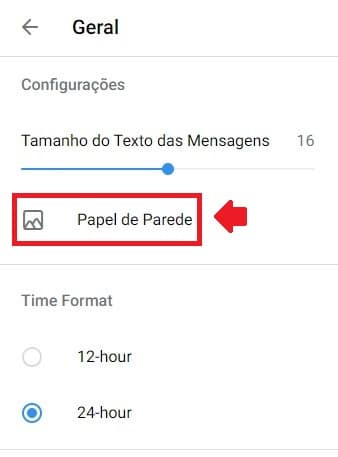
- In the next window, choose between:
- Send an image of your putador;
- Set a background color;
- Reset to default, returning to the initial wallpaper;
- Choose an image from the list.
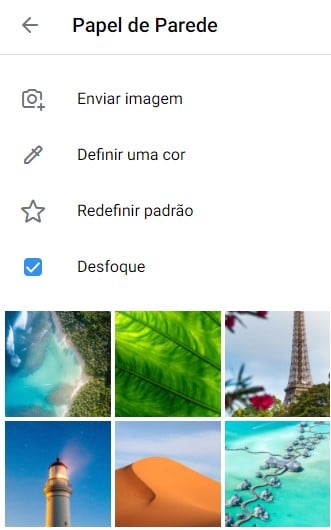
By checking the 'Blur' option, the wallpaper will be blurred – which can make it easier to read the texts in conversations.
o turn on Telegram Web notifications?
- Access the Sandwich Menu (1) and select 'Settings' (2). In the next window, choose 'Notifications & Sounds':
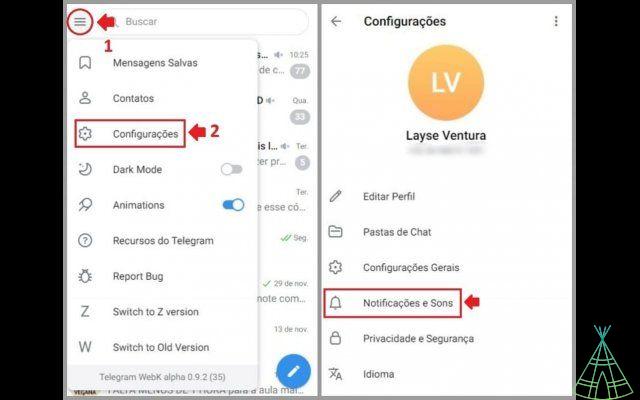
- In the next window, choose to enable or disable notifications for private chats, groups and channels. You can also allow or block message preview. The fields in blue are activated (Enabled) and the ones in white are inactivated (Disabled):
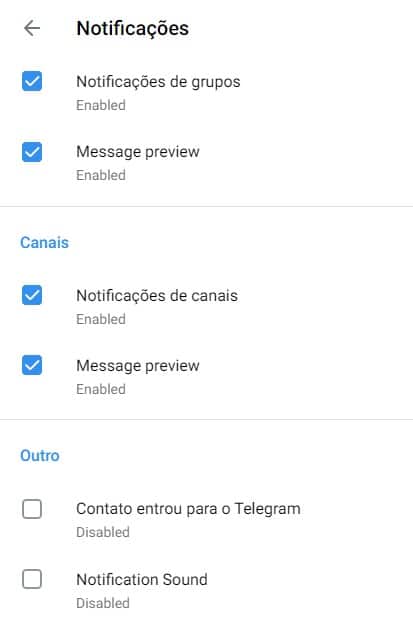
See that there is also the option to activate notification for a contact who joined Telegram and activate notification sounds.
or block someone on Telegram Web
- Access the Sandwich Menu (1) and tap on 'Settings' (2). Now, select 'Privacy and Security':
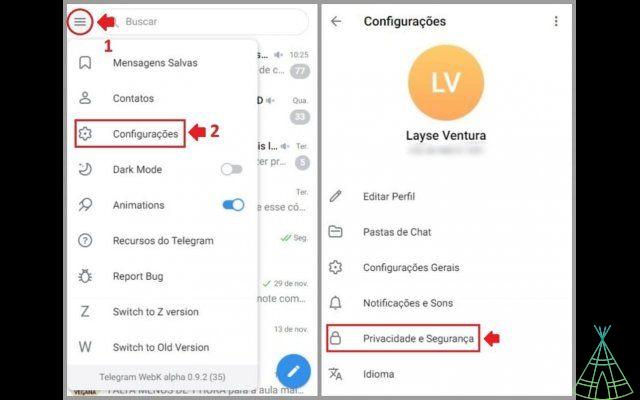
- In the next window, choose 'Blocked Users':
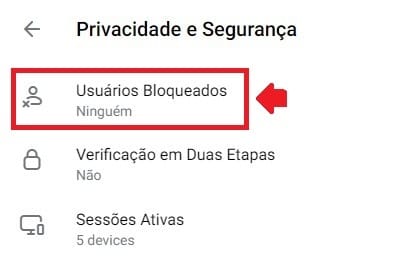
- Tap the plus (+) button in the window and select the contacts you want to block:
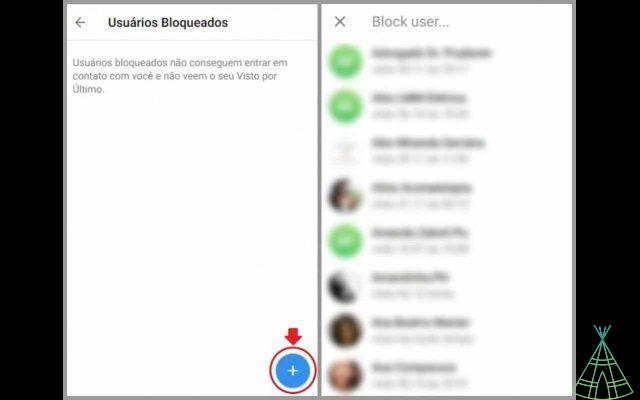
- The selected contact will appear in the list of blocked users. If you change your mind, tap the second mouse button on the contact and click 'Unblock':
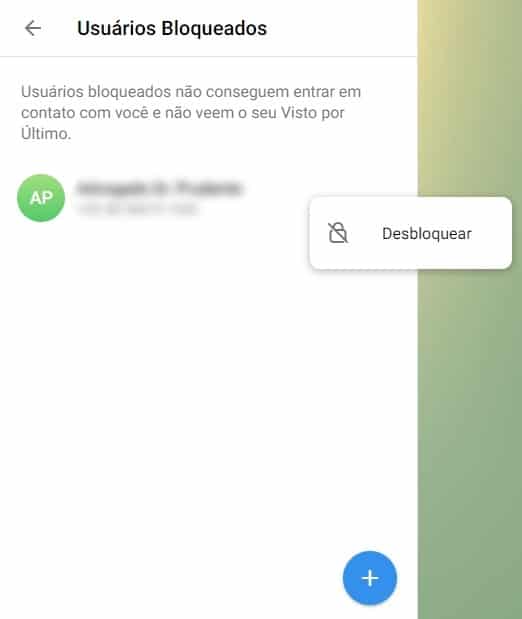
- Another way to block a user is through the chat itself. Select the conversation, click on the three-dot menu (1) and then on 'Block user' (2):
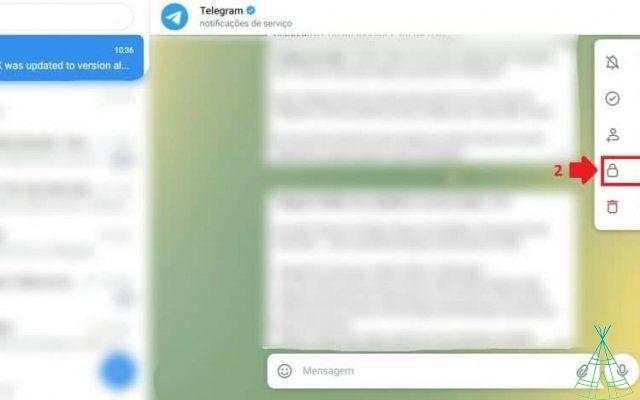
o close active sessions on Telegram Web?
- Access the Sandwich Menu (1) and tap on 'Settings' (2). Now, select 'Privacy and Security':
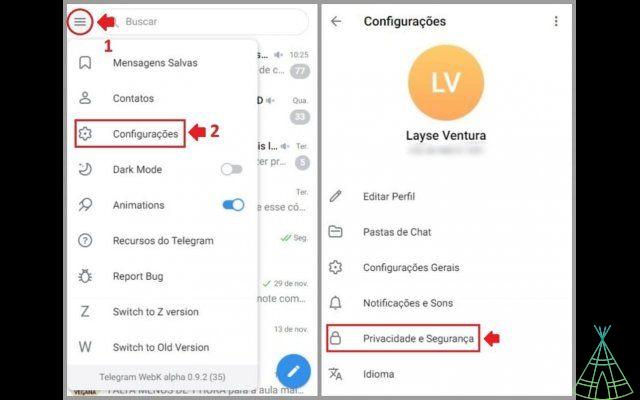
- In the next window, tap on 'Active Sessions':
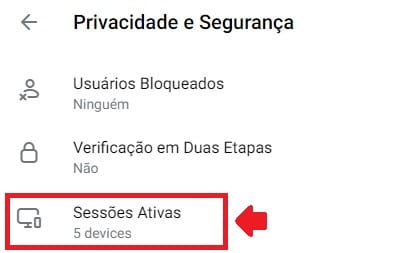
- Now, you can choose to end all other sessions except the one you are in (1) or right-click on the one you want to end (2):
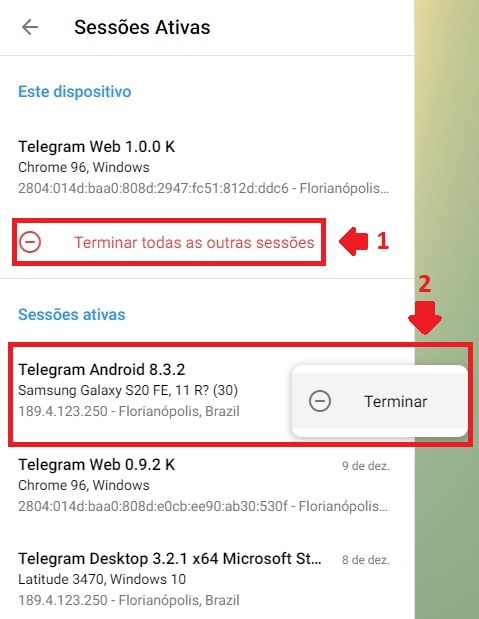
What is the Telegram Web interface?
When thinking about an interface, I invite you to think about two things: the layout and the functionality of that layout.
Before I start, I just want to say that taste is a private matter. So what I think is good may be bad for you. But no regrets, okay?
That said, I want to draw your attention to 2 points. The first is that the logic of Telegram Web is very simple: sandwich menu (1) for app settings, 3 dots menu (2) for conversation settings and pencil (3) for chat options:
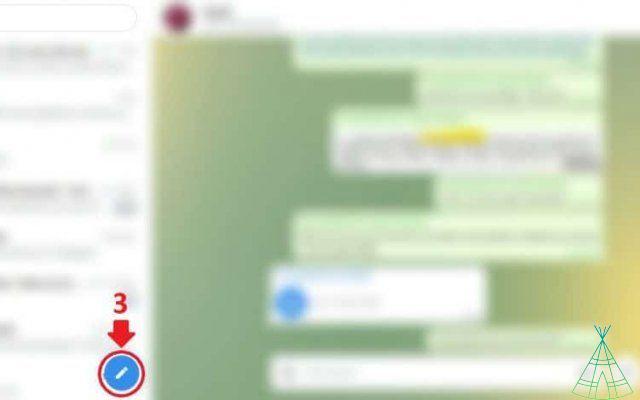
On the left side is your contact list. On the right side, the selected conversation. Very simple.
The second point is the problematic part of the interface in my opinion: the floors seem to be in the wrong places. For example, dark mode could be combined with conversation layout settings, wallpaper and font size.
Another issue is that some features are not available in the Web version, but they still appear in the interface. This is the case, for example, of 'Chat Secreto':
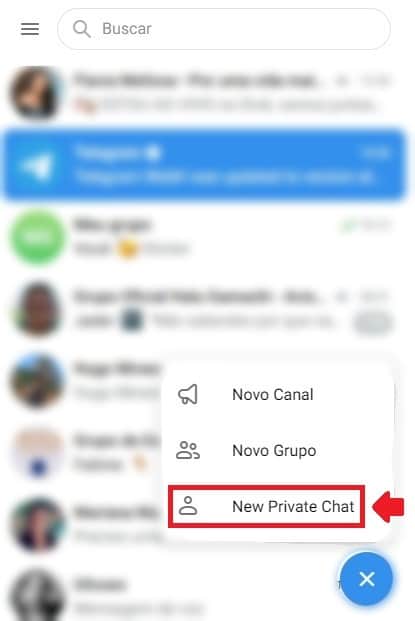
Telegram Web: o create a group?
- In the contact list, click the pencil symbol. Then click on 'New Group':
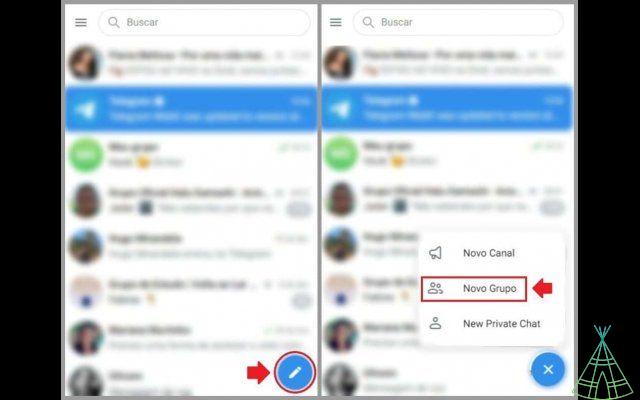
- In the next window, add members through the search bar (1) or through the contact list (2). When finished, press the arrow (3). Now choose a name for the group (4). If you wish, add a photo as well, but it is not mandatory. Then tap the arrow again (5):
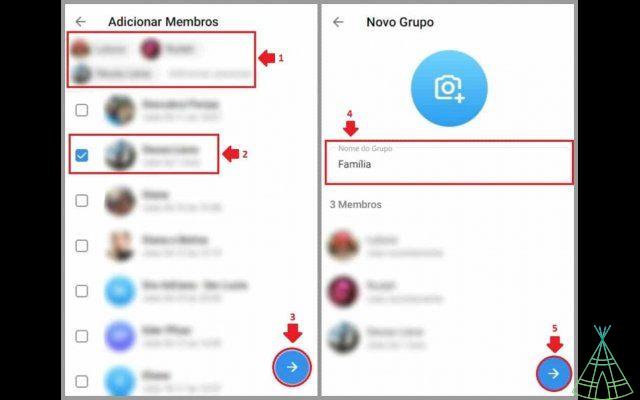
What is Telegram's secret chat and how does it work?
Telegram secret chat is end-to-end encryption enabled conversation. That is, Telegram does not have access to the content shared between your contact and you. See other benefits of secret chat:
- The history is saved only on your device, leaving no traces on the servers;
- Messages can have a self-destruction timer, which you can leave disabled or change to a time between 1s and 1 week);
- The forwarding of messages, audios, images and videos is disabled;
- It does not allow taking a print of the screen.
Unfortunately, this feature is only available on the Android and iOS apps and the macOS version. On Windows, the Telegram Web version and the Telegram Desktop application do not support secret chat.
Therefore, secret chats from my app on Android phone do not appear on Telegram Web. It's as if those conversations didn't exist.
or leave Telegram Web?
As important as learning how to enter Telegram Web, is knowing how to exit the messenger. After all, you don't want to give access to your conversations to anyone accessing your computer, do you?
The following tutorial works for all three Telegram Web that we teach you how to access: through the browser or the app installed by Chrome or the Windows Store. The layout changes a bit, but it's the same way.
- To log out of Telegram Web, go to the website or app. Then click on the sandwich menu (1) and on 'Settings (2):
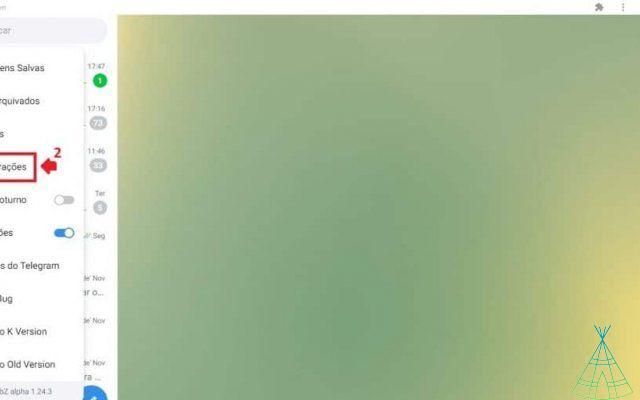
- Tap the 3-dot menu (1) and finally 'Exit' (2):
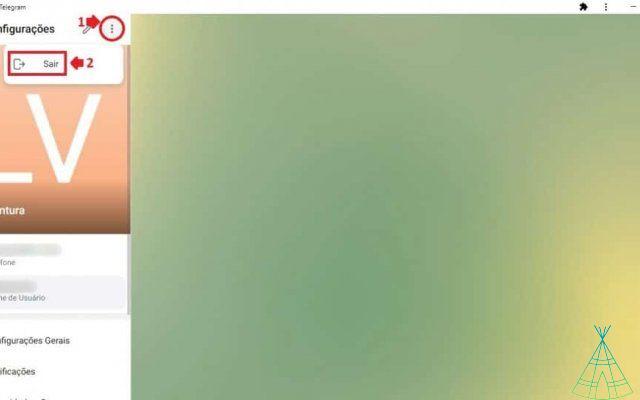
How to uninstall Telegram Web?
If you want to delete the Telegram Web application installed by the Chrome browser, check out the steps below.
- Open the Telegram Web app. You can find it in the Windows 10 Start menu or in the system taskbar;
- Tap on the three dots menu and select 'Uninstall Telegram WebZ' (or WebK, depending on which version you have installed):
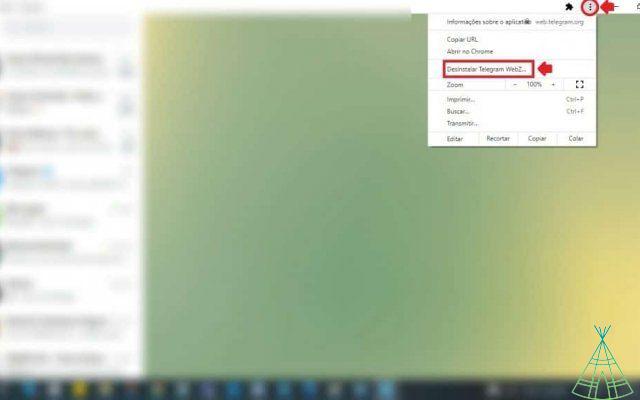
- In the next window, just confirm by clicking 'Remove':
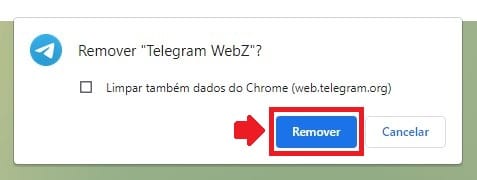
Now, if you want to delete the Telegram Desktop application installed from the Windows Store or the company's website, follow the steps below.
- Access the Windows 10 Start menu (1) and click on 'Settings' (2):
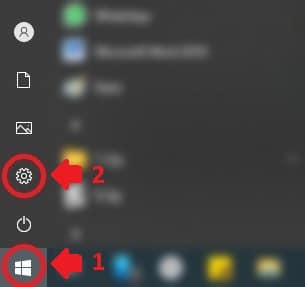
- Now, tap on 'Apps':
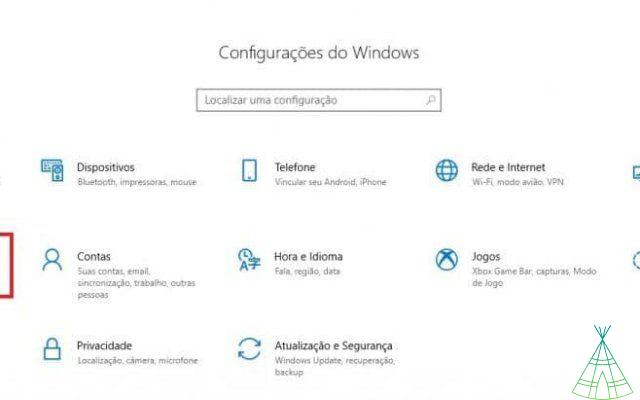
- Find Telegram Desktop in the list, select the app and click 'Uninstall':
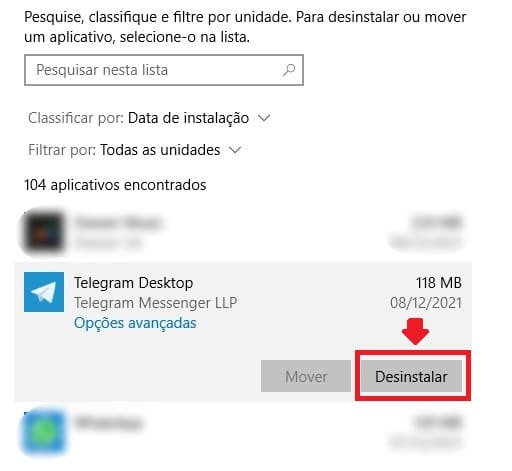
- Finally, the system will open a new window and you must tap 'Uninstall' again:
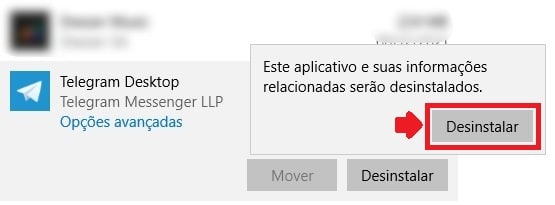
Telegram Web vs WhatsApp Web: find out which is better
Are you in doubt which messenger to use? I have two news: one good and one bad. The good news is that there is a better app; and the bad thing is that this choice is yours.
So I'm going to point out what I consider the strengths of each one so you can decide for yourself, okay?
Telegram Web
What I like most about Telegram Web:
- You can add a contact without having to open your cell phone;
- Offers many options for wallpapers in conversations (not just solid colors);
- Allows you to add a username so that people without your number can find you;
- It has secret chat, which allows more privacy for the conversation;
- It has a chat folder to help keep conversations organized;
- It is possible to disconnect from other sessions, not just the one you are in;
- Offers auto-play settings for gifs and videos;
- Allows you to suggest emoji from the text you wrote in the conversation;
- It also offers to replace emoji with animated sticker;
- Allows you to enable and disable looping sticker animation.
Web WhatsApp
What I like most about WhatsApp Web:
- Good interface: all buttons work and offers mouse over explanation on part of them;
- Offers status feature, similar to Instagram stories;
- It's where most friends and companies are;
- It's easier to disconnect from the session, because the button is more intuitive;
- It has several shortcuts for those who like to use the keyboard;
- Allows you to enable or disable read receipts.
Conclusion
For me, Telegram Web is a very complete alternative to WhatsApp. Also, it has unique worthwhile features – the secret chat. However, the biggest difficulty for me is still finding my friends there, since most still use WhatsApp.
Do you prefer Telegram Web? So, tell us here in the entries what you like most about him.
And if you like this type of tutorial, also learn how to 'Ok Google' on your Android even when the screen is locked.