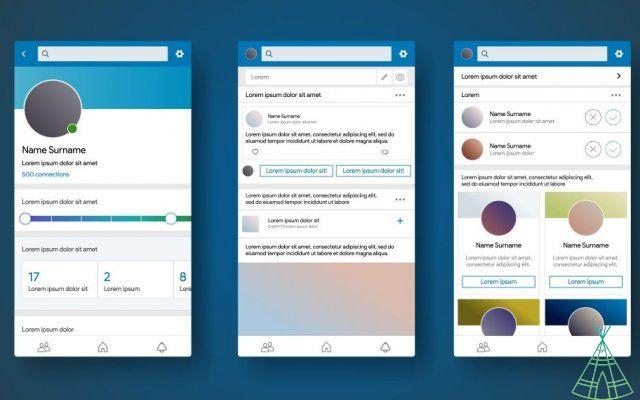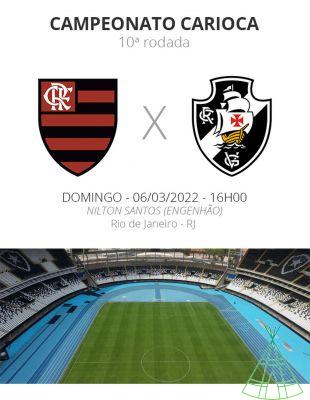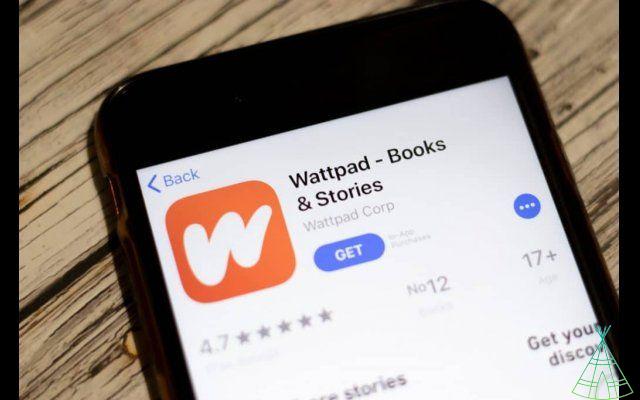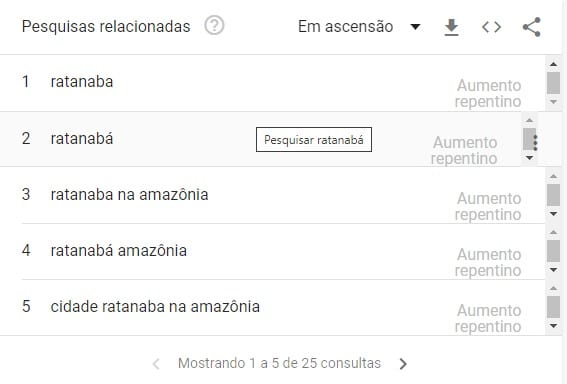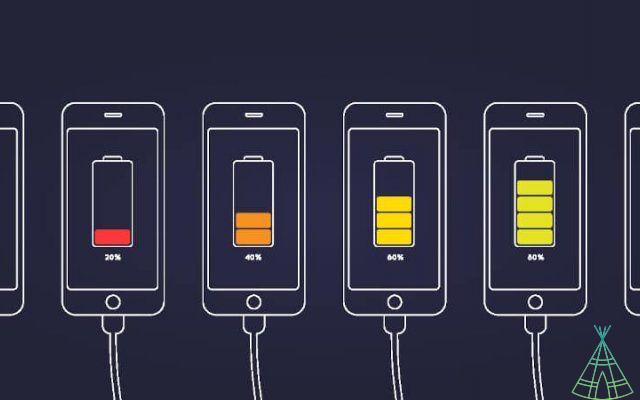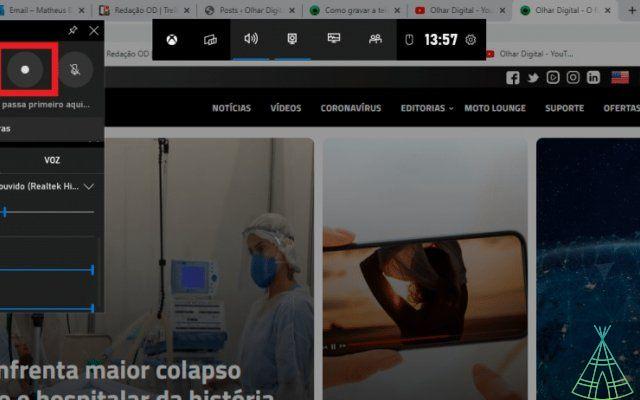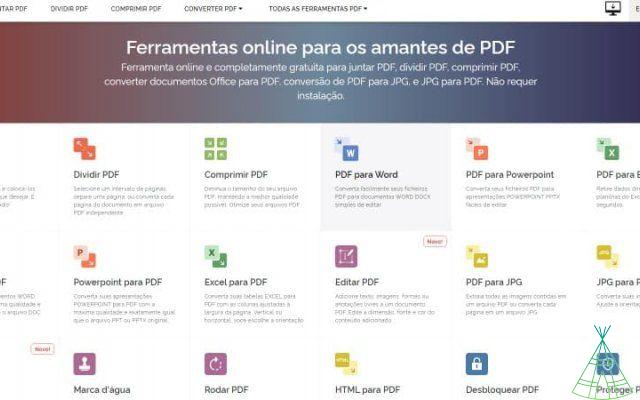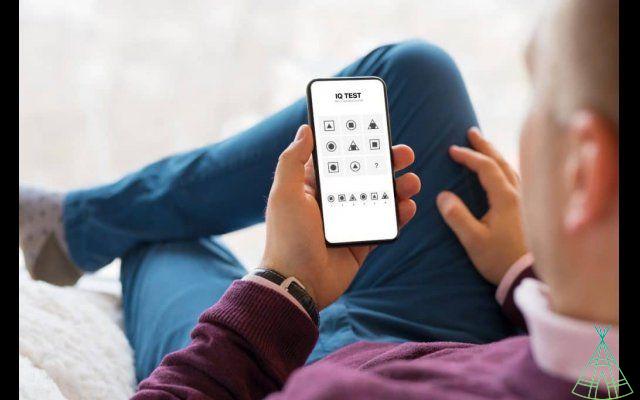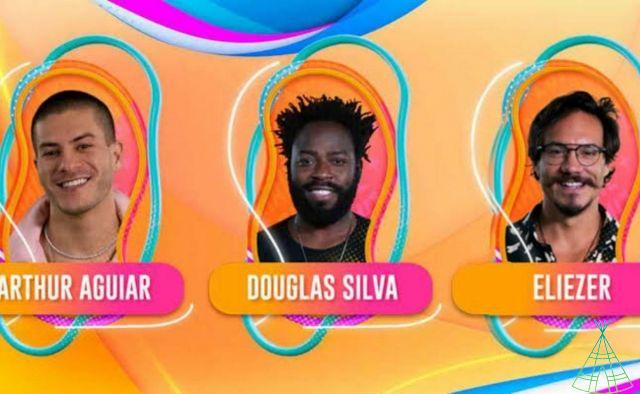Every day a new application ends up becoming a 'fever' on the internet overnight. The darling of the time is Wombo AI, an app that brings photos to life, more specifically, selfies, those clicks of the face. The tool animates the photos offering dubs of songs and dances.
In recent days, the videos have gained a lot of popularity on various social networks and have even left some netizens confused. The most famous videos were made by celebrities and politicians and generated a lot of laughs. Many users stopped the fame of Wombo or FaceApp, which transformed photos of women into men and vice versa.
Nefertiti’s eternal beauty WILL survive – thanks to Wombo… pic.twitter./MV28AGytNS
— Attila (@attilalondon) March 13, 2021In addition to popularity, the two apps to change images carry the same controversies about user data due to their privacy policies that collect information from those who use the tool. However, Wombo AI claimed that it takes the full name, email, access to the image gallery and facial features of the users for the purpose of creating the animations and deletes them once the video is ready.
See too!
- Do you already know Stremio? See Download Media Center on Windows
- how to record windows 10 screen quickly
- o transfer huge files by WeTransfer
Here's how to use Wombo:
1 – Install the application on your cell phone, it is available for Android and iOS operating systems;
2 - Click on the “Let's go!” Option;
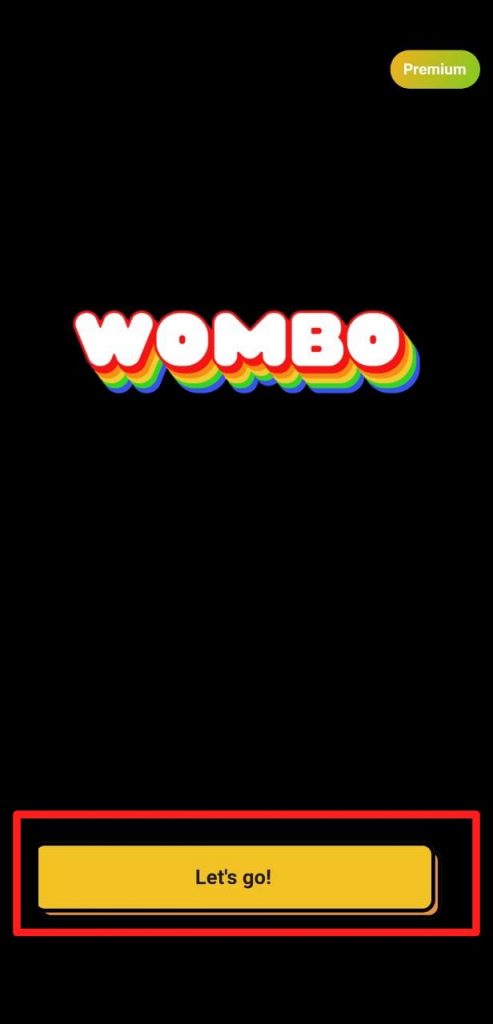
3 - Authorize Wombo to have access to the device's camera and gallery;
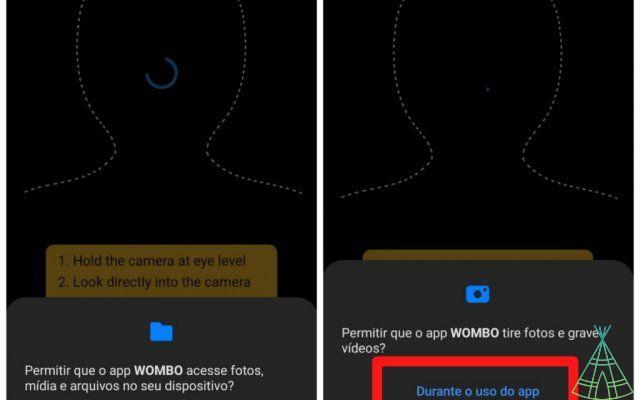
4 - Take your selfie, or choose a photo from the gallery;
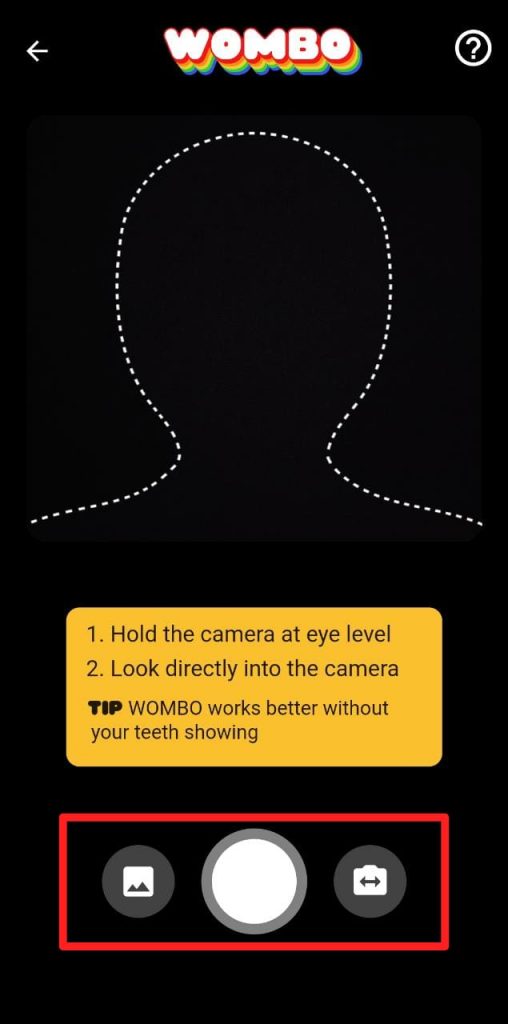
5 - Click on the green button to choose your voice acting;
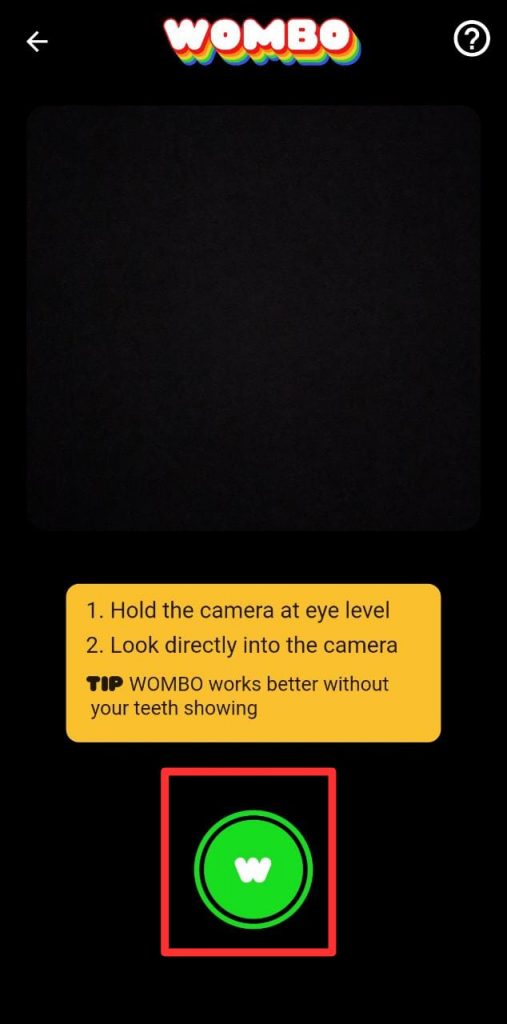
6 - After choosing the dubbing, click on the platform symbol again;
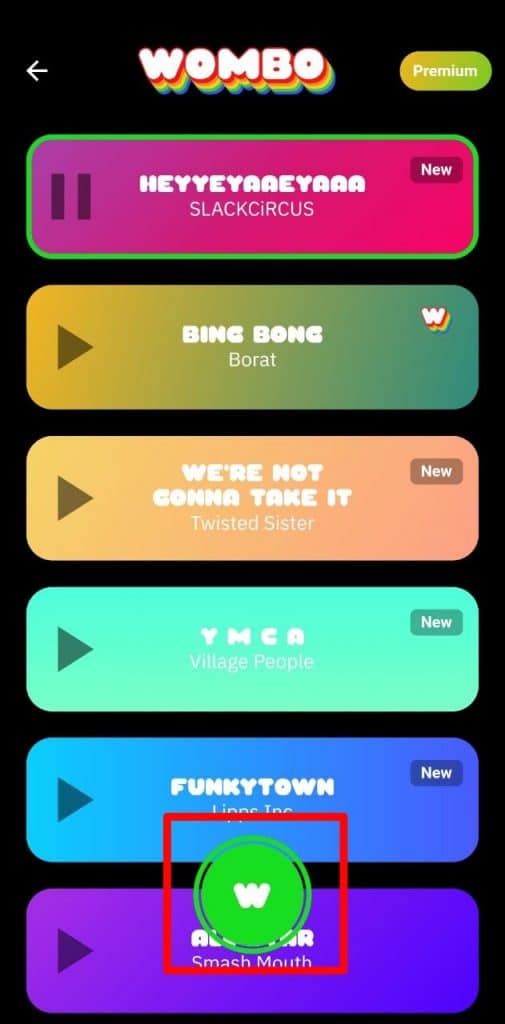
7 – Choose whether you want to save the video in your gallery or share it with your friends.
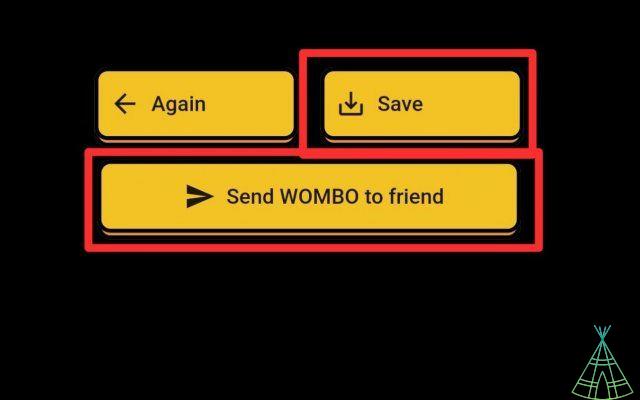
Ready! Now you know and know how to use the Wombo AI app to bring your selfies to life.
Have you watched our new videos on YouTube? Subscribe to our channel!