Google Assistant is a Google feature that allows you to interact with your cell phone using your voice from the “Ok Google” button. In it, you can do several things, send messages, ask Google to search for information on the internet and much more!
In this article, we'll explain everything about Google Assistant: how to activate it on your smartphone and the main steps you can use. In addition, we will show you the most common mistakes made by users and disable the tool in case you no longer want to use it. Let's go?
o use the walk Ok Google?
To activate Google Assistant on your smartphone, simply access the device's settings and search for the application. Then tap on the “Turn on Google Assistant” option. Once this is done, you will be directed to a screen where you must register your name and then confirm the use of the Google Assistant. Ready! Now you can start using the feature.
To use the Google Assistant, simply say the words “Ok Google” followed by your question or walk. For example: “Ok Google, what is the capital of Brazil?”. When you pronounce this phrase, Google Assistant will search for the information on the internet and display the result on your smartphone screen.
o use your Google Assistant?
To use Google Assistant, you must say “Ok Google” followed by what you want, see below some examples of what you can use:
- What time is Google?
- What song is this Google?
- Ok Google is it going to rain today?
- Ok Google tell me a joke
- Ok Google lottery result
- Ok Google or what does it mean...
- Ok Google link lantern
- Ok Google translator (to translate into other languages).
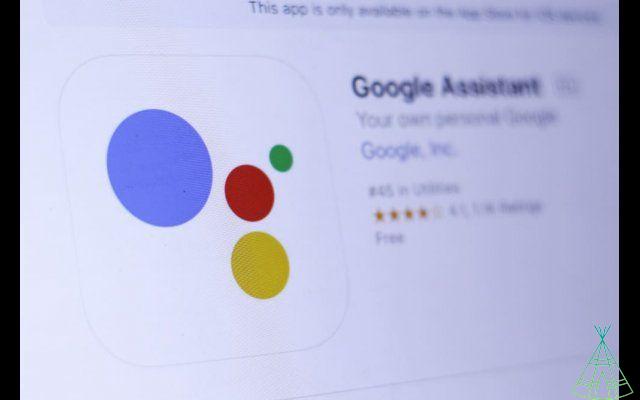
Why is my Ok Google not working?
Some users have been having trouble activating Google Assistant on their smartphone. If you are experiencing this issue, check out the possible solutions below:
- Make sure the app is up to date: go to your smartphone's app store and search for Google Assistant. If an update is available, download and install it.
- Check app permissions: In some cases, Google Assistant may not work properly due to a lack of permissions. To check this, just go to your smartphone settings and then app permissions. Make sure Google Assistant has permission to use the microphone and access the internet.
- Restart your smartphone: if nothing else works, maybe the problem is with your smartphone. One solution is to restart the device.
- Disable and re-enable Google Assistant: Another solution is to disable and then re-enable Google Assistant. To do this, just go to the application settings and tap on the “Disable Google Assistant” option. Wait a few seconds and then tap the option again to reactivate it.
o disable Google Assistant?
If you no longer want to use the service, you can mute the Google Assistant. There are two ways to do this.
1) Mute Google Assistant via phone settings
- The first step is to open the Google app. Tap the More tab and go to Settings.
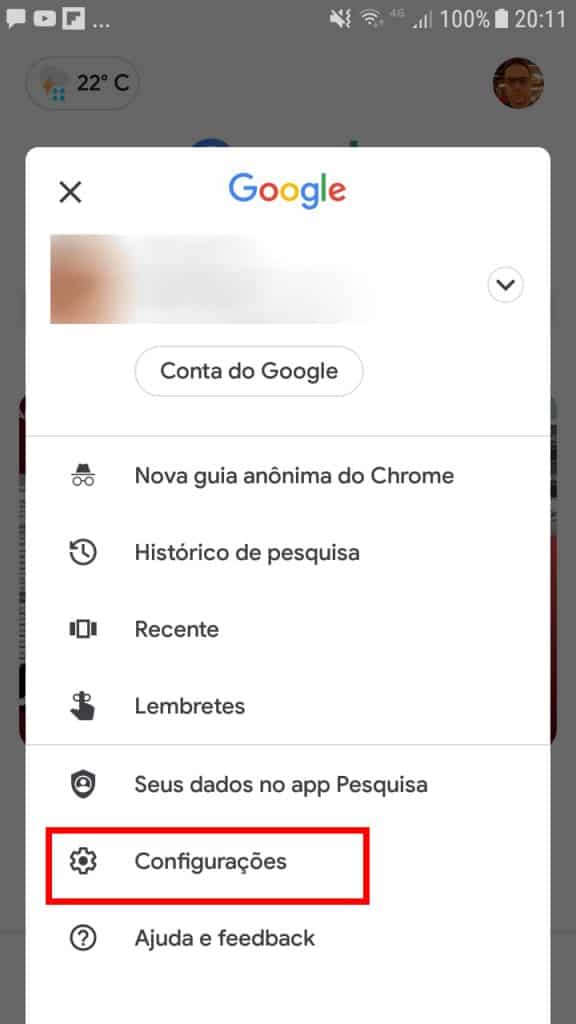
2. Then click on the Google Assistant button.
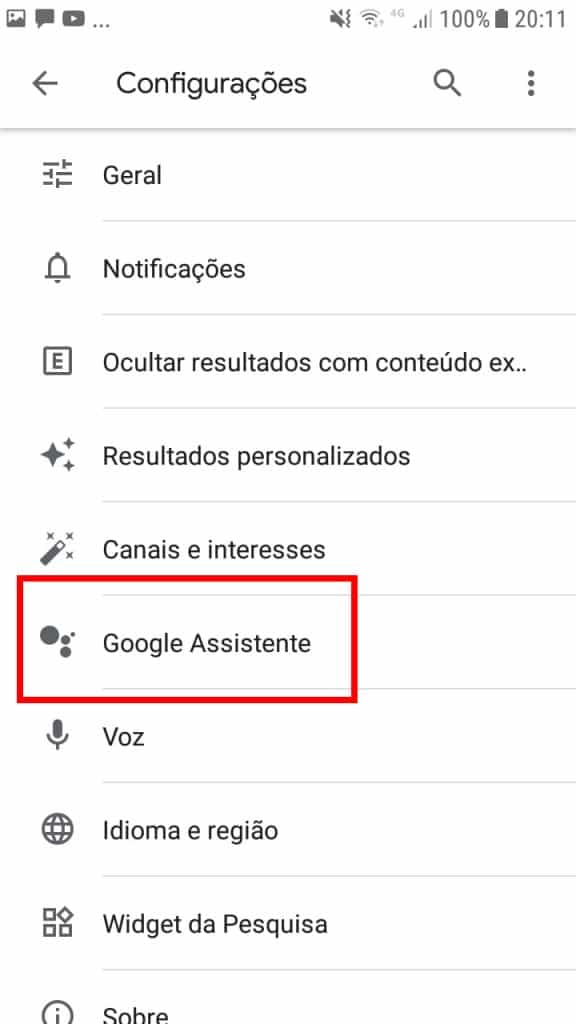
3. Scroll down and access General, entering settings management.
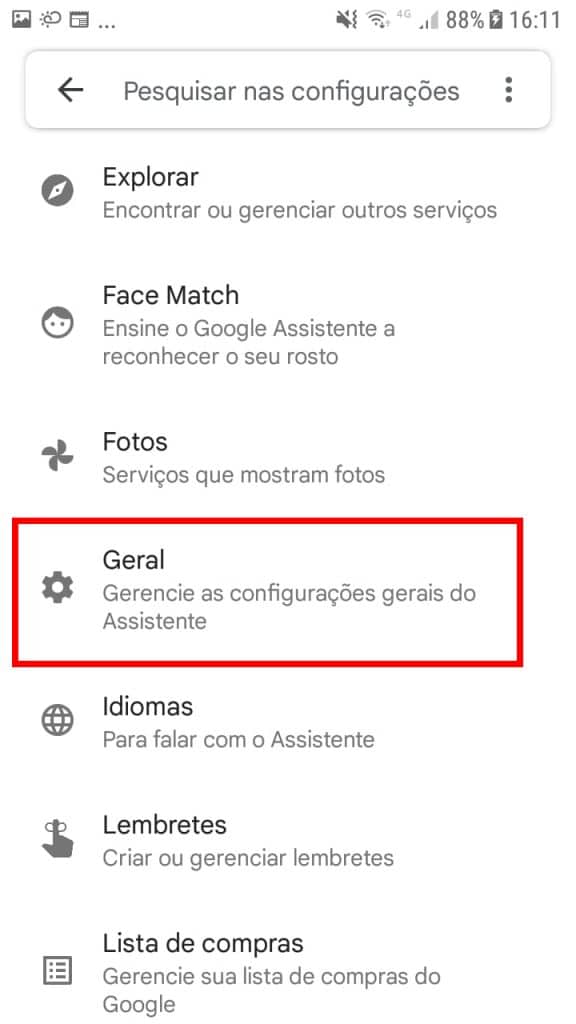
4. Then you will be on the setting page about how the assistant responds to your walks. Then just select the deactivate button. Before silencing the application, a message will appear informing you that other functions will be stopped.
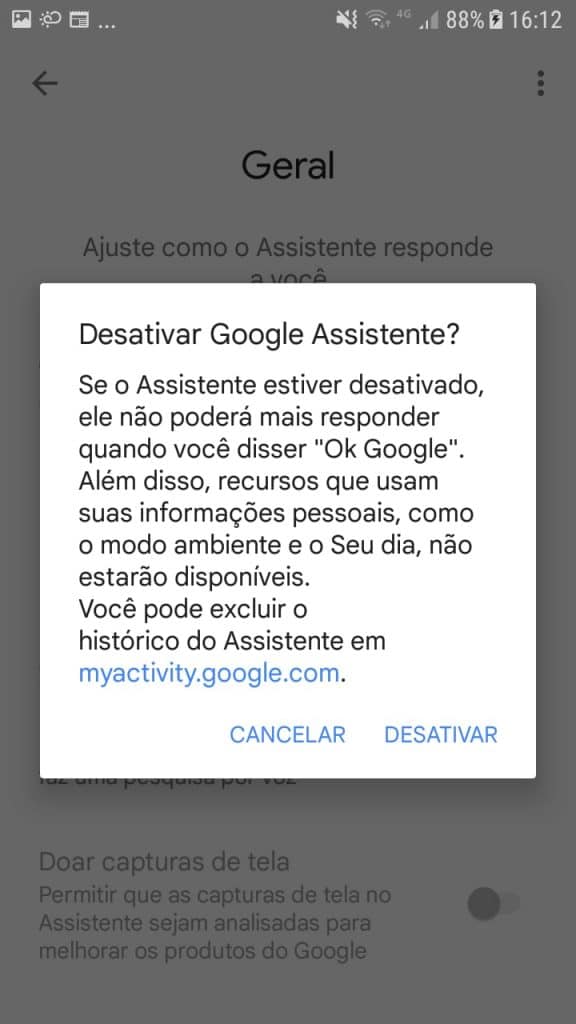
5. Done! Now just drag the Google Assistant button to keep the feature silent.
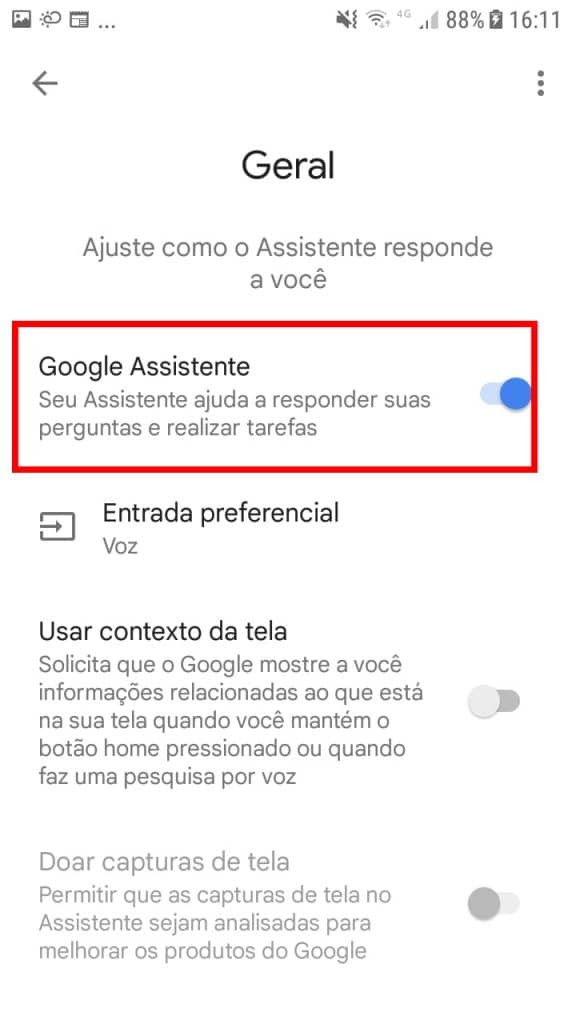
2) Disable Google Assistant via voice command
1. You can also disable the feature by sending voices in the Google Assistant itself, without the need to use the keyboard. Open the app and say Google Assistant settings.
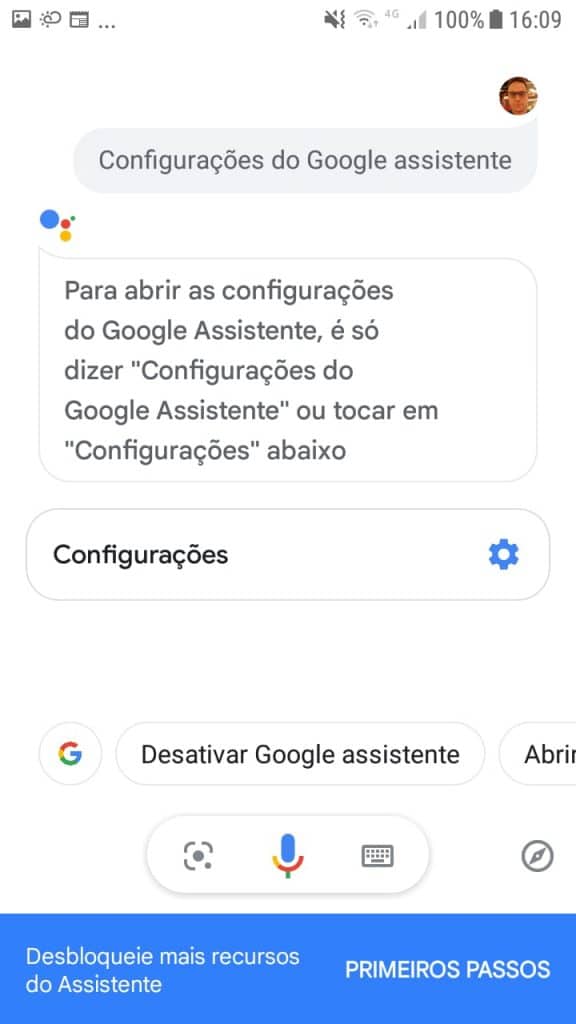
2. Then tap “Ok Google” and “Voice Match”.
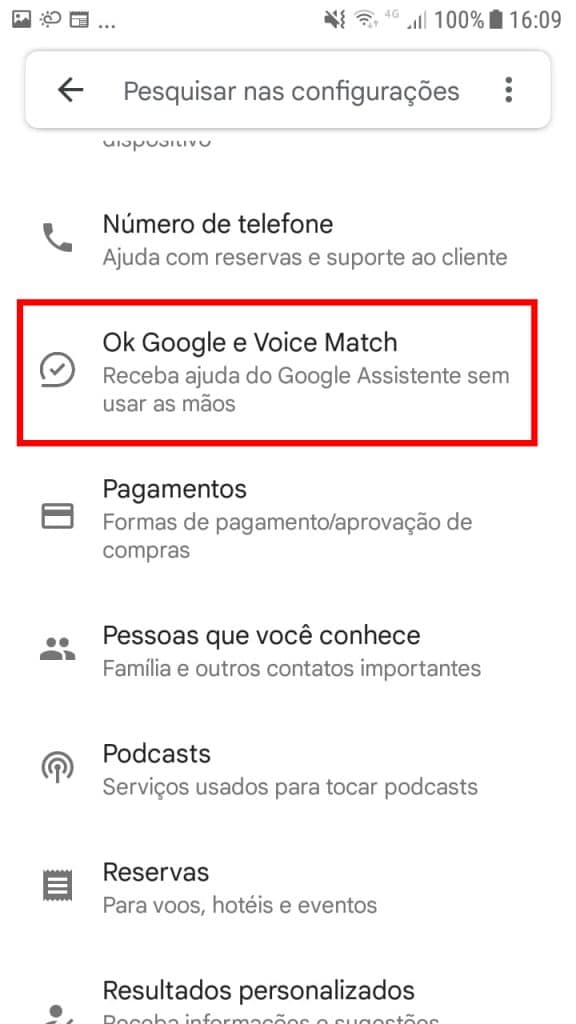
3. Then just mute by dragging the button to the side. If you want to return Google Assistant, just do the procedure again.
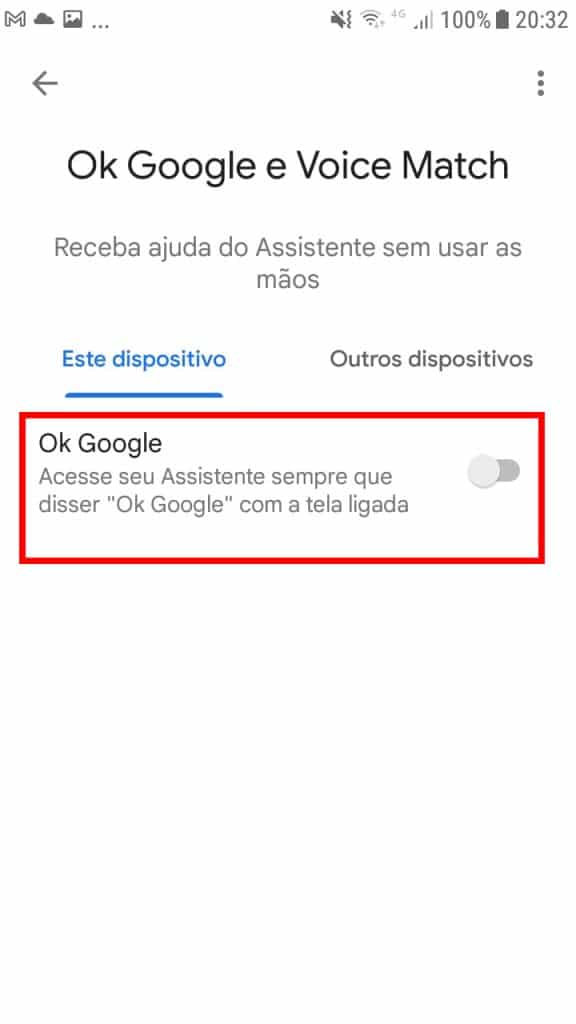
Ok Google: The main steps of the Assistant
or make calls?
To make calls using the Google Assistant, simply say the words “Call” followed by the name of the person you want to call. For example: “Ok Google, call John”. Google Assistant will automatically connect.
or send messages?
To send messages using the Google Assistant, simply say the words “Send message to” followed by the name of the person you want to send the message to. For example: “Ok Google, message John”. Google Assistant will open your smartphone's messaging app, and then you can type the message you want to send.
o make a reminder?
To set a reminder using the Google Assistant, simply say the words “Remind me” followed by your message. For example: “Ok Google, remember to drink milk”. Google Assistant will create a reminder and then display it on your smartphone screen.
o Do an internet search?
To do an internet search using Google Assistant, just say the words “Search” followed by your question. For example: “Ok Google, search ok google what is”. Google Assistant will do the internet search and display the results on your smartphone screen.
o open an app?
To open an app using the Google Assistant, just say the words “Open” followed by the name of the app. For example: “Ok Google, open WhatsApp”. Google Assistant will open the app automatically.
or turn off the cell phone?
To turn off your smartphone using the Google Assistant, just say the words “Turn off your smartphone”. Google Assistant will automatically turn off your device.
or restart the cell phone?
To restart your smartphone using the Google Assistant, just say the words “Restart smartphone”. Google Assistant will restart your device automatically.
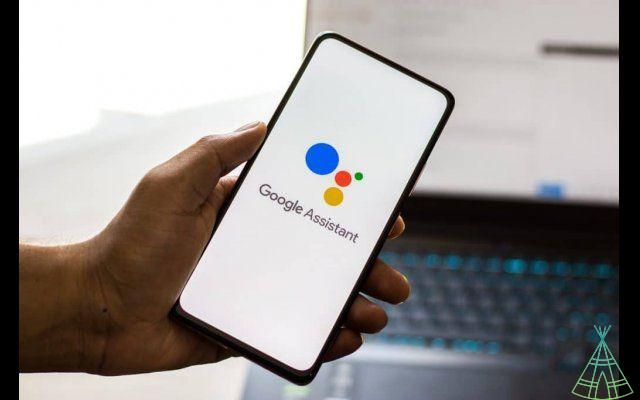
or block or cell?
To lock your smartphone using the Google Assistant, just say the words “Lock your smartphone”. Google Assistant will lock your device automatically.
or unlock or cell phone?
To unlock your smartphone using the Google Assistant, just say the words “Unlock your smartphone”. Google Assistant will automatically unlock your device.
o take a photo Google Assistant?
To take a photo using the Google Assistant, simply say the words “Take a photo”. Google Assistant will open your smartphone's camera and then you can take the photo.
o record a video Google Assistant?
To record a video using Google Assistant, just say the words “Record a video”. Google Assistant will open your smartphone's camera and then you can record the video.
o see notifications Google Assistant?
To view notifications using Google Assistant, just utter the words “Show notifications”. Google Assistant will display notifications on your smartphone screen.
Featured image: dennizn/Shutterstock
Have you watched our new videos on YouTube? Subscribe to our channel!


























