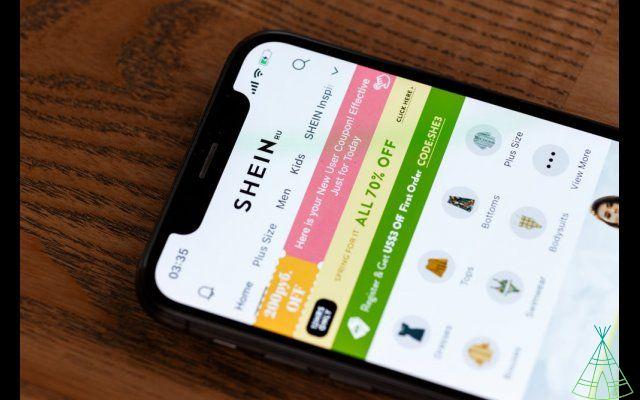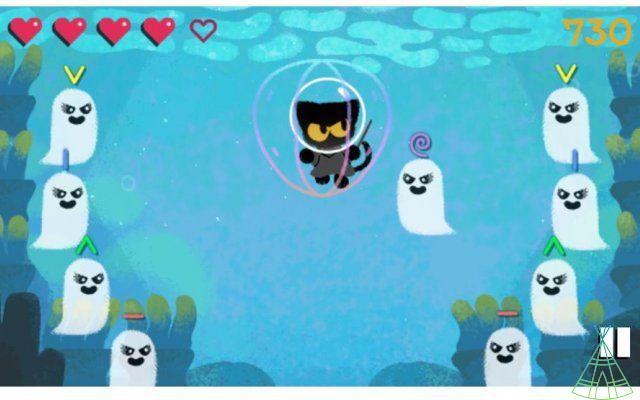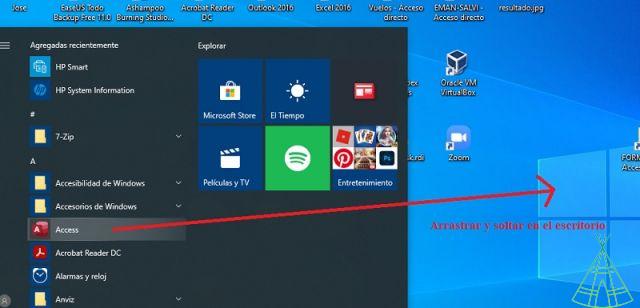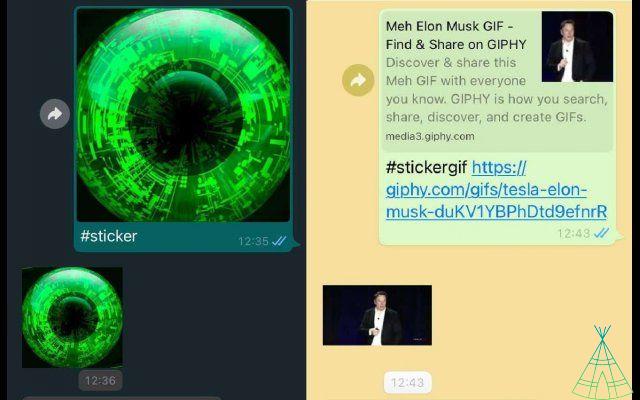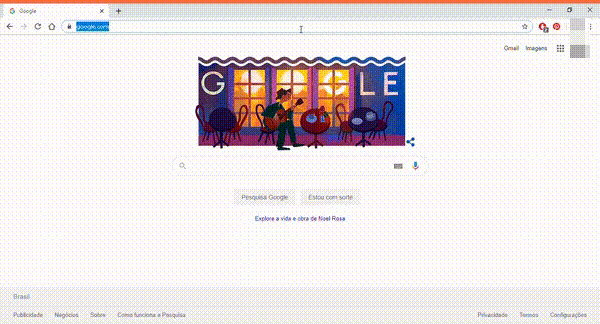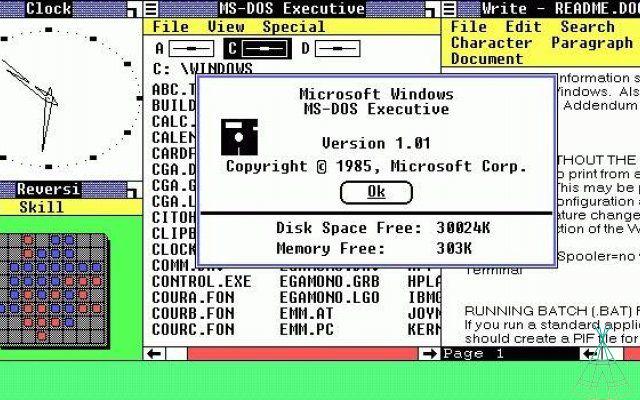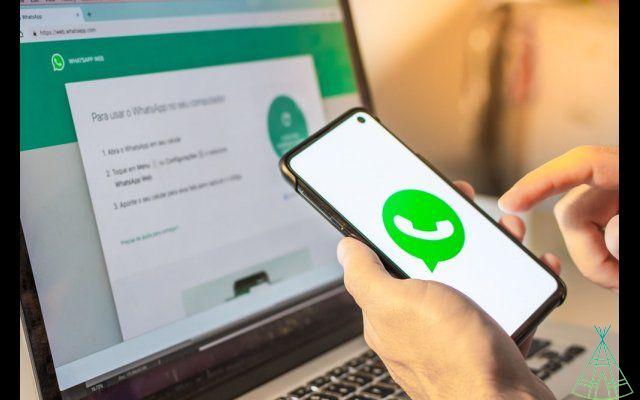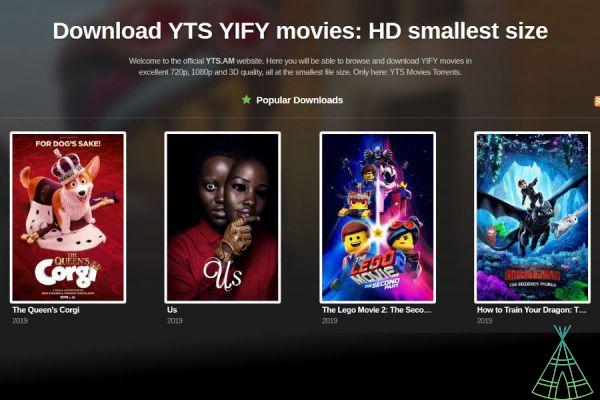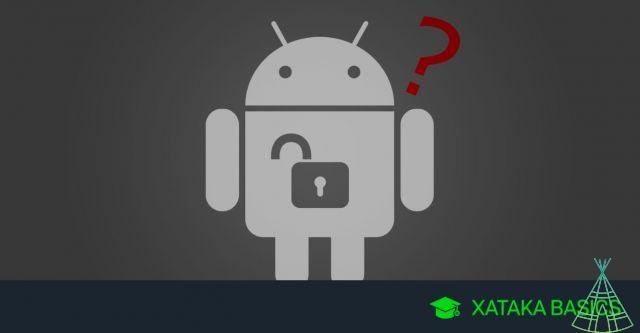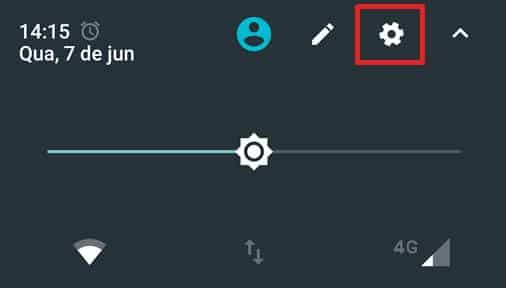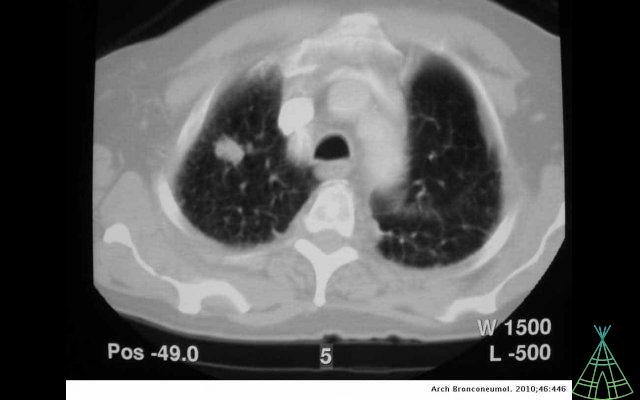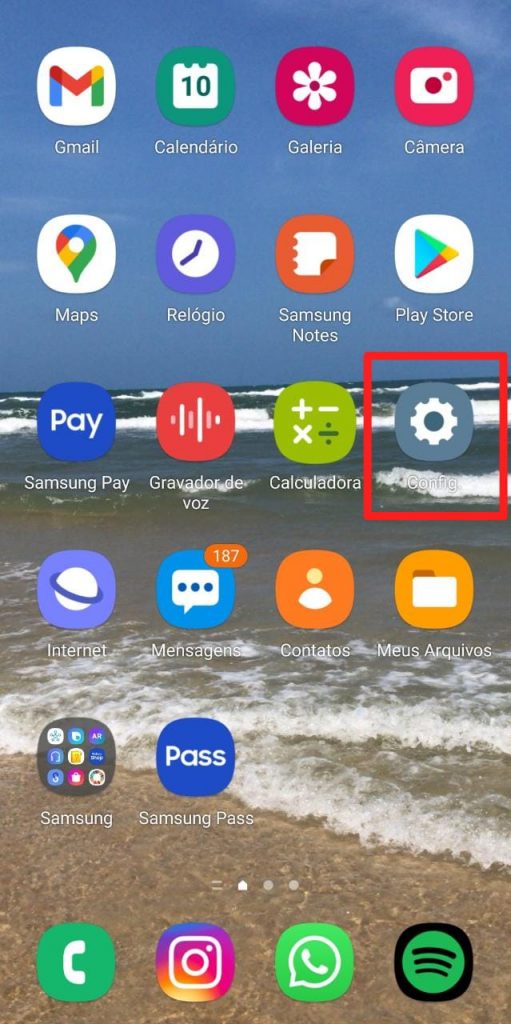See something cool on the internet and want to send it to a friend? You can take a screenshot of your Windows 10 computer and select the exact part of the image you want to share. Check below some options to capture the screen in the Microsoft operating system.
1 – Print PC screen Print Screen button
The computer's keyboard has a button dedicated to capturing a screen: it's Print Screen (PrtScr on a notebook). Press once for the screen to be captured. But be careful: you will need an image editing software (oo Paint) to paste and save the image.
2 – Take a print from the PC or Notebook Capture and Sketch Tool
Windows has a software dedicated to screen capture: it is Captura e Esboço, which also allows you to take notes in addition to taking a print. To find it, open the Start menu and type “Capture & Sketch”.
o use the capture and sketch tool?
- After opening the capture and sketch tool, click on “New”. If you want to capture delay, click on the arrow beside it and select between 3 or 10 seconds:
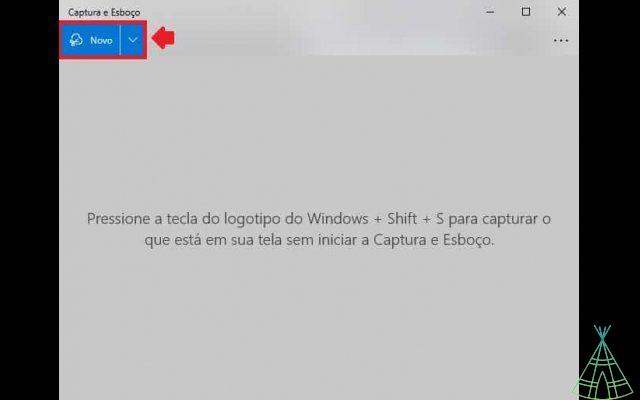
- At the top of the page, the capture tools will appear. Choose the most appropriate one and select the area you want to print:
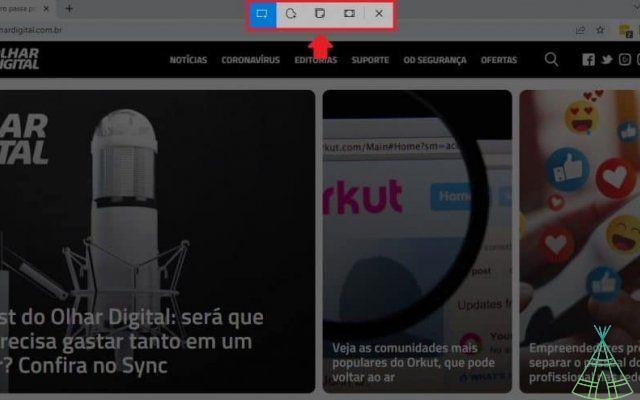
From left to right, you find:
- Rectangular capture: select an area for rectangular screen capture;
- Free form capture: freely select the area you want to copy;
- Window capture: captures the window that is open on the computer without the taskbar;
- Full screen capture: makes the capture of the window that is open on the putador the taskbar.
- Now, you can annotate with the editing tools (1) or use the zoom, save, copy, share or menu buttons (2).
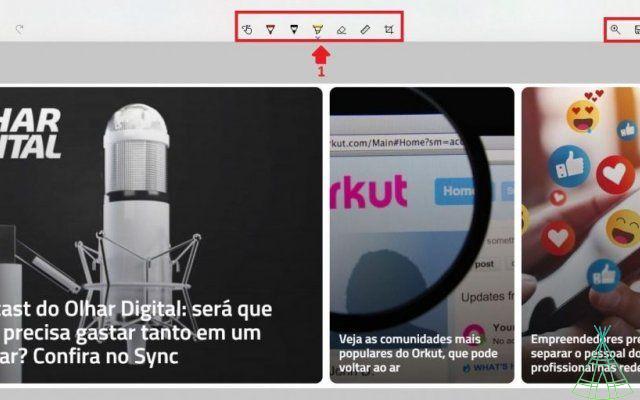
3 – Shortcuts to take a print in Windows 10
- Windows + Print Screen: when pressing the Windows key together with Print Screen, the operating system will automatically capture and save the image. You can find it in the Screenshots folder inside the Pictures directory linked to your Windows user.
- Windows + Shift + S: when you press these three keys simultaneously, Windows will open the Capture and Sketch tool. You can select a specific section of the screen to capture and save by the tool itself.
- Alt + Print Screen: by pressing these two keys together, Windows will capture the window (without the taskbar) to the Clipboard. Open a program like Paint and paste the image to edit or save it.
- Ctrl+P: the print shortcut can also help you save a screenshot – working better with texts. When pressing the keys in an open program, Windows will open the print folder. However, you don't need to print; can save the PDF. To do so, tap on “Save the PDF” (1) and then on “Save” (2):
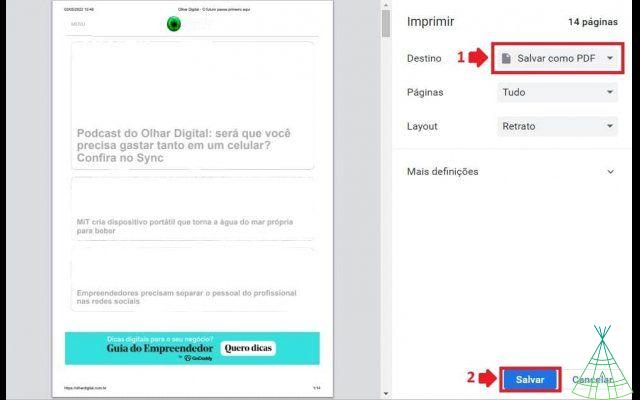
4 – Configure the Print Screen key to open the Sketch and Capture Tool

Finally, you can configure Windows to open the sketch and capture tool as soon as you press the Print Screen key. For this, follow the step by step:
- Access the Start menu and tap on “Settings”:
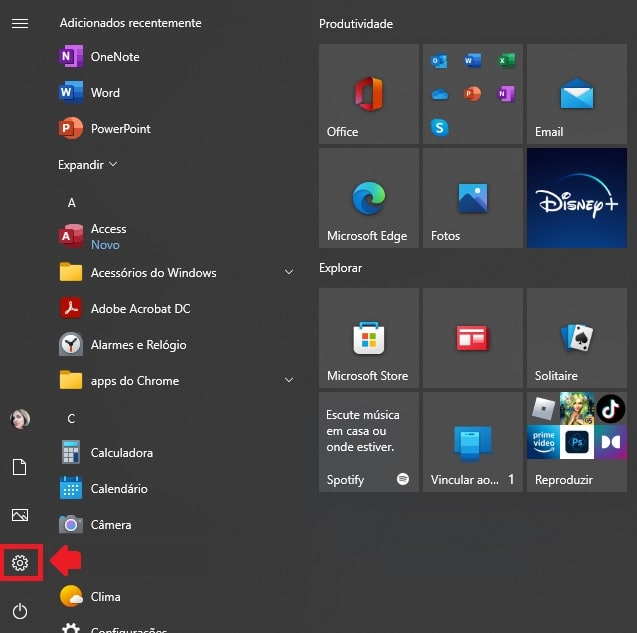
- Then under “Ease of Access”:
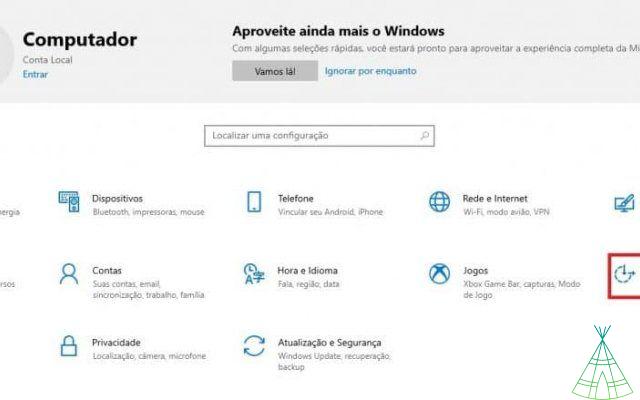
- Finally, tap on “Keyboard” (1) in the side menu and activate the option (2):
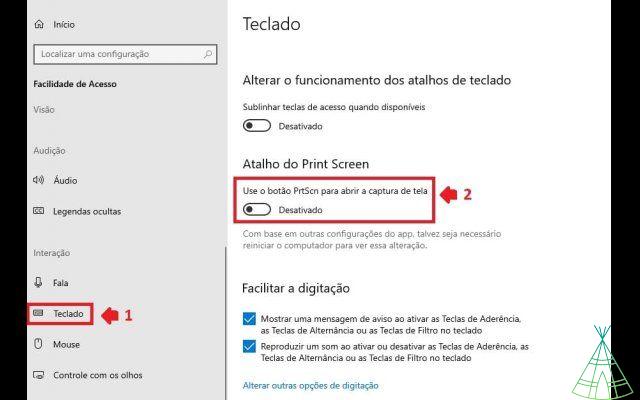
5 – Tirar print a Barra do Xbox Game
Xbox Game Bar is an app that gives you access to widgets for screen capture and sharing. That is, you can take prints within the game itself. To do this, just press the shortcut Windows + Alt + Print Screen (PrtScr):

Where do PC prints go?
When using the “Capture and Sketch” tool, you can choose where you want to save the image. As for the Windows + Print Screen or Windows + Alt + Print Screen shortcuts, the images are saved in the “Images” folder on the computer. Finally, the captures made with just the Print Screen key are momentarily stored in the computer's Clipboard. That is, you need to paste it into a program if you want to keep it.
Conclusion
And that! these small steps and these tools provided by Windows 10 itself, you can take a screenshot to share an image or content found on the web with your friends.