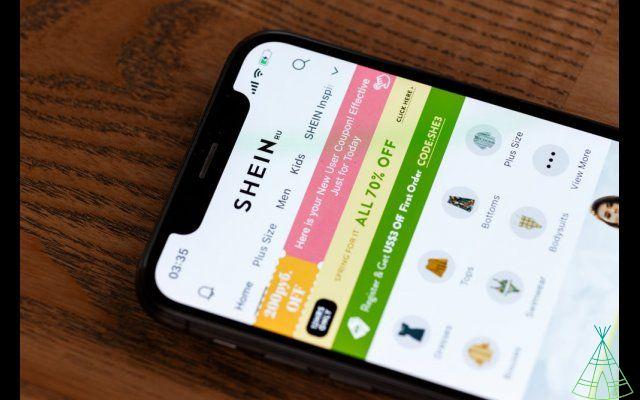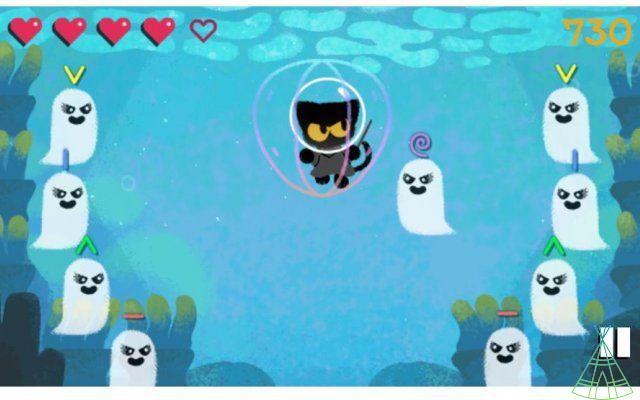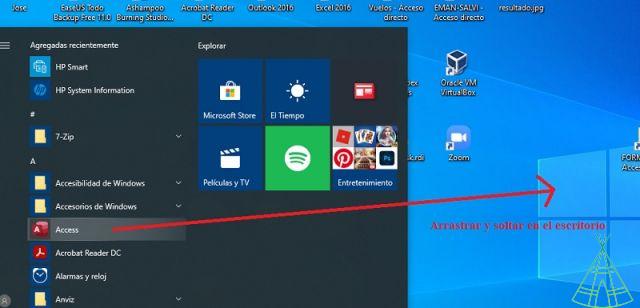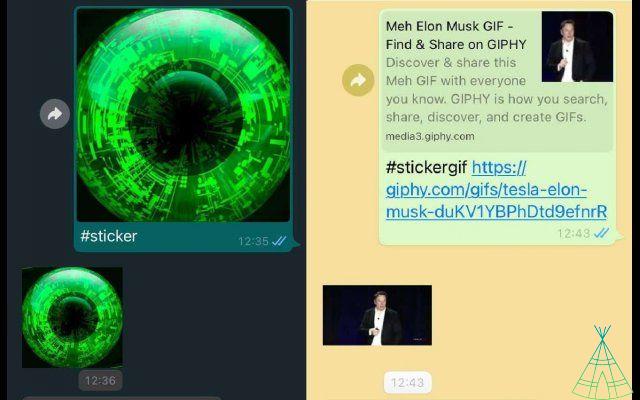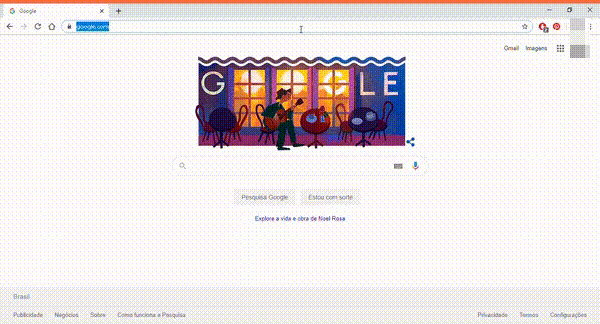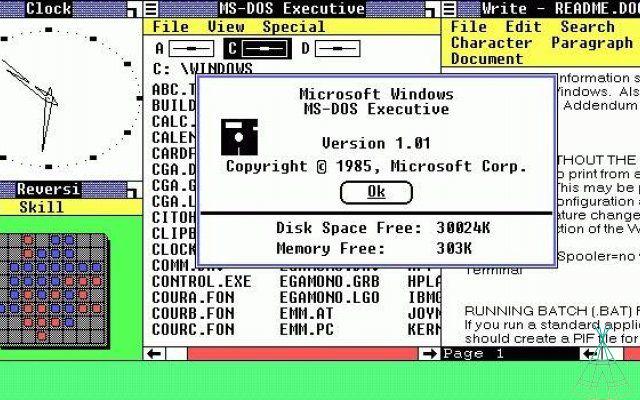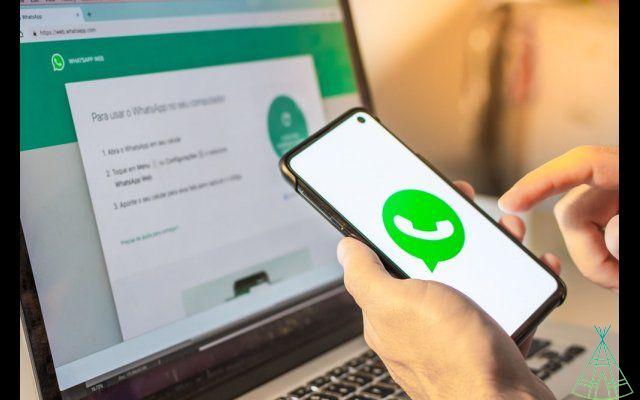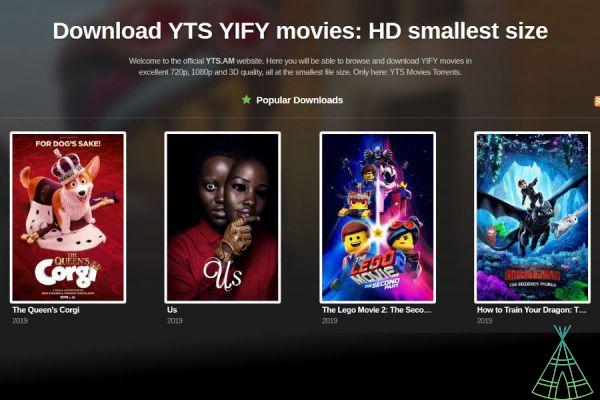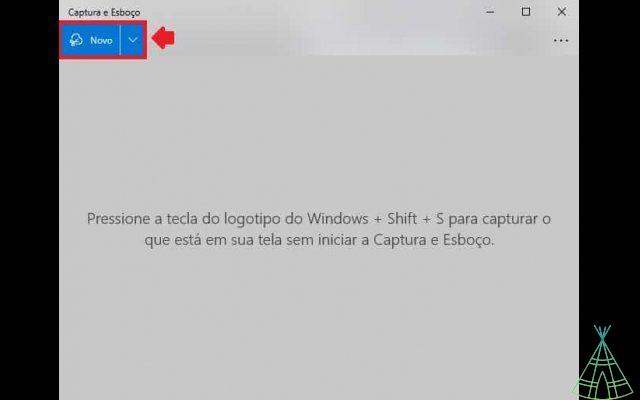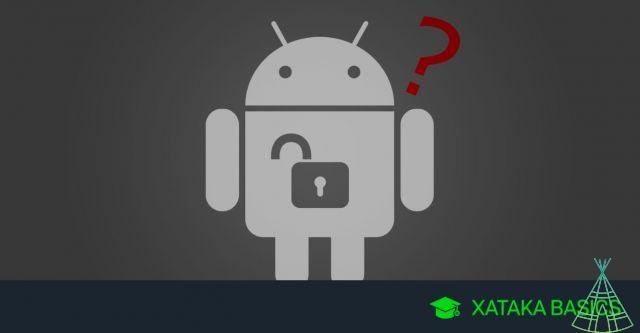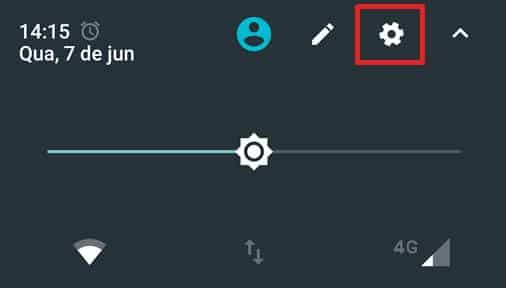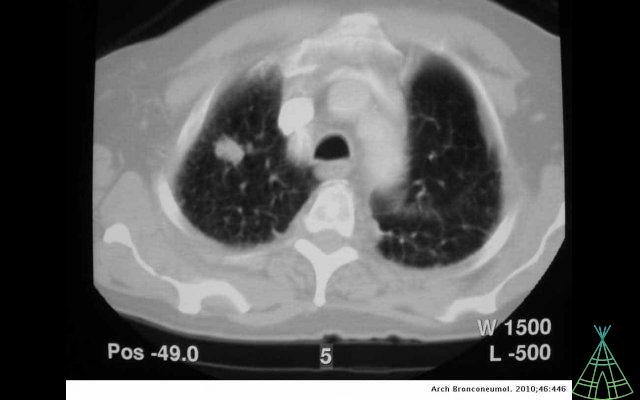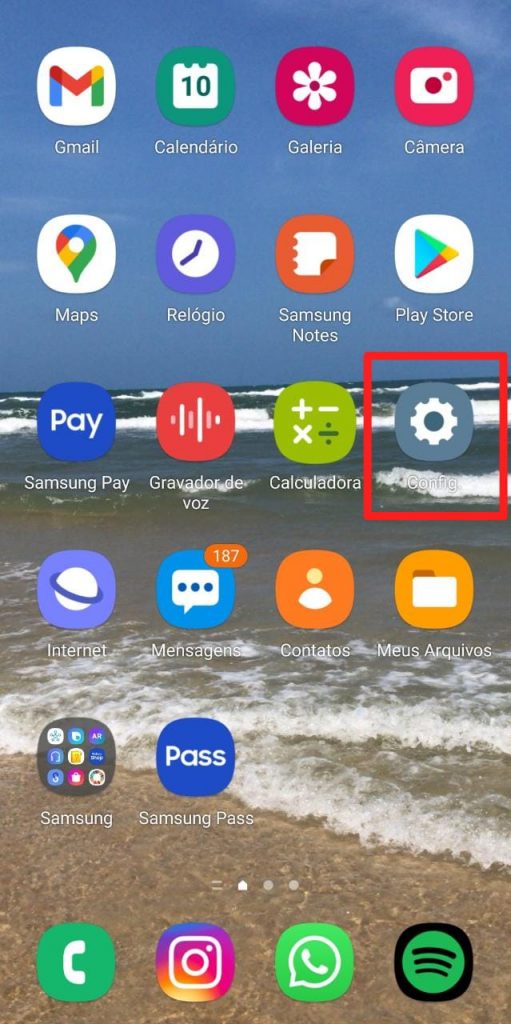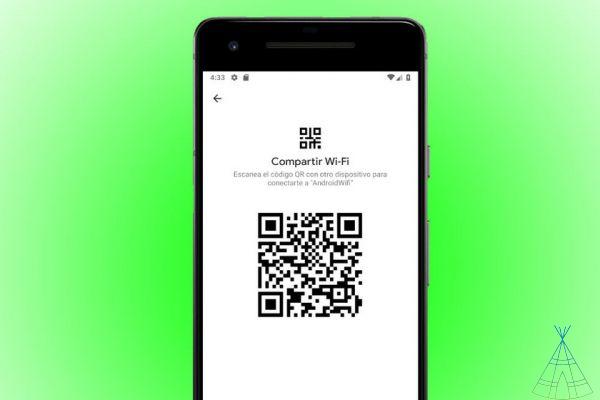
Tired of having to write down your Wi-Fi password every time relatives or friends visit your house? This method of sharing network data is very close to being extinct with the arrival of Android Q. That's because Google's new operating system brings a much more practical feature: and everything just depends on a QR code.
the new version of Android, it is possible to generate a QR code with the Wi-Fi network credentials. Guests can then scan the phone's camera app to connect to the network. And best of all, you don't have to manually access connection data, unlike third-party applications.
Android Q will also allow you to add smart home devices — including Internet of Things (IoT) devices — to the Wi-Fi network via a QR code that can be scanned by the camera on Android. Oh, the device needs to be enabled for the Wi-Fi Easy Connect standard of the Wi-Fi Alliance.
To create a QR code for a Wi-Fi network on Android Q
- Go to Settings, Network and Internet, then search for the name of the Wi-Fi network and tap the gear to the right of the text.
- In the Network Details window, tap share (on the right).
- Enter the password to generate a QR code of the Wi-Fi name and password.
There doesn't seem to be a way to save the QR code, but it is possible to take a screenshot and show it on the phone to the guests in the house.
To scan the code and enter a network
- Open the Android camera app.
- Activate the “Lens” function in Settings. Press "Activate camera" to use "Lens".
- Then, position the camera viewfinder over the QR code and touch the code.
- When the network name appears below the QR code, touch it to connect to the Wi-FI network.
On Android, click on “Add network” at the bottom of the Wi-Fi settings to scan a QR code. The Camera application can scan codes when “Lens” is activated.
If using an iPhone or iPad iOS 11
- Open the iOS camera app.
- Position the viewfinder over the QR code - when the camera recognizes the code, a notification appears.
- Touch the notification to join the Wi-Fi network.
On the iPhone or Android, after tapping the notification, the guest is already on the Wi-Fi network. And the best thing: without entering a single password.
Source: Cnet