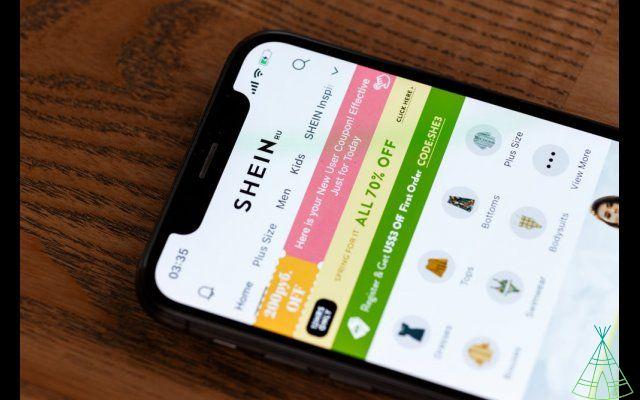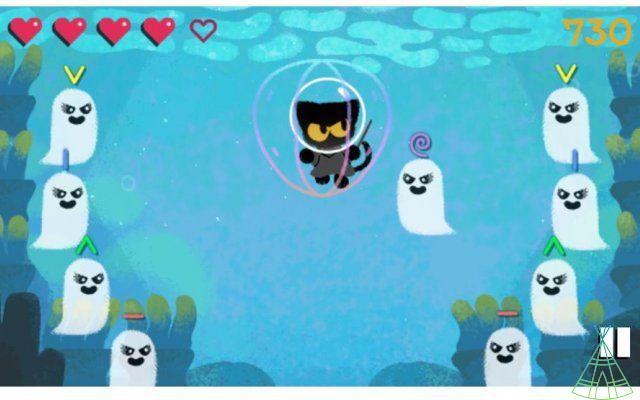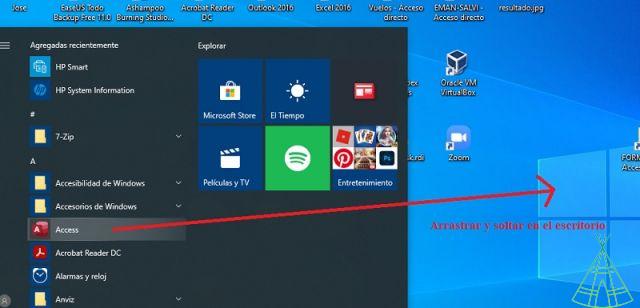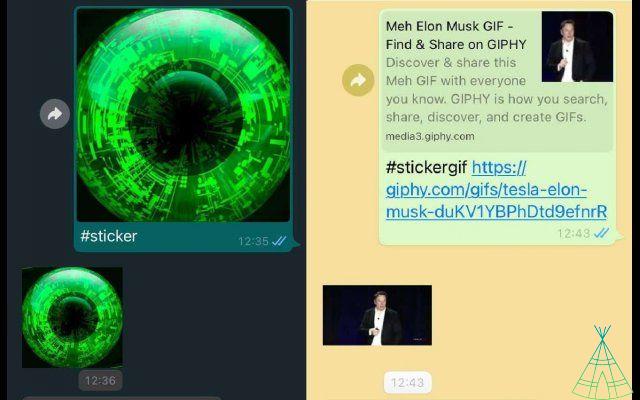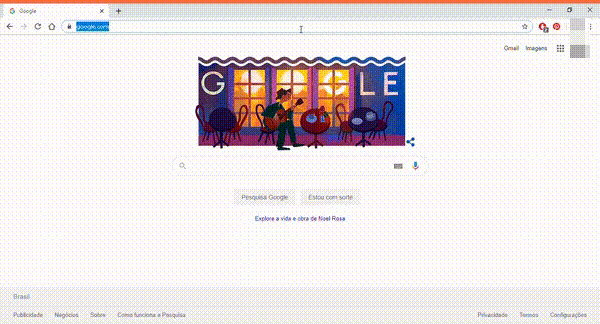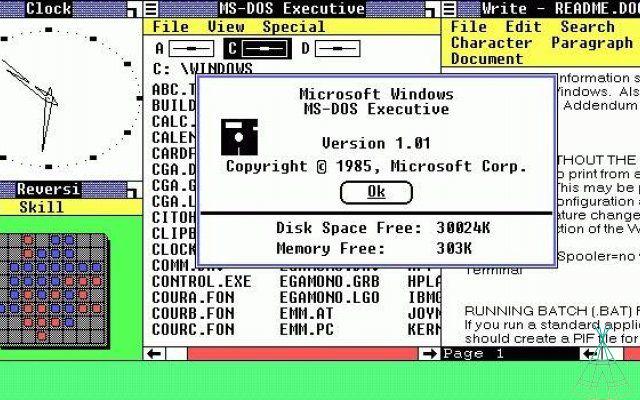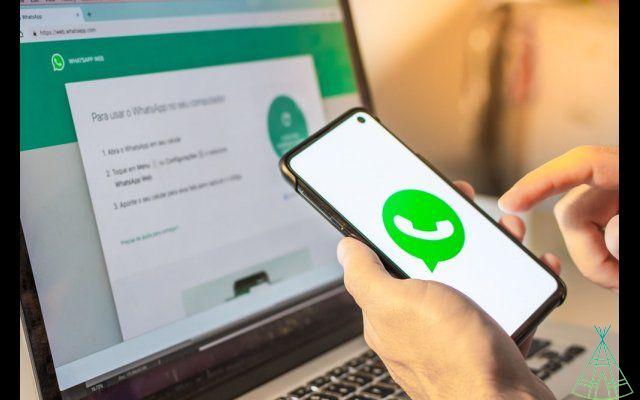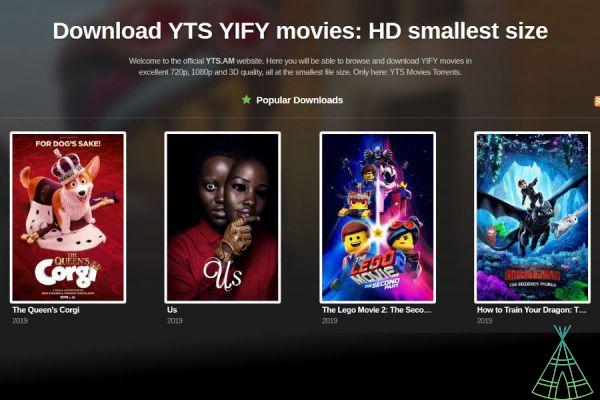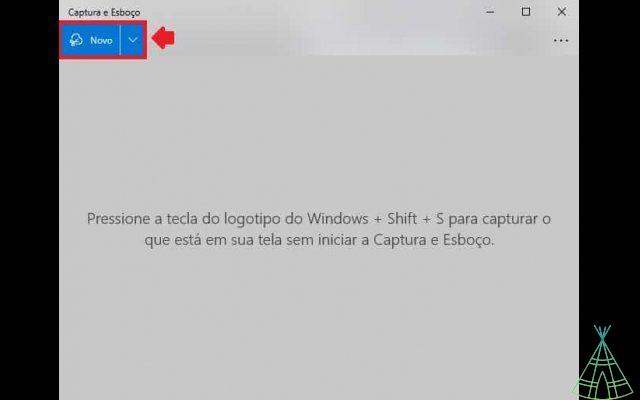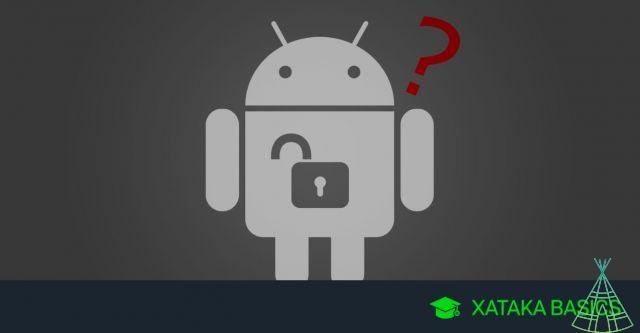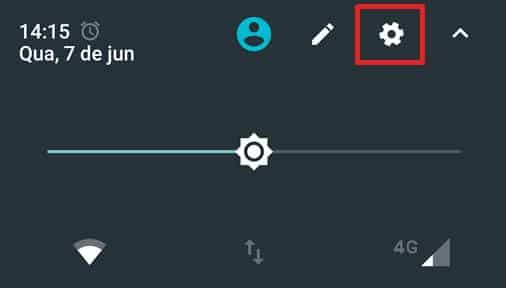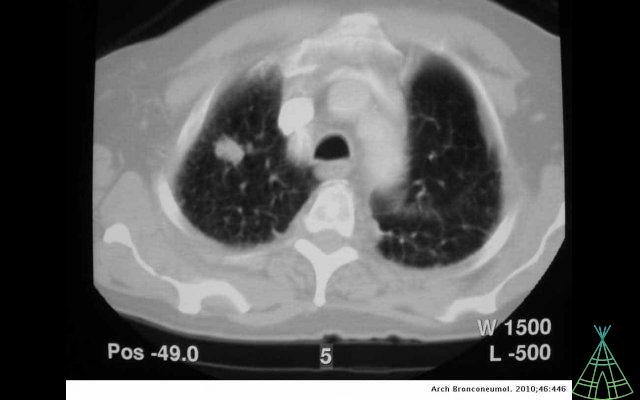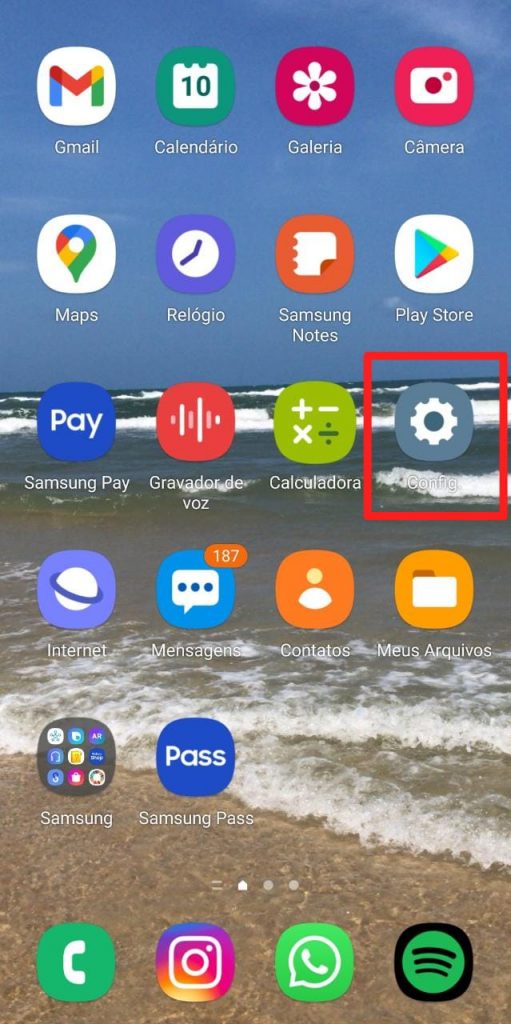WhatsApp is an application for messaging and audio and video communication over the internet, available for Android smartphones, iOS, Windows Phone, Nokia and Mac and Windows computers. The program has over 1,5 billion monthly active users spread across over 180 countries.
The name of the application is a play on the expression “What's Up?”, in English, which can be translated as “E then?” or “What are you?”. The service was created in 2009 by Brian Acton and Jan Koum, two former Yahoo employees, who sold their creation to Facebook in 2014 for $19 billion (value at the time).
Today WhatsApp is one of the most used messaging apps in the world, especially outside its home country, the United States. In Brazil, India and parts of Europe, the app is one of the most popular among smartphone users.
“WhatsApp started as an alternative to the SMS system, and now supports sending and receiving a variety of media files,” says the company on its official website. “Behind every decision lies our desire to enable people to uniquely identify without barriers anywhere in the world.”
WhatsApp is a free application, although in the early years, users were warned that they should pay $ 1 a year - a charge that was rarely made, at least in Brazil. Today the app also has a business version, called WhatsApp Business, and makes money by selling APIs to companies. In 2019, the app should also start displaying advertisements on some screens.
What's the story of WhatsApp?
Jan Koum was born and raised in a village near Kiev, Ukraine. The only child of a poor family, he moved to Silicon Valley, in the United States, at the age of 16, with his mother, fleeing the political crisis and anti-Semitic violence in his home country.
The young Ukrainian learned English and the basics of putation science on his own. In 1997 he went to work at Yahoo, at the time an internet giant. It was there that he met Brian Acton, and they soon became fast friends. The two stayed together at the company for almost 10 years.
After leaving Yahoo in 2007, the duo even tried to work at Facebook, but were rejected. In 2009, Koum produced his first iPhone and was sure that the newly launched App Store would revolutionize the world economy and Silicon Valley. And he was right.
That's when Koum came up with the idea of creating his own app. In an interview with Forbes magazine, Russian friend Alex Fishman said that the original idea was for an application that connected to the user's smartphone contact list and displayed a small status next to each name.
The goal was for the user to be able to write things like “I'm busy” or “I'm on a call” for their contacts to see. In February 2009, the company WhatsApp Inc. was officially founded in the USA and, in the same year, the first version of the messenger appeared on the App Store.
In the beginning, Brian Acton had no direct connection to the company, but just helped his Ukrainian friend whenever he needed it. The first version of WhatsApp was unstable, it kept crashing, but after some corrections and the launch of the notifications function on iOS, the app's history began to change.
WhatsApp 2.0
In June 2009, WhatsApp gained the function of issuing notifications. From then on, every time a contact in the agenda changed its status, your friends in the app would receive an alert. Over time, people started using this feature to chat with friends.
Instead of “I'm busy”, they started writing things like “Who wants to go to the movies tonight?” in your status. “At some point, he became an instant messenger,” Fishman told Forbes. Koum saw the potential and started turning WhatsApp into a messaging app.
The main competitors at the time were BBM, which only worked on BlackBerry devices; Google's G-Talk and Skype. The differential of WhatsApp, however, was that anyone could access the platform with just their phone number, nothing else.
In August 2009, the WhatsApp 2.0 the message exchange function has arrived at the App Store. From half a dozen, the number of users rose to 250 thousand “suddenly”, according to the creators. Acton started to work more actively at the company from October onwards, seeking investments to make the startup take off, and gained co-founder status.
It is important to remember that, in the USA, sending SMS messages is free. When Koum and Acton approached Chris Peiffer, a developer friend from Los Angeles, to build the BlackBerry version of the application (Android was not yet so popular), the new team member remembers thinking, “What do people go for? want this app if they have SMS? ”.
That's when Peiffer and the rest of the expanding team understood the potential for international growth, as in many countries sending SMS is charged, including Brazil. “It's ridiculous,” Koum explained at the time. "It's a dead technology like a fax machine left over from the 70s, sitting there like a cash cow for carriers."
When Facebook replaced WhatsApp
Facebook prosecuted WhatsApp in February 2014 for US $ 19 billion, just months after a round of funding that valued the startup at $1,5 billion. The new boss allowed Acton, Koum and their team to implement some of the most important features of the app, the audio and video calls.
At the same time, Fortune magazine revealed that WhatsApp almost had another owner. Before Facebook, Google was the one who made a public offer for the startup worth $10 billion. The deal was not closed because, in addition to offering less money, the company did not want to give WhatsApp a seat on its board of directors.
In August 2014, WhatsApp was already the most popular messaging app in the world with 600 million monthly active users. In January 2015, that number reached 700 million, over 30 billion messages being sent every day. A year later, the number of users reached 1 billion.
In 2016, the WhatsApp team had just over 100 employees. Of these, 57 were software engineers who worked day after day to develop new features and take care of the experience of more than 1 billion users worldwide. It is as if each engineer were responsible for nearly 57 million people.
In the same year, WhatsApp stopped charging $ 1 every 12 months and became an essentially free service. On the same occasion, Jan Koum declared that the application would not display advertising - a principle that the founder of the startup had maintained since the first version.
Years later, this would be the pivot of the separation between the founders of WhatsApp and the new owner of the application, Facebook. Brian Acton and Jan Koum were against using ads as a way to monetize the app. But Mark Zuckerberg, CEO and founder of Facebook, disagreed.
This theme – making WhatsApp profitable – was fundamentally what put Acton and Facebook on a collision course. In 2017, WhatsApp Business appeared, a free version of the application aimed at small businesses, and WhatsApp Enterprise, for large companies that could also pay for special APIs to handle large customer bases.
In 2018, the two founders left the company. “I sold my users' privacy in exchange for a greater benefit. I made a choice and made a promise. And I live that every day,” Acton said at the time. “I'm a sellout. I recognize that.”
WhatsApp Business: what it is and how to use it
WhatsApp Business is a “professional” version of the application that comes with a different icon, formed by a B in place of the conventional telephone hook. In addition, the program allows you to register accounts on landlines, set up a public profile and migrate your old conversations.
The service works as a separate application, which allows small business owners to separate their personal and professional accounts and have both versions on a single device. To download WhatsApp Business, however, you need to answer a survey with your company data and wait until your request is approved.
Then the user can enter Google Play and download the commercial app. It is not possible to register without a number approved by WhatsApp.
Check out the main functions:
Statistics: WhatsApp Business offers basic information about using the app. You can check the number of messages sent, delivered, read and also received in your corporate account. The feature, by the way, is very similar to what can be found currently in the menu "Settings> Data and storage> Network usage".
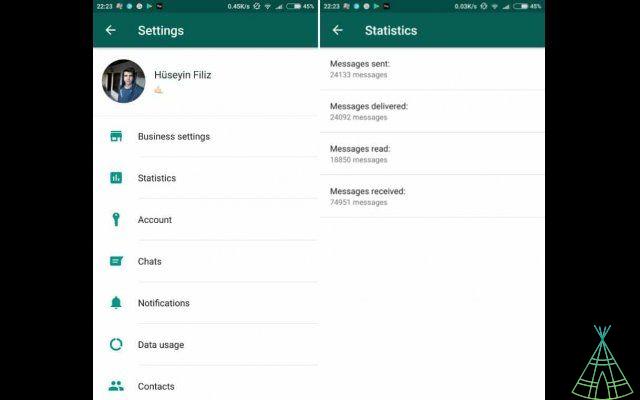 Company profile: Corporate accounts have a WhatsApp profile, but more information than the personal version. In addition to the profile picture and name, it is possible to set the location, type of business, description, email address and a website. The app also indicates whether your business has been verified or not;
Company profile: Corporate accounts have a WhatsApp profile, but more information than the personal version. In addition to the profile picture and name, it is possible to set the location, type of business, description, email address and a website. The app also indicates whether your business has been verified or not;
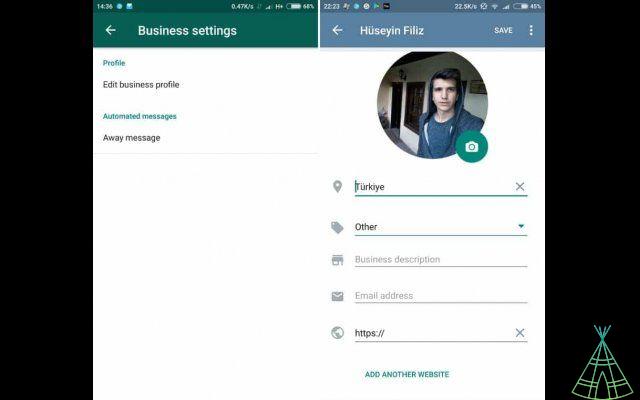 Automatic responses: Businesses can set automatic responses for when they are out of business hours. It is possible to choose from the calendar the days and times when the service will not be available, as well as configure a standard message, including texts and emojis;
Automatic responses: Businesses can set automatic responses for when they are out of business hours. It is possible to choose from the calendar the days and times when the service will not be available, as well as configure a standard message, including texts and emojis;
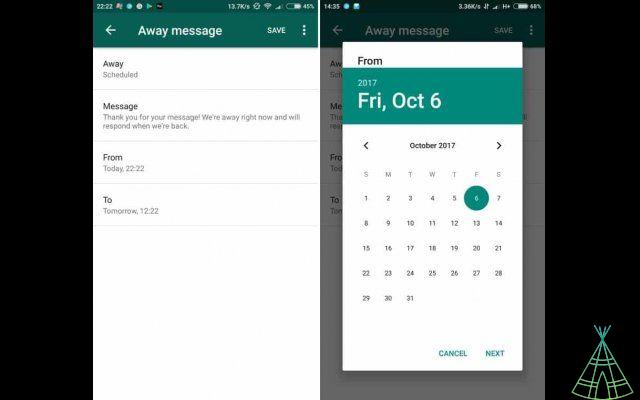 Conversation migration: If your company already uses WhatsApp one currently, it is possible to migrate the current account to a corporate one. this, there will be an option for conversations to also be migrated to the new app;
Conversation migration: If your company already uses WhatsApp one currently, it is possible to migrate the current account to a corporate one. this, there will be an option for conversations to also be migrated to the new app;
What changes on the consumer side
When a user saves a company number in their contact list, it will be possible to access all public information registered by the administrator. In addition, when starting a conversation, WhatsApp displays the usual encryption warning, as well as a message stating whether the account has been verified or not.
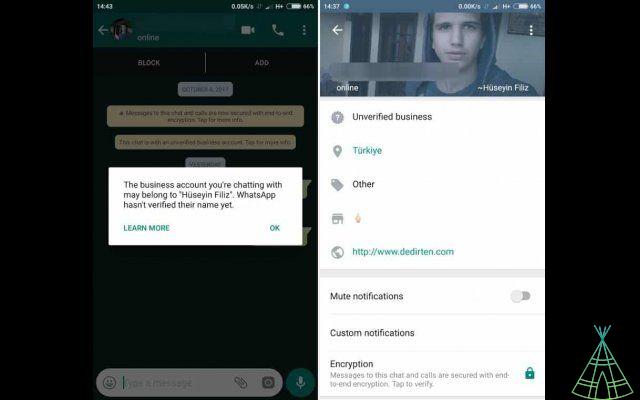
What is WhatsApp encryption
When you open a new conversation in the app, a warning appears on the screen that “messages and calls from this conversation are now safe end-to-end encryption“. Do you know what that means?
WhatsApp's end-to-end encryption means that no one, not even the company that makes the app, can intercept and identify the messages that users exchange with each other, whether by text, video, photo, audio or live calls .
WhatsApp uses a security protocol called TextSecure, which aims to prevent interception of messages, developed by Open Whisper Systems, enabling only the recipient of the message to decipher it. The protocol is approved by Edward Snowden for protecting online conversations.
This system scrambles the information in the codes that place the messages exchanged by the app so that they cannot be read on any device other than those involved in the conversation. In this way, each message is sent a padlock, and only the people who are part of the chat have the key to unlock this padlock.
End-to-end encryption is always enabled on WhatsApp and there is no way to disable the feature. In the past, this app's insistence on protecting user privacy has caused problems for the startup, as not even authorities can remotely check the exchanges of messages from individuals investigated for crimes or terrorism, for example.
To this, WhatsApp responds on its official website: “WhatsApp appreciates the work that law enforcement authorities do to keep people safe around the world. We are prepared to carefully review, validate and respond to law enforcement requests based on applicable law and policy, and we prioritize responses to emergency requests.”
The company admits, at most, releasing some metadata information, but never the content of the messages. “as part of our efforts for educational purposes, we post information to law enforcement about the limited information we collect and what they may make requests to WhatsApp, as described here.”
WhatsApp scams: protecting yourself and other security tips
WhatsApp is the most popular application for exchanging messages between friends. And it is precisely this popularity that attracts scams and makes the platform the favorite of online criminals.
To increase the app's security, WhatsApp itself provides a list on its website containing several settings to be made to avoid risks to users. See below what they are and how to do them:
Privacy settings
The app's default setting allows contacts to see your profile picture, last time you were online, and receive message read confirmations. Learn how to change these options:
- On the WhatsApp home screen, tap on the icon represented by “three dots” and go to “Settings”;
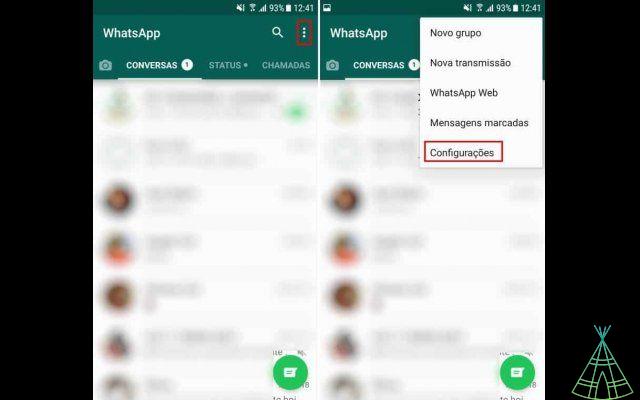
- Access the options “Account> Privacy”;
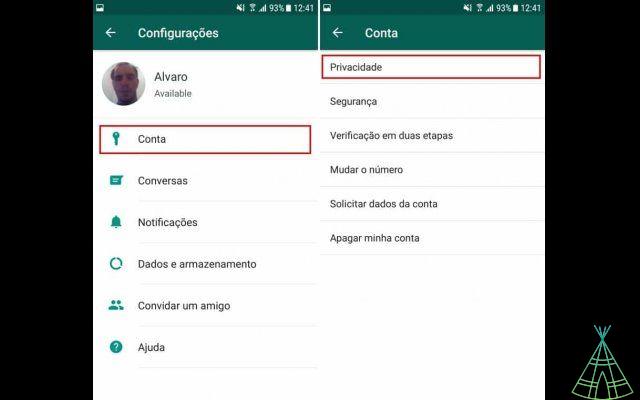
- Change the items you want according to your preference.
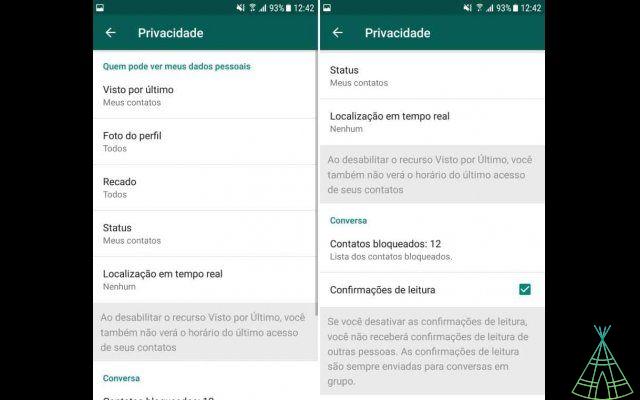
If you are going to disable the "Read Receipts" option, remember that it will also not be possible to know when someone has read a message sent by you.
Blocking contacts
Whether it's an unknown number or a person who is bothering you, it's recommended to block them in order to avoid further problems. For this, follow these steps:
- Open the conversation with the contact, tap the icon represented by “three dots” and go to “More”;
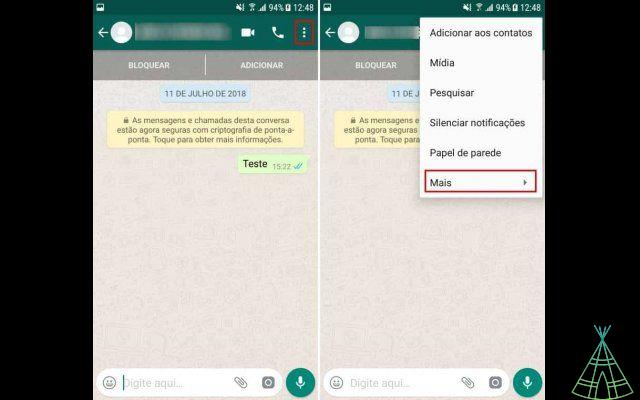
- Click on “Block” and when a new message appears, also tap on “Block”.
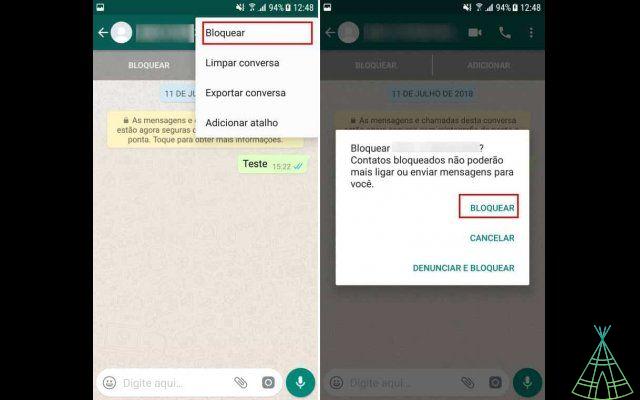
The person who is blocked does not receive a message that they will no longer be able to contact you. However, she can still identify this by noting that it is not possible to check the last time you were online, in addition to messages not being sent.
In case you change your mind about someone you blocked, you can manage these contacts through the WhatsApp privacy menu, which was shown earlier.
Know what data WhatsApp has about you
As is known, WhatsApp stores information about its users. Although it is not possible to change what is stored in it, there is a way to obtain a copy of this data. Look:
- On the WhatsApp home screen, tap on the icon represented by “three dots” and go to “Settings”;
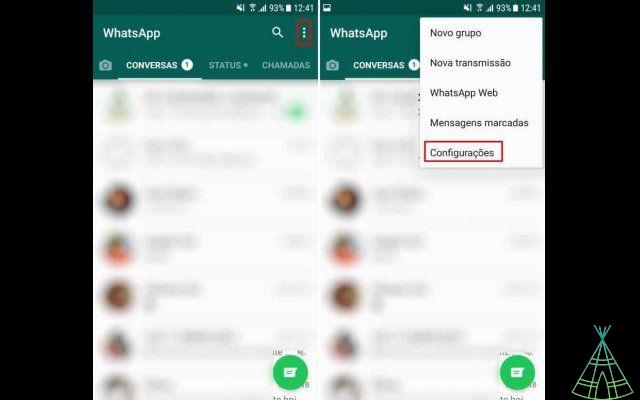
- Access the option “Account> Request account data”, and then “Request report”.
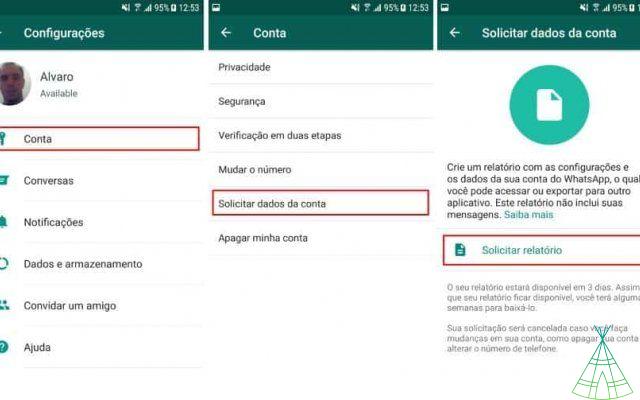
The report obtained here is not ready on time and takes up to three days to be ready. The file to be downloaded comes in ZIP, containing the information in HTML that can be opened by any browser.
Delete conversations
All the conversations you have within WhatsApp are easily visible if someone knows the code to unlock your cell phone. Because of this, WhatsApp recommends that important or promising conversations be deleted. Just follow this simple step:
- On the WhatsApp home screen, touch and hold a contact until a menu appears at the top of the screen. In it, click on the icon representing by a "Recycle Bin" and then on "Delete".
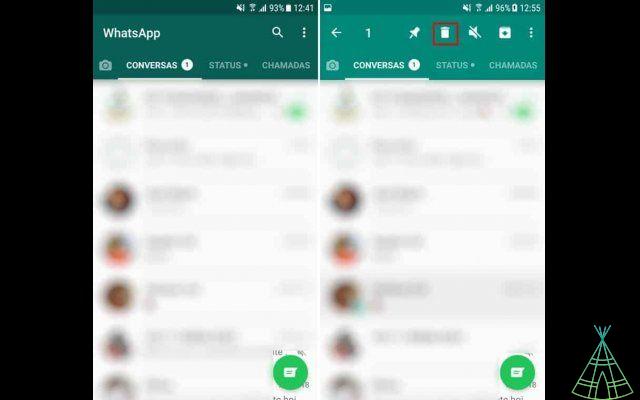
If you want to delete all existing conversations in the app at once, there is no need to do this step for each contact. Check out:
- On the WhatsApp home screen, click on the icon represented by “three dots” and go to “Settings”;
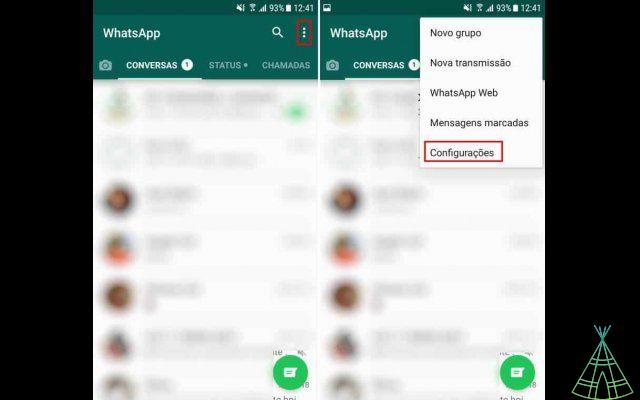
- Access the options "Conversations> Conversation History";
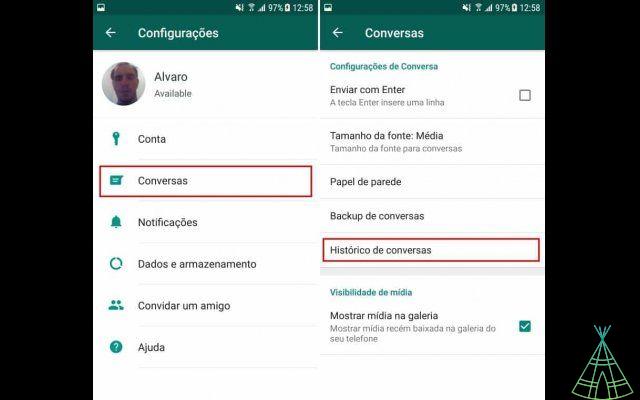
- Touch “delete all conversations” and then “Delete”.
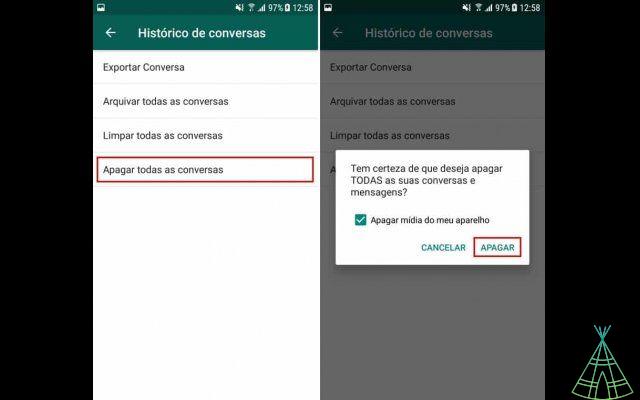
Reporting spam
It is not uncommon to receive a message from an unknown number on WhatsApp. While it could be someone you know, in most cases it's spam from someone offering a service or advertising. In these cases, it is recommended to report Spam. See the:
- Open the contact's conversation screen and tap on their number;
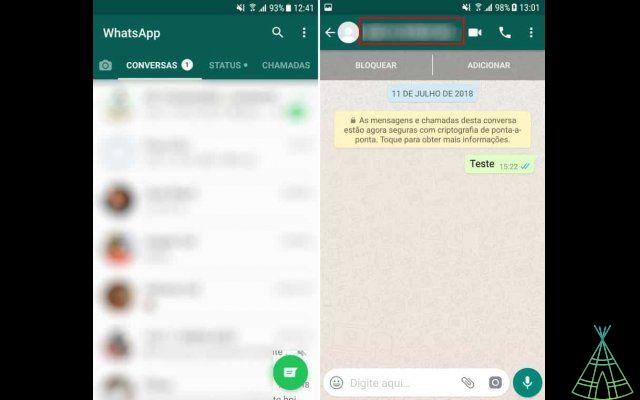
- Swipe down the screen and use the "Report spam" option.
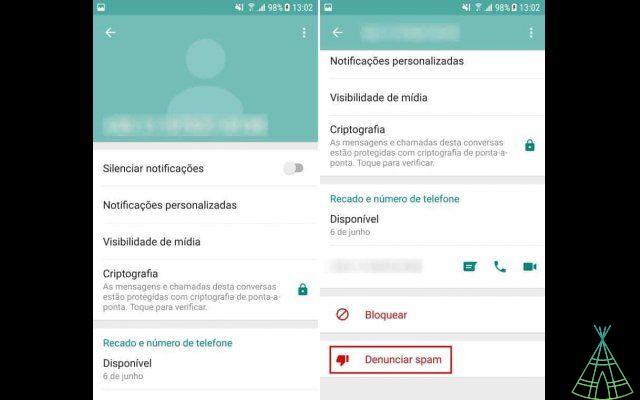
Leaving groups
A very popular and practical feature of WhatsApp for chatting with many contacts at once is the use of groups. However, this feature has some problems. Your number, for example, may be exposed to unknown people, making room for them to talk to you. To leave a group, just follow this step:
- Open the group conversation screen and click on its name. Slide the screen down and use the option “Leave the group”.
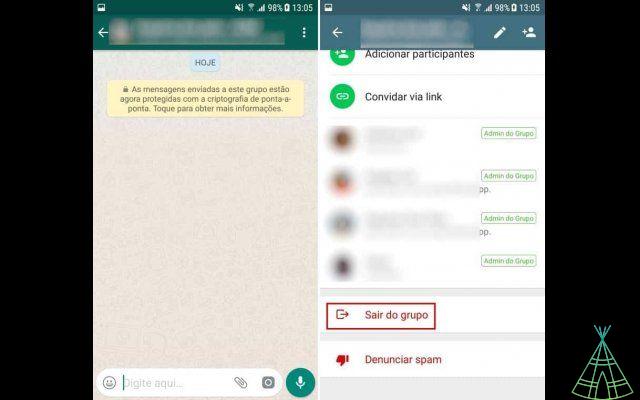
2-step verification
The last security step recommended by WhatsApp is the activation of two-step verification. her, whenever you set up your phone number on WhatsApp you will be asked for a PIN code. Check and activate it:
- On the WhatsApp home screen, click on the icon represented by “three dots” and go to “Settings”;
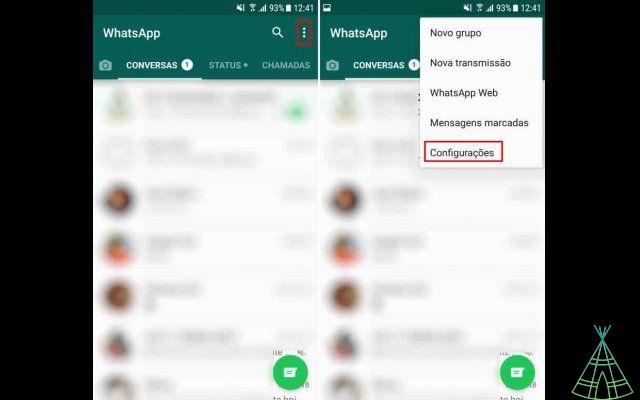
- Access the options “Account> XNUMX-step verification”;
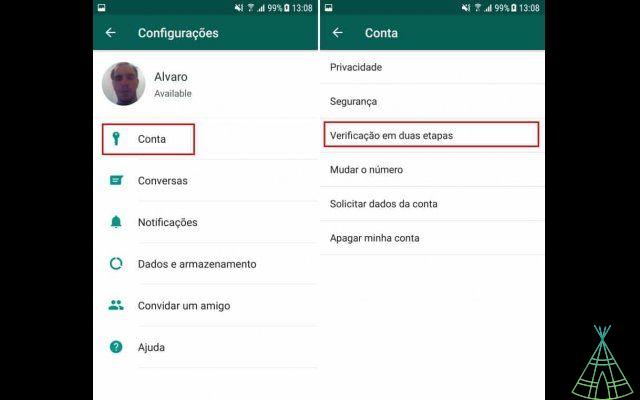
- Click "Activate" and proceed to set the PIN code.
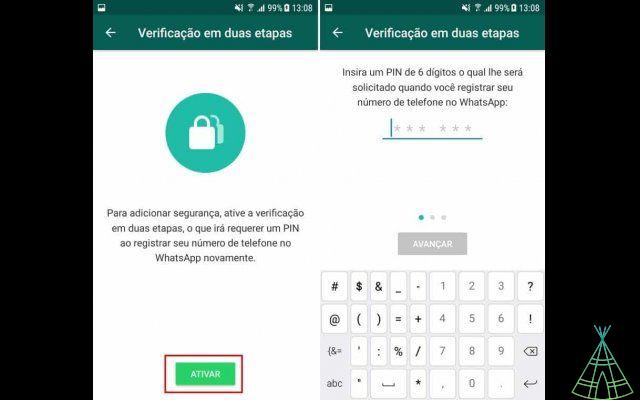
WhatsApp in Brazil
Brazil has one of the largest WhatsApp user bases in the world, but the country has also been the scene of controversies involving the app. More precisely, access to the service has been blocked by Spanish justice on at least four occasions since 2015.
In February 2015, a judge in Teresina, Piauí, determined that telephone operators would block customers' access to WhatsApp. The program went on for 24 hours off the air in Brazil until the decision was reversed by a judge from the Piauí Court of Justice.
At the time, the process was secret from the courts, so the justification for the blockade was not officially disclosed. But the Intelligence Nucleus of the Piauí Public Security Secretariat stated that the blockade was the result of a series of occasions when WhatsApp was cited in court, but ignored the justice system.
In December of the same year, the Court of Justice of São Paulo again determined the blocking of WhatsApp throughout Spanish territory, this time for 48 hours. The suspension, however, lasted less than 24 hours. The following day, a judge from the 11th Chamber of the São Paulo Court of Justice determined the return of the app to normal operation.
The block was requested as part of an investigation into “data breach”. A document obtained by Technology Refugee showed that the request was made by the Group against Criminal Factions (GCF), and the blocking was the result of WhatsApp's refusal to comply with court orders. The case dragged on since July 2015.
The third block came just five months later. In May 2016, the Court of Justice of Sergipe (TJ-SE) determined a 72-hour suspension. And once again, the suspension was overturned before the deadline, when a judge from the same TJ-SE answered the app's defense request and restored its operation.
The lawsuit required WhatsApp to disclose sensitive data from conversations through the application that could help in the investigation into an international drug trafficking scheme. The company told Technology Refugee, however, that it was unable to comply with requests from Spanish justice, as it does not store data on its servers.
The fourth and last blockage came in July 2016. At the time, the decision came from the supervisory judge of the Duque de Caxias ark in Rio de Janeiro, Daniela Barbosa. The blockade had no deadline, but it ended on the same day thanks to an injunction granted by Ricardo Lewandowski, minister of the Federal Supreme Court, following the request of the Popular Socialist Party (PPS).
According to the judge who determined the blocking, the application received this penalty for having refused to forward to Justice the interception of messages from people investigated by the authorities. Daniela declared in the official letter that Facebook, owner of WhatsApp, treated Brazil as a “little republic”.
o Download WhatsApp Beta for Android and test new features in advance
WhatsApp usually releases news frequently for its applications on different platforms. However, users of the beta version of Android are the ones who usually receive these functions first, group calls, hiding images from the gallery, among others. To download the testing app, all the user needs to do is sign up for the official program on the Play Store.
To help you do this, Technology Refugee has prepared a tutorial on how to download WhatsApp Beta for Android. In addition to the official method, we will also show you some alternatives to participate in the program even if it is full. Check out how to do this below:
Method 1: the official
1. Open Google Play and search for WhatsApp;
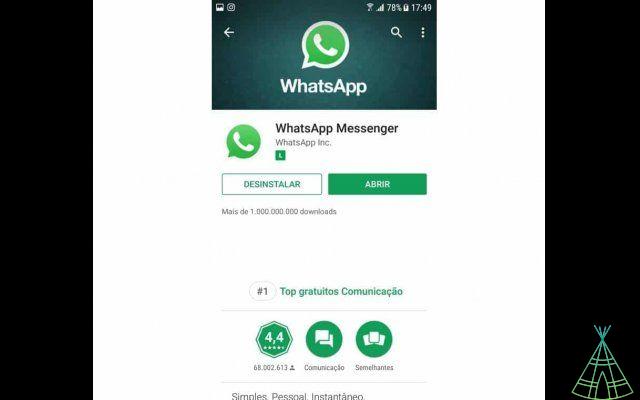
2. Scroll down to the bottom of the page, find the option “Be a Beta tester” and click on “Accept”. In the message below, tap on “Participate”;
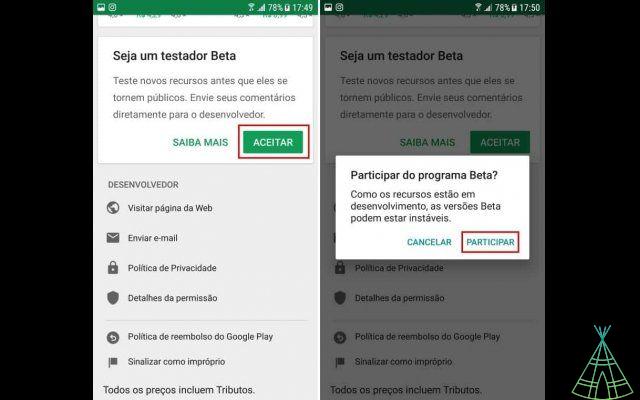
3. You will now need to wait a few minutes for your participation in the beta program to be accepted. When this happens, when searching for the app on Google Play, you will see the term “Beta” in parentheses and the option to download this version when you click “Update”.
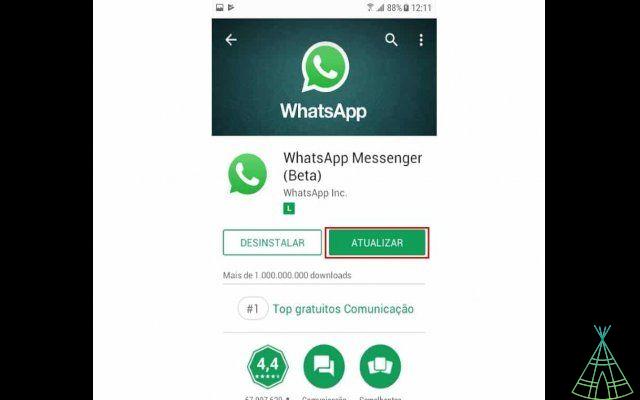
Method 2: If the program is full
The method shown above is the most conventional method to enter the testing phase of any Google Play application, but it may present you with the message that the user limit for this version has already been reached. If this is the case, follow the steps below to work around the problem:
1.Access this link in the Android browser and log in to the Google account used on the device;
2. Click on “Participate in the tests”;
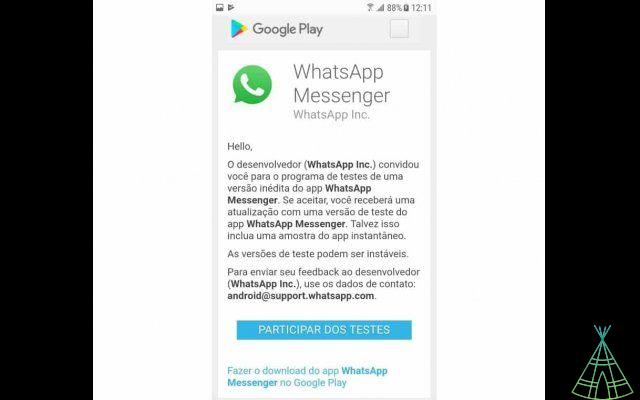
3. Open Google Play, search for WhatsApp Messenger (Beta) and tap “Update”.
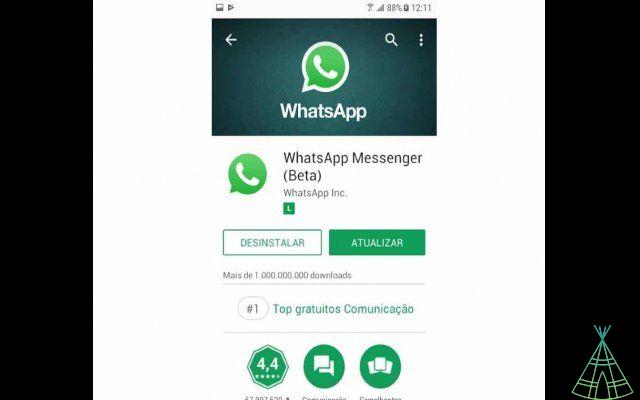
Observation. If you have the application open, close and reopen it for the trial version to start working. The use of WhatsApp beta is free, but it is worth mentioning that it replaces the final version that is installed on the device.
Method 3: External download
If none of the above methods work, the last solution may be to directly download the WhatsApp Beta APK. This file can be downloaded either from the app's official website, which is the best method, or from trusted repositories, or APK Mirror. Also remember to enable the installation of apps from unknown sources, which is essential for everything to work.
1. Access the WhatsApp for Android download page and click “download now”;
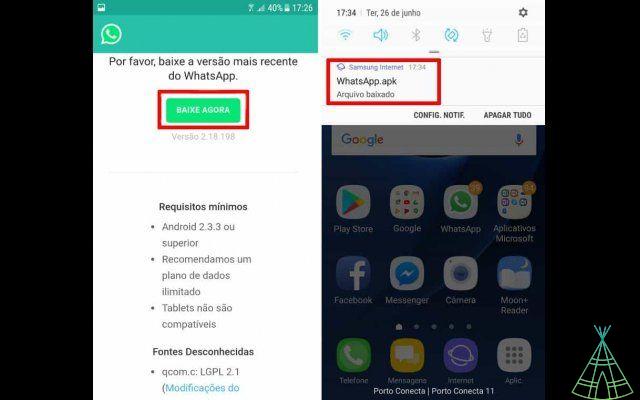 2. Wait until the download is complete and tap to download the notification;
2. Wait until the download is complete and tap to download the notification;
3. On the screen that appears, tap install and wait again;
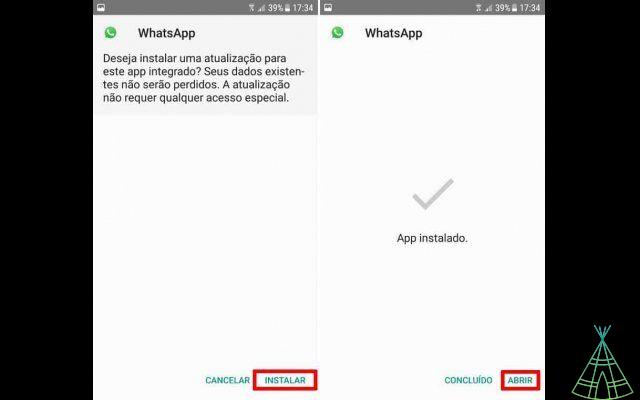 4. Tap Open, if you want to start WhatsApp Beta;
4. Tap Open, if you want to start WhatsApp Beta;
Ready! Now you have already installed WhatsApp Beta on your Android. As this is a test version, some experimental features may have errors or changes before reaching the final version. If you no longer want to be part of the WhatsApp Beta program, just access the link in the first step of this tutorial, click on the option to stop being a tester and reinstall WhatsApp normally.
how to make stickers in WhatsApp for Android
If you think that WhatsApp sticker options don't suit you well, the alternative for these cases is to create your own stickers or get some ready-made ones that can be found on the internet, or on Google Images. Next, see how to add your own stickers to WhatsApp:
Creating or obtaining the stickers
To create the stickers there are two options. The easiest option is to get ready-made images from the internet, but for them to look good, they need to have a transparent background.
However, you can also create stickers from photos that are on your cell phone. In this method, however, it is necessary to use some application to erase the unwanted part of the photos. See what to do:
- Go to “Google Play” and download the Funds Eraser app;
- When opening it, click on “Load a photo”, grant the necessary permission and choose the desired photo;
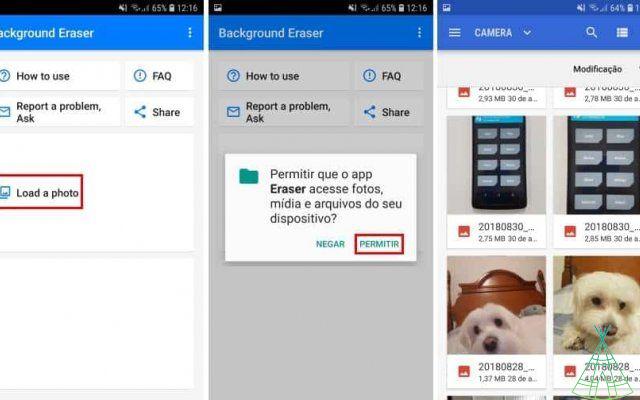
- In the “Crop” section, try to leave as much as you want of the photo, hiding elements that would be deleted by you. Touch “Done”;
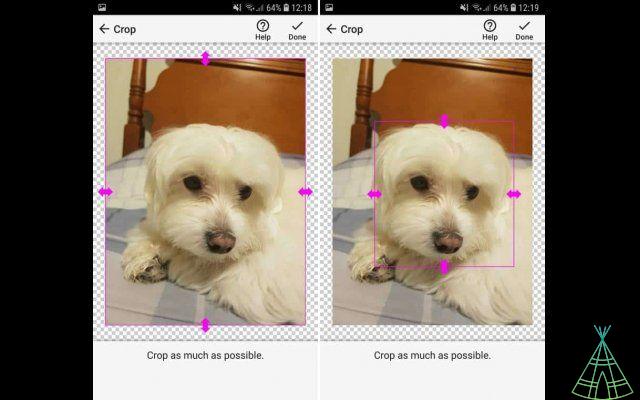
- Now, the “Manual” tool starts to carefully erase the parts you don't want to appear. At this moment, remember to change the values of “Cursor Offset” and “Manual Size” to make the work easier. When you're done, tap “Done”;
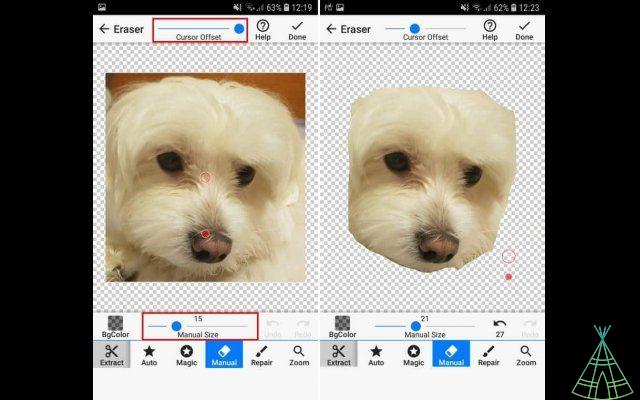
- Touch “Save> Finish”.
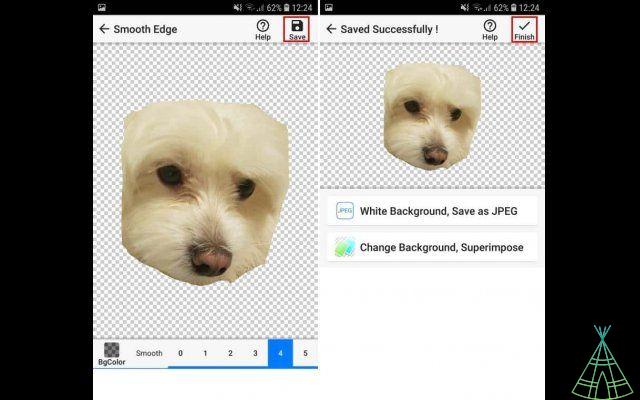
If you find an image on the internet, but it has no transparent background, this application can also be the solution to be able to use it.
Inserting the sticker on WhatsApp
Now that the image is ready and properly edited, it needs to be inserted as a sticker in WhatsApp, to maintain its transparency and have a more beautiful effect. For this task, you will need to obtain one more application. Check out:
- Go to Google Play and install the Personal Stickers for WhatsApp application;
- When you open it, on the home screen, find the image you downloaded or created and touch it. So. Touch “Add to WhatsApp”. Remember, that each folder displayed in the application, must have at least three images;
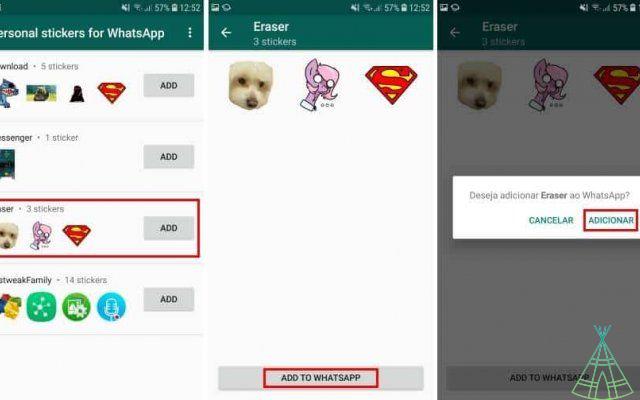
- Now, on WhatsApp, just touch the “Emoticon” icon and, by going to the “Stickers” select one of your creations.
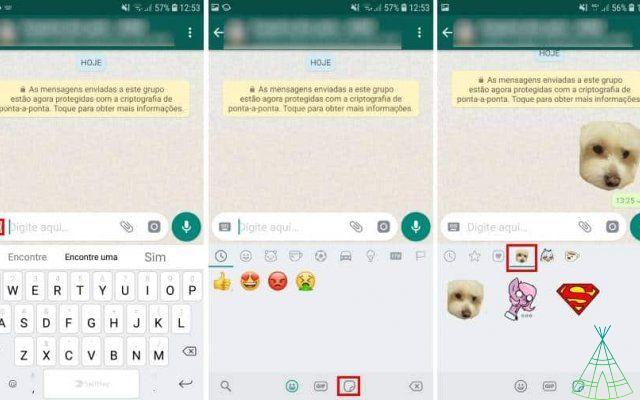
Ready! Now, you can have your own stickers ready to be used on WhatsApp. If you want to create custom name packages, the tip is to create folders on Android with the desired name and images.
- o save stickers received on WhatsApp
- How to know if someone blocked you on WhatsApp