Google Maps is an online map service maintained by Google. It offers a variety of functionalities, the visualization of maps, routes, directions and location of places. Furthermore, Google Maps also has a feature called timeline – check out more about it below.
What is the timeline?
Google timeline, also called location history, is a feature that allows you to create a chronological view of events. You can visit places, see photos, read posts and much more. It is based on the location of the events and your browsing history. In this post, we will explain what the Google timeline is, how to activate it and how to edit it.
The tool tracks the places you've visited and marked on Google Maps. It creates a detailed map of all the places you've ever been, as well as the date and time you were there. You can use the timeline to revisit places you've visited in the past, share your travel history with friends, or simply keep a record of all the places you've been.
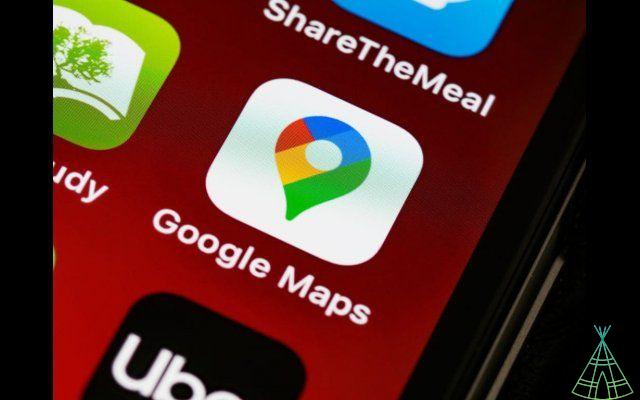
There are two ways to access the timeline: through Google Maps itself or through the Google Maps Android/iOS application. Let's show how to access and use the timeline through Google Maps.
o create my timeline on google
To activate the Timeline, you need to do the following:
- Open Google Maps;
- Click on "Menu";
- Select “Your Timeline”;
- Click on “Enable Timeline”.
Once Timeline is enabled, you can manually add events or let Google Maps automatically record the places you visit.
o edit or delete visited places
You can also edit timeline events to change the date, time, location or type of event. To edit an event, simply click on the pencil icon and make the desired changes.
If you want to delete an event, just click on the trash icon and confirm the deletion.
o recover deleted timeline on Google Maps?
It is not possible to restore a deleted timeline, but you can get the data using Google Takeout.
Privacy and Security
Events recorded by the tool are private by default, which means that only you can view them. However, you can share specific events with others if you wish. To share an event, simply click on the share icon and select the people you want to share it with.
Have you watched our new videos on YouTube? Subscribe to our channel!


























