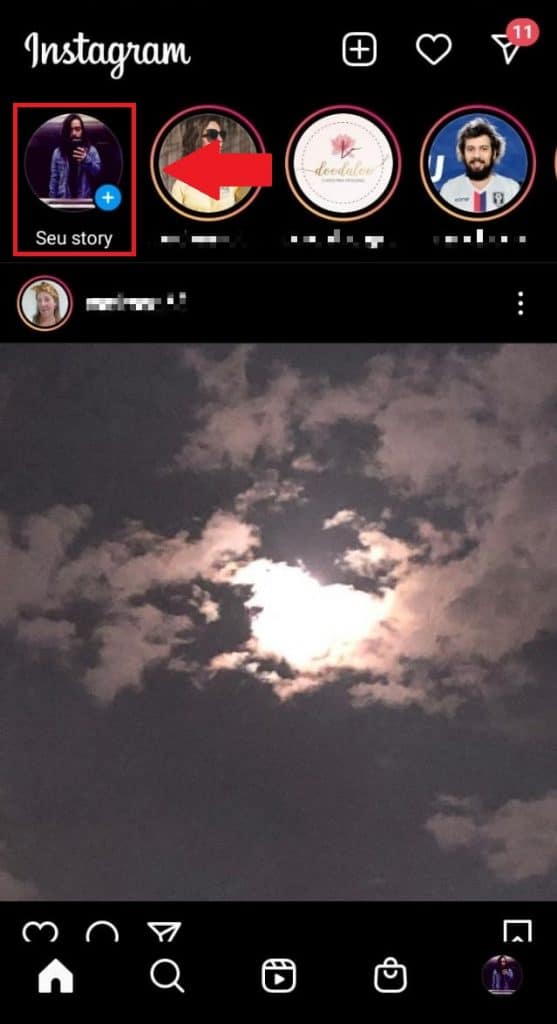Running out of storage on your Android phone for your photos and videos? Google's system allows the user to move their images to a microSD memory card, freeing up internal space for applications and other files. The feature works both new photos and those already saved on the phone.
To do this, all the user needs is to have a microSD compatible with their cell phone and enough memory for the content to be moved. Check out this tutorial to automatically transfer or save your photos to your Android memory card.
Configuring the camera application
The configuration to be done on the device is very simple and requires few steps. Before starting, make sure that the micro SD card is already prepared and recognized by the system, otherwise you will not be able to use the function mentioned below. Follow these steps:
- Open your device's “Camera” application;

- Look for the “Gear” icon to go to the “Settings” menu;
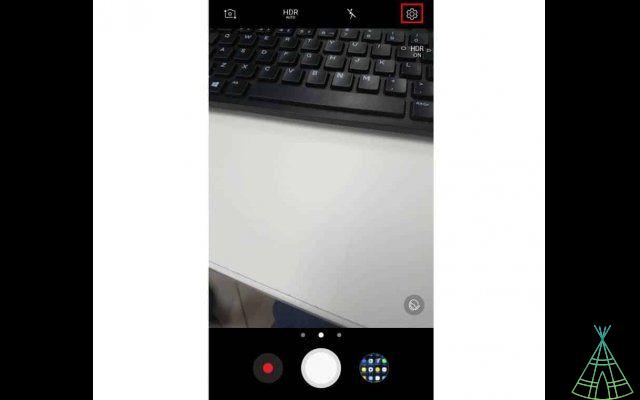
- Tap on the local storage option and select the SD card.
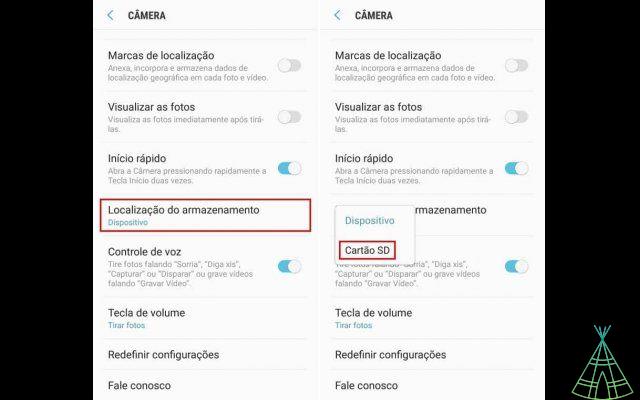
Observation. o The default camera app has some names of functions changed by different manufacturers, the option “Storage location may appear another name for you.
Ready! Now you know how to automatically save your photos on your memory card.
Transferring photos already taken
For this task, we will use the Google application “Files go”. There are other methods to transfer photos and videos using the file managers that come with the devices, however, the process ends up being a little more complicated and changes for each manufacturer. Files Go, the process turns out to be universal. The steps follow:
- If you don't have the app yet, download it through this link;
- When opening it for the first time, grant the necessary permission to access photos and other media files;
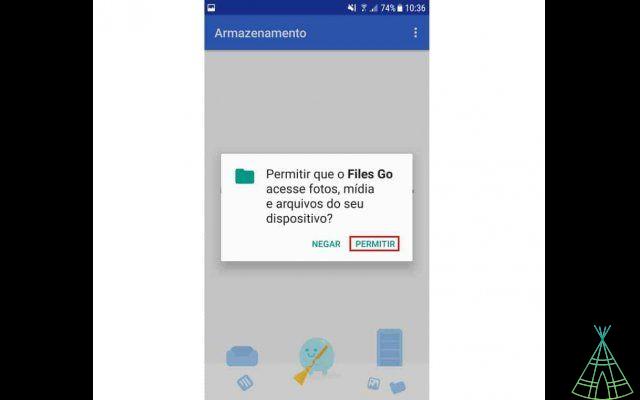
- Slide the screen down until you find the option "Move files to SD card";
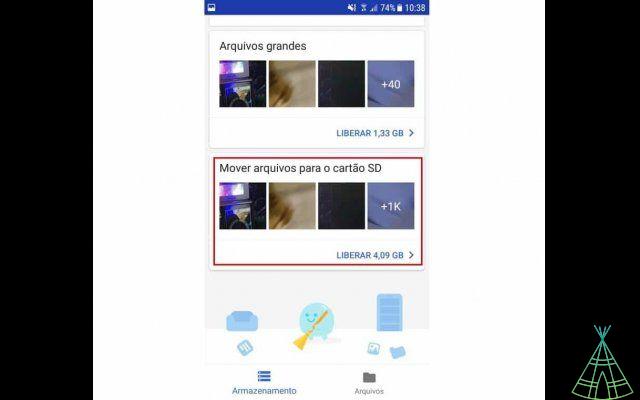
- Check the option "All items" and tap "Move to SD card". In the message that appears, grant permission.
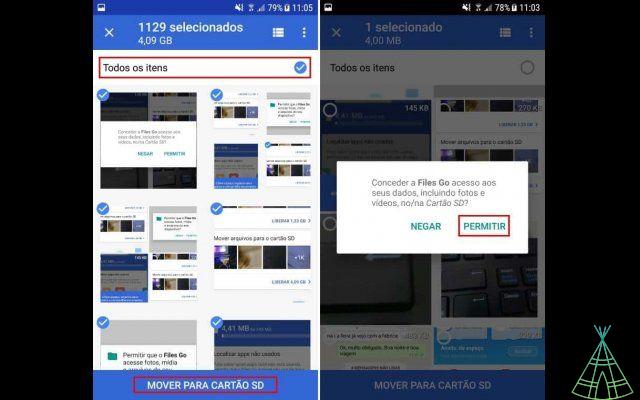
Ready! After these two steps, you will no longer have any photo or video files taken by the camera in your device's internal storage.