The coronavirus pandemic has made our lives even more dependent on the internet due to social distancing measures advised by the WHO (World Health Organization). The constant use of browsers for various functions ends up leaving everything a bit messy. To avoid this problem, Google Chrome allows frequently used tabs to be saved in 'Favorites'.
The functionality is intended to facilitate access to tabs that are used daily, or email, research portal, WhatsApp Web and many other tabs that you use to work, study or just have fun.
The process for creating and editing your bookmarks bar is very simple. The user marks the website he wants and can leave the name of the portals or just the icons of them visible. Whenever you want, you can also exclude sites from Google Chrome Favorites.
Read too!
- See how to organize Chrome tabs into groups
- Missed college? o use the University Agenda app
- Discover the 5 best Chrome extensions to optimize YouTube
Learn how to organize your Chrome bookmark bar:
1 - Open your browser and then the sites you want to bookmark;
2 - Click on the star symbol at the end of the website address field;

3 - Choose the option "Add favorite";
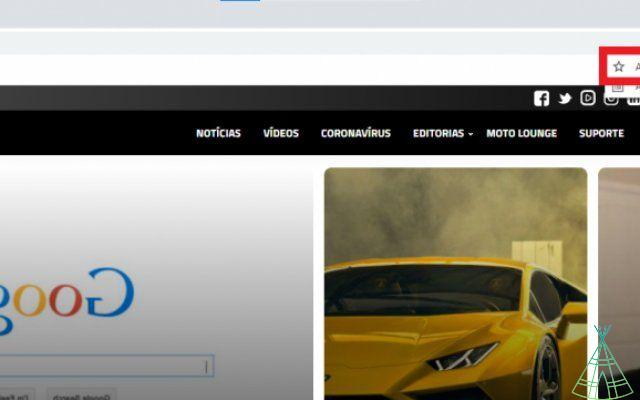
4 - Define the name of your favorite and the account under which it will be synchronized. If you want only the website symbol to be saved, just do not fill in the 'Name' field;
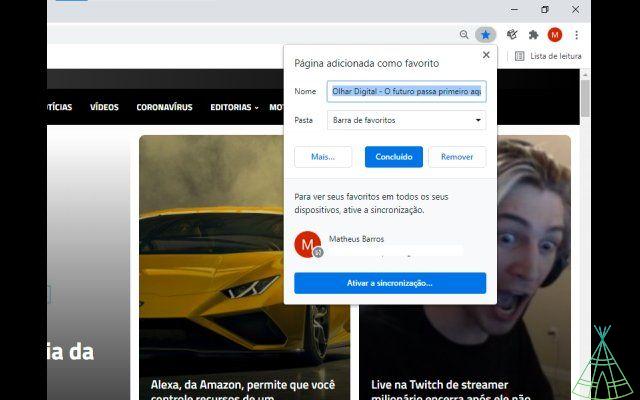
5 - To edit or remove any favorite website, just open it and click on the star again. Choose the "Edit favorite" option and make your changes.
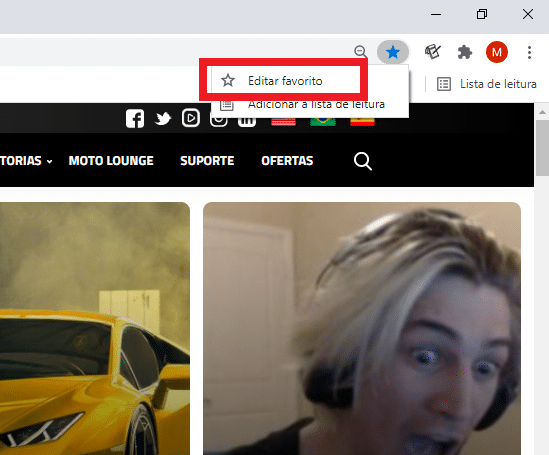
Ready! Now you know how to create and edit your Google Chrome bookmarks bar.
Have you watched our new videos on YouTube? Subscribe to our channel!

























