YouTube Music is considered the successor of Google Play Music, Google's music streaming service, which had some very interesting features like the ability to upload your music to the cloud. Despite being available for several platforms, Google Play Music does not have a native application for Windows or other desktop systems, which ends up keeping some users away from opting for the service.
Fortunately, thanks to Google Chrome, it is possible to install the YouTube Music PWA so that it works similarly to a program on the computer, including support for multimedia keys to be controlled more easily. Next, see how to install the YouTube Music PWA.
Important
The tutorial below was made using the Google Chrome browser, however, it is worth remembering that the YouTube Music PWA can also be installed in other browsers that support this technology.
o instalar o PWA do YouTube Music no PC
The process for installing this YouTube Music web app is very simple, and you don't even need a premium subscription to use it. Check out:
1. Open Google Chrome as normal and check if it is updated to its latest version;

2. Now, access this YouTube Music address in the browser;
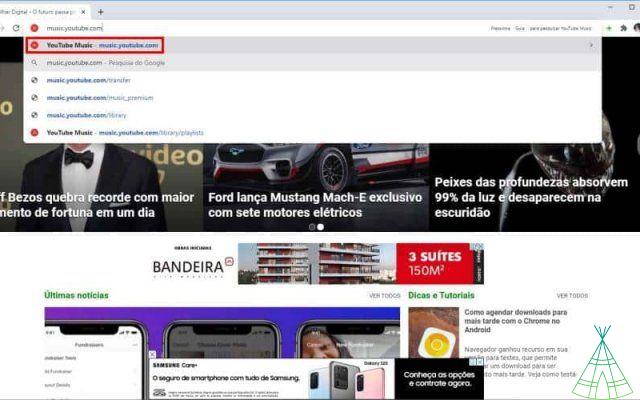
3. If you are not logged in, log in to your Google account. Here, it is worth remembering again, it is not necessary to have a premium subscription;
4. the main page of the service is loaded, click on the icon represented by “three dots” next to the browser's address bar;
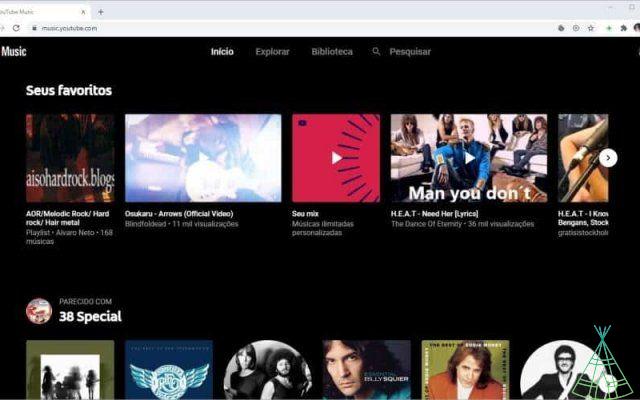
5. In the open menu, click on “Install YouTube Music…”;
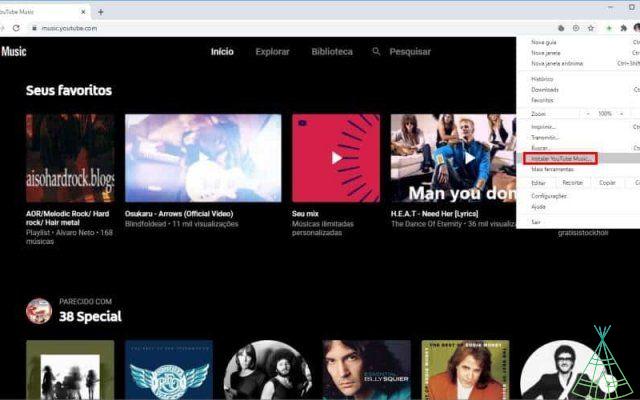
6. In the notification that appears, click on “Install”;
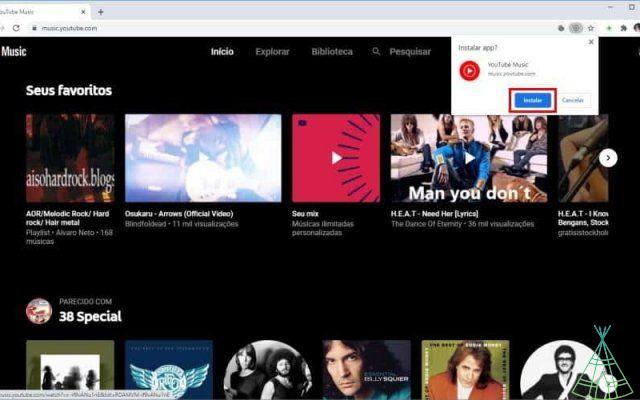
7. From this moment on, YouTube will run as if it were a Windows program and will even have a shortcut created on your “Desktop”.
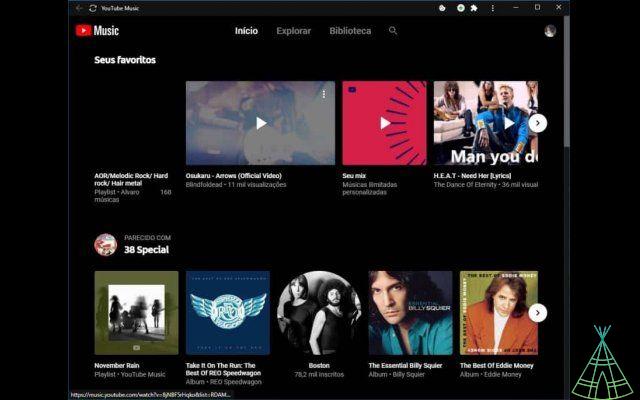
If you regret having installed the “program”, it can also be easily removed. To do so, just open it and, by tapping on the “three dots” at the top of its window, choose the “Uninstall YouTube Music” option. Here, it is worth remembering that when you right-click on the “Desktop” icon, you also have the option of pinning it to the Windows taskbar to be able to open it more easily.
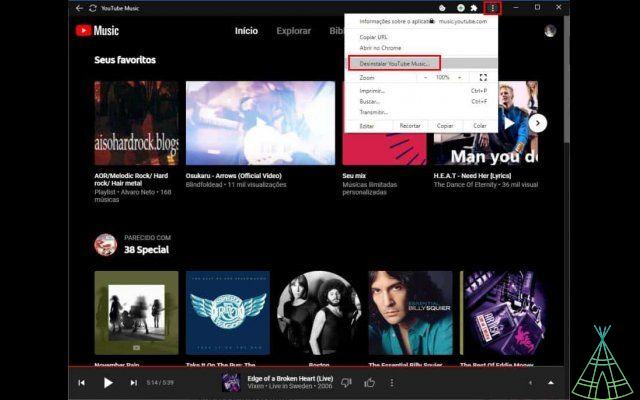
Ready! Now, you already know how to use YouTube Music on your computer in a much more practical way to listen to your favorite songs.

























