Gmail is Google's email service. 1,8 billion users globally, according to a survey by SaaS Scout, it is certainly one of the most used today and a great rival of Outlook (formerly Hotmail).
And one of its main differentials is that, unlike similar services, in addition to allowing you to have other accounts added and switch from one email to another the “Log in to another account” feature, Gmail also allows you to perform login another account that is not linked to Google.
That is, you can use an alternate email address – option especially valid when we forget the original address, or need to log in from a different device.
In addition, although many think that it is not possible to log out of the Gmail account on the cell phone, there is a way to disconnect from the account and access it at another address – without using multiple or alternative accounts. Very useful option if you want to create a new Gmail or Google account and need to delete the old address.
Get the complete Technology Refugee tutorial and learn how to use all these options, getting the most out of your Gmail.
Read also:
- Gmail: Deleting Multiple Emails at Once
- Understand why your broadband internet is bad even at high speed
- See how to charge your cell phone quickly and safely
What is the function of Gmail?
As the name suggests, Gmail is Google's email service. Therefore, all of its features are available to anyone who has an account on the platform – be it a free account, which is the case for those who use Gmail for individuals, or a paid account, aimed at companies.
- Its main functionalities are:
- Sending and receiving emails;
- Busca of e-mails;
- Spam control;
- Group conversations (through the “Chat” feature);
- Email archiving;
- Creating filters for organizing inboxes.
In addition, Gmail also offers other interesting features, the option to log in to another account and access multiple emails at the same time – including other services, Outlook and Yahoo!.
o use Gmail tools?
To use Gmail, you first need to create an account on the platform – a process that can be done for free. Afterwards, just access the service's home page and log in with the registered data.
Once this is done, you will be redirected to your inbox, where you can view all your received emails. To send a message, just click on the “Write” option, located in the upper left corner of the screen.
To search for a specific email, just use the search field located in the upper right corner of the screen. In addition, Gmail also offers the option to create filters to organize your inbox – just click on the gear, located in the lower left corner of the screen, and select the “Settings” option.
On the settings page, just select the “Filters and Blocks” option and create the desired filters.
Finally, to log out of your Gmail account, just click on your name or profile picture, located in the upper right corner of the screen, and select the “Logout” option.
o login to Gmail another login on mobile or desktop?
On the puter:
- Open Gmail and click on your profile picture;

- Then click on “Exit” to exit the account and enter another login;
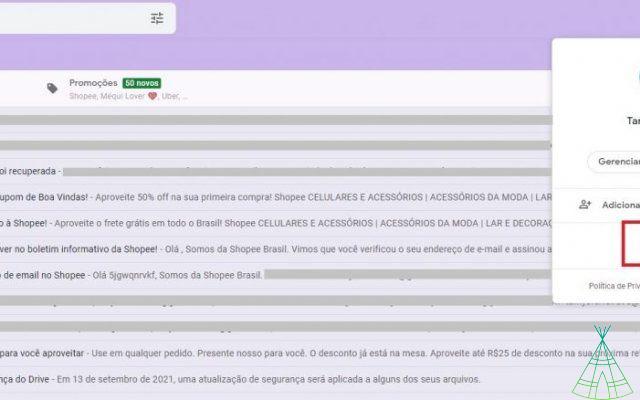
- Then click on “Use another account”;
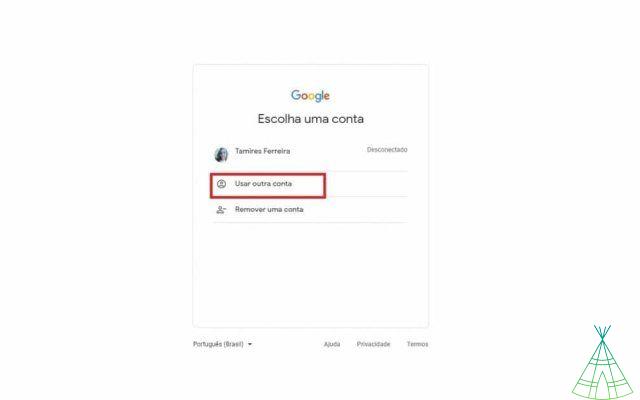
- Enter the new login, then tap “Next” and add the password.
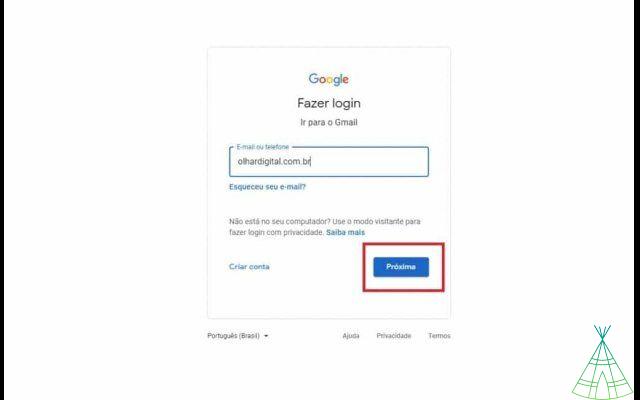
On the cellphone:
- Open the Gmail app, click your photo and tap “Manage accounts on this device”;
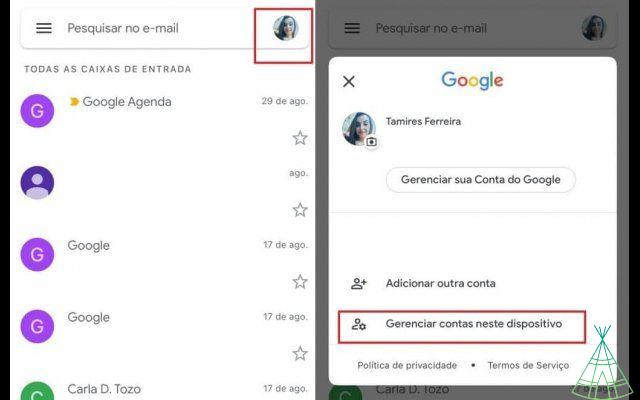
- You can either choose “Remove from this device” to log out of your Gmail account from your cell phone – as well as from all the apps that are logged into that account – or choose to just deactivate it, sliding the selector switch on the side;
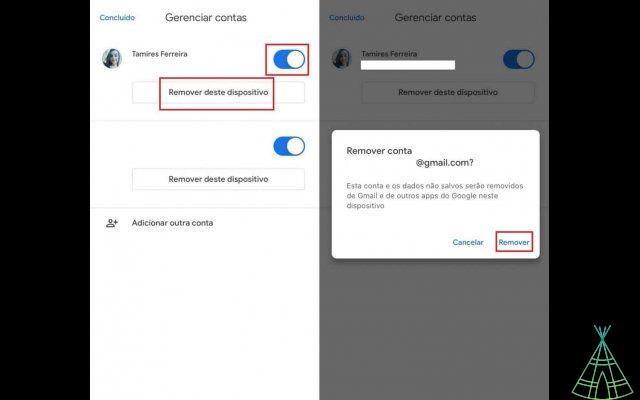
It is noteworthy that, according to information from Google, "depending on the device on which you use Gmail, it is possible to sign out, remove your Google Account or switch between different accounts".
In the case of Android and iPhone, the only way to log out of the account is to remove it from the device – unlike the puter, you can just “Logout”, but the end result is the same.
This is to say that removing the account from a device does not mean that your Google account has been deleted, just that it has been 'logged out' from that device.
o sign in Gmail another login: alternative way
Gmail also provides an alternative way for you to access your account from another email.
or like that? You can add an alternative email not linked to Google and, if by chance you cannot log in to the original Gmail account, you can use this other email address – which can be from other companies, Hotmail and Yahoo! Mail, for example.
o Add an alternate email in Gmail?
- To add an alternative email, open your Google account and go to “Personal information”;
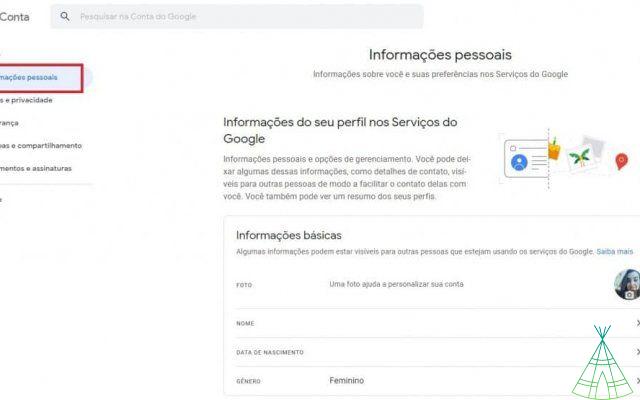
- Scroll the screen to "Contact Information" and tap "Email." Then click on “Alternate Emails”.
If you don't have any e-mail registered, the option “Add” will be available. Otherwise, click on “Manage alternative emails” to delete or add a new address (in this step, for security reasons, you will need to enter your password again);
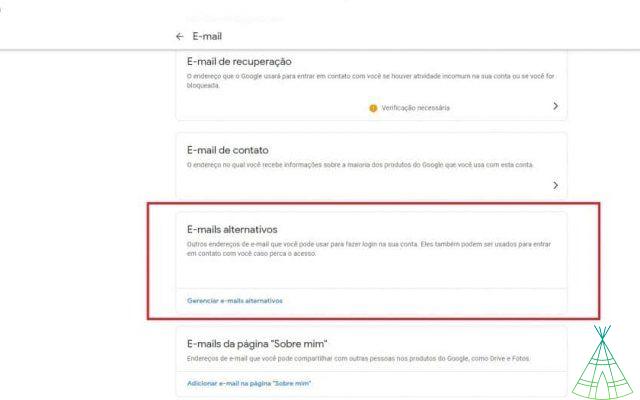
- Once logged in, click on “Add alternative email” or “Add another email”.

o delete alternative google accounts?
To delete an email that is already registered with the alternative address, but that you no longer use, just do the same step-by-step path above ('add an alternative email in Gmail?') and tap on the icon. trash can, located next to the address you want to delete.
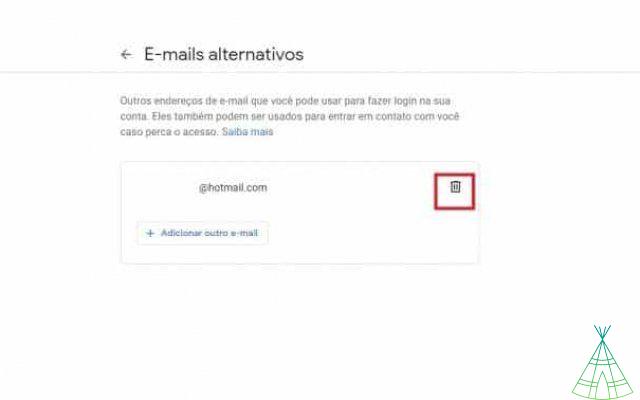
o sign in a new account from another address?
For some, this is certainly Gmail's best feature: being able to add a secondary email and have access to multiple accounts at the same time. After all, it's hard to find someone with just one account these days, isn't it?
The feature allows you to add another email address, so you can access your personal, work, college email inbox, and as many more as you like.
It is allowed to add other Google accounts, but also service addresses such as iCloud (Apple), Outlook, Hotmail, Live, Office 365, Yahoo and IMAP (Internet Message Access Protocol). ” in translation). The latter, that is to say, is a management protocol which allows you to read your Gmail messages from other emails and vice versa.
Check the step by step below to learn how to add another account in Gmail. Our procedure was carried out using the mobile app, which is the simplest and most practical way to carry out the process.
- Open the Gmail app, click on your photo and press the option “Add another account”;
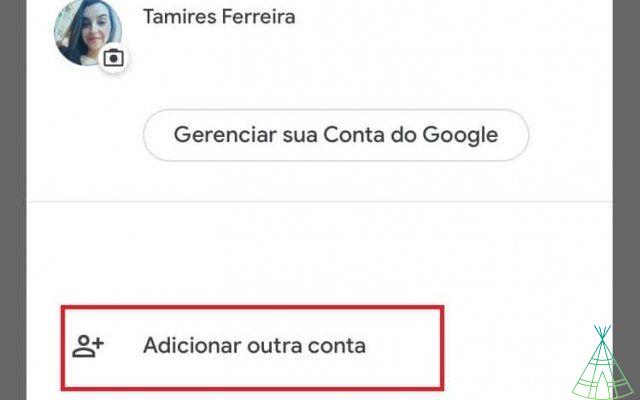
- Then select the type of email you want to add – whether it's Google, iCloud, Hotmail, etc.
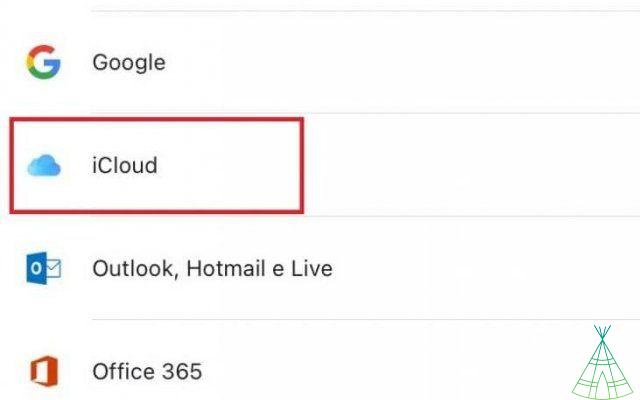
- Then enter the email address and click “Next”. Add the email access password and click on “Login” – it is worth remembering that the password used here is the same combination that you use to log in the email you want to add, and not the Gmail password;
Note: Google will likely offer you “Gmailify” mode, a Gmail tool announced in 2016 that merges emails and adds all the features of Gmail to other accounts. However, this is not a mandatory option.
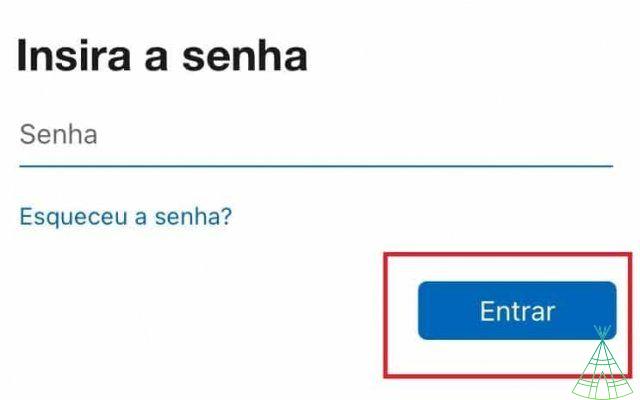
- Okay, now you can access your emails from other accounts in a single terminal.
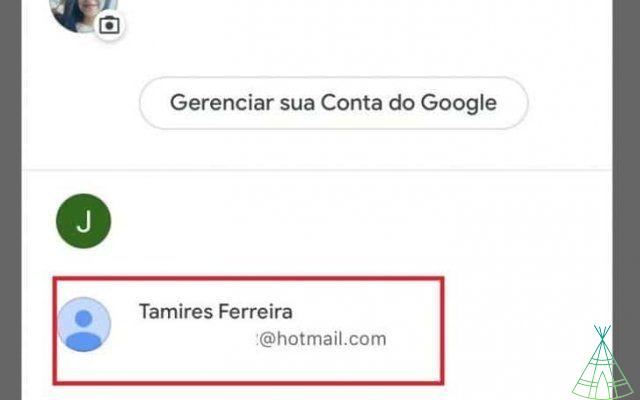
Direct login to Gmail: accessing your inbox without password and email address
Yes, it's also possible to log in directly to Gmail without having to use a password or enter your address.
To do this, just configure Google to save your logins and passwords, so access is automatic. On mobile phones, using the app is also an option for optimized access.
It is worth remembering that, like Chrome, other browsers Safari, Mozilla Firefox, Microsoft Edge etc. have the same tool. An important tip is that the feature should only be used on devices you trust, to avoid unauthorized access and maintain the protection of your account and privacy.
But let's get down to business!
o turn on google autocomplete?
- Open Chrome, tap the three dots on the sides of the page and go to “Settings”;

- On the “Auto-Fill” tab, click on “Passwords”. Then activate the selector switches for “Offer to save passwords” and “Automatic Login”;
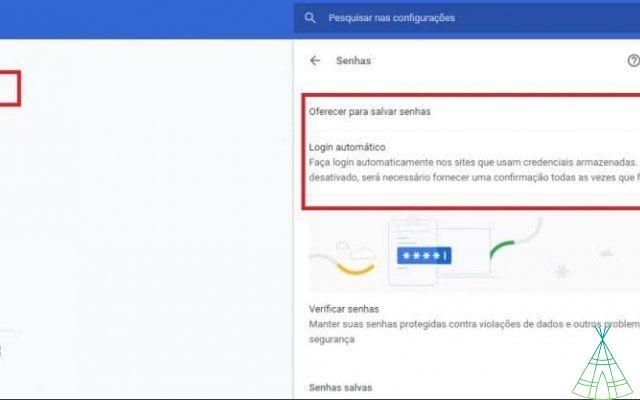
Tip: in this same tab, scrolling down, you can see the passwords already saved, being able to copy, edit or remove them. If you are the administrator of the computer where the account is logged in, you can even check passwords from other sites – a simple and very useful trick in situations where we forget an important login, that we haven't accessed in a while, or that we want to have on our cell phone. or another device.
Sign in to Gmail another login: Is there a limit of accounts logged in at the same time?
Google does not specify how many people can log into the same account, but it makes clear that "by default, users can log into multiple Google Accounts at the same time on a Chrome OS device, and can switch between accounts without having to sign out." and login again.”
For business accounts, however, there is the Google Admin Console, where a single administrator manages all access and some account limit specifications are linked to the service contract. It is only possible to access this field with an administrator e-mail, not being possible to access it through your personal e-mail address.
From the Admin Console home page, go to Devices >> Google Chrome Management >> Settings >> Users and Browsers to gain access to users.
You can also go to “User Experience” and “Multiple Login Access” to configure specific concurrent access settings.
Please note: Admin login is only possible for corporate accounts, schools, etc. However, in the case of a single account – of a college group, for example – where you need to grant access to several people, it is enough that everyone has the email login and password.
Through the "Security Check", in the "Security" tab of the account, you can also access "Your devices" and manage which devices are connected to Gmail. Thus, it is possible to remove or authorize access. The procedure can be done either by the puter or by the cell phone.
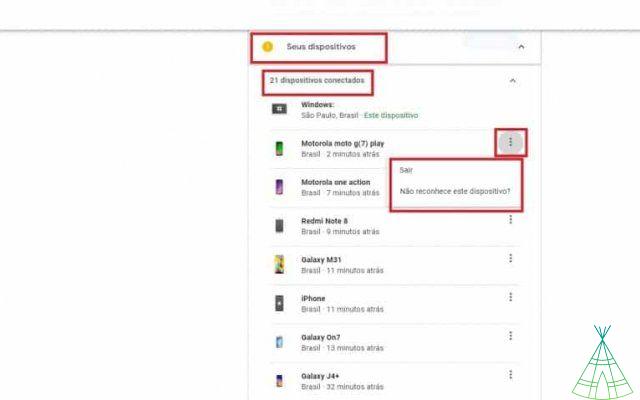
It is important to explain that multiple accounts in Gmail have separate settings, that is, “when you log into multiple accounts, the account settings are not shared between them, and may have different language settings or login steps, for example”, as explained by Google.
I can't log in to my Google account, what to do?
One of the main reasons for not being able to access your account is entering the wrong password combination.
If this is your case, just click on “Forgot password?” at login time and follow Google's guidelines to create a new combination. Verification that you are trying to change the password should be requested, usually via email or mobile phone.
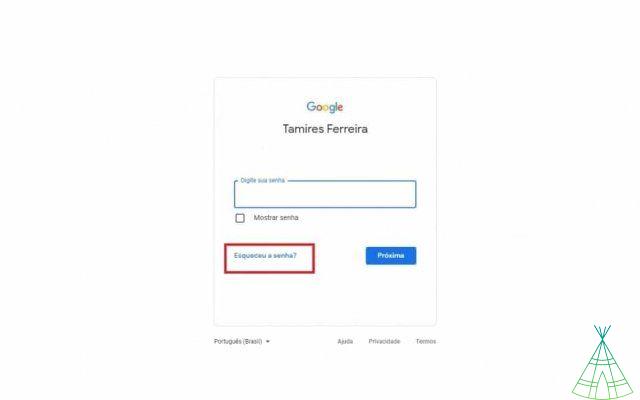
The same goes for when you forgot your email address. If the alternate address doesn't work either, click on “Forgot your email?”.
Another tip is to always check that the “Caps Lock” key is not activated – one of the most common problems that prevents login.
These are the two most common and basic issues that prevent people from being able to log in to Gmail.
Now, if you have verified this information and access still does not work, search for the Google Help Center (you can access it here). There you can either search for your problem within the “help topics”, which brings together the most recurring questions, or you can also select the one that best fits your case from the drop-down menu.
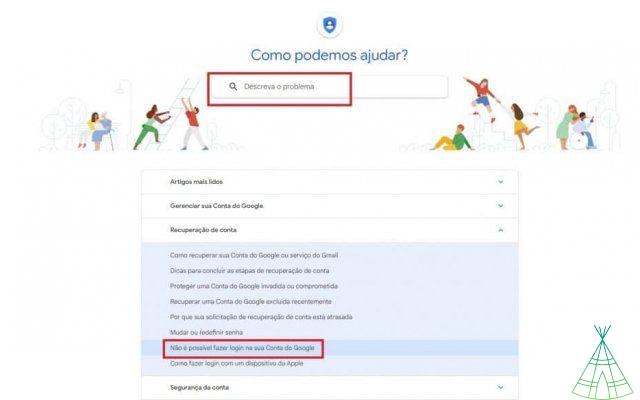
o create a Gmail?
all these tutorials on 'logging in and entering another Gmail account' or 'accessing another Gmail account on your cell phone', we forgot the main thing: do you know how to create a Gmail?
We've prepared a quick step-by-step for you to also know how to create a Google email.
First, to access Gmail, you need a Google account. It will give you access to various services in addition to the messaging platform, Youtube, Google Play and Google Drive.
On the puter:
- To get started, go to the page to create your account here and fill in the information in the spaces provided. Follow the steps that will appear on the screen to continue;
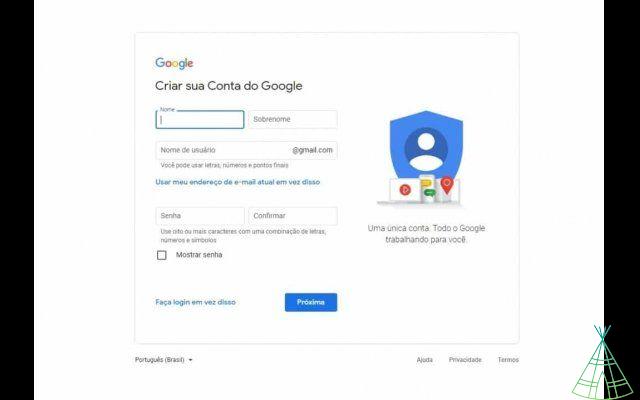
- Then use the account you created to log in to Gmail. Generally, when logging into the Google account, the Gmail option, as well as Drive, Maps, News, etc. are located in the side menu of the Google search home page.
The option also appears beside the menu, just click on “Gmail”, in any of the fields, to access your messages;
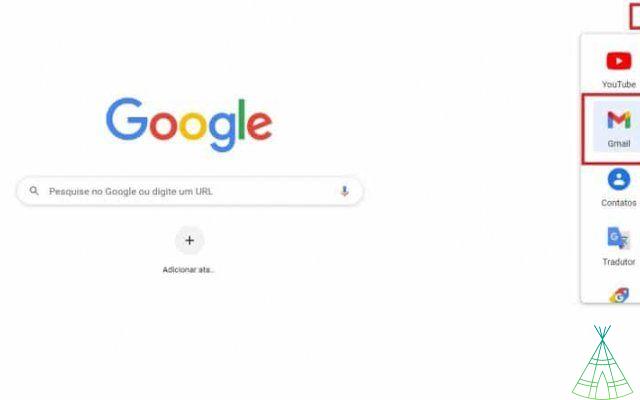
On the cellphone:
The procedure for creating a Gmail on the cell phone is practically the same as on the computer. To access emails, however, you must download the “Gmail” app.
That's because, unlike web access, you'll need to download each of the apps to access the respective services, Drive, Documents, Hangouts, Chrome, Google search, among others.
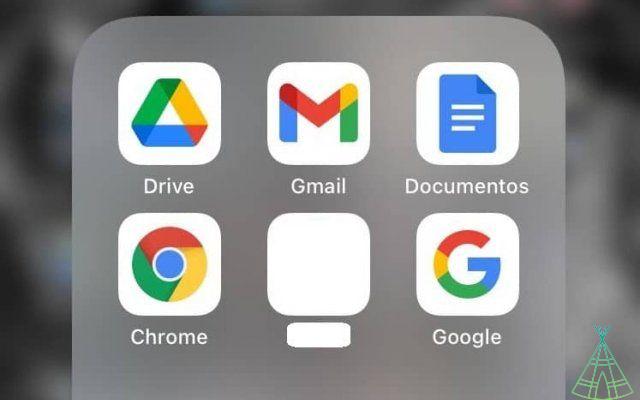
o protect your Gmail account
In addition to the basic problems, forgetting your password or email address, security flaws in Gmail, or invasion by hackers, may arise. And that might be one of the reasons why you can't log in.
Thus, it is important to keep your account safe and secure the tips and resources that Google itself offers, the:
- Choose a strong password
According to Google, a combination rated "strong" is at least 12 characters long and includes a mix of numbers, symbols, and uppercase and lowercase letters. Avoid using passwords like “Senha123”, which are easy and sequential combinations, or which contain personal information, such as birthdays.
- Do not use the same password on different services
Using the same password on different services is very risky. That's because if an attacker finds out the password for a single service, it means they could have access to multiple other platforms.
Google has a tool called “Password Checkup”, through which you can check if your binations are considered “weak”, if they were exposed in an online leak, or if they are being used in more than one account.
- Do not open suspicious emails and beware of phishing
Phishing is a technique used by cybercriminals to obtain personal information, and often the schemes they use to trick unsuspecting or distracted users are quite convincing.
So, regardless of where the email requesting the sensitive information came from, or who the message recipient is, never give out your personal information – especially financial ones. Even if it looks like the request came from someone you know.
Be aware that Google, like banks, never asks for your password. Be it email, message in messenger apps, phone call, or even SMS. In addition, you should never click on links, messages, web pages or pop-ups from untrustworthy sites or senders.
If you receive a suspicious email, you can always report it as Spam or phishing by clicking on the three dots on the side of the email and then on “Report Spam” or “Report Phishing”.
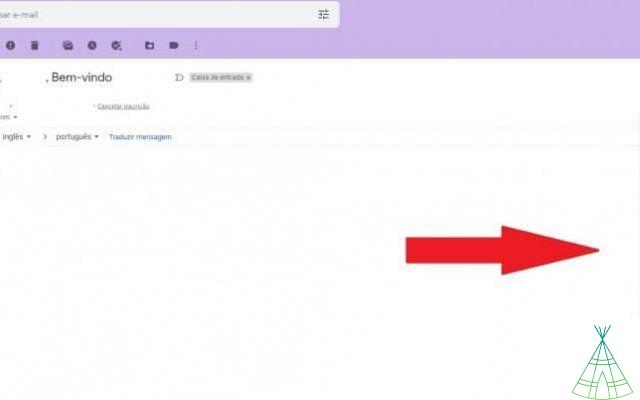
In addition, there are some features that can be observed in emails to verify their authenticity, checking whether the email address and the name of the sender match, for example.
It is also worth remembering that if the message appears to be authentic, but there is a question mark next to the sender's name, this means that Gmail cannot know the origin of the email.
- Add and review account recovery options
To add account recovery options you need to log into your Google Account and access the “Security” tab.
Then go to “Ways to verify your identity” and add your phone number and email. It is important that this information is up to date for the security check to work.
Also add two-step verification – also known as “two-factor authentication”. To do this, in the same “Security” tab, enter “sign in with Google” and activate verification.
According to Google, some tips can also help in recovering an account, they are:
- Answer as many security questions as possible;
- Use a known device to sign in to Gmail or Google Account;
- Be exact in typing passwords and answers;
- Inform an email connected to the account;
- Add helpful details, for example, if Google asks “why are you unable to access your account?”, specifically answer “I'm travelling” or “I believe my account was compromised by malware or for some other reason.”
- Don't leave your email logged into other people's computers and cell phones
When you need to sign in to Gmail or Google Account using other devices in an emergency, or even at work, for example, you should remember to sign out after completing the activity.
Having your account accessible through other devices can also give other people access to your information, which puts your data and privacy at risk.
You can access most of these settings through the "Security" tab of the Google Account. It even shows whether or not all aspects of a secure account are enabled in your profile and, if not, identifies issues to be resolved – this process is known as the “Security Check”.
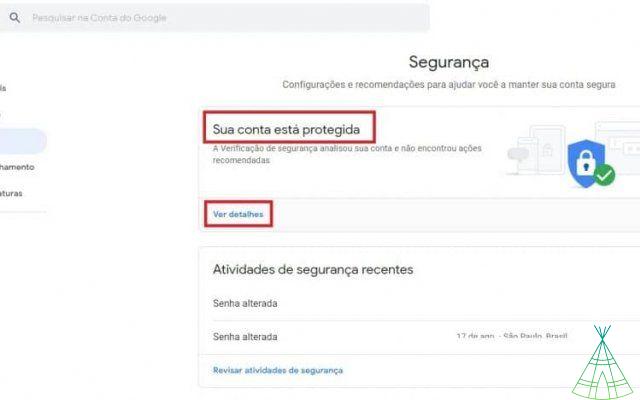
Updating Google's software is also important, as updates often bring new forms of security in addition to fixing bugs.
It is also recommendable to remove extensions and unnecessary apps from the browser because, according to Google, “the more apps that are installed on a device, the more vulnerable it can be. On devices that have access to sensitive information, only install essential apps and browser extensions. To protect your device and your personal information, avoid installing apps that are unknown or from unknown sources.”
If you suspect that someone is impersonating you when creating a Gmail, you can file a complaint through the Internet Crime plaint Center, or contact your state's consumer protection agency.
It is worth mentioning that, according to Gmail's Terms of Use, the platform "may not participate in mediations about impersonation involving third parties".
The company also has strict policies on harassment, child abuse, copyright and abuse in general, where official forms are available for formal complaints with the company.
Accessing other devices greater security
Another tool that Google offers for your security, especially from other devices, is visitor access.
The tool is useful when we are going to access a device that is not ours, that of the company we work for or of a cybercafé – old “lan houses”.
To browse the visitor, just click on your Google profile – on the three side dots – and select “Visitor”.
A new tab will open so you can browse without adding your data or saving searches to someone else's account.
In the case of a computer that you trust, but that is used by many people – you, your brother, your mother, etc. – it is also possible to organize and optimize browsing by creating profiles.
To do this, just click on your profile picture – the smaller one next to the address bar – and tap the “Other Profiles” gear icon.
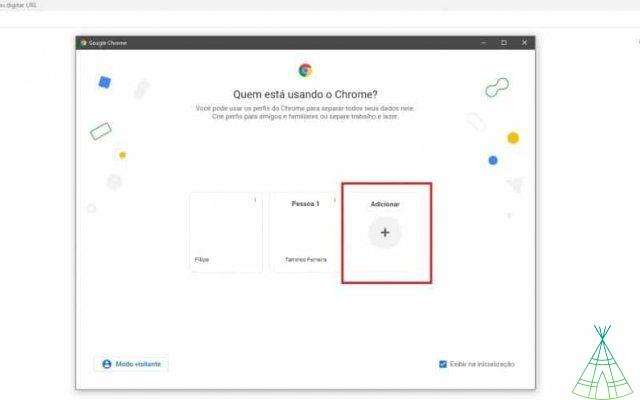
Then tap “Add” and log in to the new account.
Know that, even without being logged into your account, you can also customize the tab and use it only to enter work sites, for example. For existing profiles, there are additional possibilities: change the name, modify the theme, or even delete the profile.
What is phishing and how to protect yourself?
Phishing is a technique used by cybercriminals to obtain personal information and, often, the schemes used by them to deceive unsuspecting or distracted users are quite convincing.
So, regardless of where the email requesting the sensitive information came from, or who the message recipient is, never give out your personal information – especially financial ones. Even if it looks like the request came from someone you know.
Be aware that Google, like banks, never asks for your password. Be it email, message in messenger apps, phone call, or even SMS. In addition, you should never click on links, messages, web pages or pop-ups from untrustworthy sites or senders.
If you receive a suspicious email, you can always report it as Spam or phishing by clicking on the three dots on the side of the email and then on “Report Spam” or “Report Phishing”.
In addition, there are some features that can be observed in emails to verify their authenticity, checking whether the email address and the name of the sender match, for example.
It is also worth remembering that if the message appears to be authentic, but there is a question mark next to the sender's name, this means that Gmail cannot know the origin of the email.
Conclusion
Ufa! That's it, in this article you learned several aspects of management and security in the Gmail account.
Have you seen logging in to Gmail with another login, accessing (and exiting) the Gmail account from the cell phone, accessing Gmail using an alternate email, adding and also deleting alternative emails, adding and accessing other accounts simultaneously , discovered a practical way to access your inbox without having to enter a login or password, activating automatic filling; saw how to create a Gmail account and, in addition, received tips on how to protect your account, in addition to understanding how to access it using other devices the visitor.
After all that, we still have a bonus tip: o Technology Refugee always works to develop tutorial content that will help you to master access to websites, applications and other resources and services available on the Internet.
In the case of Gmail, we also have other walkthroughs teaching tricks and unknown features of the app, changing your profile picture (which you can consult here), tips on freeing up more storage space on the platform and on transforming a Gmail message in PDF file.
Did you like the content? So share friends and help other users to make the most of their Gmail account!

























