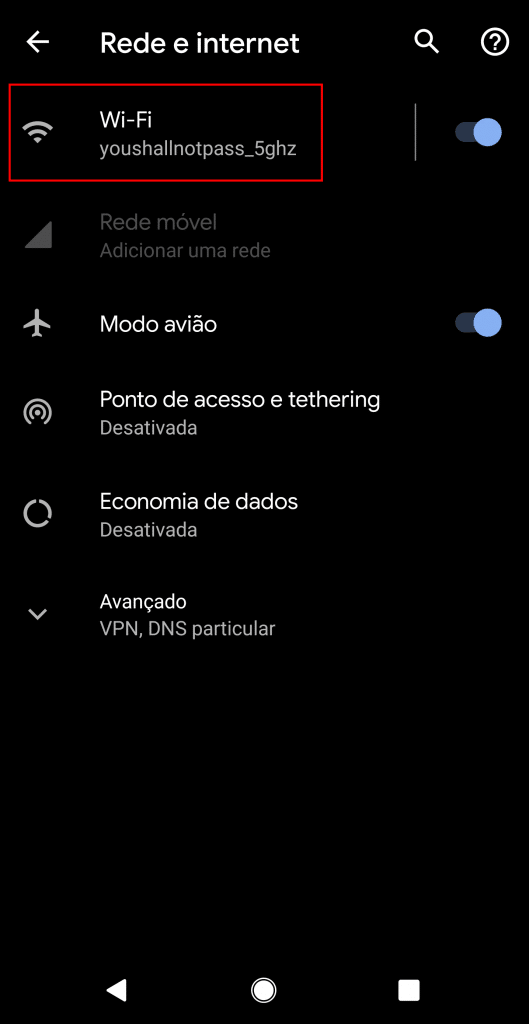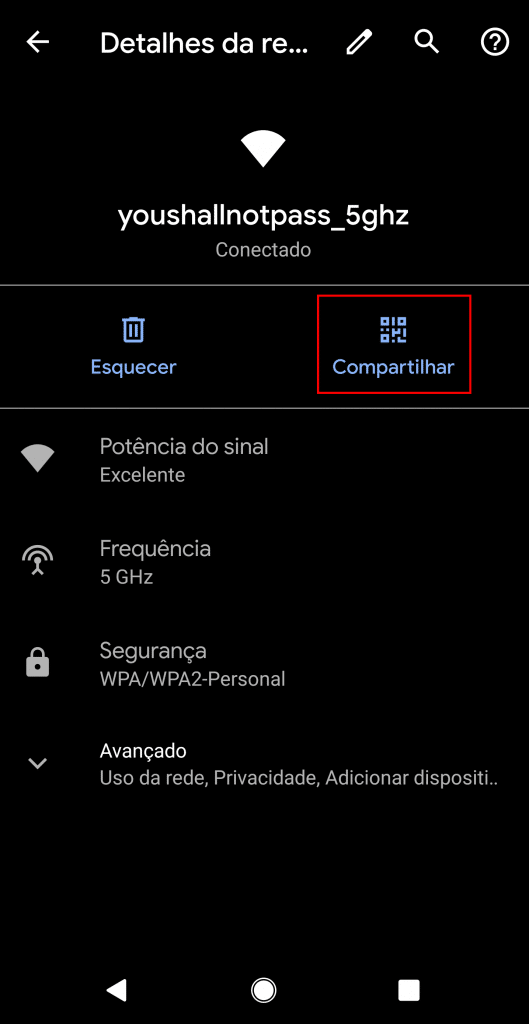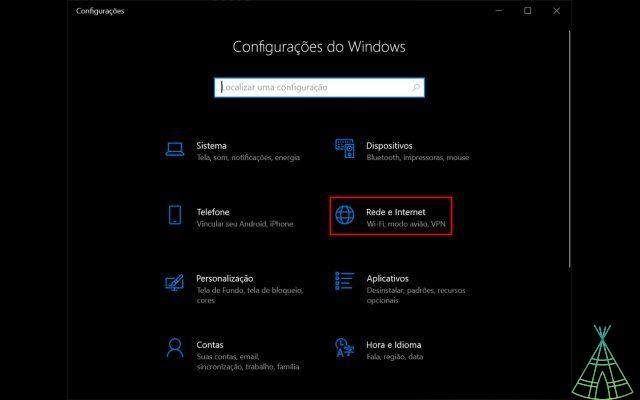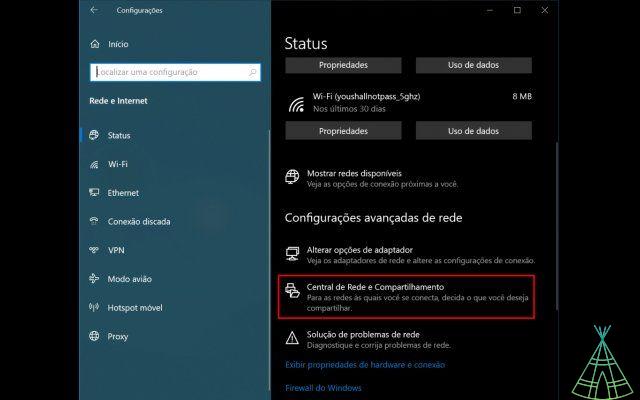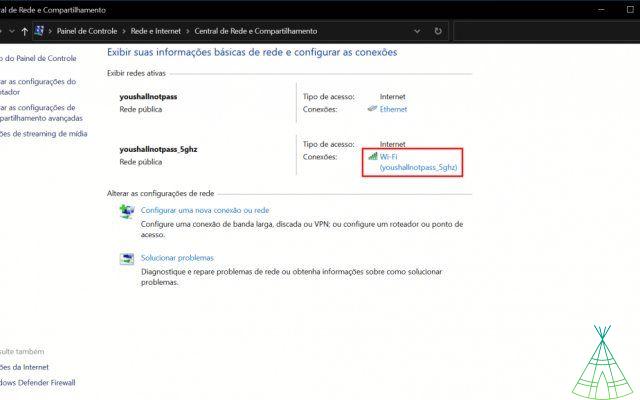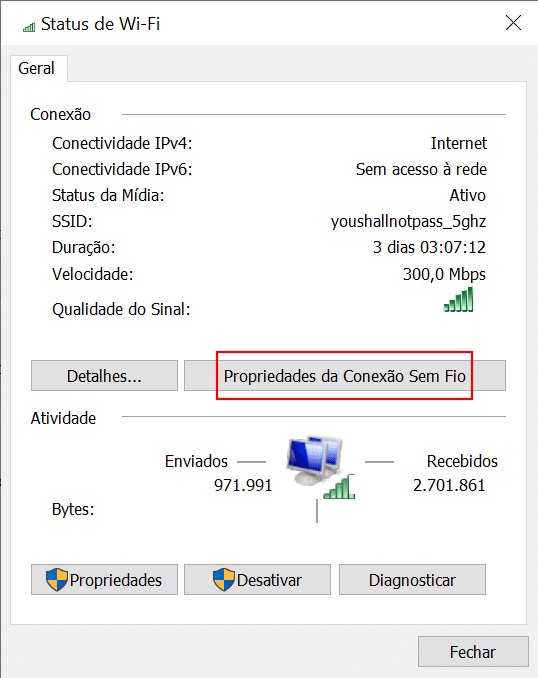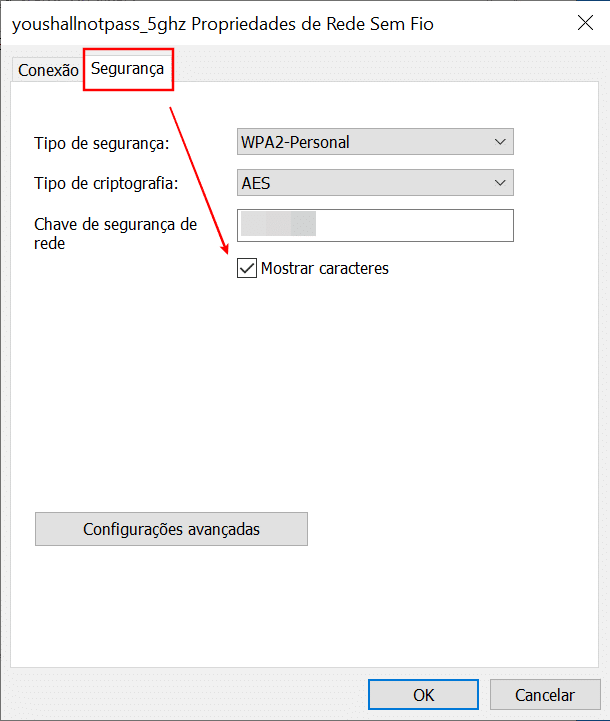You don't always need to memorize or keep a hard copy of your wireless network credentials close at hand. It is possible to speed up and streamline this process by sharing your login information via Android. Check to access this feature on your device.
share wifi password on android
If you have an Android phone running Android 10 or newer, your phone will be able to generate a QR code that shares access to your wireless network. The QR Code is an evolution of the old barcode. It consists of a 2D graphic that can be read by the cameras of most cell phones (some models still require specific applications for this).
Although the configuration changes slightly from device to device, the steps are basically the same.
1. First go to the device settings and find the network options, in the case of the example below, available under 'Network and Internet'.

2. Tap on 'Wi-Fi' above your network name and press the share option (below the QR Code icon).
3. Use the device's security unlock (PIN, biometrics or facial recognition) to be able to see the QR Code on the screen.
Ready! Now, it's enough for someone else to read the code on your cell phone to be able to connect to the network. If you have an iPhone, be aware that the 'Camera' app can read QR Codes natively.
Read more:
- Windows 10: Disable the Weather Widget on the Taskbar
- Storage full? Learn how to delete photos, GIFs and videos downloaded from WhatsApp
- Google tool uses AI to turn doodles into drawings, see how it works
access saved Wi-Fi network passwords in Windows
Unlike Android, Windows 10 does not have a native way to share Wi-Fi passwords. Therefore, in this case, the best way is to access the passwords saved in the system and use your cell phone to then share them following the steps mentioned above.
1. To do so, access 'Settings' (gear icon), 'Network and Internet' and 'Network and Sharing Center'.
2. Under 'Connections', click on the name (or SSID) of your wireless network.
3. Now click on 'Wireless Connection Properties'. Finally, on the 'Security' tab, check the 'Show characters' checkbox to be able to access your password or that of other networks saved on your PC.
Have you watched our new videos on YouTube? Subscribe to our channel!