Forgot your password for an app or website? Know that there is a way to check all passwords saved on your phone. To do this, just access the autofill feature, which works on both Android and iPhone.
For security reasons, access to this data is only granted after entering a PIN, through biometrics or through facial recognition. Interested? Check accessing your passwords by following the steps below.
See too!
- Learn how to write in WhatsApp status
- Find out how to block someone on Facebook
- Google Maps: download maps to access offline
o check saved passwords on iPhone
1. Open 'Settings' and access the 'Passwords' option. Note that on the next screen, iOS will use some identity verification method (Face ID or Touch ID) before continuing.
2. You will then see a list of login information for apps and websites accessed on your device. Tap on one of them.
3. Finally, tap on the 'Password' option to view your password. If you prefer, you can delete your phone information by tapping 'Delete Password'.
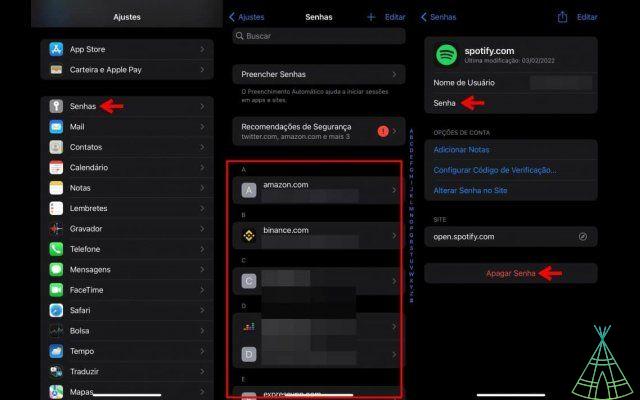
o access saved passwords on Android
On Android, the steps may change depending on the manufacturer and operating system version. The guide below was tested on a Galaxy line device running Android 12. The tip is to look for similar options on your device.
1. First, access the settings menu (gear icon) and tap on the option 'General management' > 'Passwords and autofill'.
2. On the next screen, tap 'Google' to access all saved passwords.
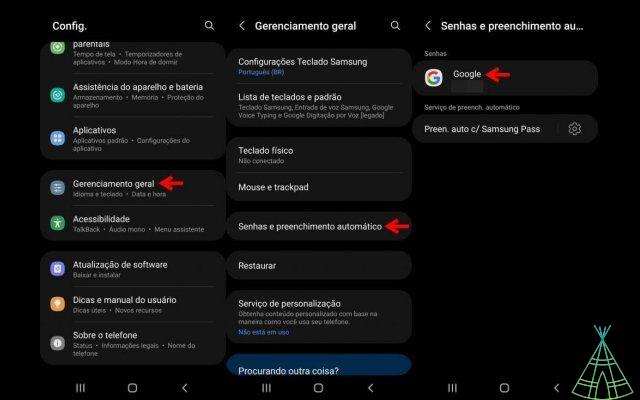
3. As on the iPhone, a list of services accessed on your device will be shown on the screen. Tap on one of them and unlock access using your PIN, biometrics or facial recognition.
4. At the end, tap the eye icon to be able to access the password. To delete it from your device, tap 'Delete'.
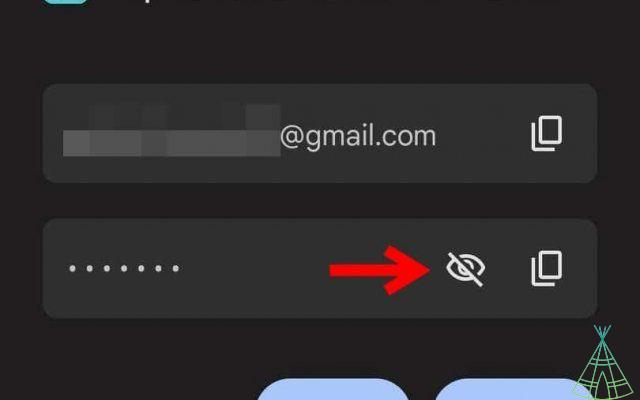
Ready! Now you know how to access and delete your passwords from your cell phone, whether on Android or iPhone.
Have watched the new videos on YouTube from Technology Refugee? Subscribe to the channel!


























