Google Forms is a tool that allows you to create forms in order to collect data and questionnaires on the internet. Simple and without bureaucracy, the resource is didactic and can be a good option when you only have your cell phone in hand to do quick searches.
Widely used for online tests by professors and feedback from companies, the resource allows you to create questions, add answer options and still have the visual information of the final research with the help of an infographic. The Forms software makes it possible to add images, videos, titles, offers you several options for themes and types of questions, and even has ready-made questionnaires, in case you don't want to start one from scratch, which makes the experience even more agile.
Google Forms is available on both Google Play (Android) and the Apple Store (iOS), and to get access you need to have a Google account.
Read more!
- Earth Day 2021: Google Creates Themed Doodle for Emotional Date
- Safe dating: Google enhances Meet, the free videoconferencing platform
- Google could be investigated for breach of children's privacy law
o create a survey in Google Forms?
1. Open your browser and go to “forms.google.”. Click on the Google Forms link that will appear in the search. You must be logged into your Google account to automatically log in;
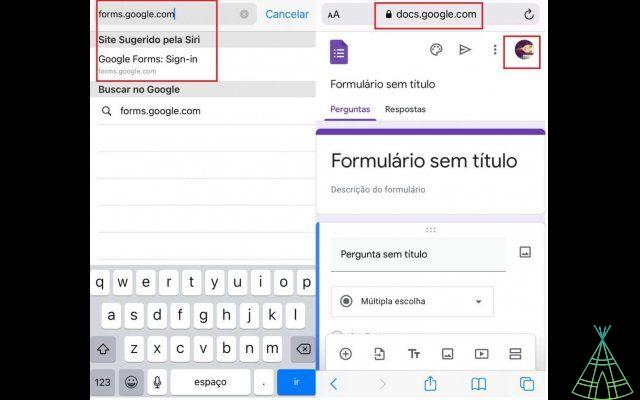
2. Add a title and description to the form, then write the question in the "Question" field. Then choose the type of answer: short, multiple choice, drop-down list, checkboxes (allows you to select multiple answers) or paragraph, which allows for a longer answer. Here, we will demonstrate the “Multiple choice” option.
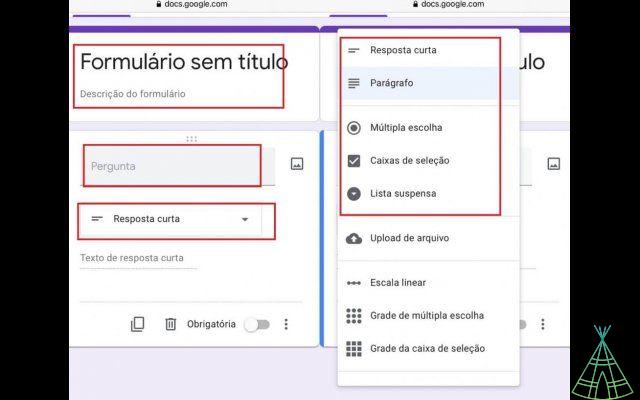
3. Touch “Option 1” to write your answer options. To add other alternatives, click on “Add”. You can add an image, video or links to the questions and answers by clicking on the square image icon next to the texts or on the bottom bar of the mobile screen.
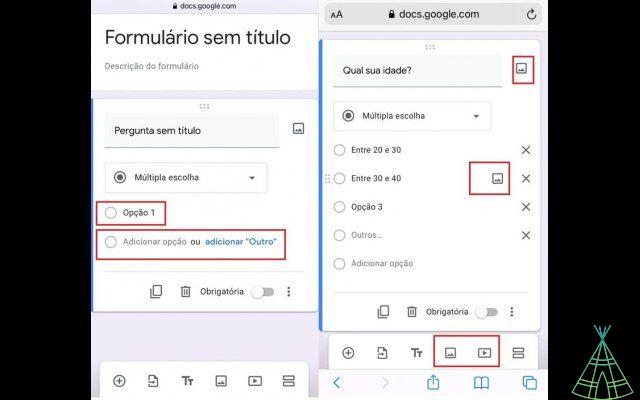
4. To make the answer to that question mandatory, that is, for the person not to be able to send the questionnaire without answering, activate the selector switch written “Mandatory”. To change the font, tap on “Tt”. Add one more question by tapping on “+” and, if you want, you can copy the question and answers by clicking on the copies icon. This can make it easier to create if the questions and answers are similar.
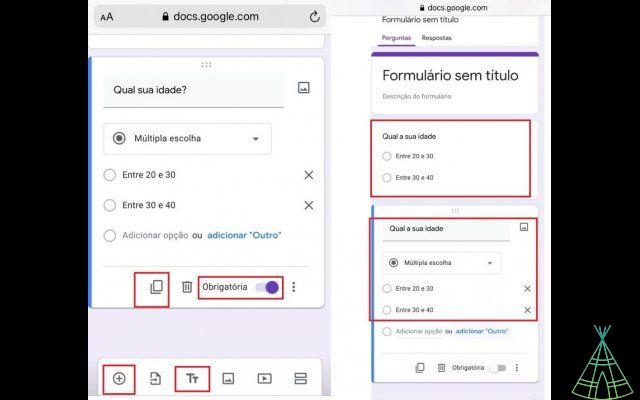
5. After adding all the questions and answer options, click on the send icon at the beginning of the page. You can also change the theme and color of the form by clicking on the paint board design.
6. Done! Form created. To publicize your questionnaire, tap on the plane icon, it allows you to send it by email, copy the link to share it on social networks and messaging applications and embed the HTML address in texts. To check the answers, just enter the questionnaire and access the answers tab at the top of the document.
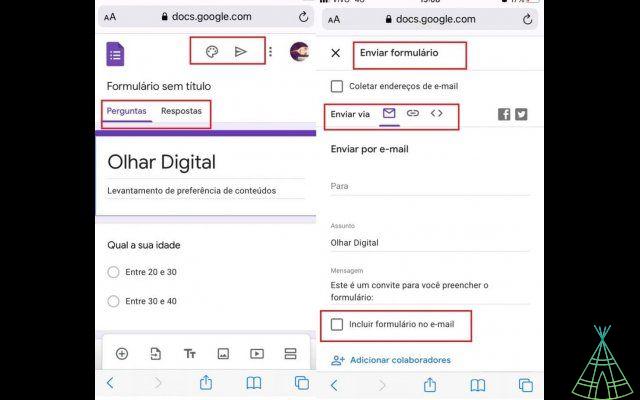
Have you watched our new videos on YouTube? Subscribe to our channel!


























