When surfing the internet, you must often end up encountering interesting texts on websites or in files in PDF format, but which are long and uncomfortable to be read on the monitor screen. Fortunately, to help, some companies have text-to-speech conversion tools, but they don't always have all their resources exploited in the best way.
In turn, if you use the Google Chrome browser, it is possible to make it read a text aloud with the help of a small extension, which even has support for Portuguese. Next, see how to use Google Chrome to read texts aloud.
o Make websites read aloud in Chrome
The process for letting Chrome read the content of websites or PDF files out loud is quite simple, but it requires a little configuration before it can be used at any time. Check out:
1. Access the Read Aloud extension page on the Chrome Web Store;
2. the page loaded, click on “Use in Chrome”;
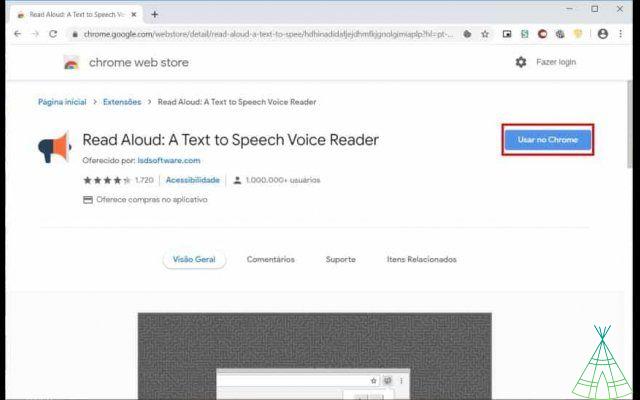
3. In the message that appears, click on “Add extension”;
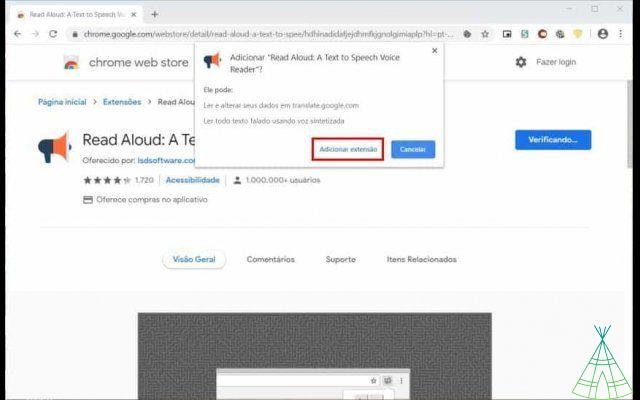
4. Now, next to the “address bar”, click on the extension icon;
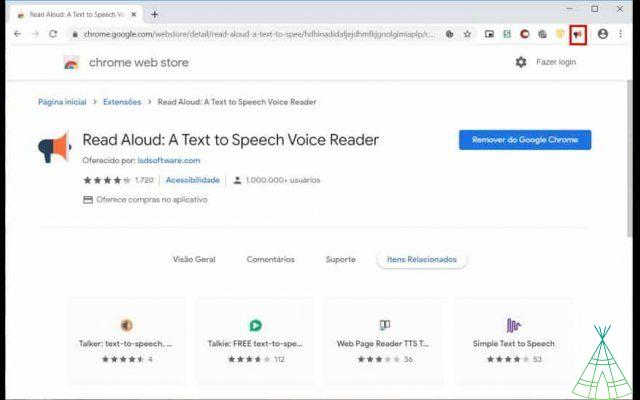
5. Then, click on the “Settings” icon represented by a gear;
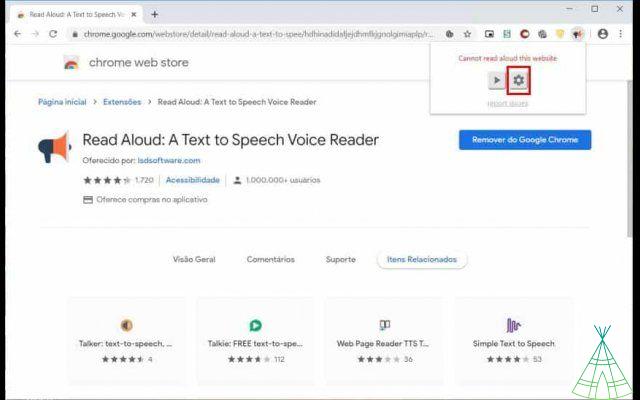
6. In “Voice”, select the option “Google Português do Brasil”.
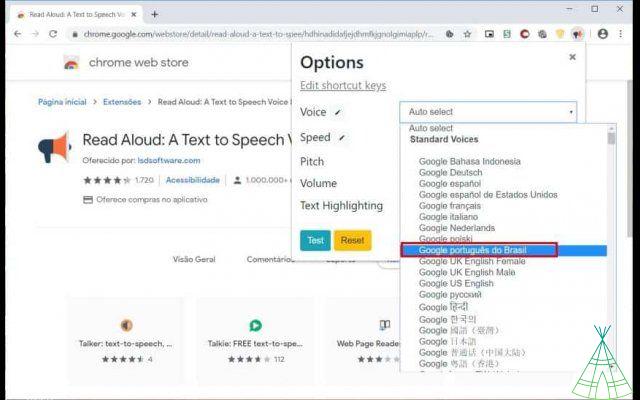
the extension already configured by following the step by step above, just access the desired website and click on its icon for the content to be played aloud. Below, check out an image of an article by Technology Refugee being read by the extension. Here, it’s worth noting, you can continue to browse other sites or perform other activities while content is playing.
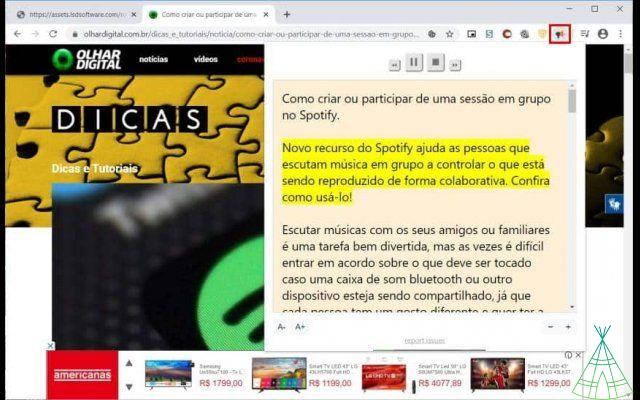
o make a PDF file read aloud in Chrome
To make Chrome read the contents of a PDF file, you first need to configure the extension following the same step-by-step above for websites and then perform these additional steps. Look:
1. Access this link in Google Chrome;
2. the page loaded, click on “Choose file”;
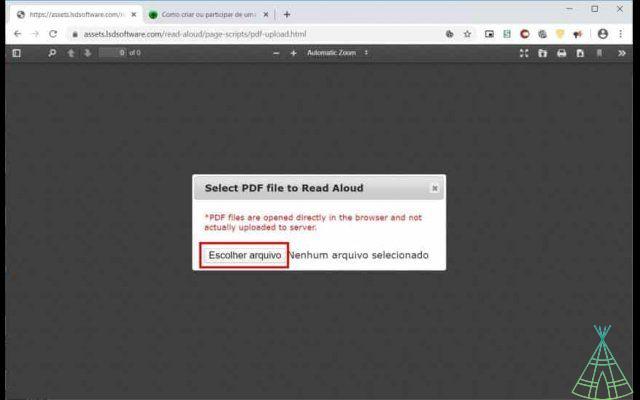
3. Load the PDF file, which must be saved on your computer;
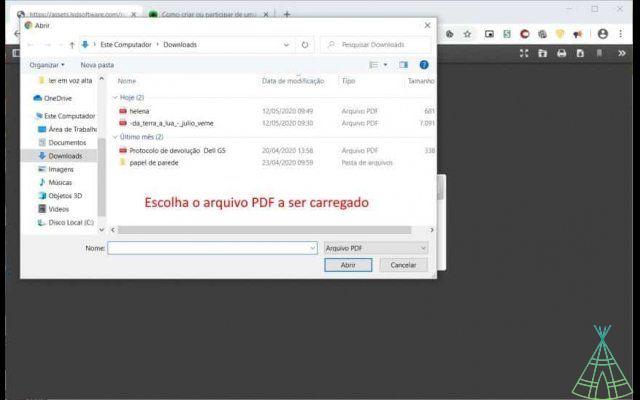
4. Click the extension icon to start playing it out loud.
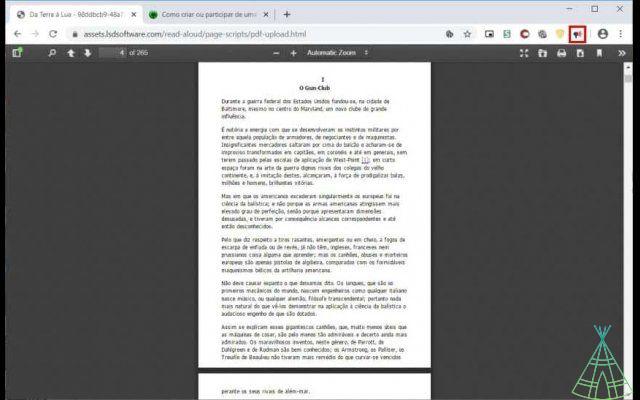
Ready! Now, you already know how to use Google Chrome to read aloud websites and files in PDF format.


























