It is not very practical to manually send files from one device to another. The process can get even more complicated when changing platforms. The good news is that those who switch from Android to iPhone have an application developed by Apple that takes care of everything in just a few taps.
This is the 'Migrate to iOS' app. the software, the user can send everything from one cell phone to another automatically. See how it works in the guide below.
Migrate Data from Android to iPhone
Before starting, it is worth following a few recommendations: keep the Wi-Fi of the devices always on and, as a precaution, plug both cell phones into the socket throughout the procedure.
Keep in mind that the iPhone's storage capacity must be equal to or greater than the amount of data sent, otherwise the process will fail.
The last tip is: do the migration as soon as you take the iPhone out of the box. If you've already completed the initial iOS setup, you'll need to erase all of your content and start over!
All ready? Let's go step by step.
1. First, download and install the 'Migrate to iOS' app on Android via Google Play.
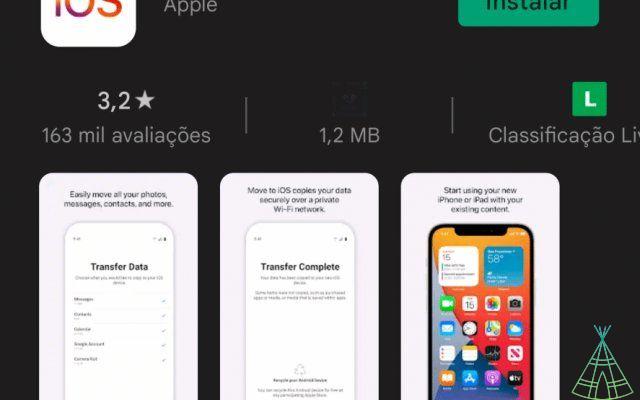
2. On the iPhone, in the device's initial configuration process, be very careful when you get to the screen below, the 'Apps and Data' screen. Here, tap on 'Migrate Android Data' option to start migrating the files.
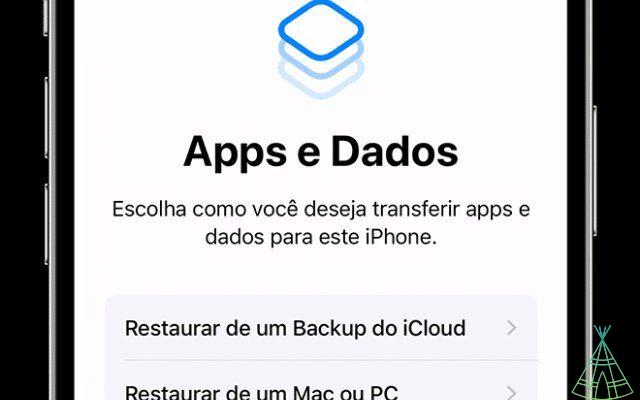
3. Back on Android, open the 'Migrate to iOS' app. Tap 'Continue', read the terms and tap 'Agree'.
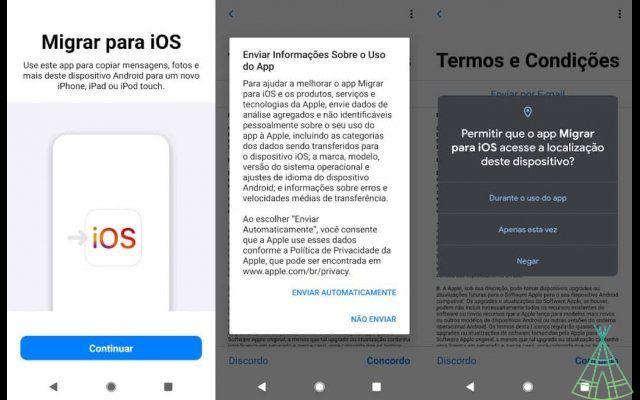
4. Back on the iPhone, after the 'Migrate Android Data' option, tap 'Continue'. Now, as in the example below, wait until the device shows a six-digit code on the screen.

5. Enter the same code on Android phone.
6. For the data transfer to be completed, the iPhone will create a temporary wireless network that will act as a bridge between the devices. When prompted, connect your Android phone to it and wait for the 'Transfer Data' screen to appear.
7. On the Android device, select the contents you want to transfer and tap 'Continue'.
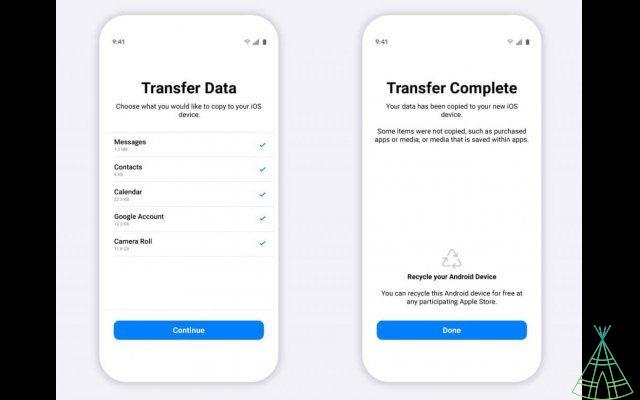
8. Once the progress bar is completely full on iOS, tap 'OK' (or 'Done') on Android.
In the end, just follow the other steps to complete the initial setup of your new iPhone.
If you experience any problems along the way, Apple recommends restarting both devices and trying the steps again. On Android, another fix is to keep only Wi-Fi enabled and mobile network off to avoid errors.
Ready! In the end, check on the iPhone that everything is ok. Remembering that the feature does not support the sending of some file formats, music and PDF, for example.
See also other features
- What is IPTU and paying for the internet?
- o block BBB 22 on social networks
- access Google Assistant from Android lock screen
- o optimize privacy on iPhone by disabling ad trackers
Have watched the new videos on YouTube from Technology Refugee? Subscribe to the channel!


























