GeForce Experience is a program created by Nvidia that allows you to manage all your PC games. It offers several features, downloading and updating video card drivers, capturing screenshots and recording gameplay in high quality, in addition to configuring the best graphics options for each game. In this article, we explain what it is, what it is for, to download and install the program on your computer.
What is GeForce Experience and what is it for?
It's a free tool created by Nvidia to help users of branded PC cards get the best out of their games. It offers several useful features, such as automatic driver updates, capturing screenshots and recording gameplay in high quality, as well as allowing you to configure the best graphics options for each game. It's also the place where you can download the latest GeForce drivers for your computer.
To enjoy all the features, you need to download and install the program on your computer. The process is very simple and fast, and you can follow the steps described below to download GeForce Experience on your PC.
- Best Graphics Cards: The 20 Best Choices of 2022
or download and install
To download GeForce Experience, just go to the program's official page and click on the “Download now” button.
Once the download is complete, simply run the file to start installing GeForce Experience. Follow the steps indicated by the installation wizard and, when prompted, choose the folder where the program will be installed.
Once installation is complete, simply launch GeForce Experience and log in to your NVIDIA account. If you don't have an account, you can create one for free on the Nvidia website.
o use GeForce Experience?
After installation and login, you will have access to the GeForce Experience interface. The first thing you need to do is update your GeForce drivers to the latest version. To do so, simply click the “Update now” button in the “Drivers” section.
In the window that appears, GeForce Experience will analyze your system and then show you the list of GeForce drivers available for download. Just choose the drivers you want to install and click the “Install” button.
GeForce Experience also gives you the option to back up your GeForce drivers. To do so, just click the “Download” button in the “Drivers” section and then choose the location where you want to save the file.
In addition to managing your GeForce drivers, GeForce Experience also offers some other useful functionality. The main one is “Gameplay Capture”, which allows you to record your gameplay in high quality and share it with your friends.
To use Gameplay Capture, simply click the “Start Recording” button on the GeForce Experience main window. Then just launch the game you want to record. Gameplay Capture also allows you to capture screenshots of your gameplay. To do this, simply press the “PrtScn” key while the game is running.
o make the software recognize a game?
Often, GeForce Experience does not recognize a game that you have installed on your computer. This could be due to several factors, the lack of updated GeForce drivers or lack of administrator permissions.
To resolve this issue, simply follow the steps described below:
- Update GeForce drivers to the latest version;
- Check if the game is in the GeForce Experience supported games list;
- Make sure the game is running with administrator permissions.
If you're still having trouble getting GeForce Experience to recognize a game, contact Nvidia's support team.
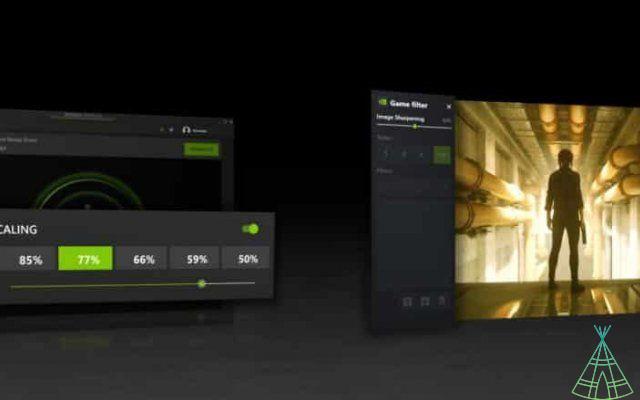
GeForce Experience: Bugs and Solutions
Some GeForce Experience users report that the program does not open or function properly. If you are facing this problem, just follow the steps described below:
- Make sure GeForce Experience is updated to the latest version;
- Disable the firewall and other security programs;
- Restart the computer and try opening GeForce Experience again.
- If you are still having problems opening GeForce Experience, contact the NVIDIA support team.
In GeForce Experience, you can also find options to adjust your computer's video and sound settings.
Have watched the new videos on YouTube from Technology Refugee? Subscribe to the channel!


























