It's not the main function of a smartphone, but you must have already used your device or flashlight at some point, whether to look for something that fell on the floor, to light up a place or any other situation. Despite being simple to activate the flashlight from the Android notification bar, this does not mean that this is the easiest way or the only option to accomplish this task.
This simple task can be performed in different ways on Android using some applications that allow you to activate the flashlight in different ways, by shaking the cell phone, for example. Here are 6 different ways to activate the flashlight on your cell phone.
Turn on the flashlight the power button
One of the methods available to turn on the flashlight without being the conventional way is to use the Power button, the same one that turns on your device. the right application, by pressing the Power button 3 times your flashlight can be activated. Look:
- Go to Google Play and download the Power Button Flashlight application;
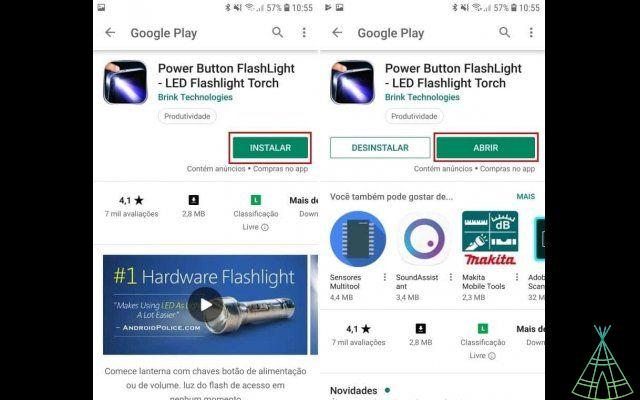
- When opening it for the first time, in the message that appears, tap “Ok” and leave the option “Power button” o “On”;
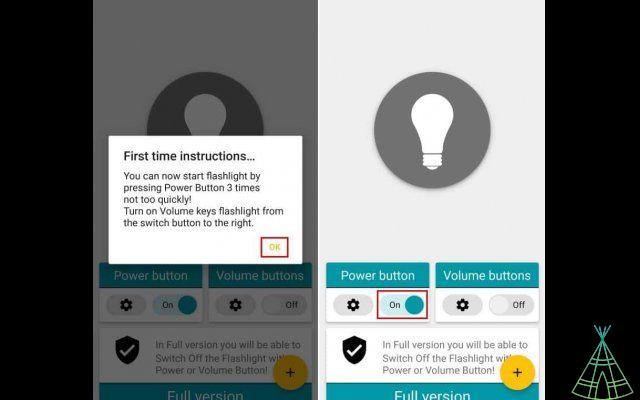
- If you want to change the time interval to press the “Power” button, just touch the gear icon and set the desired value in the first option.
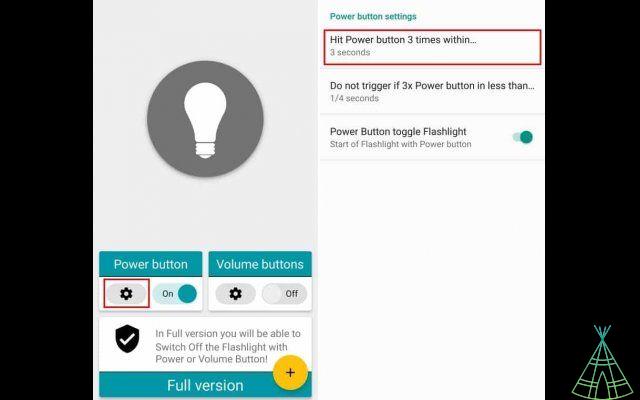
Now, when you press the Power button 3 times during the set interval, your phone will turn on the flashlight.
Turn on the flashlight using the volume buttons
Another alternative, still using the device's physical buttons, is to use its volume control to turn on the flashlight. Check out what to do:
- Go to Google Play and download the Torchie – Volume Button application;
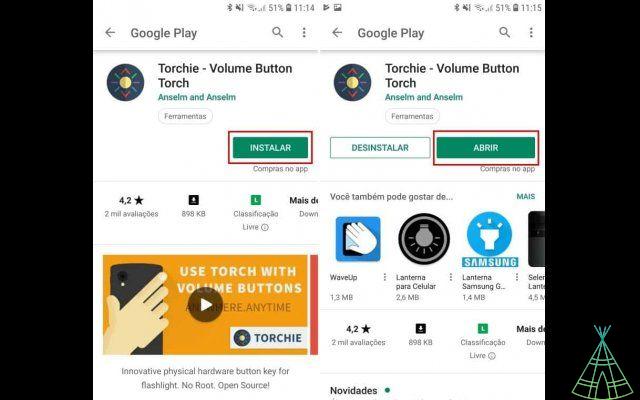
- When opening the app for the first time, tap “I get it!” in the message that appears and enable the key next to “Torchie Functionality”;
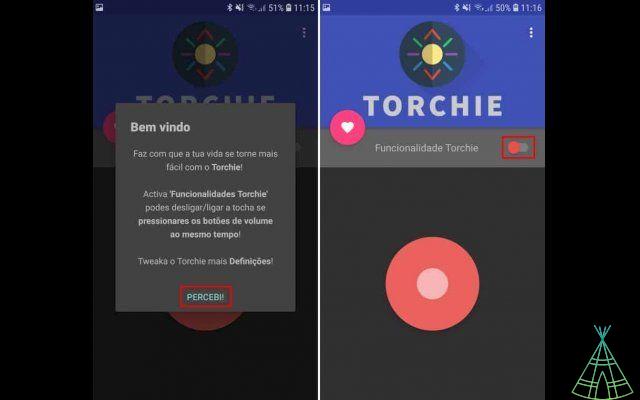
- In the message that appears, click on “Active”, locate the item “Torchie Quick” and activate it.
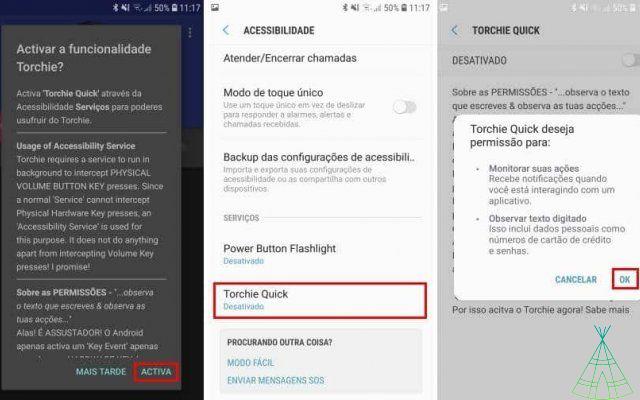
Once you have made these settings, simply hold the volume up and down buttons together to turn on the device's flashlight.
Turn on the flashlight when shaking the device
Finally, the last solution on this list to turn on the device's flashlight does not involve using the physical buttons. So, she just needs to shake her cell phone to trigger the feature. See the following:
- Go to Google Play and download the Luz de Abanar app;
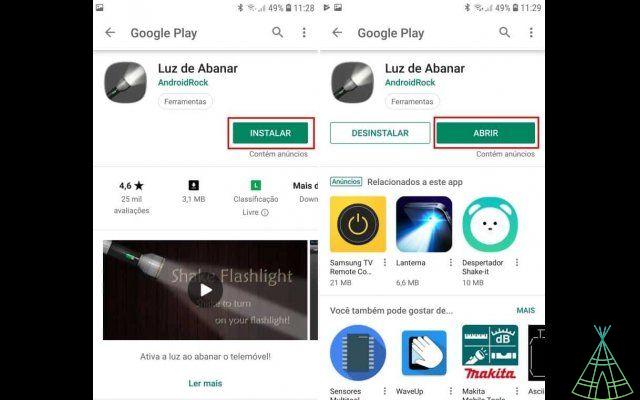
- When opening the application, in the message that appears, tap "Confirm" and shake the phone. Permission will be requested, grant it.
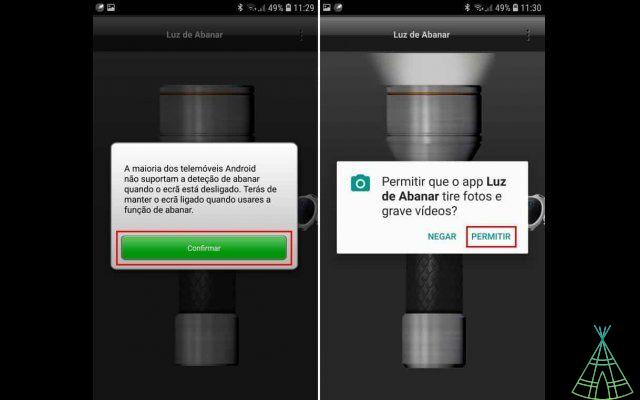
Ready! Now, when shaking the phone, the device's flashlight will already be activated. When entering the application settings, you can change the intensity required for the feature to end up activated.
It must be remembered that the methods demonstrated above can be used together. This way, you don't have to be stuck with a way to turn on the flashlight, since there is no conflict between the applications.


























