Cell phone battery degradation is something that, unfortunately, we all go through. As much as charge management technology brings great advances to each new Android smartphone released, inevitably the time of use will end up making it last less and less.
This does not mean, however, that you have to accept any problems for nothing. There are still a number of things you can try to prevent your battery from wearing out in advance or at least minimize the impact of continuous use. The following are the four most basic mechanisms:

Image: nekoroid / Flickr
Restart the device
This is the simplest and most straightforward action you can try, which is why it's at the top of our list. Any smartphone on the market is equipped with the ability to reset the system and this brings a series of benefits, signal and service recovery, low internet speed and, of course, battery improvement.
That's because, when you restart your device, it automatically closes all applications and “zeroes” the memory and processing costs needed to keep various software running. Consequently, the device does not have as much demand to function and this economy ends up being reflected in the battery, which will work at a lower temperature and consume less energy.

Imagem: Rafael Arbulu/Technology Refugee
Keep your apps up to date
Most apps downloaded from the Google Play Store offer automatic updates as soon as they become available. However, there is always that stubborn app that requires more human and manual attention to keep up. This applies both to the store itself and to apps that you download outside the Play Store, as is the case with some video players or, more recently, Fortnite, for example.
The reason for this is simple to understand: updated apps contain bug fixes and system improvements - which can bring more efficient battery power management. Therefore, up-to-date apps are an almost certain recipe for you to save that load. On Android, you can force this manually: open the Play Store icon and click on the “sandwich” menu (the three horizontal strokes stacked) in the upper left corner, next to your photo. Then, click on “My apps and games” and on the next screen, tap on the option “Update all”.
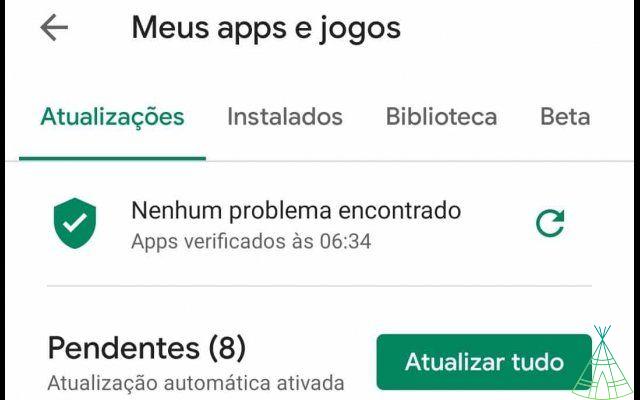
Imagem: Rafael Arbulu/Technology Refugee
Update Android
Here, let's start taking things a little harder and working without much guarantee, simply because Google's operating system updates are extremely erratic. Given its customizable nature, each smartphone manufacturer has its own modded version of Android: Samsung uses OneUI, Xiaomi uses MIUI, Asus uses ZenUI, and so on. Therefore, each company works its own update schedule.
Even so, you don't lose anything by taking a risk, so open your launcher (the full list of apps installed on your smartphone) and access the settings menu. Here, the names vary from device to device, but usually involve “System” followed by “Update” (or synonymous terms). When you click on the latter, your device will run a search to see if there is a new version of Android available for you.
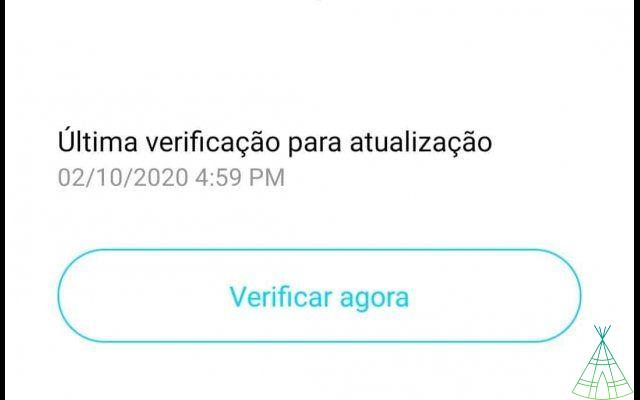
Imagem: Rafael Arbulu/Technology Refugee
Complete device restoration
This is the most “blockbuster” option available, which is why we prefer to leave it for last: when you do a complete restoration of your device – that is, returning it to its factory settings – you basically delete all data on your smartphone. , including installed apps, saved passwords and usernames, favorite websites, cached app settings… when we say “everything”, we literally mean “everything”. In the interpretation of your cell phone, it would be as if it had just come out of the box.
Almost all smartphones have this option accessible through the same “System” menu as in the previous tip. Some call it “Resetting” or “Resetting” – they are all the same thing. It's worth rephrasing, however: it's interesting that you have a backup saved somewhere so that, after the process, you can restore your main information. Or you can download your apps one by one and configure them by hand. It is a much slower process, but it can also bring better results.
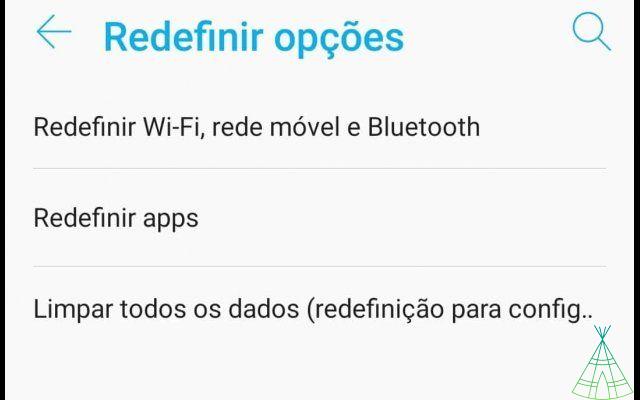
Imagem: Rafael Arbulu/Technology Refugee
We reinforce that battery degradation is normal for any cell phone and, as much as the tips above help a lot in your day to day life, it is clear that a smartphone will not perform the same after two or three years of continuous use. If you've tried all the options above and still, your device keeps turning off due to lack of charge more than it should, maybe it's time for you to seek technical assistance (and pay good money, because it won't come cheap), or buy a new device.


























