Do you need to find scientific articles for your research and don't know where to start? In this tutorial, Technology Refugee will teach you step by step how to use Google Scholar to get the best results for your bibliography.
More important than knowing the tool is knowing why you are using this or that article. But rest assured, you are in good hands. I have a master's degree in Engineering and Knowledge Management from UFSC, and if there's one thing I understand well, it's bibliographic review.
What is Google Scholar?
Google Scholar is a Google search tool designed to find academic articles on the web. The product, created by the search giant in 2004, allows anyone to search for references and citations in thousands of scientific articles published in trusted sources of academic literature worldwide.
The tool is the favorite of many university students looking for bibliographies to enrich their course conclusion work (the dreaded TCC), or postgraduate students, master's students, doctoral students and researchers in general who need a reliable source of information on Exact Sciences, from Nature and Humans.
There are people who criticize the tool for believing that it lacks criteria or that important articles in the area will not be indexed in it. These criticisms are justifiable to some extent. I will explain why.
See, there are more robust databases, like the Web of Science and Scopus. However, they are paid. So, if you are not part of a university that provides access to these repositories, it is not feasible to use them.
Even so, there are free databases, such as SciElo and PubMed, which are more thorough. by that, I mean that they have articles that have been reviewed by peers (other researchers) in the main journals in the world.
This doesn't mean, however, that you shouldn't use Google Scholar. On the contrary, I believe it is an excellent tool if you don't know where to start looking.
does Google Scholar work
Like “normal” Google, Academic is a search engine based on a large database of Internet links. When searching for a term or keyword, the search engine lists the most relevant scientific articles, books and theses that contain the content of your search.
The articles in question may be publicly accessible on the website of a university or institute, for example. But, it's good to keep in mind that they are often in the archives of commercial scientific journals that charge a subscription for access to the full content.
In these cases, Google Scholar indexes only a portion of the article, usually an abstract or information for author citation. It's basically what Google Images does to protect photos that are in media banks that charge a subscription, for example, giving only a preview of paid content.
The relevance of a result is defined based on information such as the author's name, how many times he has been cited, the publication in which the research was published, the frequency with which it is cited in articles and theses by other people, and also the content of the research. complete study, if it has to do with the topic you are looking for.
Read also:
- o do a Google image search on your cell phone or computer
- Learn how to import your favorite playlist to other music streaming services
or search in Google Scholar
The first thing you need to do to use Google Scholar is go to scholar.google..com through your browser. The main page is identical to the standard search engine, a large text bar for you to type the term, subject or keyword you are looking for.
To refine your search, you can choose results only in Portuguese or in any language. Type the term you are looking for and press "Enter" on the keyboard. On the results page, you can refine your searches by date and language, for example.
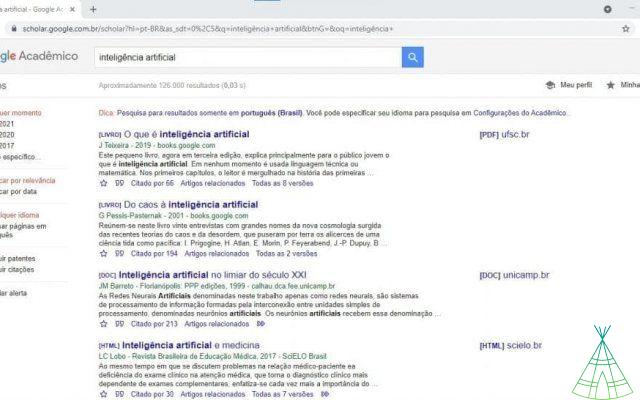
Next to each search result there is a link and an indication between square brackets about the format of that article – that is, if it is on a simple web page (HTML) or in a readable file (PDF). Click on the one that seems most suitable for your search.
Also, you can use advanced search to filter the results if you're looking for something very specific. On the Google Scholar home page, click on the sandwich menu (that three-line icon) in the upper left corner of the screen and then click on “Advanced Search”.
In this window you can define various search keyword options, exclude options and where they appear in the article. You can use the tool to search only in academic works signed by a specific person, published in a certain vehicle or in an exact period of time, even.
Google Scholar Features
Conducting scientific research is a meticulous process, which requires the researcher to have a method to find the best articles for their investigation. Here, we are going to indicate the criteria for you to be aware of and use Google Scholar to meet these criteria, okay?
Leave current scientific research
Your research must be as current as possible to be valid in the scientific field. Of course, there are exceptions to this rule, for example, if you want to analyze the increase in studies in an area of knowledge or if you want to focus on articles published before a milestone in the area (or the confirmation of a great theory).
However, if your investigation does not have a specific time frame, choose to filter by the most current results. To do this, select the date in the advanced search or choose the publication period on the results page itself:

Further down the menu you will find the option to sort by date. This feature is useful to help you navigate the bibliography. After all, the most recent articles will cite previous ones. Thus, you create a kind of tree of knowledge on the subject.
Set the right languages
At graduation, you only need to know one language, Portuguese. While in the master's degree there are two and in the doctorate, three. So, the option of filters by languages will advance your side. There's no point in having an article on your list that you won't be able to translate.
If you're fluent in English but need help translating specific terms, Technology Refugee has a comprehensive guide to the best English to Portuguese translators.
Also filter by review articles
When we think about starting a research, we have to consider that there is a unit behind this making its rules.
Yes, using a scientific method is one of them. Another rule is the idea that, ultimately, those who say what is or is not research are other members of this unit. Thus, scientific journals (aka periodicals) and defense boards are forms of approval by this unit.
A blog post doesn't have the same editorial rigor as a book. This, in turn, does not go through the same scrutiny as an article published in a journal. Therefore, give preference to review articles.
In addition, books go through a longer process until they are published. Therefore, depending on the research field, the articles will guarantee even more updates.
In Google Scholar, you filter review articles in the side menu:

create an alert
The alert is a feature to let you know whenever there are new results for the term you searched for. It is very useful for those who are studying for a master's or doctorate, which are longer, because it will ensure that you don't miss an important new article for your area and that can even change the course of your research.
To create an alert, click on “Create alert” and select the desired parameters:
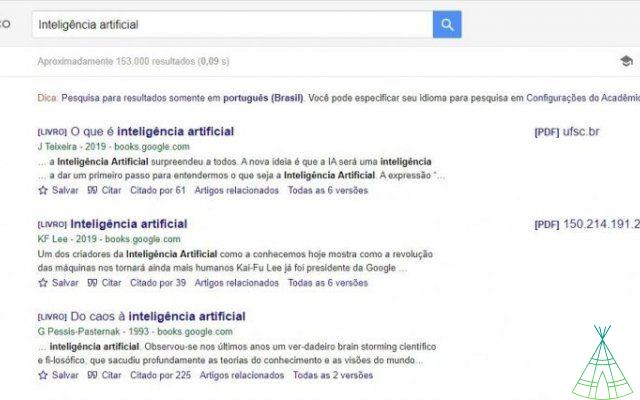
Use features to discover new articles
Within the results, you will find two resources to find new articles for your search. The first, called “Cited by…”, are articles that cite that same study. The second, called “Related Articles”, brings together research that has the same focus.
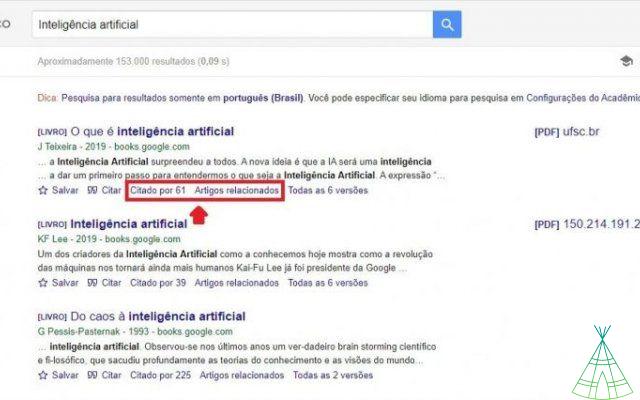
In addition, a very useful resource for the researcher is to read the bibliography of a relevant article to discover other research that may be useful for you to develop your monograph.
Get full access to the article or book
Do you know when you search for news and it falls through the site's paywall? On Google Scholar, you may experience the same hurdle. When a PDF, Doc, HTML or similar appears next to the article or book, it means that that document is available for download in this format.
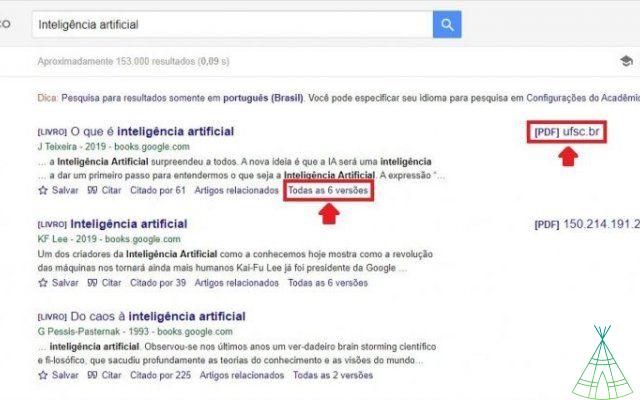
If you don't have the option to download it, you can click on “All x versions” to find out if the publication has been fully indexed in any database.
Organize the bibliography
Those who are not used to research may have the impression that it follows a straight line: it surveys references, develops research, writes and edits. But it is not. As you progress through the investigation, it's normal to hit some dead ends or even find another, more pertinent approach.
Given this, you have to have a strategy for saving the literature you have already found and, if necessary, going back a few steps. For this, there are two very useful resources.
The first tool I want to highlight is the save button. It is useful for optimizing your selection process. You are not going to read every article from cover to cover to decide whether or not they are useful for your research. In fact, you will read the introduction, methodology and conclusion. Good articles are well written and follow this structure to the letter.
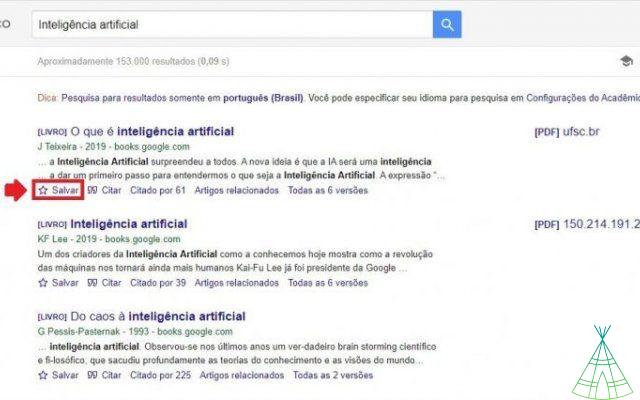
By clicking on the “Save” button, you can create a list (or several) of your favorite articles and books.
The other tool is the button to import your references into a bibliography manager software, like EndNote.
To activate the feature on the search page, you must access the sandwich menu and then “Settings”. In the “Search results” tab, enable “Show links to import citations to…”, choose your library and click “Save”.
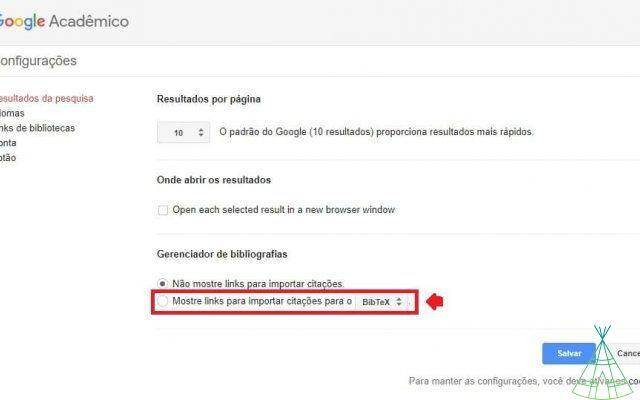
Still in the organization part, we cannot forget to place the references following the ABNT norms. Google Scholar has a native feature to help you with this, “Quote”:
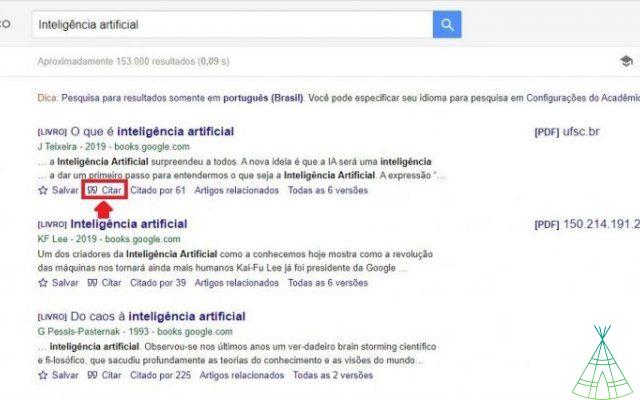
By clicking on the button, a ready-made reference frame will open following the MLA, NBR 6023 (ABNT) and APA standards:
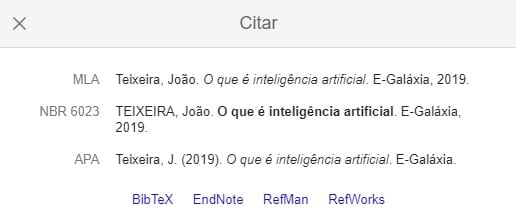
Do the advanced search
Simple search works well when all you have is an idea: I want to write about artificial intelligence, for example. It is also useful for very specific research areas that have few publications.
However, as you proceed with your investigation you may find that you are in a very vast field or that there are too many articles. Thus, the “Advanced Search” feature will help you create a method to narrow down your search results.
To access the feature, click on the sandwich menu and choose “Advanced Search”. When you finish selecting your parameters, click on the magnifying glass to process the search:
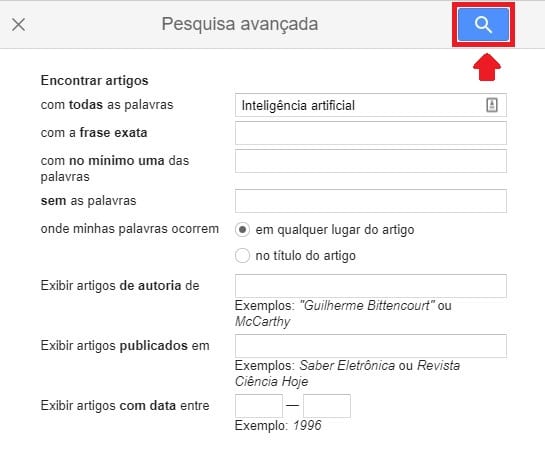
What I want to highlight here are the differences between the fields for entering keywords:
- All words: returns intelligence, artificial and artificial intelligence results;
- Exact phrase: returns results only artificial intelligence (equivalent to using quotes);
- At least one of the words: if you put artificial intelligence or AI, it returns results for at least one of these words;
- Without the words: if writing neural networks, returns results without that term.
"My profile"
The Google Scholar “My Profile” tab is a tool that allows you, the author of research and theses, to keep an eye on how your articles are cited around the world. Simply click this option on the main page of Google Scholar, create your profile (including name, affiliation, email and areas of interest) to get started.
Next, Google Scholar itself will suggest a list of articles that it believes have been published or written, at least in part, by you. Select those that are really yours and click on the right arrow at the top of the screen.
On the next screen, you must choose to allow Google Scholar to automatically find your new articles and change existing articles on its own, or to send an email to confirm updates. Finally, choose to keep your profile public (that is, visible to anyone) or not. Click "Done" when you're done.
“My library”
The “My Library” feature allows you to organize online a collection of articles, references and citations found on Google. To save an article to the library, click on the star icon located just below the link that interests you. They will be saved in this tab.
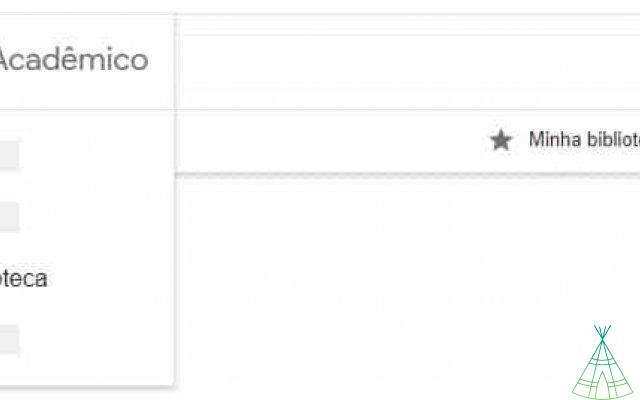
Here, you can organize saved articles by period, check the trash for deleted articles and manage bookmarks. These bookmarks are used to separate the articles you have saved by personalized categories, which also helps when organizing your bibliographic references.
“My quotes”
After creating your academic profile, you will be able to track how many citations your articles and publications have received.
See researcher Lucia Santaella's profile. On the left, you can organize your searches in order of number of citations. On the right, you will have access to a graph of citations over the years.
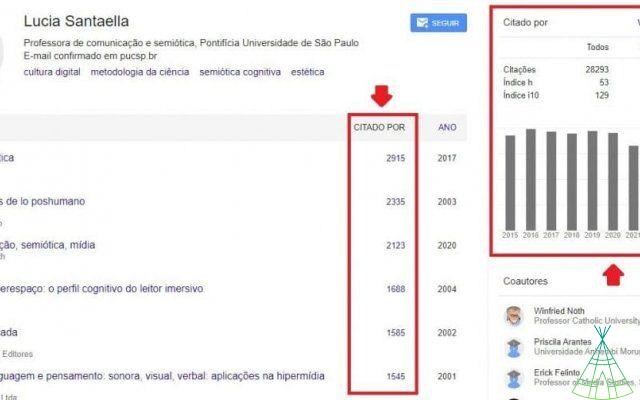
If you are aware, you noticed that there are the “h-index” and the “i10-index” in Google Scholar. Both are ways of accounting for publications and citations; the h index takes into account citations in documents available on the web and the i10 index only considers scientific studies, articles, books and the like.
Tips for finding the best articles on Google Scholar
Now that you know how to use Google Scholar's main features, I'll teach you how to use search engine shortcuts to find what you want faster.
specify keyword
You don't need to use “Advanced Search” to find specific terms. Just throw in Google Scholar the keywords in quotation marks, the: “artificial intelligence”. This means that the search will only return results where the two words appear together and in that order.
delete keyword
One way to exclude results for a given keyword is to use the minus (or subtraction) symbol before the term you want to exclude. Thus, “artificial intelligence” -“neural networks” will return results without the term “neural networks”.
Watch! If you put -neural networks (without quotes), the search engine will return results that don't have networks, but will include those that have neural networks. Therefore, use quotation marks for post terms or phrases.
use boolean operators
We have already taught how to include, combine or exclude keywords from the search. However, now you will learn how to do these tasks with Boolean operators. They are text codes that you will include in the search to optimize the results.
There are three Boolean operators for you to include in your search strategy: AND, OR, and NOT (all capitals):
- E: returns results that simultaneously contain both terms, the “Artificial intelligence” AND “neural networks”. It is not necessary to use this operator, because the Google algorithm already assumes its use in searches.
- OR: returns results that contain at least one of the terms. This is an excellent operator for synonyms, the “artificial intelligence” or “AI”.
- NOT: this operator did not work for me in Google Scholar. To exclude publications in this database, I suggest using the minus symbol (-).
Set to search only no title
Generally, the keyword of a study should be in the title of the study, right? Thus, the easiest way to start the survey by bibliography is using ando allintitle:”artificial intelligence”. This ando returns results that contain the keyword in the title.
Search by a file type
You can find a text by the format in which it was saved by adding “artificial intelligence” to the search filetype:pdf, for example. Thus, you will find articles for the keyword available in the pdf extension.
Search on a specific site
You can also focus your search on a specific site, such as a university. For example, to know the academic material that was produced on artificial intelligence at UFSC, just add site:ufsc.com in the search box.
Bonus: Publishing an article on Google Scholar?
- Access the sandwich menu and choose “My profile”:
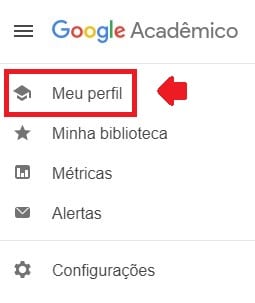
- Above the list of publications, click on the plus symbol (1) and then on “Add article manually” (2):
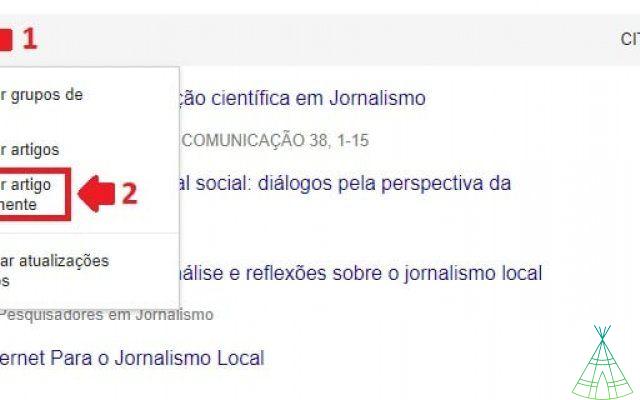
- Now, you will choose the type of publication from the top menu (1), enter the publication information (2) and, finally, tap the checkmark symbol (3):

Conclusion
Now, you know everything about Google Scholar. The tool is an excellent way to find scientific articles for your monograph and similar.
In addition, you discovered how to organize articles and books and create a profile to add your publications to give more visibility to the academic curriculum.


























