It's very difficult to keep children away from electronics, so much ease of access. If the idea, then, is to prevent the little ones from having access to inappropriate content or spending hours accessing social networks, one way out is to block these pages through the browser.
Check out how the process works on Google Chrome, one of the most popular browsers today, and also on Android and iPhone.
Block Websites in Google Chrome on PC
Although there is still no native tweak to fulfill this function, it is quite easy to block pages using a Google browser extension.
One of the most popular options is BlockSite. The software, which has a paid version, comes full of tweaks and lets you block up to six pages for free.
Step 01: To get started, go to the extension's page on the Chrome Web Store and click Use in Chrome > Add Extension to install the software in the browser.
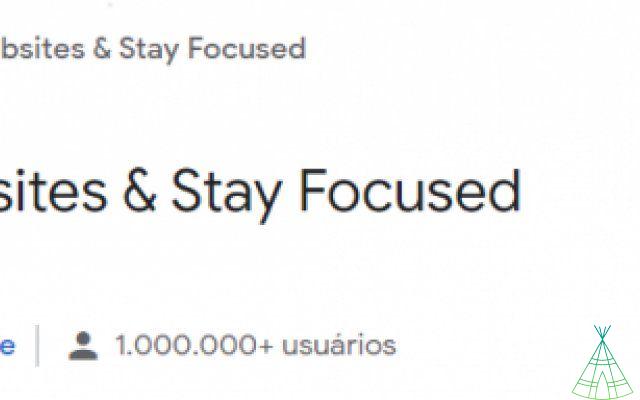
Step 02: click on 'Agree' to agree to the extension's terms of use and then access the address of the page you want to block access, in the example below Instagram.
Step 03: Now, click on the 'Block this site' option to confirm your request.
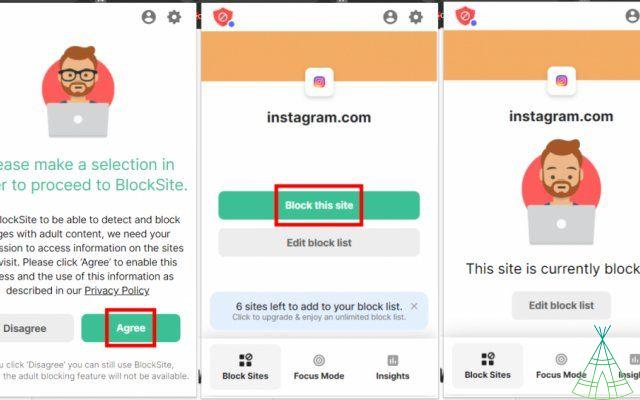
By clicking on the gear icon, the user can create a list of pages that he wants to block by entering the URL of the sites and clicking on “+ Add item”.
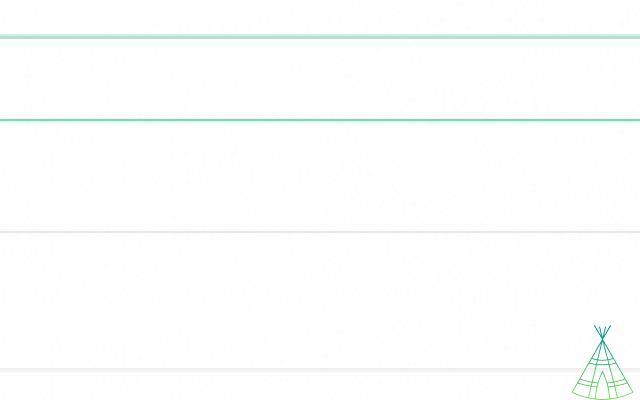
When trying to access the blocked sites, an alert informs that the page has been blocked:
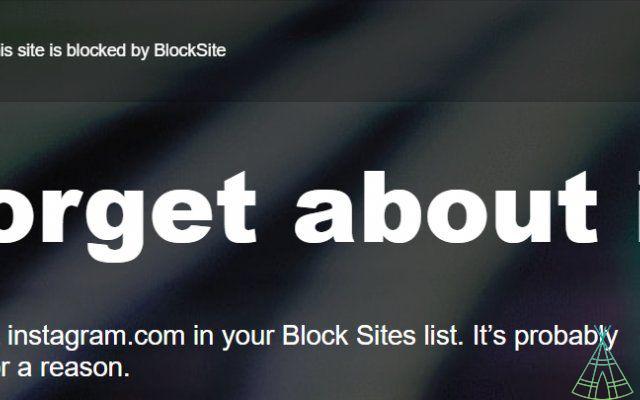
Read more:
- o include the social name on the voter registration card
- o reschedule services through My INSS?
- Worker can consult salary allowance through the Digital Work Card
Block Websites on Android
On Android, there are applications that also work as a page blocker, one of them is BlockSite itself, the same one we used before in Chrome.
The advantage here is that the app blocks access in all browsers, not just Chrome.
Step 01: Download and install the app on your phone from the Play Store.
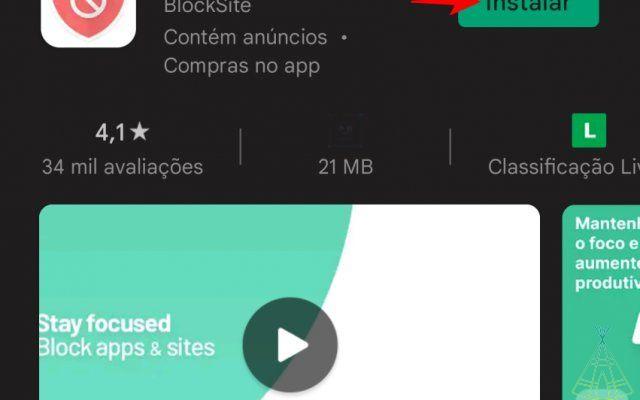
Step 02: when opening BlockSite for the first time, agree to the application's terms of use and provide the necessary system authorizations for everything to work.
Step 03: at the end, to add a website you want to block, just tap '+' on the home screen.
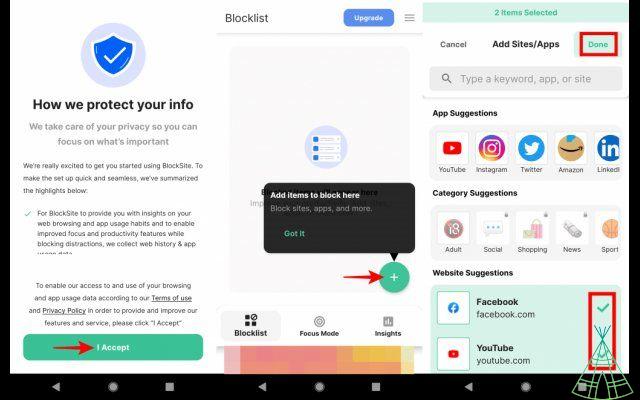
Step 04: on the next screen, you can search for the page in the top search bar or choose one of the suggestions listed below.
Step 05: after the block list is ready, tap on 'Done' on the upper right side.
Block Websites on iPhone
Unlike Android, iOS has a native feature that allows you to block unwanted pages. To access the feature, pick up the guide below:
Step 01: go to Settings > Usage Time.
Step 02: Tap on 'Content & Privacy', activate the switch next to 'Restrictions' and finally tap on 'Content Restrictions'
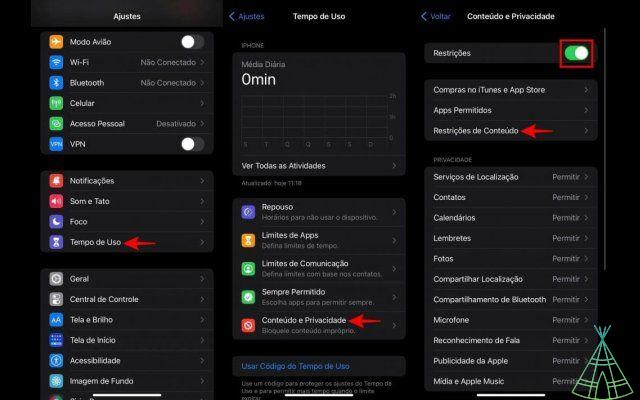
Step 03: Under 'Web Content', enable the 'Limit Adult Sites' option.
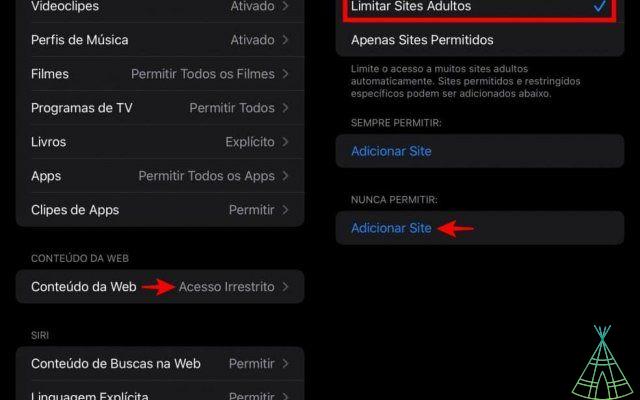
Step 04: finally, in the 'Never allow' section, enter the address of the websites you want to block in 'Add Site'.
Ready! If the objective is simply to avoid distractions or the goal is to prevent children from accessing inappropriate pages, now you know some ways to block this content, whether on PC, Android or iPhone.
Have watched the new videos on YouTube from Technology Refugee? Subscribe to the channel!.


























