Everyone has had someone at home who asked for the Wi-Fi password, or for a new device that needs to be connected to the wireless network. However, it may be that not everyone remembers the access code, after all, after the first connection the process is done automatically – and this can be a problem.
But don't worry, if you haven't written down your Wi-Fi password, you can check the code in a very simple way using your putador, just that it is also connected to the network.
The process here was performed on a Windows 10 machine, but it can be done similarly in previous versions.
Remember your Wi-Fi is your digital home. It stores important data and information about you and, for this reason, it is essential that you keep the network safe and secure. Do not share the password anyone!
Read also:
- Learn how to connect to a hidden Wi-Fi network
- Easily change your Wi-Fi network name and password
- Anatel prohibits sale of easy or standardized password routers
o find out the Wi-Fi password using the putador
1 – In the right corner of the screen, click on the Wi-Fi icon with the right mouse button and choose the option “Open internet network settings”;

2 – Select “Network and Sharing Center”;
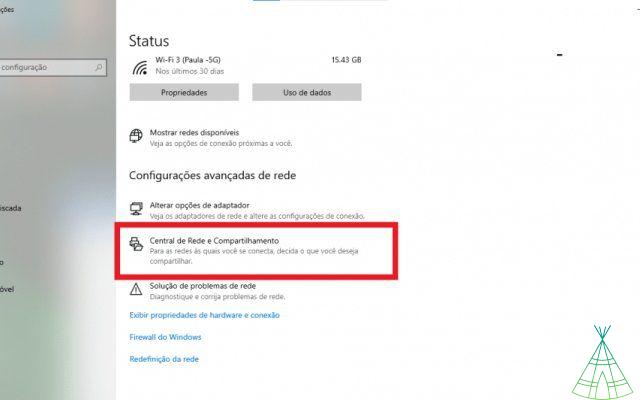
3 - Click on “Change adapter settings” on the left side of the screen;
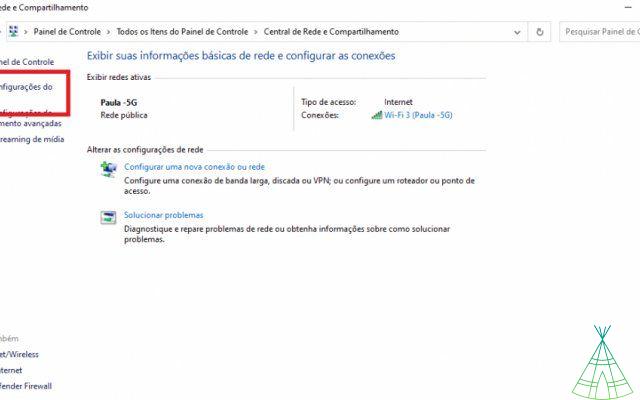
4 – Find the Wi-Fi network you want to discover the password. Click the right mouse button and then choose the “Status” option;
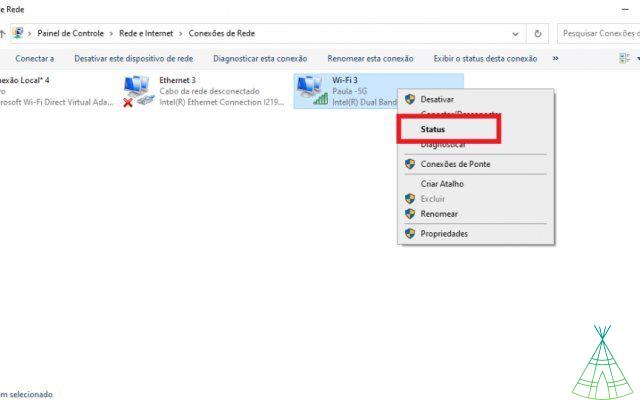
5 - Choose the option "Wireless Connection Properties";
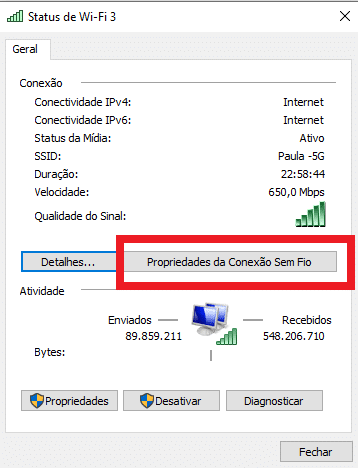
6 - Switch to the "Security" tab and check the "Show characters" box.
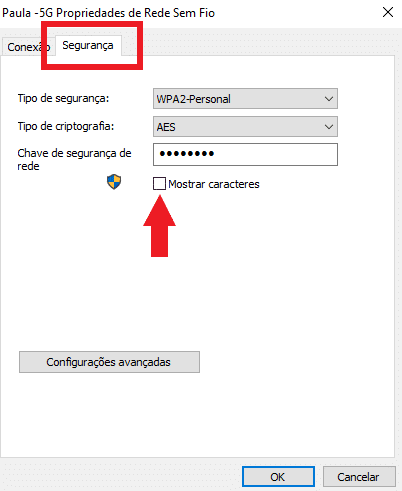
Ready! Now you will no longer need to call your internet service provider to reset your router when you want to find out your Wi-Fi network password.
Have you watched our new videos on YouTube? Subscribe to our channel!


























