Not always having just one router in your home or office means that the signal will reach all rooms with quality. For situations like this, a solution is to use a Wi-Fi repeater, which will guarantee the extension of the signal to these places.
To configure them, however, the process turns out to be a little different from what is done on a router. Next, see how to configure Wi-FI repeaters from D-link and TP-Link brands:
Choosing the ideal location
The choice of the correct place for the repeater to stay is very important for the extended signal to have a quality. The ideal is to choose a place that is in the middle between the place to receive Wi-Fi and where the router is.
If you choose an unsuitable location, you may have problems or lose packets while using the internet and even be without connection for a few moments.
Checking initial login and password
The models of this type of product, in most cases, come with a default network and password configured, just for the first connection. This information is extremely important and is usually present on the repeater itself or in its manual. So, before starting the steps below, make sure where they are located.
-> Learn how to find your Wi-Fi network password on your PC or mobile phone!
Setting up
Now that you already have the information mentioned above, turn on the device according to the instructions in the manual. At this time, it does not need to be in the place where it will be installed and it is good to make sure that it has a stable signal. Now, on Windows, follow these steps to configure it:
- Click on the Wi-Fi icon in the system tray and select the network that was created by the repeater. If you prefer, a network cable can also be used for the initial configuration depending on the model of the repeater;

- If your browser does not open to configure the repeater automatically, from the Start Menu, look for the walk prompt and open it;
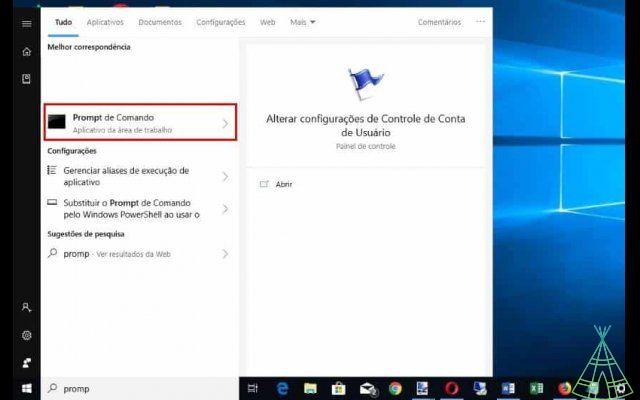
- Enter the walk: ipconfig. Make a note of the Default Gateway IP;
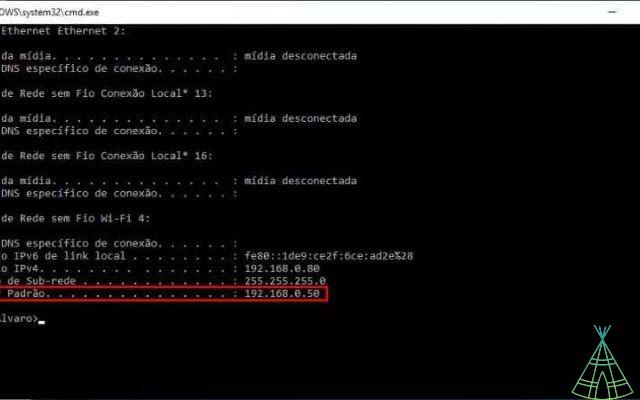
- the last IP noted down, open the browser of your choice and access it as if it were a website;
- Enter the necessary credentials provided in the repeater manual.
These steps shown above are for any repeater, regardless of brand. In turn, the steps below vary according to the model and manufacturer of the device. The example in this tutorial will use TP-Link and D-Link brand repeaters.
TP-Link
- In the first configuration screen, click on “Next”;
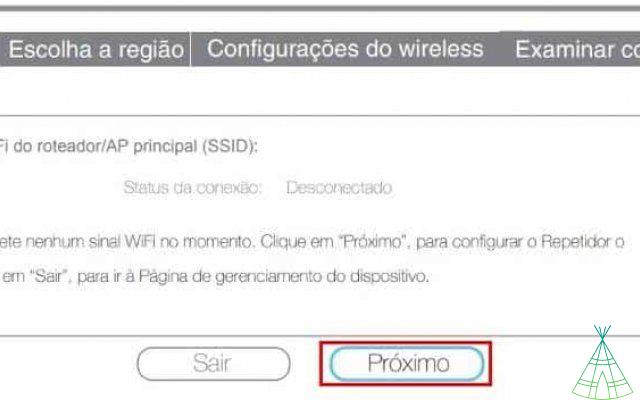
- From the list of displayed connections, select which network the repeater should be connected to;
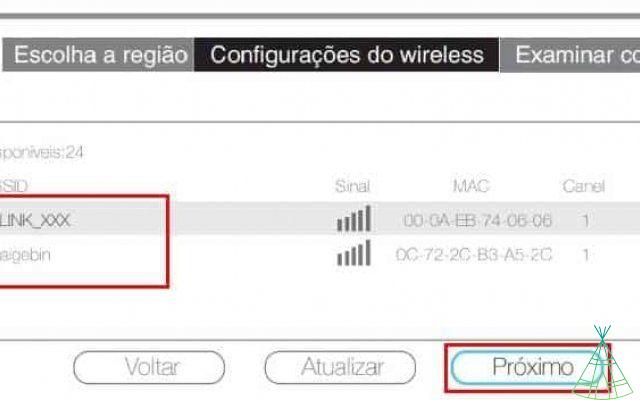
- Choose the country in which it is being used and click on “Next”;
- Select your main router's security protocol and enter the password to connect to it. In the last fields, you configure the name and password of the network to be created by the repeater. If you prefer, you can leave it the same name as the main connection so that it works as an extension of the original network;
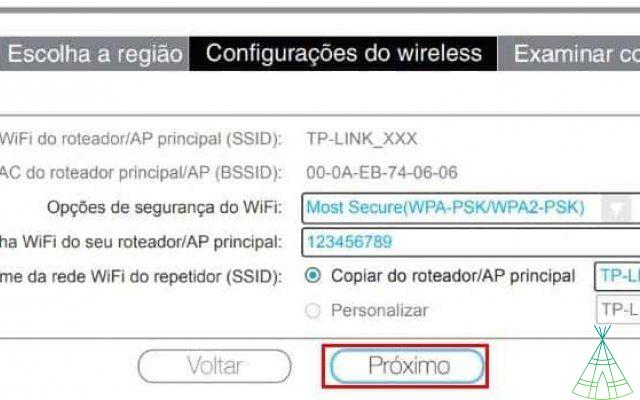
- At the end of the process, unplug the repeater and connect it to the desired location.
D-Link
- On the home screen, select the desired language and click "Next";
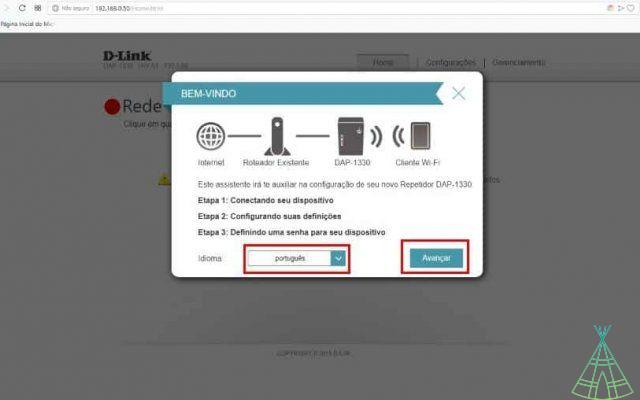
- Now, choose whether to extend an existing Wi-Fi signal or whether the internet for the repeater will come from a wired network. In the tutorial, the process will be shown extending the Wi-Fi signal;
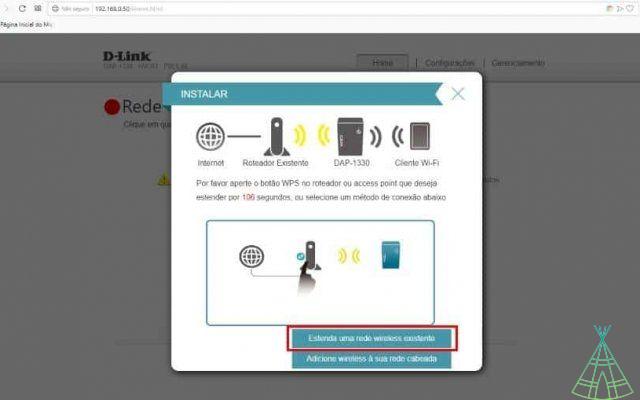
- Enter the network password;
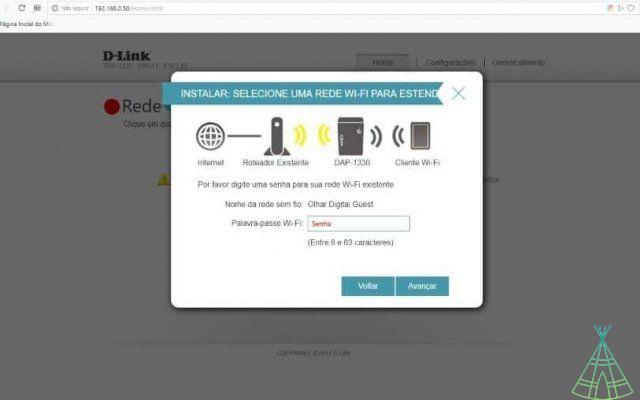
- Define a name and password for the network that will be created by the repeater;
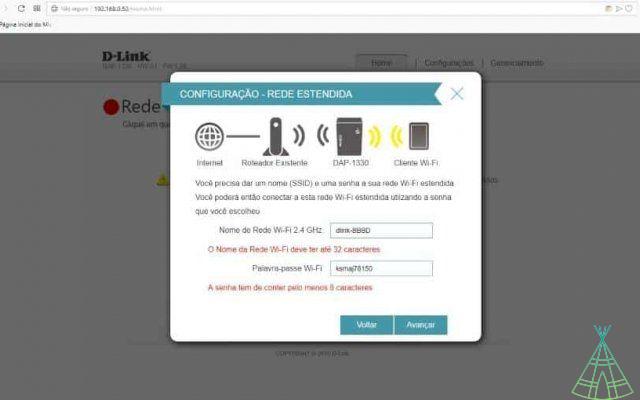
- Now, enter a password that will be used only for the router's administrative control panel, in case you want to change any settings later;
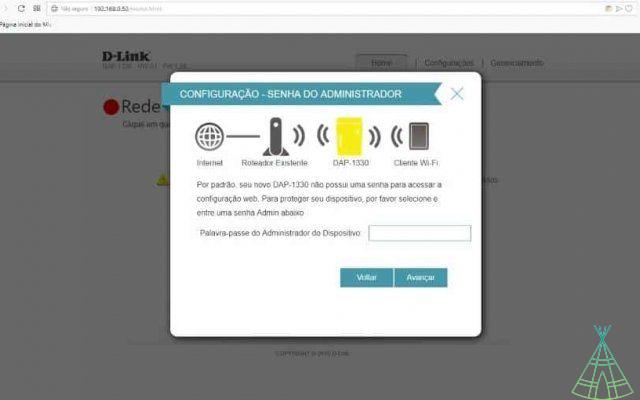
- Click "Finish" and wait for the repeater to restart;
- At the end of the process, unplug the repeater and connect it to the desired location.
Always remember that connections created by repeaters are generally a little weaker than those created by a router. Therefore, this type of network can face difficulties in tasks or online games or streaming videos in high resolution.
Although the above process has been carried out on D-Link and TP-Link brand repeaters, the steps for this type of device do not vary much for other manufacturers. Now, you already know how to make the Wi-Fi signal reach hard-to-reach places.


























