Instagram direct is a powerful tool that allows users to send private messages to their contacts. It is similar to Facebook chat, but some unique features. In this post, we'll explain what direct is and teach you how to use all its resources!
What is direct on Instagram?
Direct on Instagram is a way to send private messages to your friends, family or even strangers. You can send any type of content to other people, from photos and videos to text messages. Messages sent by direct are private, which means that only the people you select can view them.
Where is the Instagram direct?
Sending a message by direct is simple. Open the app and go to the “Direct” tab. Here, you will see all conversations that are active in direct. To start a new conversation, tap the message icon in the upper-right corner of the screen.
Read more about Instagram:
- pin post on instagram
- making reels on instagram
- Instagram highlight cover: create and edit
- Discover two ways to remove Instagram followers
or send and receive direct?
On the cellphone
To send direct to Instagram, just follow the following steps:
- Open the app and go to the “Direct” tab.
- Tap the message icon in the top right corner.
- Select the message recipient.
- Write your message and tap the send icon.
To receive direct on Instagram, just follow these steps:
- Open the app and go to the “Direct” tab.
- Here, you will see all the messages you have received.
- To view a message, just tap on it.
On PC
To send direct to Instagram, just follow the following steps:
- Open the Instagram website and log in to your account.
- Click on the message icon in the upper right corner of the screen.
- Select the message recipient.
- Write your message and click the send icon.
To receive direct on Instagram, just follow these steps:
- Open the Instagram website and log in to your account.
- Click on the message icon in the upper right corner of the screen.
- Here, you will see all the messages you have received.
- To view a message, simply click on it.
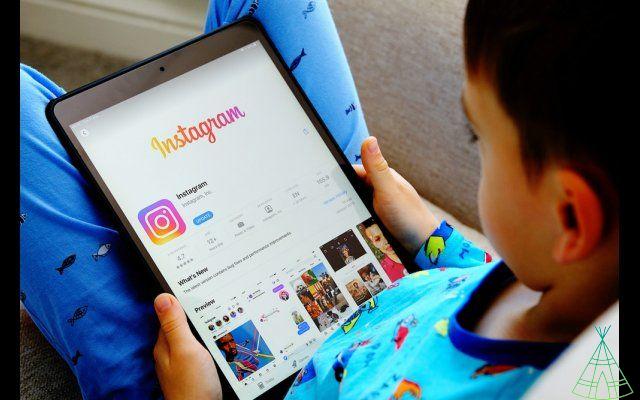
o block someone in Instagram direct?
If you don't want to receive messages from a specific person, you can easily block that person. To block someone, just follow these steps, on PC or mobile:
On the cellphone
- Open the app and go to the “Direct” tab.
- Find the person you want to block and tap the menu icon next to the conversation.
- Click "Block".
On PC
- Open the Instagram website and log in to your account.
- Click on the message icon in the upper right corner of the screen.
- Find the person you want to block and click on the menu icon next to the conversation.
- Click "Block".
o unblock someone in Instagram direct?
If you block someone by mistake or change your mind, you can easily unblock them. To unblock someone, just follow these steps:
On the cellphone
- Open the app and go to the “Direct” tab.
- Find the person you want to unblock and tap the menu icon next to the conversation.
- Click "Unlock".
On PC
- Open the Instagram website and log in to your account.
- Click on the message icon in the upper right corner of the screen.
- Find the person you want to unblock and click on the menu icon next to the conversation.
- Click "Unlock".
o change Instagram direct?
To change the conversation topic, just follow these steps:
On the cellphone
- Open the app and go to the “Direct” tab.
- Tap on the conversation you want to change.
- Tap the menu icon and click “Change Theme”.
- Choose the new theme and click “Change”.
On PC
- Open the Instagram website and log in to your account.
- Click on the conversation you want to change.
- Click on the menu icon and click on “Change Theme”.
- Choose the new theme and click “Change”.

o reply to a specific message in Instagram direct?
To reply to a specific message, simply follow these steps:
On the cellphone
- Open the app and go to the “Direct” tab.
- Open the conversation and tap the message you want to reply to.
- Tap the reply icon and write your reply.
- Tap the send icon to send your message.
On PC
- Open the Instagram website and log in to your account.
- Open the conversation and click on the message you want to reply to.
- Click the reply icon and write your reply.
- Click on the send icon to send your message.
o delete message in direct from instagram?
For, turn off instagram conversation whole, just follow these steps:
On the cellphone
- Open the app and go to the “Direct” tab.
- Tap the conversation that contains the message you want to delete.
- Tap and hold the message you want to delete until the menu appears.
- Click “Cancel Submission”.
On PC
- Open the Instagram website and log in to your account.
- Open the conversation and click on the message you want to delete.
- Click the ellipses (three dots) next to the message you want to delete.
- Click “Cancel Submission”.
o delete an entire conversation in Instagram direct?
To delete an entire conversation, just follow these steps:
On the cellphone
- Open the app and go to the “Direct” tab.
- Tap and hold on the conversation you want to delete.
- Click "Delete".
On PC
- Open the Instagram website and log in to your account.
- Select the conversation you want to delete.
- Click the information icon (i) at the top of the conversation.
- Click "Delete Chat".
Have you watched the new Technology Refugee YouTube videos? Subscribe to the channel!


























