Whether for academic works or texts, the most recommended formats for this task are DOC, DOCX and PDF. Converting one of them may even seem complicated, but Word and an online service can make this something easy. Check out!
Converting a DOC to PDF or Word
Converting a DOC to PDF can be done in Word without having to install any add-ons. Look:
- Open a Word DOC file;
- Click on "File";
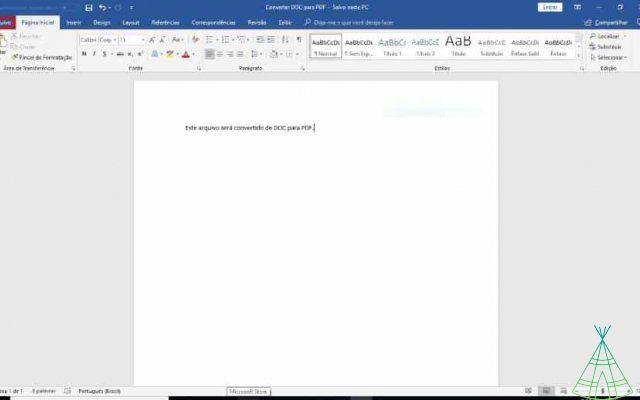
- Select the “Save the” option;
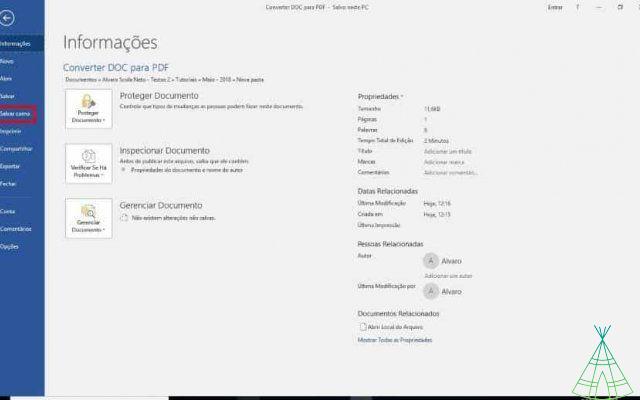
- In the field for the file extension, select the “PDF” option;
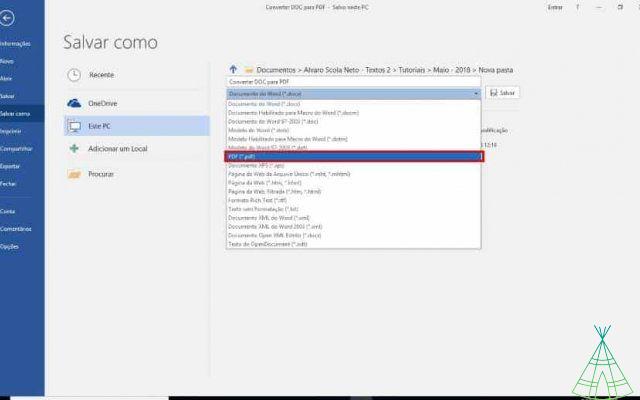
- Set a name and finish saving the file.
Using other tools
The option of directly converting a DOC to PDF using Word is very useful, however, it does not work the other way around. Check now how to convert a PDF to DOC:
- Access the PDF Converter website;
- At the top, click on “PDF to Word”;
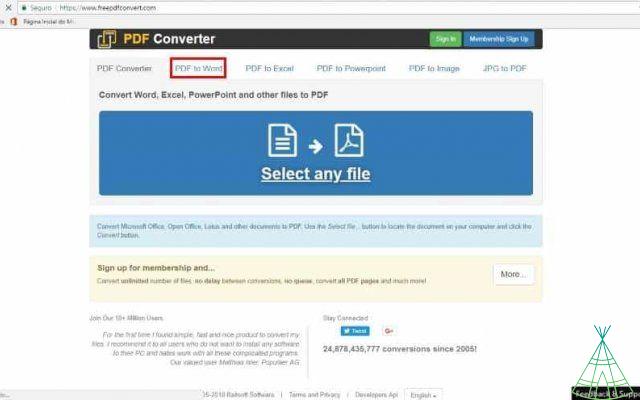
- In the field highlighted in the image below, select the desired Word format (DOC, DOCX or RTF);
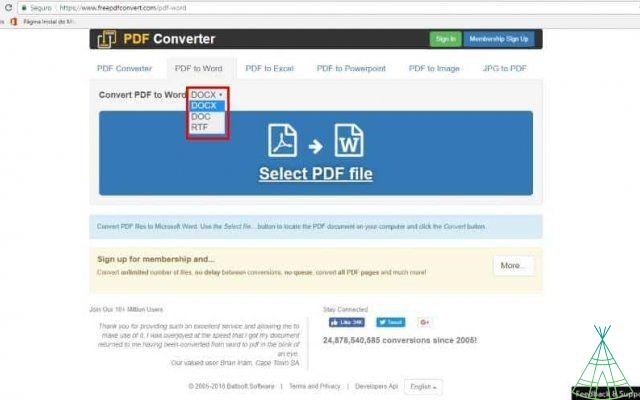
- Click on "Select PDF File" and select the file to be converted;
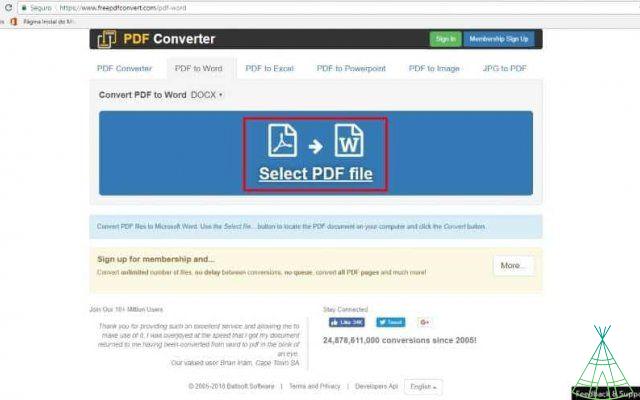
- At the end of the conversion, download it.
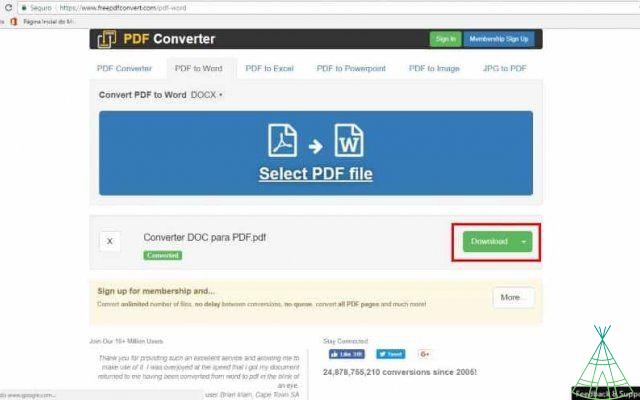
The PDF Converter tool does your conversion efficiently, however, converted PDFs that have complex formatting may look different when opened in Word.
Get to know the Microsoft Word Online and know how to use this tool without having to install the Office package.


























