Do you want to use WhatsApp on the puter? If you have Windows 10 installed on your machine, you can download a version of the messaging app that works directly on Microsoft's operating system, without having to use a browser or WhatsApp Web.
WhatsApp Desktop, available in the Microsoft Store, works more or less like WhatsApp Web: it is not independent and you need your cell phone nearby, but it is very useful for those who want to make the most of the application by being able to type on a physical keyboard, for example, instead of the mobile virtual.
It's not difficult to get started with WhatsApp Desktop. Below we have selected some basic tips for those who want to take advantage of the messenger on their Windows 10 PC. Check out the suggestions below:
starting to use WhatsApp Desktop
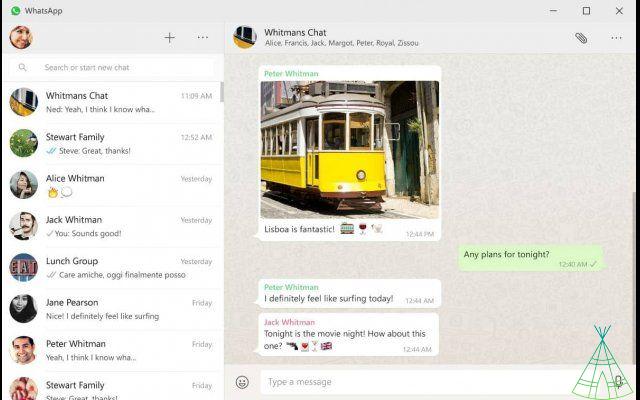
- Install WhatsApp on the puter
To get started, you need to download the Windows 10 application. Do it through the Microsoft Store using this link.
- Open the WhatsApp application on your phone and look for the “WhatsApp Web” function
It's hidden in the three-dot menu in the top-right corner of the screen on Android. On iPhone, the tool can be found in “Settings”;
- Touch “Scan QR Code”
The application will open the cell phone camera. Then just point the smartphone sensor at the code that appears on the computer screen and that's it – you can start chatting with WhatsApp contacts on the desktop.
WhatsApp Desktop only mirrors content from the cell phone to the putador, so you need to have your smartphone always connected to the internet to use the service – either on a Wi-Fi network or via mobile internet.
Exiting WhatsApp Desktop
WhatsApp Desktop needs to be disabled: otherwise, anyone accessing the application on the computer will be able to read your messages. When you're done using it, it's good to exit the service to ensure that no intruders read what they shouldn't. To exit WhatsApp Desktop, just follow the steps below:
- Open WhatsApp;
- Access Settings, if the device is an Android, or Settings, if it is an iOS;
- Enter WhatsApp Web and tap on the option Sign out of all computers.
After that, any session that was previously established will be interrupted and you will have to scan the QR code on your mobile phone once you open WhatsApp on the computer again.


























