Making it difficult for third parties to access bank applications installed on your cell phone can avoid headaches in case of loss or theft of the device. In addition to adopting other more traditional methods, password protecting your smartphone and including more identity verification steps to access your account, another idea that works is to leave some apps hidden on your device (especially finance ones).
Both devices running Android and iPhones have this function. Check out the guide below to take advantage of the feature on your phone.
See too!
- Uber starts accepting payment via PIX: see the new modality step-by-step!
- o hide your internet search history
- Is it difficult to put an entire photo on your Facebook profile? See the do!
or hide non-Android apps
A differential of Android are the different interfaces of the system, which usually bring some extra resources to the devices. One of the most popular is One UI, which is built into South Korean Samsung devices.
If you have a cell phone from the brand, know that it is possible to hide apps even from your application library. In this way, a bank app can only be accessed through a manual search on the device (we will show it below). To test the feature, follow these steps:
1. Open device settings by tapping the gear icon and access the 'Home screen' option.
2. Then tap on 'Hide Apps'.
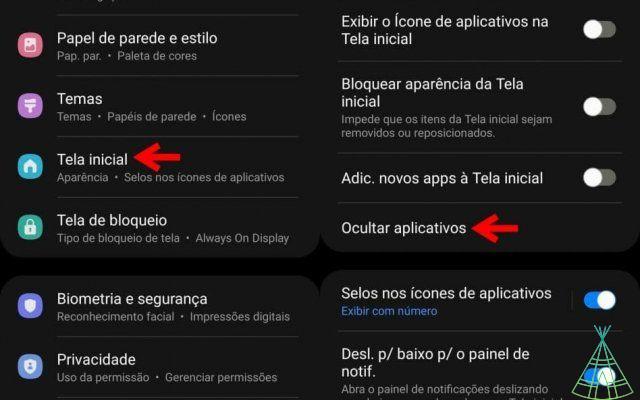
3. On the next screen, browse the list of apps and tap the ones you want to hide. At the end, tap 'OK' to confirm the request.
Don't have a Samsung device? Devices from other brands or Xiaomi also have similar features. Still, you can also look for dedicated apps on the Play Store. Some even allow you to password protect access to certain apps.
or hide non-iPhone apps
Unlike Android, iOS does not have a native feature that allows you to hide apps. What can be done is just remove them from the home screen, allowing access through the app library (which appears by swiping the home screen to the right).
1. The process is pretty simple. Just keep your finger pressed on one of the icons until all the apps start to float on the screen.
2. Now tap on the horizontal stroke icon that appears just above the app icon.
3. Confirm your request by tapping the 'Remove from Home Screen' option.
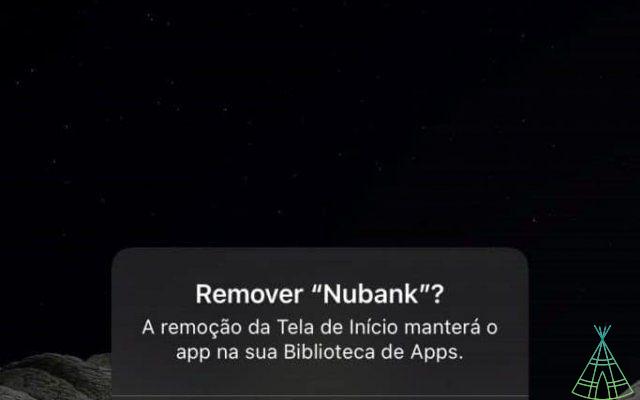
o find the hidden apps?
As mentioned before, hidden apps can only be found through a manual search🇧🇷 On Android, just go to the app drawer and type the name of your bank's app in the search bar. On the app info screen, tap 'Open' on the bottom bar.
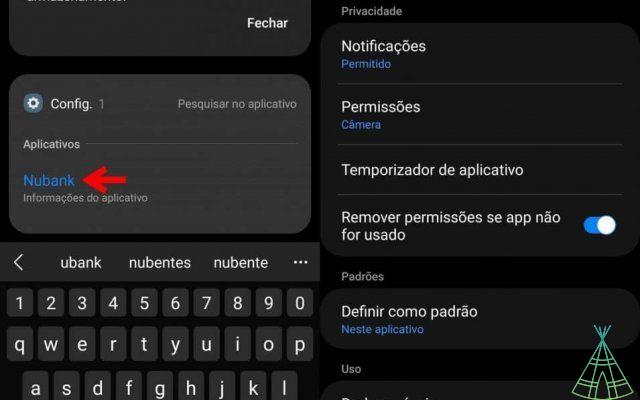
Already on the iPhone, there is no native method to hide apps, just access the application library by swiping your finger to the right. At the end, in the example below, type the name of your bank application to find it.
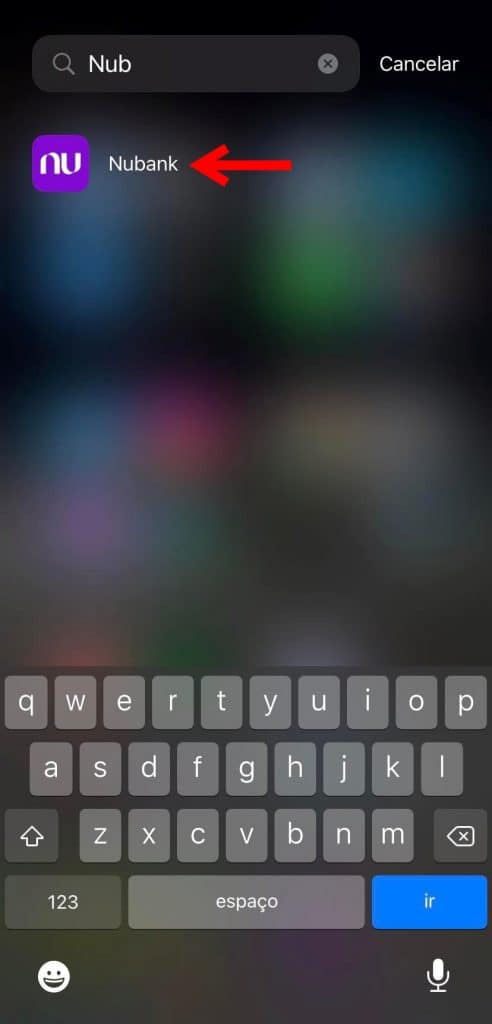
Ready! Now you know how to hide bank apps on your cell phone.
Have you watched the new Technology Refugee YouTube videos? Subscribe to the channel!


























