The Coronavirus pandemic has led many workers around the world to set up their own offices at home. And the home office requires a greater connection to the cell phone so that contact with colleagues is continuous and the work is well done. To help with this, we Technology Refugee we will teach you how to mirror your cell phone screen on your computer and vice versa.
The function brings greater practicality to everyday life, as there are often features that are specific to the cell phone and are used during working hours, the various applications that only have the mobile version.
It is possible to mirror the cell phone on the putador using the LetsView application. The tool also makes it possible to carry out the reverse process, that is, to mirror the putador on the cell phone.
Read too!
- Convenience: learn to download multiple files at once on WhatsApp Web
- Google Assistant: sending messages or voice control
- TikTok x TikTok Lite: what are the differences between the applications?
mirroring the mobile screen on the putador
1 – Access the official website of “LetsView” and download the application;
2 – Install the app on your cell phone, it is available for Android and iOS operating systems;
3 - Confirm that both devices are connected to the same Wi-Fi network;
4 – Look for your putador on the cell phone screen and click on its name;
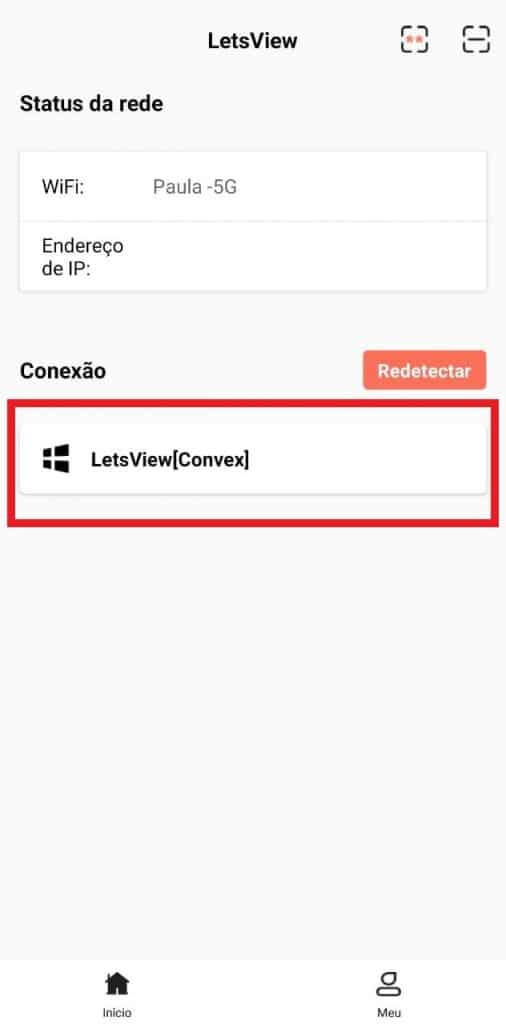
5 – Choose between the options “Mirror the Cell Phone Screen” and “Mirror the Computer Screen”;
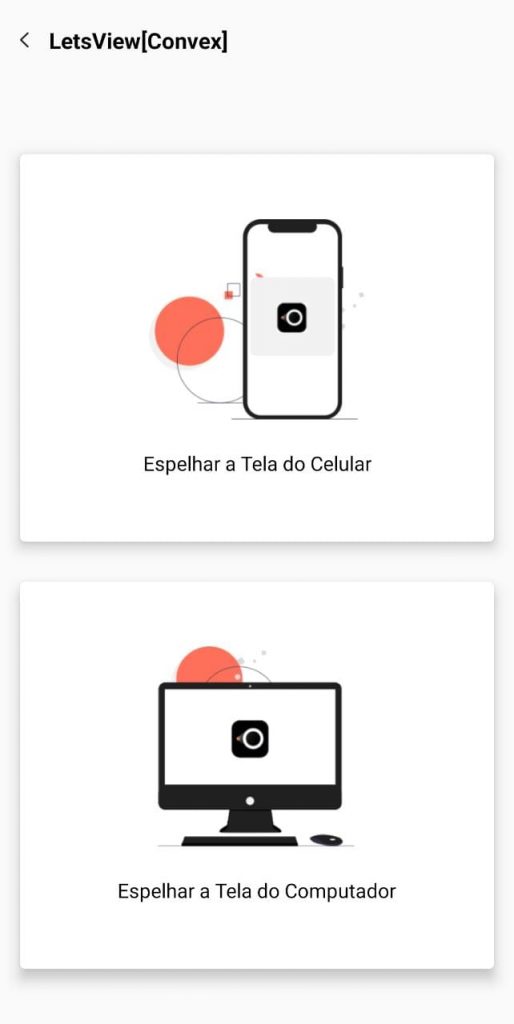
6 - Confirm if you want to continue the action by clicking on “Start now”;
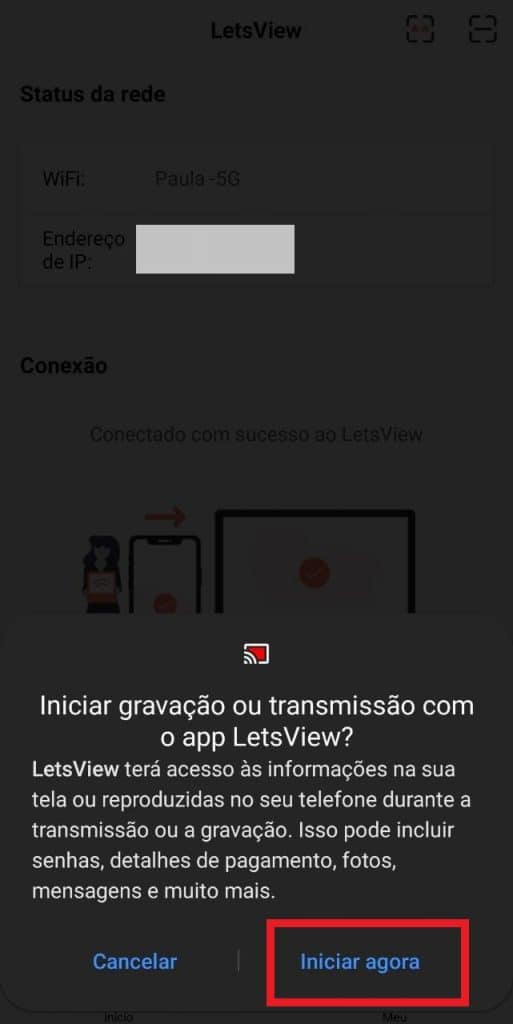
7 – Now your cell phone screen is mirrored on your putador. To finish, just click on “Disconnect” or just close the application;
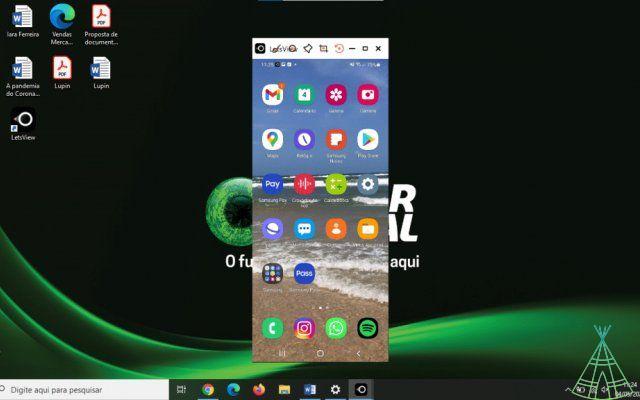
8 – If you want to mirror the putador on your cell phone, you will need to authorize the function by clicking on “Allow”. Once connected, you can use the putador on your cell phone.

Ready! Now you know how to mirror your cell phone screen on your computer and vice versa.
Have you watched our new videos on YouTube? Subscribe to our channel!


























