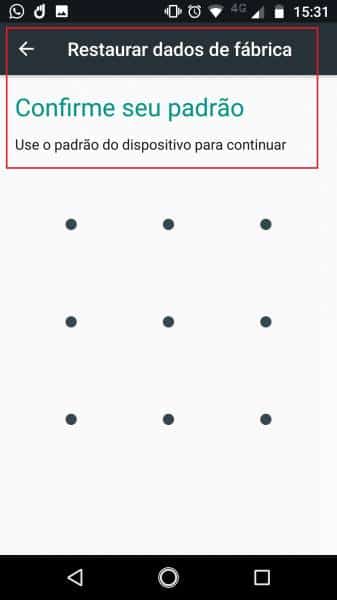Resetting your Moto G or other Motorola phone to factory settings can be a good solution for anyone facing problems or going to pass on their phone and want to erase personal data. The procedure can be done by Android itself or through a combination of keys, which is ideal for when the phone is frozen.
But the most appropriate procedure for doing this is not always very clear. Therefore, we decided to create a brief step-by-step teaching how to carry out these processes. We use the Moto X4 model, from Motorola, but the procedures are very similar for all Motorola cell phones – and even cell phones from other brands work the same way.
Check below the reset and restore to factory settings Motorola cell phones:
I. To restart the device:
1. Locate the device's power button. Usually it is on the right side of the device (the screen facing you), below or above the volume buttons;

2. Hold the button for one or two seconds;
3. A menu will appear giving you the options to restart or shut down the device. The difference between the two is that if you select “restart”, the cell phone automatically turns itself back on as soon as it turns off, while “turning off” makes it turn off;
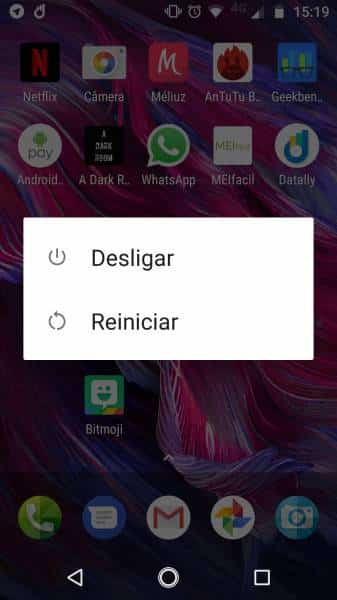
4. If you selected “restart”, just wait a while; if you selected “off”, press and hold the on / off button for a few seconds to switch the device back on.
II. To restore the phone to factory settings;
1. From the home page, slide the screen down and select the gear icon.
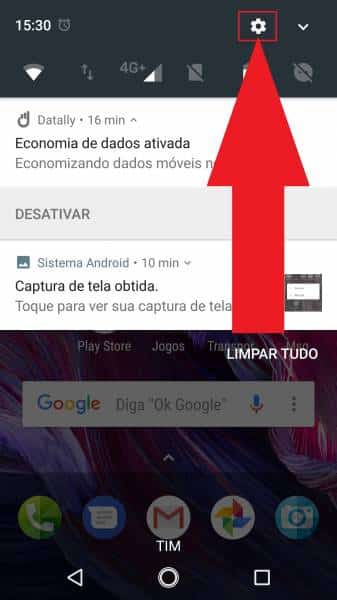
2. Scroll down to the bottom of the menu and select the option “Back up and reset”;

3. Choose the option “Restore factory data”.
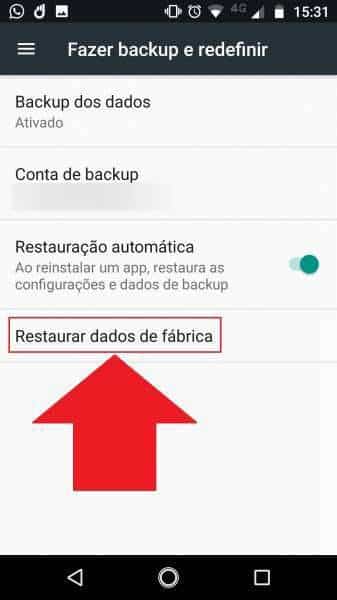
4. Read carefully the warning that appears to avoid any unpleasant surprises. Then click on “Restore phone”;
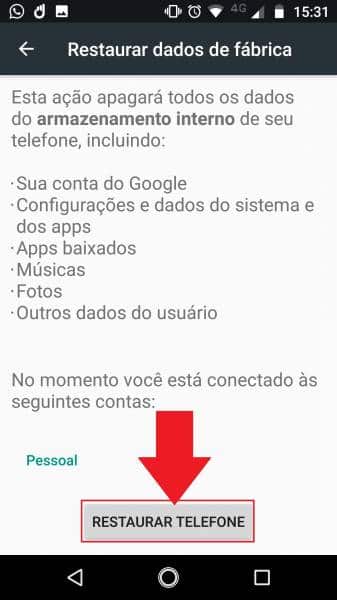
5. You will need to confirm your security standard. This is necessary to prevent someone other than the owner of the device from erasing all data on the device. After confirmation, the phone will restore itself to factory defaults.