When using various Wi-Fi networks, whether at the office or even at home, it is not always easy to remember your password, even more so when they involve numbers and special characters. So, when you have to share your password, one option is to use Windows to recover it, so oo Technology Refugee already exhibited the do.
However, those who only have a cell phone can also recover their saved passwords, as long as their system is Android 10. Next, see how to recover passwords for Wi-Fi networks on a cell phone with Android 10.
Important!
The following tutorial only allows you to see network passwords Wi-Fi that are already saved on your device. Thus, this tutorial does not work to know the password for a connection, which you have not configured.
It is also worth remembering that, as Android 10 is aimed at people, unlike what happened in previous versions of the system, it is not necessary to have root or install third-party applications to carry out the step by step shown below.
Step by step to discover Wi-Fi password by Android phone
The process to know the password of a Wi-Fi network already saved on Android is very simple and quick to perform. Check out:
1. Make sure that the cell phone's Wi-Fi is activated and enter Android “Settings”;
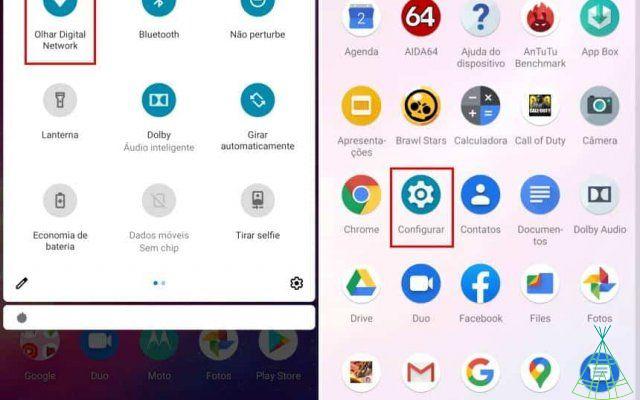
2. Tap on “Network and internet” and then click on the name of your network “Wi-Fi”;
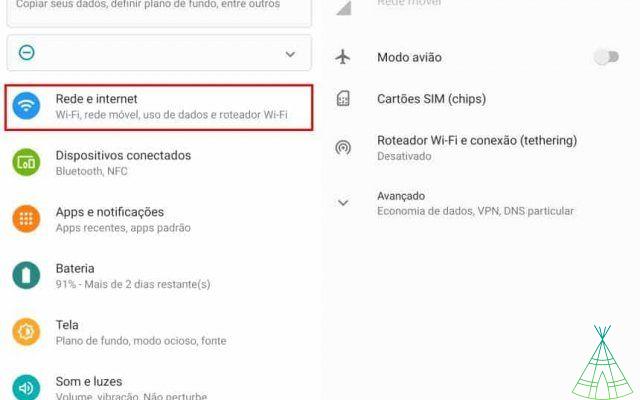
3. Select the desired Wi-Fi network and tap the share button. On some systems, you should see a QR code icon. On the next screen, you should see the Wi-Fi network password stored on your device.
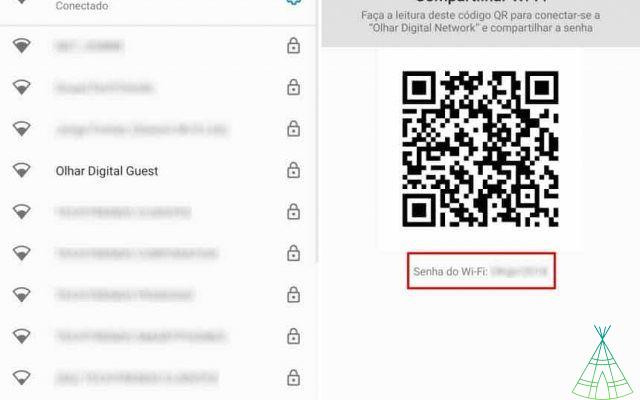
If your cell phone only displays the QR code, but not the Wi-Fi password, you can use Google Assistant in conjunction with Google Lens to reveal it, as suggested in the image below.
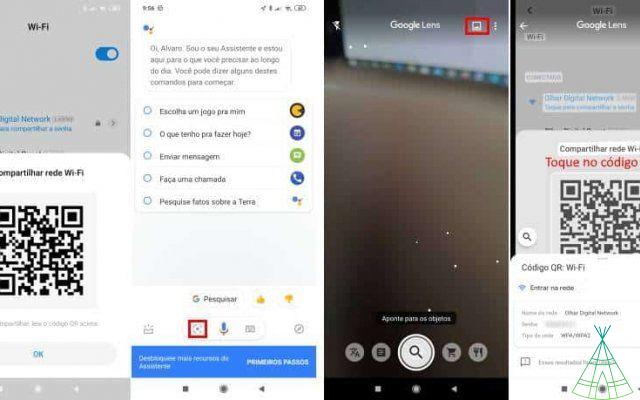
Step by step to discover Wi-Fi password by iPhone cell phone
The process to view a saved Wi-Fi password on iPhone is a bit of a hassle.
- Go to “Settings” and click on “Wi-Fi”.
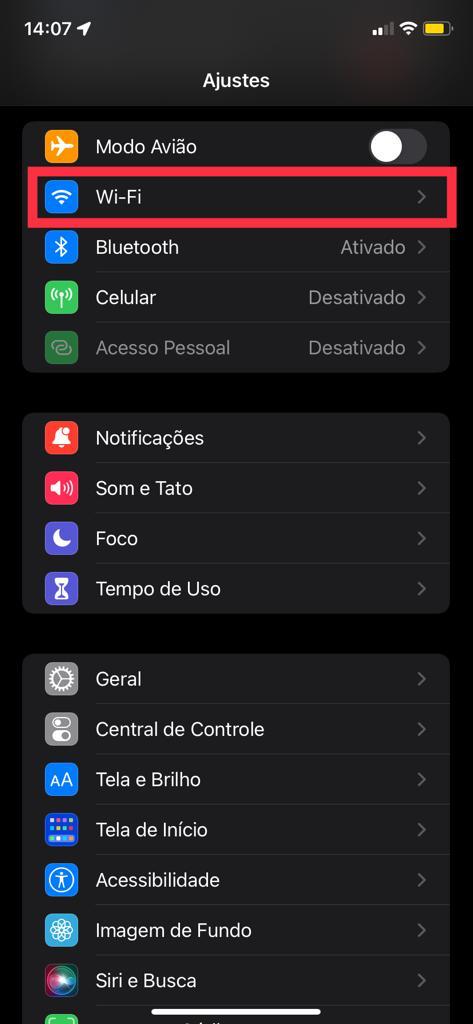
2. Select the Wi-Fi your device is connected to.
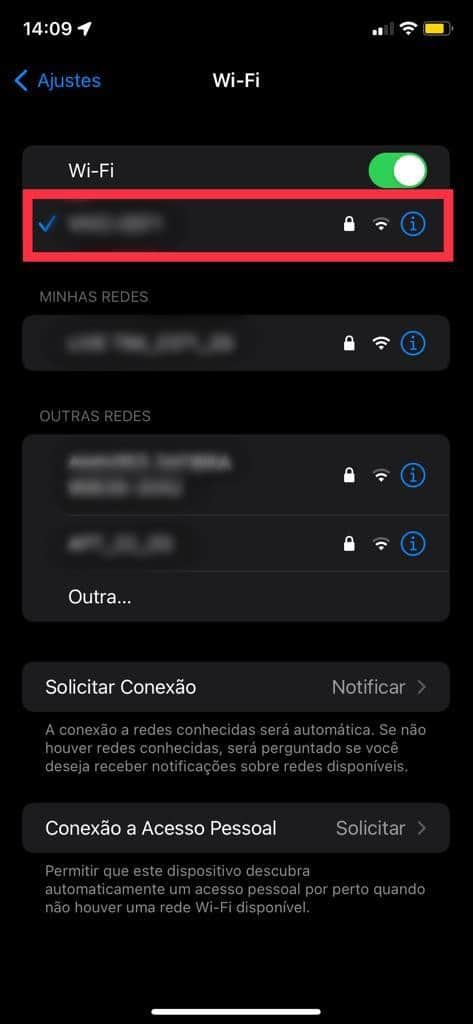
3. Scroll down until you find “Router”. Here, just copy the numbers.
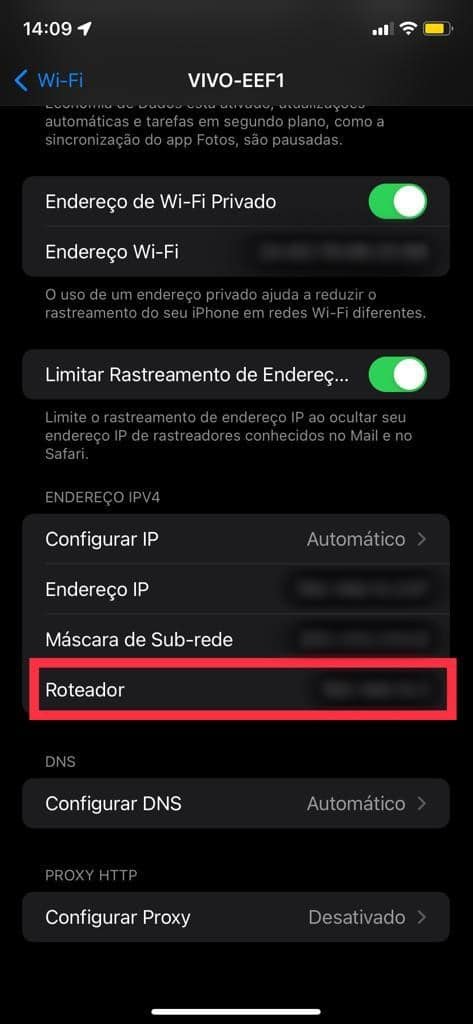
4. Then, open the browser, type the previous numbers (including the dots “.”) and perform the search.
5. You will be redirected to the router settings page. First, you need to enter the administrator's username and password (some don't have one, so just leave it blank, or the default is “admin” for the login and “1234” for the password).
6. In the settings area, which will change according to the router, choose the “Wireless” option and access the “Local network” menu. This may also appear under the “Primary network” or “Wireless settings”.
7. The Wi-Fi password will be displayed next.
Ready! Now, you already know how to find the password of a Wi-Fi network that is saved on Android and iPhone without needing root or third-party applications.


























