The iPhone has many features and possibilities hidden in its system. And who doesn't like discovering a new 'trick' on the device, right? In this tutorial, we are going to show you how to turn a photo from your gallery into a PDF.
The process is very simple and done by Apple's native Books application. The PDF is created instantly and allows sharing via messaging apps, files, email attachments, among others. The option can help you send that very heavy photo.
Read more!
- Clubhouse: know how to use the social network based on audio rooms
- Bonus Program: See Earning and 'Withdrawing' TikTok Cash
- Instagram Reels: saving videos in drafts
How to convert iPhone photo to PDF?
1. Open the Photos app and select the “Select” button on the image you want to convert;
2. Then, click on the up arrow icon, in the lower left corner of the screen, to share the photo;
3. Drag sharing options and click “More”. Then tap the Books app, which appears in the suggestions tab. Perhaps the app is already visible in the first options without having to enter “More”. If so, the procedure is the same;
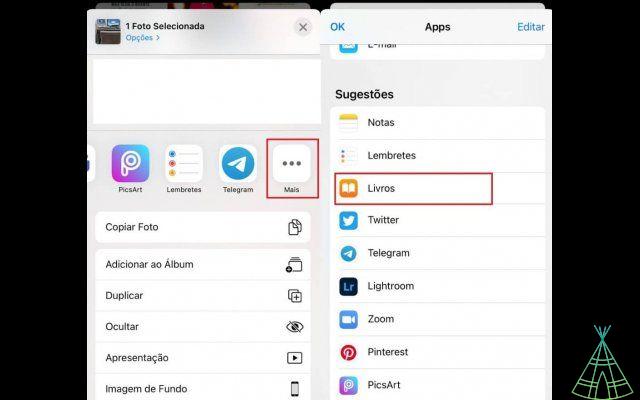
4. After completing the steps, you will be redirected to the Books app, where the photos will already be visible automatically and transformed into PDF.
To access the image - now a document - through the application, click on Books and go to the “Library” tab. The images also appear in the “Done”, “PDFs” and “Downloaded” options.
To share the PDF, just click on the three dots below the image and select “share PDF”. Then just choose which channel you want to send the file through.
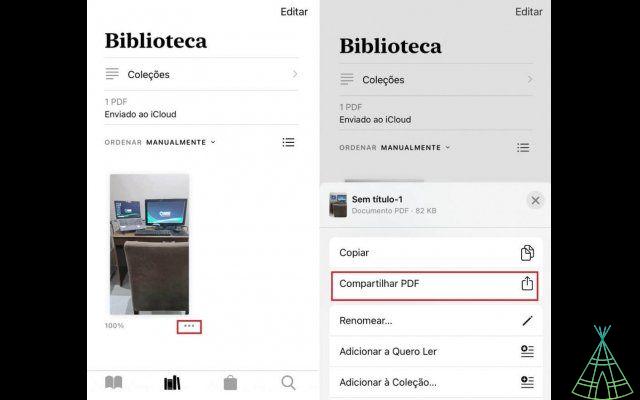
Ready! Another trick of the iPhone added to the list of functions of the cell phone, which you can now enjoy.
Need to put different photos into a single PDF? Learn how to merge PDF!
Have you watched our new videos on YouTube? Subscribe to our channel!


























