Writing reminders is a great way to make sure we get everything done for the day and it's common knowledge that the best way to do this is to use the famous post-its.
However, you must have already gone through the experience of spreading colored notes across the computer screen, work and study table, or even pasting a reminder on the cell phone case. And unless you're a master organizer, the result is a real mess!
To bring more practicality to your daily life, Windows 10 offers a program called “Stick Notes”, also known as “Stick Notes”. The tool is very simple and works like a digital post-it note.
Users can write down any reminder and even choose the color of the virtual note. The digital sticky notes will be visible on your computer's desktop, so you'll have access to them whenever you're using the machine.
Check out the step by step of using the tool.
Read too!
- o enter WhatsApp Web to chat on the PC
- Did your keyboard break? Learn how to activate the Windows virtual keyboard
- Application shows tattoo result before procedure performance
Learn how to create digital post-its on Windows 10
1 – Go to the Windows search bar and search for “Self Adhesive Notes”;
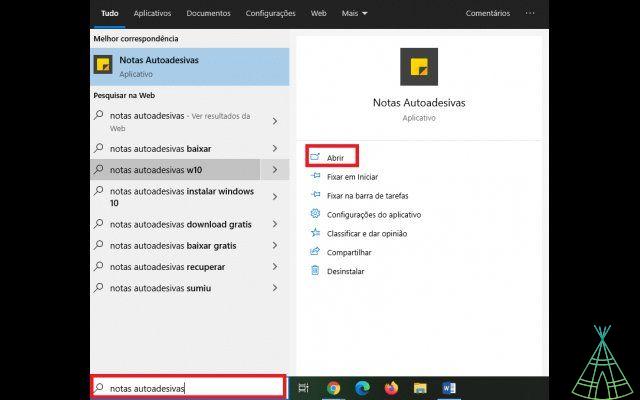
2 – Open the application and a kind of digital post-it will appear on your screen;
3 – At the bottom of the reminder you can customize the text and even add images;
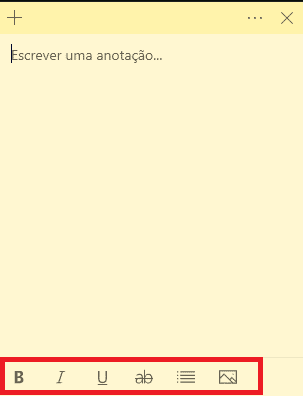
4 – To open the tool menu, click on the three points on the right;
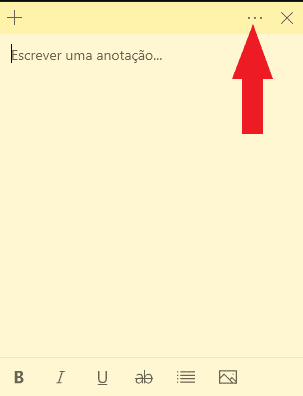
5 – On this tab you can choose the color of the digital note, view all the reminders by clicking on “Notes list” and delete the ones you no longer want;
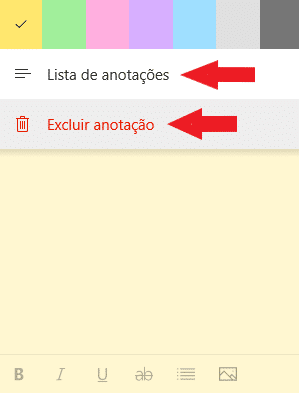
6 – If you have chosen the “Notes list”, the system will open a new tab where you can view all post-its;
7 – In the new tab, click on the gear icon;
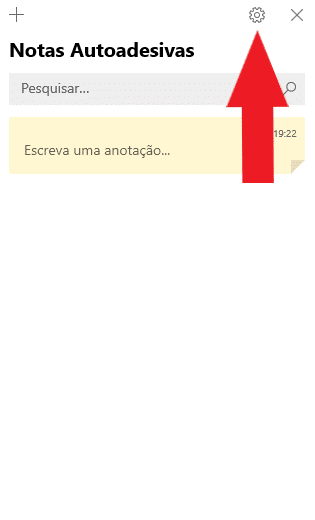
8 – Choose whether the “Self-adhesive Notes” will follow a light, dark theme, or the standard pre-set by Windows.
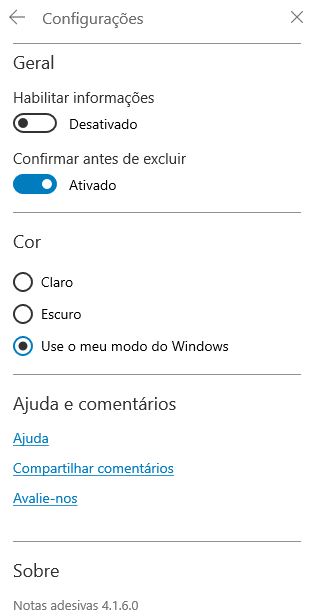
Ready! Now you know how to use digital post-its in Windows 10.
Have you watched our new videos on YouTube? Subscribe to our channel!


























