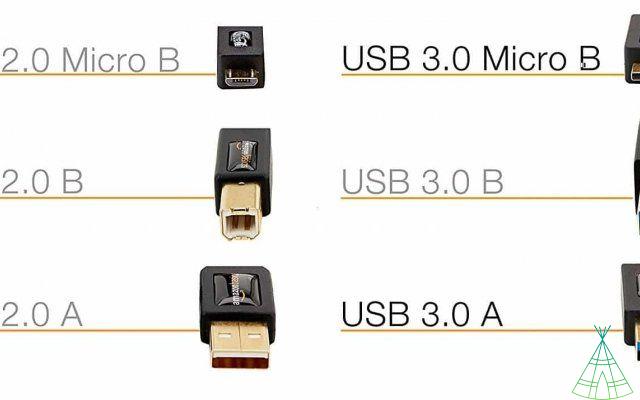USB (acronym for Universal Serial Bus) is a data transfer standard adopted by the entire technology industry. It appeared in 1996 and is virtually ubiquitous today. But some specifications are a bit difficult to understand.
Whoever goes to a PC, cable or storage unit (a pen drive, an external hard drive, something like that) often comes across USB 2.0 or 3.0 specifications. You also have USB Type-C and USB Type-A. Not to mention Micro USB and Mini USB.
After all, what do all these suffixes and prefixes mean? How do I know if I'm using the right connector product for my cables, laptop and cell phone? Technology Refugee is here to answer all your questions.
Letters and numbers
First, we must understand the difference between a USB standard or generation and a USB connector format. The difference between these two is what determines the number or letter that represents the USB on the packaging of the product you wish to purchase.
Or USB Standard is determined by the number: 1.0, 2.0, 3.0 and so on. The oldest is USB 1.0, created in 1996. The most recent is USB 3.2, recently announced by the USB Implementers Forum (USB-IF), the body responsible for setting the standards for this technology.
Therefore, the higher the number, the faster the transfer rate, i.e. the time it takes to move a file from one place to another, from the cell phone to the computer, for example.
USB 1.0 was capable of transferring up to 12 Megabits per second. The latest USB 3.1 can transfer up to 10 Gigabits per second. In other words, 3.1 is much faster than 1.0. The higher the number, the faster the data transfer.
But what if I have a cell phone that is USB 2.0 and I want to transfer photos to a computer that is USB 3.0? Will it work? The answer is: yes, it will work, just at a reduced speed. In that case, when two devices exchanging data are of different standards, the speed used will be that of the older (slower) standard.
For example: if you try to transfer a photo from a USB 3.0 cell phone (5 Gigabits per second) to a computer that only accepts USB 2.0 (480 Megabits per second), the transfer will be made using the slower speed, that of 2.0.
Here is a brief guide to the USB standards used over the years:
- 1.0 USB: 12Mbps;
- 1.1 USB: 12Mbps;
- 2.0 USB: 480Mbps;
- 3.0 USB: 5 Gbps;
- 3.1 USB: 10 Gbps;
- 3.2 USB: 20 Gb/s.
USB Format is already defined by letters: Type-A, Type-B-, Type-C, Micro or Mini. These words define the connector design and that, yes, makes a difference. Different formats may not communicate with each other and cause incompatibility issues.
For example: most cheap smartphones using Android (up to R$ 1,000) have connectors in Micro USB-B format. More modern and expensive Android smartphones (a Galaxy S9, for example) use USB-C. That is, the cable of a cheaper device may not work with a more expensive one, even if both are Android.
Not only will it not work, it won't even fit: the Micro USB-B port is different from the USB-C port, so the two connectors don't match. That's why, more than the number, which defines the speed of the transfer, it's important to pay attention to the letters that represent the acronym USB if you don't want incompatibility problems.
USB: the formats
USB type A (USB-A): they are the newest and the oldest, normally used in pen drives or hard disk storage units (the famous HDs). They look like this image:

Mini USB-A: they are the miniature version of USB-A. They were released in 2000, but were considered obsolete in 2007. Today, it's rare to find one of these around, except in older equipment that hasn't been replaced by newer models. They look like this:
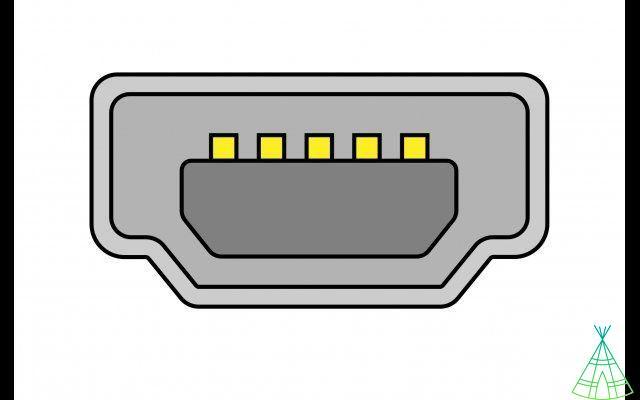
Micro USB-A: these are even smaller than the Mini-A connectors. They were created in 2007 precisely to replace the Mini formats and are still in use to this day, although no longer Type-A. Micro-A connectors look like this:
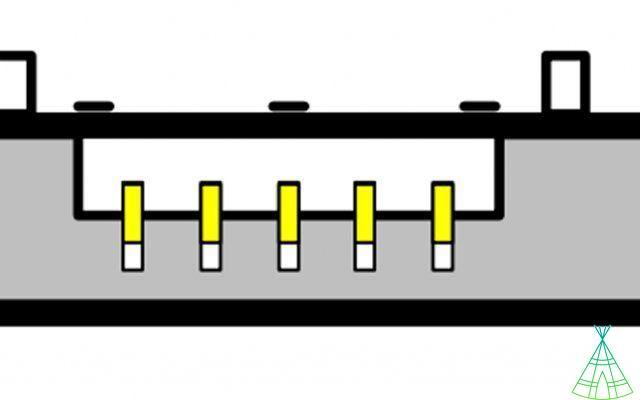
USB Type-B (USB-B): this format is a bit rarer to find on the market. It may appear on denser storage drives to allow faster data transfers. They look like this:
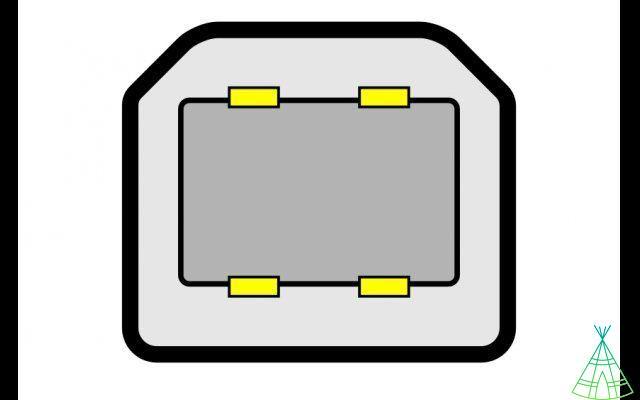
Mini USB-B: this is very similar to Mini-A. It was used in early smartphones, those Windows Mobile physical QWERTY keyboards, predecessors of today's Android and iPhone. They look like this:
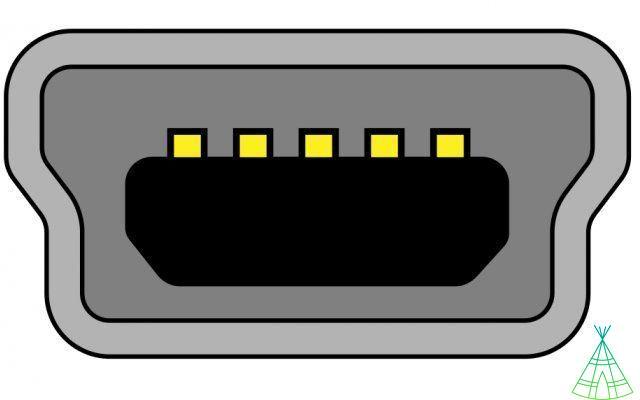
Micro USB-B: this is one of the most famous. It is the connector that appears on most of the cheaper and intermediate Android smartphones right now, from the Galaxy J line to the Moto G, just to name the most popular in Brazil. The connector looks like this:

USB Type-C (USB-C): finally, we come to the most modern format. The most recent and most expensive smartphones use this connector, which has as its main difference that it is symmetrical and reversible: you can connect it in any position and it will always go first time. It is becoming more and more popular and will soon replace USB-A and Micro B. However, it does not yet have a "Mini" or "Micro" version. It looks like this:
In some cases, the USB standard may define the format. A Micro B 2.0 cable is different from a Micro B 3.0, for example. This happens with external hard drives, portable HDs that have specific cables for each transfer rate. In other cases, or USB-C, nothing changes the transfer speed.
Here is a quick guide to the main differences between the current USB formats and how they change from 2.0 to 3.0: