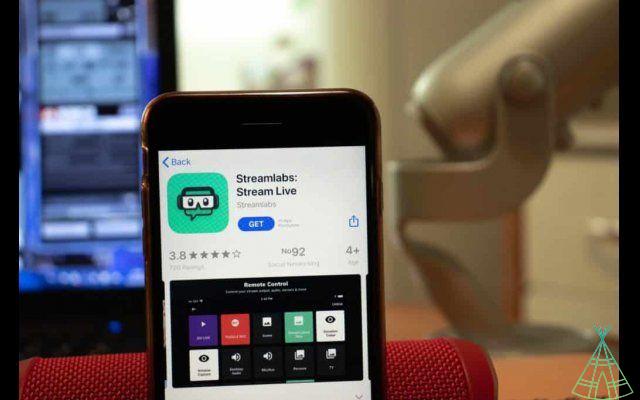
What is Streamlabs and what is it for?
Streamlabs is an application that allows you to stream games, videos and live broadcasts. It is very popular among streamers because of its advanced features, HD streaming, live chat with viewers and much more. In this post, we explain what Streamlabs is, what its main features are and how to use it on both desktop computers and mobile devices.
Streamlabs is a very popular streaming platform among professional and amateur broadcasters. It offers a wealth of features to enhance your live broadcasts, HD streaming, live chat with viewers, customizable dashboards and much more. In addition, the software also offers tools to help you manage your account and stream, a streaming calendar, a donation system and a streaming store.
Do you use Streamlabs?
You can use Streamlabs on both your desktop computer and your cell phone. To use it on your computer, simply go to the software's website and log into your Twitch, YouTube or Facebook account. To use the app on your cell phone, you must download the free app from the App Store or Google Play. After logging in, you will have access to all Streamlabs features.
Streamlabs helps with streaming content through Twitch.
How do I set up Streamlabs?
To set up Streamlabs, simply log in to your account and click the "Settings" button. Here you can customize the streaming settings, layout, colors, sounds and more. In addition, you can also choose which features of the software you want to use and configure them according to your needs.
changing the colors
To change Streamlabs colors, simply log in to your account and click on the "Settings" button. Then click on the "Colors" tab and select the color you wish to use. You can choose between standard colors or use a custom color. To use a custom color, simply click on the "Custom Colors" button and select the color you wish to use.
Changing the layout
To change the Streamlabs layout, simply log into your account and click on the "Settings" button. Then click on the "Design" tab and select the design you wish to use. You can choose between standard layouts or create a custom layout. To create a custom design, simply click on the "Create Design" button and select the options you wish to use. We recommend that you watch the video below to learn how to create a custom design.
choosing the sounds
To choose your Streamlabs sounds, simply log into your account and click on the "Settings" button. Then click on the "Sounds" tab and select the sounds you want to use. You will be able to choose from the default sounds or upload a custom sound. To load a custom sound, simply click the "Add a sound" button and select the file you wish to use.
Configuring Streamlabs Resources
To configure Streamlabs features, simply log into your account and click on the "Settings" button. Then click on the "Resources" tab and select the resources you wish to use. You can choose between standard features or set up custom features. To configure custom features, simply click the "Configure" button and select the options you wish to use.
What is Streamlabs Multistreaming?
Streamlabs Multistreaming is a feature that allows you to broadcast your stream to multiple platforms at the same time. To use the application, simply log into your account and click on the "Settings" button. Then click on the "Features" tab and select the "Multistreaming" feature. You will be able to choose which platforms you want to use and set up your stream to stream to all of them at the same time.
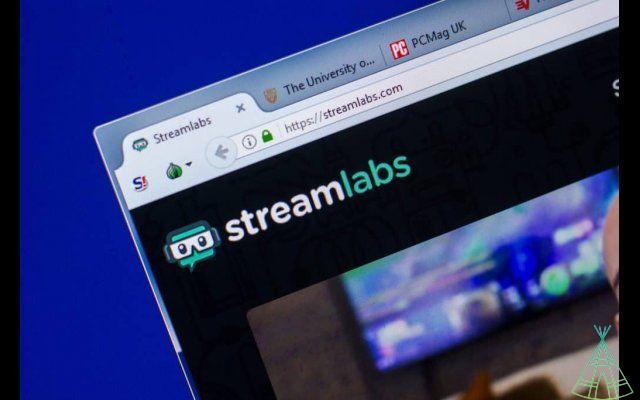
Streamlabs Desktop is a tool that allows you to create and edit your live streams directly from your computer. To use the application, simply go to the Streamlabs website and download and install the software. After installation, you will have access to all the Streamlabs Desktop tools and will be able to create and edit your live streams quickly and easily.
What are the differences between the desktop and the application?
Streamlabs Desktop offers a number of advantages over the application, namely:
- Greater control over your broadcast;
- Ability to create and edit your live streams directly from your computer;
- Access to all Streamlabs tools quickly and easily.
What are the installation requirements?
To install the application on your desktop, you will need a computer with the following minimum requirements:
- Operating system: Windows 10 or macOS 10.14 or higher.
- RAM memory: 8GB
The revised requirements are:
- Operating system: Windows 10/macOS 10.14 or higher
- CPU: Intel® Core™ i5 or higher (11th or 12th generation) / AMD Ryzen 5000 series or higher
- Video card: Nvidia RTX 20 or 30 Series / AMD RX 5000 or 6000 Series
- RAM: RAM: 16GB+
- Storage: SSD 512GB or more
- Internet: Ethernet connection. Also check what upload speeds you need for live streaming (3.6 Mbps or better for 720p at 30 fps for most platforms).
What are the main features of Streamlabs?
The main features of Streamlabs are:
- Alerts and other tools
- Streamlabs desktop
- Streamlabs mobile
- Product Store
- Introduction builder
- logo creator
- Multistreaming (Monthly Plan)
- Streaming Overlays (Monthly Plan)
- Alert box theme (monthly plan)
- Donation page (monthly plan)
- Premium Mobile Streaming (monthly plan)
How much does Streamlabs cost?
Streamlabs is free for basic use, but offers a monthly premium plan that gives you access to all the features of the application. The price of the monthly premium plan is R$ 99.90.
What is the difference between basic and premium?
Basic Streamlabs gives you access to all Servuli features, but is limited to a number of monthly streams. Streamlabs Premium offers unlimited access to all features.
What is the difference between Streamlabs and OBS?
OBS is a live streaming and recording software that is also very popular among broadcasters. The main difference with OBS is that Streamlabs offers more features for streamers, HD streaming, live chat, customizable panels and much more. In addition, Streamlabs is also easier to use than OBS.


























