The puter screen goes black when we are using it and, suddenly, it disappears. Nothing else appears on the screen. This is a situation that worries most users a lot, after all, the PC has stopped working for no apparent reason. In this article, we will explain the causes of black screen on Windows PC and the problems that may be behind it. Also, we will give you some solutions to resolve this error.
Causes of black screen on PC
Black screen on PC can be caused by several issues. Here are some of the main causes:
- Hardware issues: One of the main reasons why your PC screen goes black is a hardware problem. It could be that your computer has a faulty component, the video card, the processor or the RAM memory.
- Software problems: It is also possible that the black screen problem on PC is caused by a software issue. It may be that your operating system has an error or that you have installed a program that is not compatible with your computer.
- overclock: Another possible cause of black screen on PC is overclocking. If you are using an overclocked processor or video card, your computer's screen may go black because the system is unable to handle the clock increase.
- Drivers: It's also important to check that your computer's drivers are up to date. If you don't have the latest drivers, your operating system may not work properly and your PC screen will go black.
In addition to the causes mentioned above, it is also important to check that the following problems are not causing the black screen on your PC:
- Lack of energy: One of the main problems that can cause black screen on PC is lack of power. If your computer is out of battery or low battery, the screen may go black.
- power overload: Another problem that can cause black screen on PC is power overload. If your puter is plugged in and there is a power outage, the screen may also go black.
- corrupt operating system: If your operating system has been corrupted by a virus or an error, it can also cause the black screen on your PC.
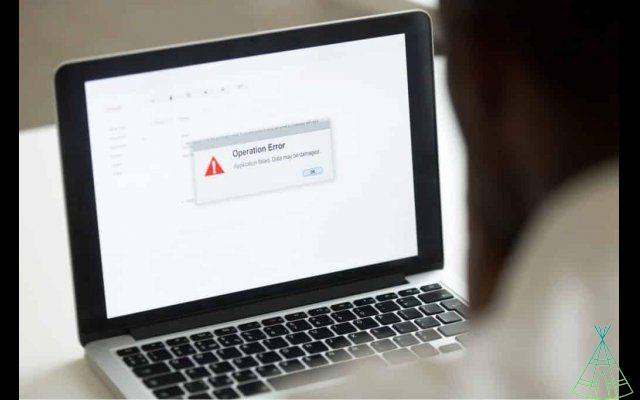
Black screen before login
If your PC screen goes black before you can log in, the problem could be one of the following:
1 – Optimize your startup apps
One of the first things you should do is optimize your startup applications. This will decrease the time your PC takes to boot and can also solve the black screen problem.
To optimize your startup apps, just follow the steps below:
- Open Task Manager by clicking the Start button and typing “task manager” in the search box.
- Click on the “Startup” tab and disable any applications that you don't need to start automatically.
This will optimize your PC's boot time and can also solve the black screen problem.
2 – Check cables and connections
Another thing you can do is check that all of your puter's cables and connections are working properly. If there is a problem with some connection, this can also cause the black screen.
Follow the steps below and see if the problem goes away:
- Remove and reconnect the video cables;
- Replace video cables;
- Test another monitor;
3 – Reset BIOS to default settings
If none of the previous solutions work, another thing you can try is resetting the BIOS to its default settings. To do this, just follow the steps below:
- Enter your computer's BIOS;
- Look for the option “Reset to default settings”;
- Select the option and confirm;
- Restart your PC.
4 – Repair Windows
- Turn off and on the computer until the Windows repair screen appears, after that select the “System Restore” option.
- Select the most recent restore point and follow the onscreen instructions.
This will repair Windows and may also resolve the black screen issue.
Black screen after login
If your PC screen goes black after logging in, the problem may be related to one of the following:
1 – Make sure your drivers are up to date
As we already said, one of the reasons for the black screen on the PC could be the lack of driver updates. So, make sure your computer's drivers are up to date, and if not, update them.
2 – Screen settings
Another thing you can do is check your puter's display settings. Open the control panel and then click on "Power Options".
In the window that appears, select the option “Change current screen settings” and then change the settings to those recommended by your computer manufacturer.
In most cases, black screen on PC is a hardware issue. It could be that your computer has a faulty component, the video card, the processor or the RAM memory. If you have a defective bridge, the best thing you can do is replace it.
You can also try reinstalling your computer's operating system. If you do not have a backup of your files, you will need to back them up before reinstalling your operating system.
Lastly, if none of the above solutions work, the problem may be with your monitor. If your monitor has a problem, you may need to replace it.
Black screen after startup
If your PC screen is black after startup, the problem may be related to one of the causes below:
- Defective or outdated drivers;
- Fabric problems;
- Lack of energy.
To resolve the issue, simply follow the steps below:
- Update your computer's drivers;
- Check the screen settings;
- Restart your PC.
If you have a laptop, you can also try the following solutions:
- Connect the notebook to the power source;
- Remove the battery and restart the notebook.
Featured image: Image: rootstocks/iStock
Have you watched our new videos on YouTube? Subscribe to our channel!


























