With Clip Converter you can download videos and music both from your cell phone and from your computer. In addition, you will be able to watch the videos in the best possible quality, regardless of the signal.
However, this feature only works on Android. That's because Apple prevents iPhone users from downloading and accessing files this way. Still, any Android device, no matter how old, can do this.
What are the good points?
- You can download content without registering;
- There is no limit on downloading and converting videos;
- It is free;
- You can download videos in high quality;
- Offers different options for download formats.
What are the downsides?
- The site has a lot of advertising and it's easy to accidentally click on one;
- It took time to download to cell phone;
- It's not a user-friendly site; it's easy to click in the wrong place.
Next, learn how to use the site to download your favorite content.
o download video or music o Clip Converter?
1) Find the link to the video you want to download:
You can do this in the browser by accessing the YouTube website or through the YouTube app itself. In this case, it is necessary to access the video, click on the 'share' button (a little arrow pointing to the right) and click on 'Copy link'.
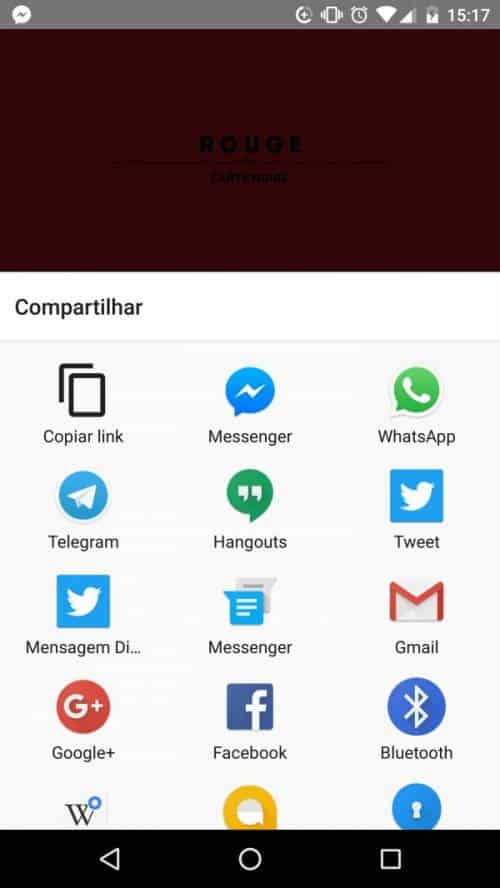
2) Go to clipconverter.cc and paste the video link:
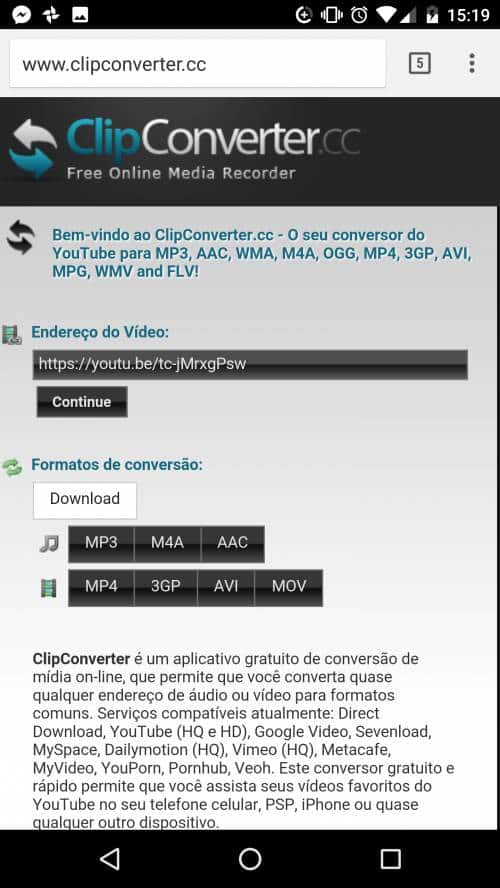
Now paste your video link and click 'continue' below. Be aware: by the time you do this, some advertisement will probably appear; ignore it and move on.
3) Select video format and quality:
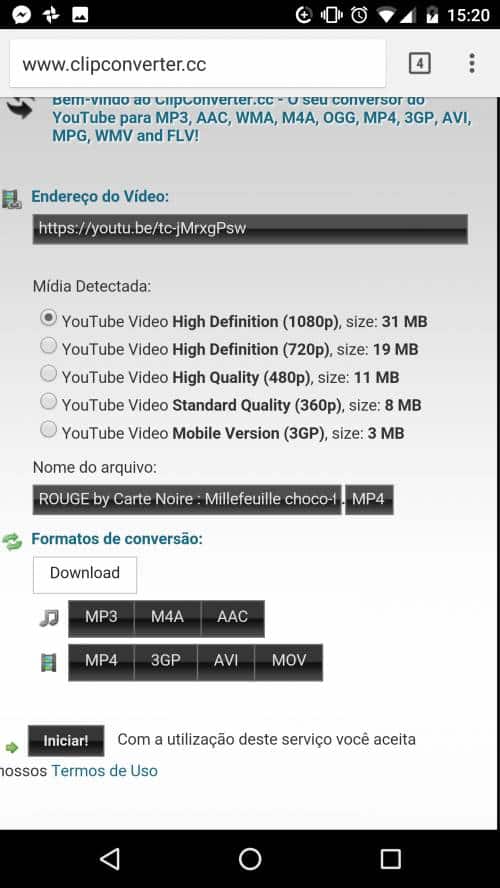
Once Clip Converter detects your video, it will offer you several quality options for downloading. At this point, it's worth knowing your smartphone's screen resolution: it's no use downloading the video in Full HD if your cell phone can only display HD images. It is also worth remembering that the higher the quality, the more memory the video will take up.
After choosing the desired quality, DO NOT CLICK ON DOWNLOAD. At this point, you can also choose the format in which you want to download the media: audio only (MP3, M4A, AAC) or video (MP4, 3GP, AVI, MOV or MKV).
Then scroll down a bit and click 'Start' further down. You will be taken to a new screen.
4) Confirm the download:
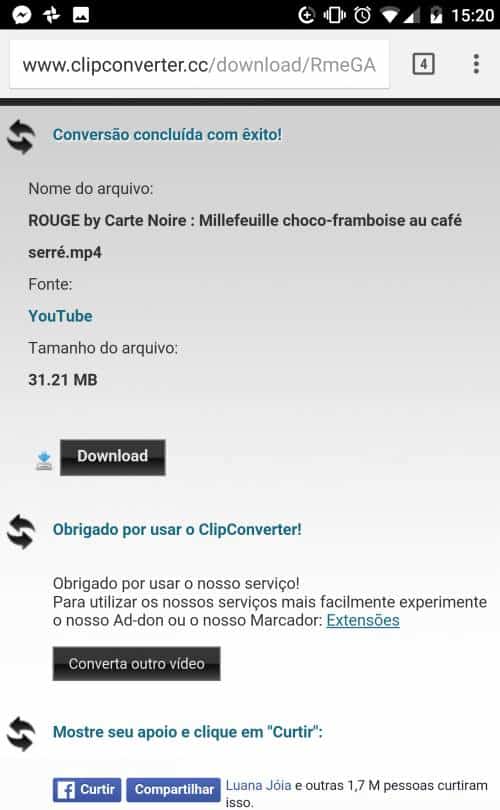
You'll have to wait a little while to start downloading the video. After a few seconds, the three bars that appear on the screen should fill up and the download button should appear. Now yes, click on it.
5) Wait for your video to finish downloading and open it in a viewer
When the download is complete, you can find the downloaded video by going to your smartphone's app drawer and selecting 'Downloads'. You can still find the video through your browser's download page.
It will be necessary, however, that you have a video viewer (or VLC) to watch it. VLC is a free media player available on multiple platforms, Windows, Mac and Linux.
Read also:
- o Shorts, content creators can earn more than BRL 50 per month on YouTube
- Why did Twitter Fleets go wrong?


























