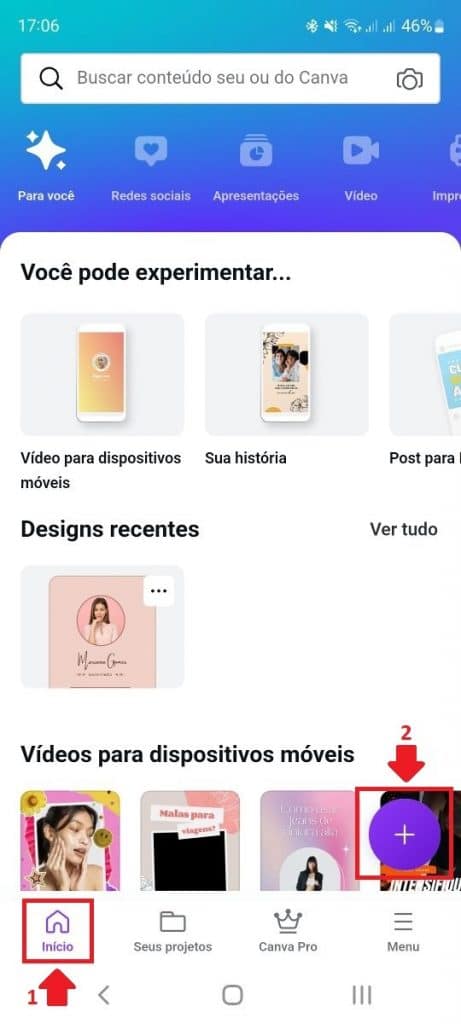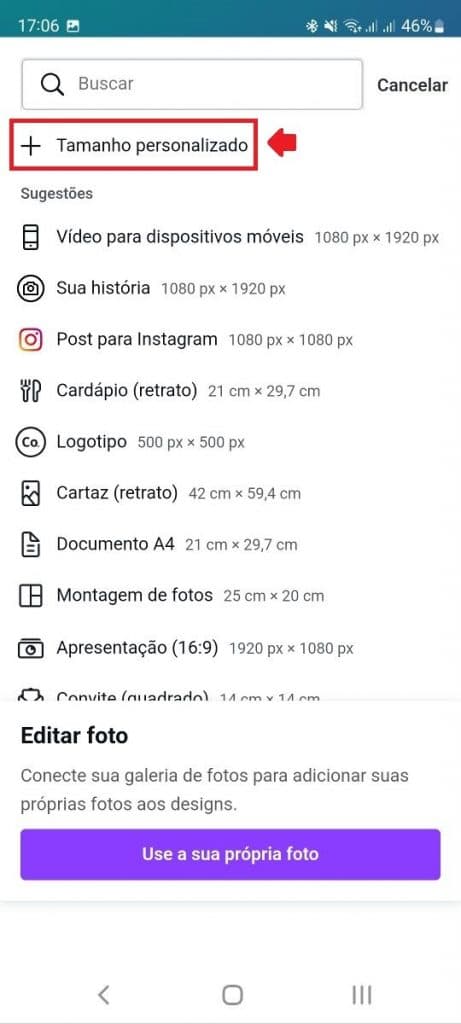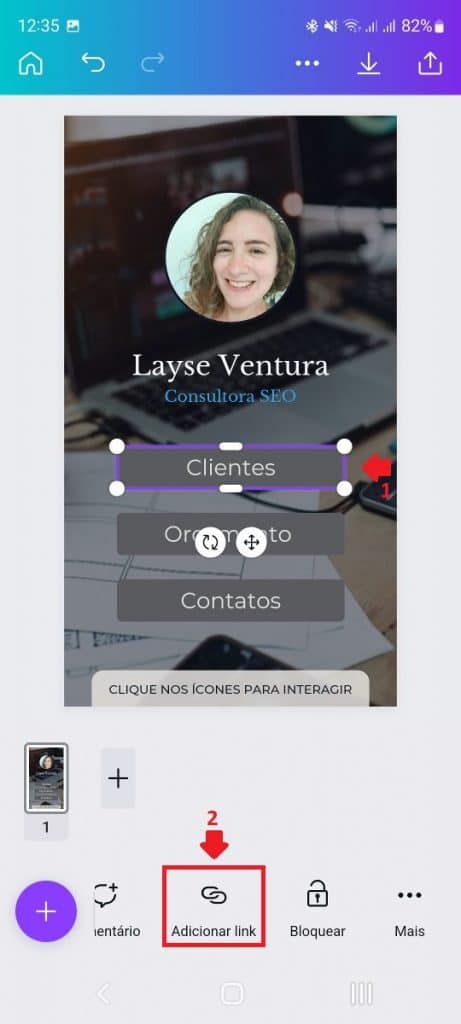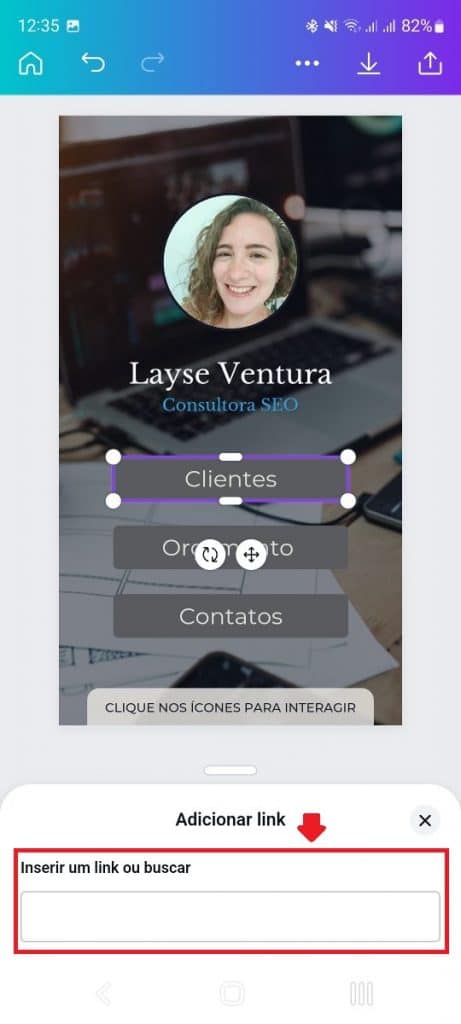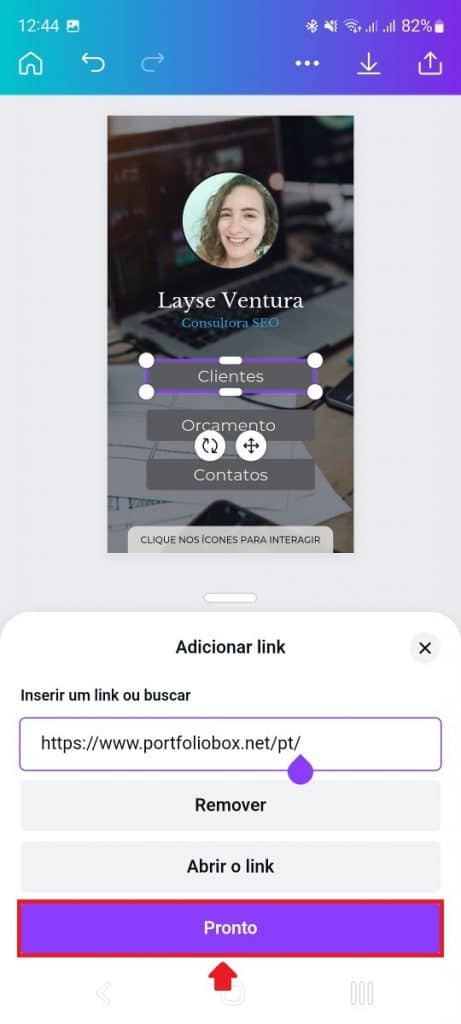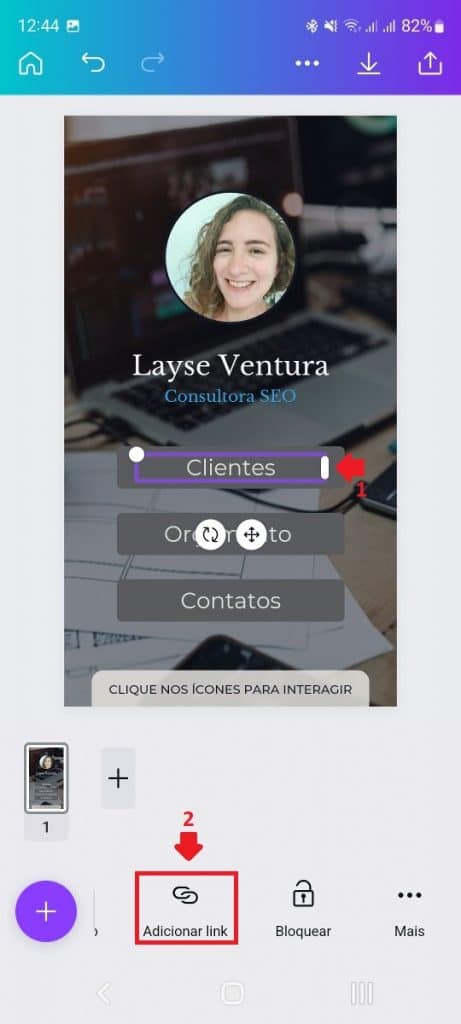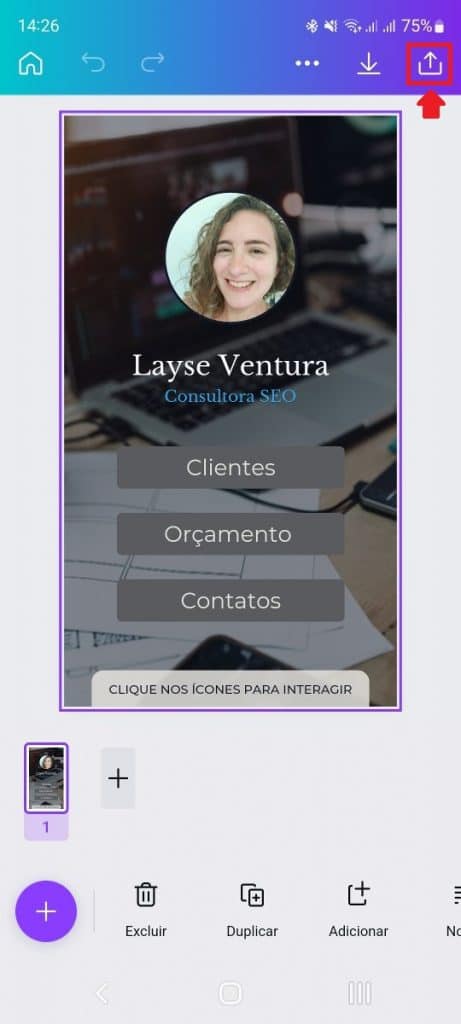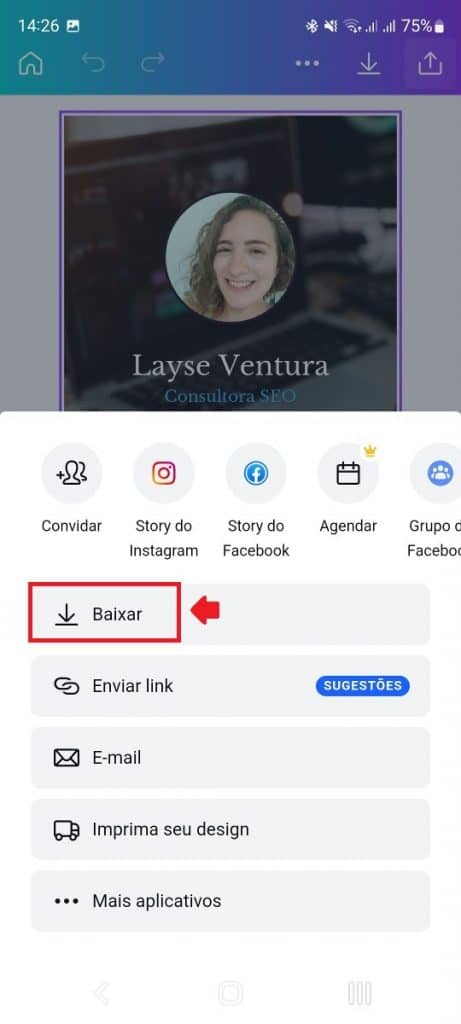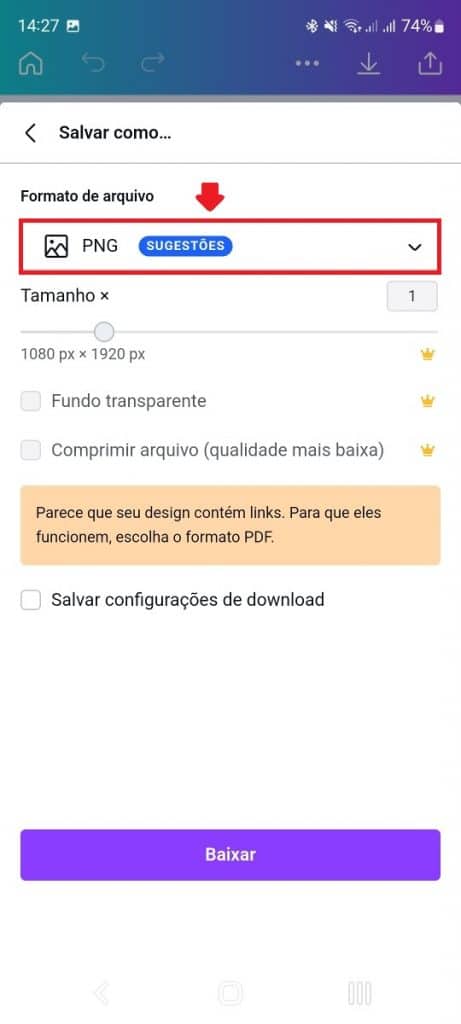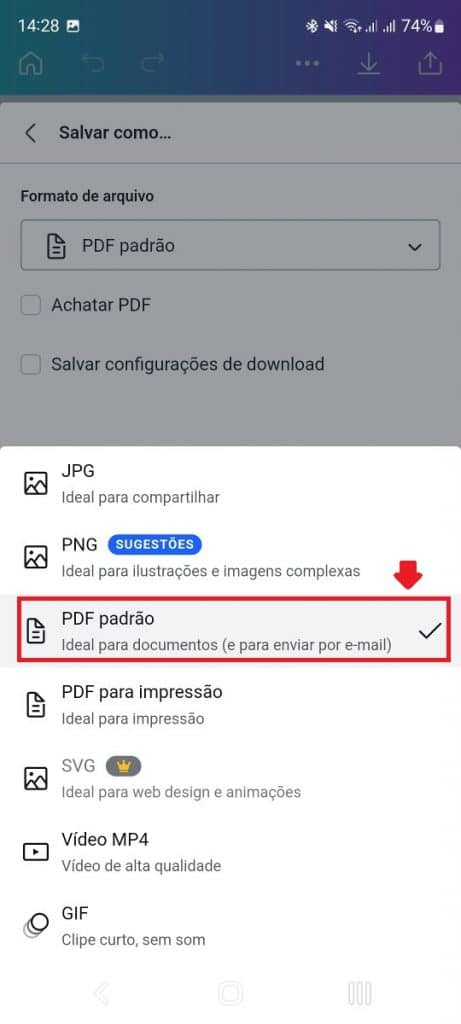The business card is one of the most important items when introducing yourself to someone. It is through him that you leave your contact whoever you are and, consequently, increase the chances of closing deals.
But what if we could have that same card in digital format? It would be great, wouldn't it? So know that this is possible!
In this post, we will teach you step by step how to make your own digital business card. The good news is that you will only be using simple tools. Catch!
What is a digital business card?
Digital business card is an online and interactive way to provide your contacts to a customer. It is very practical and cheap, since you don't need to print it in a print shop and carry paper around in your wallet.
Your interactive card will be in PDF format and you can send it to your contacts via WhatsApp, email or Bluetooth or even make it available on your Instagram or Facebook profile.
o create a digital business card in Canva?
O canva is a platform for you to create graphic material – cards, presentations and even videos – wherever you want in a simple and practical way.
You don't need to be specialized in Design to be able to do your projects there. After all, there are already several templates ready for you to replace your colors and information.
Before learning how to make your digital and interactive business card, you need to access Canva via the website or app (available on Android and iOS) and register.
Step 1 – Open Canva and search for “digital business card”
With Canva open, search for “digital business card” and click on the first result or on the magnifying glass of the virtual keyboard itself:
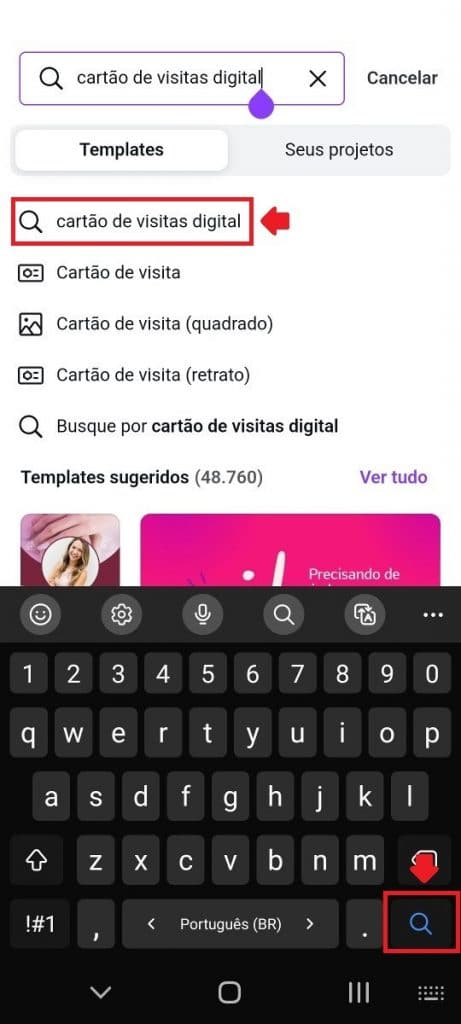
Step 2 – Create a blank card or choose a ready-made template
Browse the results and choose a ready-made template from the list. But, beware: there are ready-made free and paid templates, ok?
If you don't like one, you can make your own from scratch. To do this, just go to the beginning (1) and touch the plus symbol “+” (2). Then choose "custom size". Ideally, the size of the digital business card should be the same as the cell phone screen (1080 x 1920 px).
Step 3 – Customize your digital business card
The digital business card templates in Canva come ready-made, with spaces for you to put your information. You just need to customize your photo, edit colors and place the links.
To change an item, you must click on it and choose from the options that will appear in the lower menu. See this example:
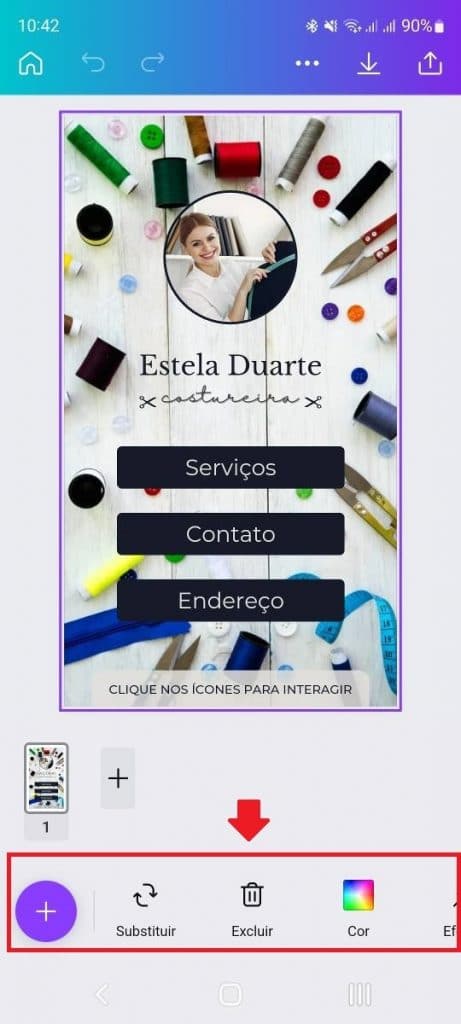
When clicking on the photo, the option to replace it, delete it, etc. appears.
Step 4 – Add Links
The template I chose already has a phrase “click on the icons to interact”. It can be a useful pointer to reach even audiences that are less familiar with the internet.
To add links, you must click on two fields: on the button (in my example it is represented by a gray rectangle) and on the text. This will ensure that both fields are interactive.
Click on the button (1) and then on “Add link” (2). Then, paste the link in the indicated field:
As soon as you paste the link, the app will update the field. Then just tap on “Done”.
Next, click on the text field – in the example, on “Clients” (1) – and perform the same procedure of inserting a link (2):
Repeat the previous steps for all buttons and texts on your virtual business card.
An important detail: you can insert a link to your WhatsApp. To create your link, go to a website or Convertte and add your mobile number and the text to be sent in the first message.
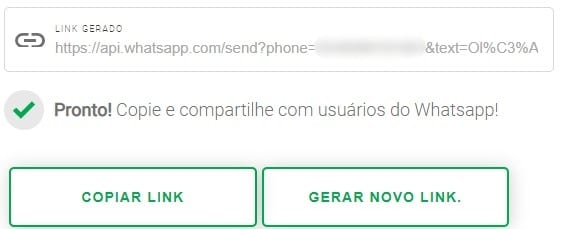
In my example, I can create two WhatsApp links, but different texts. In the link to the “Budget” field, I create the text: “Hello, Layse. I am interested in making a budget for my company.”.
In the “Contacts” field, I can create a link to WhatsApp with the text: “Hello, Layse. All good? I want to know more about SEO.”
Step 5 – Save the file
Now, your digital business card ready, it's time to save it. Click on the up arrow symbol at the top of the menu and then on “Download”:
Now, tap on “File Format” and then choose “Default PDF” – the only file format that will make the buttons interactive; the buttons will not work if you save as JPG, PNG or printable PDF.
Finally, tap on “Download”:

The file will be saved in the “Canva” folder. On Samsung, click “Files” > “Documents” > “Canva”.
To view the file, you must have a PDF reader app on your cell phone, namely “Adobe Acrobat”.
Read also:
- Sign in to Gmail another login: check out the complete step by step!
- mining bitcoin: your top questions answered!
- Mercado Pago: how it works, resources and questions about the tool
Is it possible to add links to the digital business card?
Yes! In addition to basic information, name and contact, the digital business card can have links to your website, blog or social networks. This is a great way to direct your customers where you want them to go.
For example, if your goal is to get people to visit your website, just add your website link to the business card. If your goal is to get people to follow you on social media, just add your Instagram or Facebook links.
Important tip: if you are making the digital business card available for download, it is important to leave the file in a format that can be edited by the user, either PNG or PDF. That way, people can make the necessary changes, like adding their name and contact, before printing the card.
Other online tools to make digital business cards
Adobe Express
Adobe Express is a free online platform that allows you to create different types of designs, including business cards. To create your digital business card using Adobe Express, just follow the steps below:
- Go to the Adobe Express website and create a free account;
- Click on the plus symbol and in the pop-up window select “Display All”. On the next screen, select the “Business card” option;
- Choose a ready-made template or create your design from scratch;
- Insert your information into the business card and customize it with the colors and images you prefer;
- Save the file in JPG, PNG or PDF format and print it or email it.
E4Card
Ecard is a free online platform that allows you to create digital business cards. To create your digital business card using Ecard, just follow the steps below:
- Access the Ecard website;
- Tap “Customize my card now”;
- Talk to the service and explain what you want your business card;
- Insert your information into the business card and customize it with the colors and images you prefer;
- Receive the quote and make the payment;
- Save the file in JPG, PNG or PDF format and print it or email it.
Tract
Trakto is an online platform that offers the creation of digital business cards. To create your digital business card using Trakto, just follow the steps below:
- Go to the Trakto website;
- Create a free account;
- Click on “New Design”;
- Choose a ready-made template from “Interactive card” or create your design from scratch;
- Insert your information into the business card and customize it with the colors and images you prefer;
- Save the file in JPG, PNG or PDF format and print it or email it.
Kardshare
Kardshare is a free online platform that allows you to create digital business cards. To create your digital business card through Kardshare, just follow the steps below:
- Access the Kardshare website;
- Create a free account;
- Enter your information;
- In the next window, customize your business card with the colors and images you prefer;
- Save the file in PNG or PDF format and print or email it.
o share the digital business card via WhatsApp?
To share the digital business card via WhatsApp, just follow the steps below:
- Open WhatsApp and access the conversation where you want to send the business card;
- Tap the paperclip icon and select the “Documents” option;
- Click on “Browse other documents” and look for “Downloads” in the sandwich menu;
- Look for the “Canva” folder on your cell phone and tap on the business card file;
- Finally, just send the business card to the desired contact.
Conclusion
As you can see, creating a digital business card is very simple and practical. Just follow the steps described above to create your business card and share it with whoever you want.