It is already possible to create links to videos, photos, texts and practically anything on the internet. But what if you wanted to create a link to your own WhatsApp account, so that anyone who clicked on it would be taken to a conversation with you in the app?
Know that this is already possible, thanks to a WhatsApp feature called “Click to Chat” (something “click to chat”). It generates a link that, when clicked, takes the user to a certain conversation number. You can even create the link a predetermined message for the person who clicks on it to send you automatically.
This resource can have a number of uses. For example, if you're trying to sell your car, you could put pictures of it along with a link to your number. In this link, you can also put a message like “Hello, I'm interested in stopping your car!”; so the potential user won't even have to type. And you can do all this without revealing your phone number to the entire internet.
Learn how to create a link on WhatsApp in this tutorial.
Advantages of having a WhatsApp link
There are several advantages to having a WhatsApp link, for example:
- You can generate a link to your WhatsApp account without revealing your phone number;
- You can include a message in the link, so that when someone clicks on it, it automatically sends you that message;
- You can use the link to start a conversation with one person or group without having your phone number saved in your contacts;
- The link can be used on websites, social media and virtually anywhere else on the internet.
Is it only possible to generate a link on WhatsApp business?
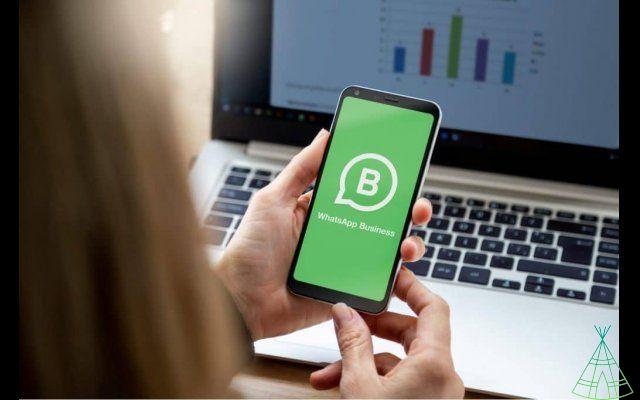
No, anyone can generate a link to their WhatsApp account, regardless of whether or not they have a WhatsApp Business account. The only requirement is that you have the latest version of WhatsApp installed on your phone.
Read also:
- WhatsApp: history, tips and everything you need to know about the app!
How to generate a link on WhatsApp?
Manually
1. Copies and downloads this link: https://api.whatsapp./send?phone=seunumerodetelefone&text=sua%20mensagem
2. Replace space "your phone number" by its number, as follows: XXYY000000000. Being that:
- “XX” is the international code for your number. The Brazil code is 55, so if your cell phone is from here, replace XX with 55.
- “YY” is the area code. If your number is from São Paulo, for example, replace YY with 11; if from Rio de Janeiro, replace YY with 21.
- “000000000” is your phone number. If it is, for example, 98765-4321, replace 000000000 with 987654321.
Thus, if your number is Spanish, from São Paulo, and is 98765-4321, you must replace “your phone number” with 5511987654321.
3. Replace space “Your% 20message” for your message, as follows:
o it is not possible to insert accents and spaces in the links, it is necessary to replace them with symbols. So, if you want your message to read “Hello, my friend!”, you'll need to replace the space “your%20message” with “Hello%C3%A1%2C%20my%20friend!”
So, if you want to create a link to your number the pre-defined message “Hello, my friend!”, and your cell phone is Spanish, from São Paulo, the number 98765-4321, your link will be https:// api.whatsapp./send?phone=5511987654321& text =Ol%C3%A1%2C%20meu%20amigo!.
5🇧🇷 You can now send this link to anyone. Anyone who clicks on it will be taken to a WhatsApp conversation screen like this:
There are some problems with the manual method. The first is that, as can be seen above, your phone number is exposed – but it is possible to work around this situation; See the topic below “WhatsApp shorten link” to shorten link.
The second problem is that it's almost impossible to write a predefined message with all the right symbols. For this problem, there are free online platforms.
On online platforms
convert
Convertte is an online platform that allows you to create a WhatsApp link without having to make any changes to your phone number.
To use it, just access the website and enter your phone number in the text box and your message. After that, just click on “Generate Link”:
You will receive a link that you can freely share. By clicking on it, the person will be directed to a WhatsApp Business conversation with a predefined message.
The link generated by Convertte can be used on websites, social networks or anywhere else on the internet.
Canmore
Canmore is another online platform that offers a link to a predefined WhatsApp message.
The site works in a similar way to Convertte. To use it, just access the website and enter your phone number in the text box and your message. Then just click on “Generate link”.
You will receive a link to share whatever you want. By clicking on it, the person will be directed to a WhatsApp conversation with a predefined message.
The link generated by Canmore can be used on websites, social networks or anywhere else on the internet.
cloudshop
Nuvemshop is an e-commerce platform that offers a free tool to generate a link to WhatsApp.
Again, just go to the website, enter your phone number in the text box and write your predefined message. Then just click on “Generate link”:
invert
Another site that offers the service is Invertexto. It is also very simple to use: go to the website, enter your phone number, write the initial message and click on “Generate link”.
Then, copy the link to share it with your predefined message, whatever you want, on websites, social networks or apps.
wa.me
Wa.me is WhatsApp link shortener to start messenger conversations. It works very similarly to manually adding the phone number and message.
Your link should start “https://wa.me/XXYY000000000”, and the XY0s should be replaced by the phone number, country code and area code. Also, to enter the message, you will need to use symbols to replace spaces and accents.
As you can see, it is not the most practical way to create a WhatsApp link. But, if you want to learn it, just read the above topic called “Manually“
How much does it cost to generate a link on WhatsApp?
The good news is that it costs nothing to generate a link on WhatsApp! Whether you use one of the platforms mentioned above or do it manually, generating a WhatsApp link is completely free.
Where to use WhatsApp link?
The WhatsApp link can be used on websites, social networks or anywhere else on the Internet.
The best way to use the WhatsApp link is to place it somewhere where it's easily accessible to your potential customers, either in the header or footer of your website, or in the bio of your social media profile.
Including a WhatsApp link on your website or social media profile makes it easy for potential customers to contact you and start a conversation.

When used correctly, the WhatsApp link can be a powerful tool for generating leads and closing sales. Therefore, it is very useful for people who work in affiliates.
Read also:
- Hotmart: the complete guide to this digital platform!
shorten WhatsApp link?
- Go to a link shortening site, oo bit.ly or ow.ly.
- Paste your link in the corresponding field and click on "shorten URL" or "Shorten".
- You will receive a “shortened” version of your link. For example, throwing the link https://api.whatsapp./send?phone=5511987654321& text =Hello% 20my% 20friend! (which we used as an example above) on bit.ly, we received the link https://bit.ly/2sZ43CR, which works the same way.
- Now you can use the link without the fear of leaving your phone exposed! share freely!
Read also:
- Link shorteners: what they are, benefits and 21 options
Conclusion
Now, you already know how to create your WhatsApp link a personalized message. How about getting to know our list of the best digital banks now?


























