Enable Windows virtual keyboard?
Many people don't know it, but Windows offers a virtual keyboard option that can help the user a lot when faced with an unexpected event - a broken physical keyboard or a defective key. The process to activate the tool is quite simple, however, it is only available starting with version 7 of the operating system.
Don't know which version of Windows your computer is running? Click here to view or find out.
You do not need a touch screen to use the virtual keyboard. The function displays on a visual keyboard all the standard keys you need and allows you to indicate which keys you want to enter using the mouse cursor directly. See below for step-by-step instructions on how to access the virtual keyboard on your computer.
1. On the taskbar, click in the search field, search for "Virtual Keyboard" and click on the first option that appears;
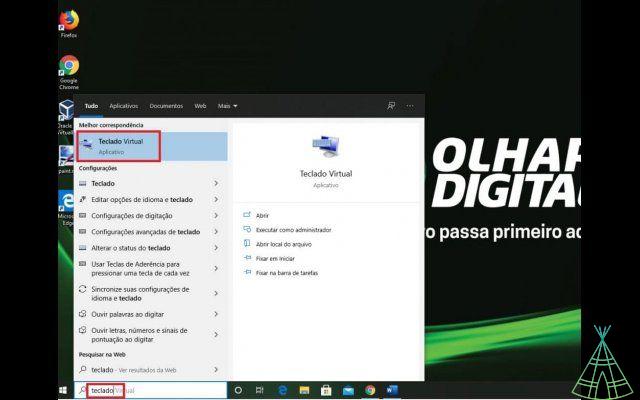
2 The keyboard will appear. You can increase and decrease the size of the image by right-clicking and selecting "Size". Then drag the cursor to the desired keyboard size. It is also possible to minimize the screen, as well as pin it to the taskbar;
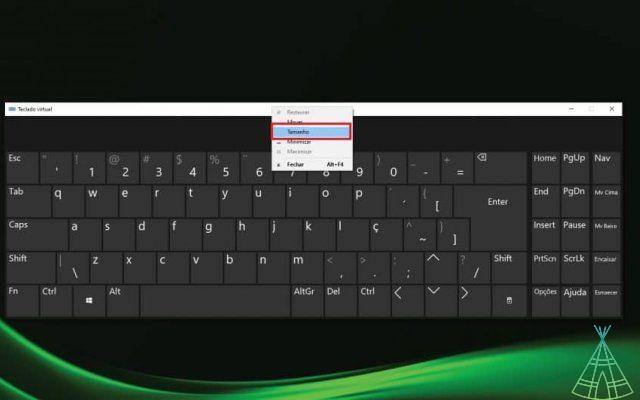
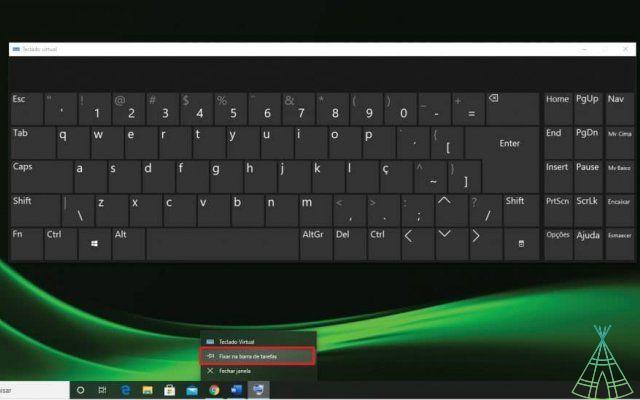
3. To use the numeric keypad, click on "Options" and then select the "Enable numeric keypad" check box;
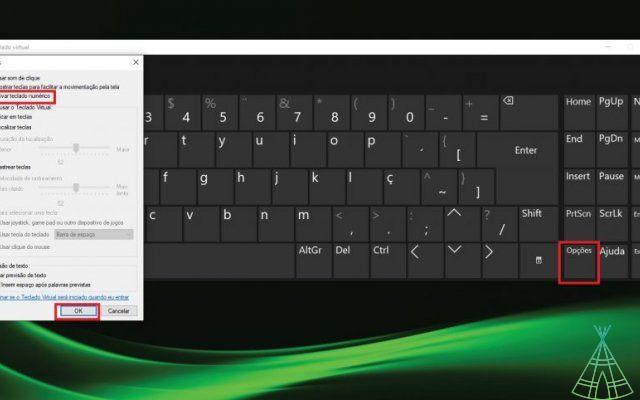
4. In addition to this, there are other ways to enable the virtual keyboard in Windows. Click the Start button, the Windows symbol, and then tap "Settings" and "Ease of Access";
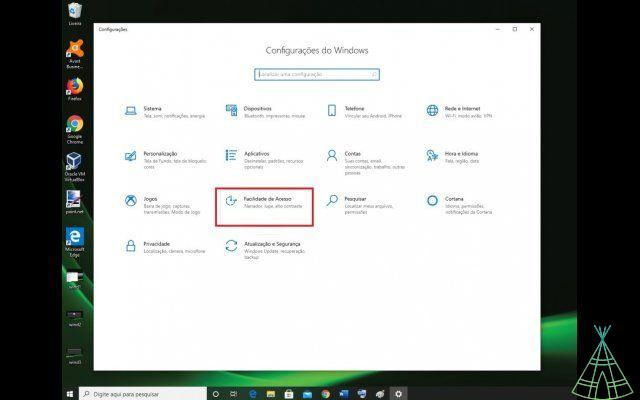
5. Then go to the "Interaction" tab and click on "Keyboard". Now, just turn on the selector switch for the "Use device without physical keyboard" option;
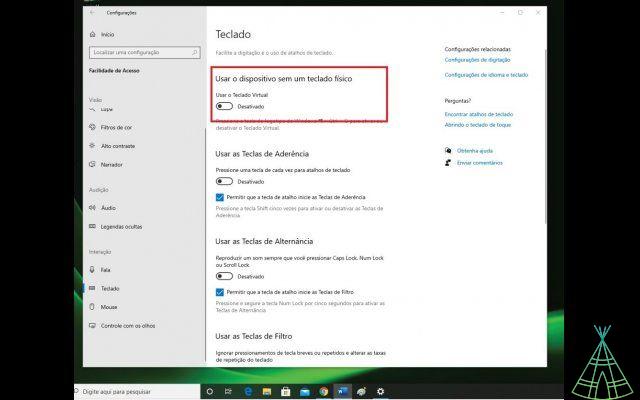
6. A third way of activation is to simultaneously press the "Windows", "Ctrl" and "O" keyboards. To close it, the procedure is the same: click on the "X" in the window.
That's it! Now you know how to activate your virtual keyboard in case your physical keyboard breaks or has a defect.


























