WhatsApp Web is the simplest way to use the messaging application on your computer, allowing you to do practically everything that you can also do in the mobile version. When you open the service account on the desktop, you have access to all conversations, contacts and files (videos and images) found in the mobile app, in addition to being able to send the same emojis, GIFs and stickers.
It's not difficult to start using WhatsApp in its version for browsers, but it's good to know a few things before that: the app works in practically any browser, and you have to manually disconnect from the service whenever you want to stop using it, among other things. .
Below we have selected some basic tips for those who want to start using WhatsApp Web. Check out the suggestions below and make the most of the desktop version of the messaging service that currently belongs to Facebook.
What is WhatsApp Web?
WhatsApp Web is the browser version of the app. With it, you can do practically everything that the cell phone version can do: chat with contacts, send files, leave messages in groups and even send voice messages.
To use the web messenger, just access the web.whatsapp address. any browser on the computer — Google Chrome is the most recommended by the application, but Safari, Firefox and Microsoft Edge also work without problems.
WhatsApp Web can be used on any computer, as long as there is an internet connection – either through a Wi-Fi network or the cellular data network. It is worth remembering that, to use WhatsApp Web, you must have the latest version of the application installed on your cell phone.
Advantages of WhatsApp Web
Practicality
The main advantage of using WhatsApp Web is its practicality: you can do everything you already do on the mobile app, but using a keyboard and a bigger screen. In addition, there is no need to unlock the cell phone for each new message - just have the computer open to see the conversations.
Mobility
Another advantage of WhatsApp Web is being able to use the application anywhere, as all you need is a computer nearby. With this, it is possible to continue a conversation started on the cell phone without having to take the device everywhere.
When should I use WhatsApp Web on my cell phone?
WhatsApp Web is a great option for anyone who spends a lot of time on the computer and wants quick access to messaging app conversations. Also, it can be useful for those who don't want to be unlocking their cell phone all the time to see the messages arrive.
starting to use WhatsApp Web
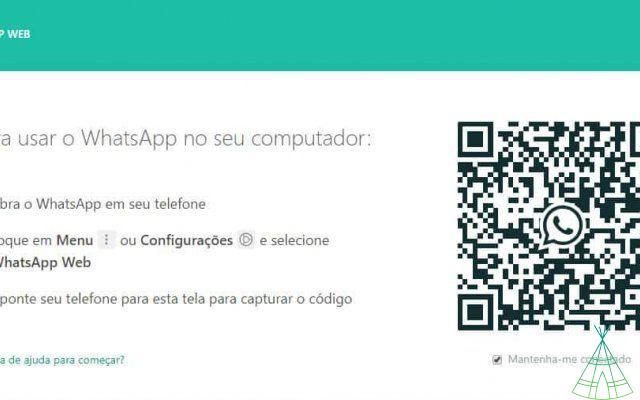
It's very easy to access the messenger via the web: you need to have a computer and your cell phone close at hand. There is no way to use the service without having your smartphone nearby: it only works by synchronizing the account that is in the WhatsApp app.
There are a few steps required to start using the service from the desktop. Check out what to do below:
- Open WhatsApp Web from the computer's browser. To do this, go to web.whatsapp.;
- Open the WhatsApp application on your phone and look for the “WhatsApp Web” function. It's hidden in the three-dot menu in the top-right corner of the screen on Android. On iPhone, the tool can be found in “Settings”;
- Touch Scan QR Code. The application will open the cell phone camera. Then just point the smartphone sensor at the code that appears on the computer screen and that's it – you can start chatting with WhatsApp contacts on the desktop.
WhatsApp Web only mirrors the content from the cell phone to the desktop, so you need to have your smartphone always connected to the internet to use the service – either on a Wi-Fi network or over the mobile internet.
-> WhatsApp: history, tips and everything you need to know about the app!
Did not work? Give WhatsApp permission to access the camera
The messenger needs to read a QR code to work, the app must have permission to access your cell phone's camera. If not, it's pretty easy to change:
- On android, access the settings, then Apps, WhatsApp, All rights reserved. and activate the camera;
- On the iPhone, enter in Settings, after WhatsApp and give permission for the camera.
That's it: the permission given to the camera, now you allow WhatsApp to scan the QR code and thus start chatting through the puter.
Disconnect WhatsApp Web
Disconnecting your WhatsApp Web account is simple; see the:
- Open WhatsApp;
- Visit settings, if the appliance is a Android, or Settings, if it is a iOS;
- Enter WhatsApp Web and tap the option Log out of all puters.
After that, any session that was previously established will be interrupted and you will have to scan the QR code on your mobile phone once you open WhatsApp on the computer again.
o download whatsapp web?
Go to https://www.whatsapp./download/?lang=pt_br in your browser and download the program. After downloading, install the software following the steps indicated on the screen. This will include a messenger version for your operating system.


























