Depending on the area you work in, having two monitors to carry out your activities is almost crucial. Even in areas that don't require so much equipment or technology, having two screens to consult data at the same time, write, check notifications, etc., can help, and a lot, to save your time when opening and closing tabs.
However, not everyone has two monitors to help with the flow of everyday activities. But we have good news for you, you can split just one screen into up to four parts and work on them all at the same time.
The resource is a native Windows shortcut, that is, it is not necessary to download any external application and it is necessary to have this operating system on your computer. Take the tutorial below and learn how to split your PC's screen.
Read more:
- Fies 2021: see how to register for the program
- Google and Facebook will require vaccinations for internal employees
- Understand the Google Drive Security Update Message
o split the screen on the putador?
1. one of the open tabs, press the Windows key – the one with the four little windows – and tap the little arrow to the right of the keyboard. The arrow directs where the tab will open;

2. Tabs will automatically split. The one that was open will be moved to the right side and the others will appear in thumbnails on the left side. Choose which one you want to open to access together – you can select the mouse;
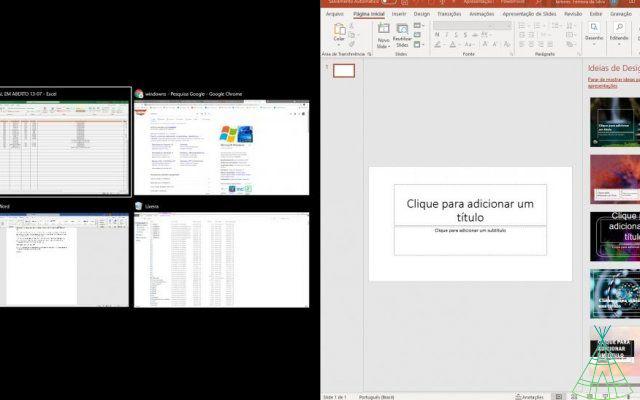
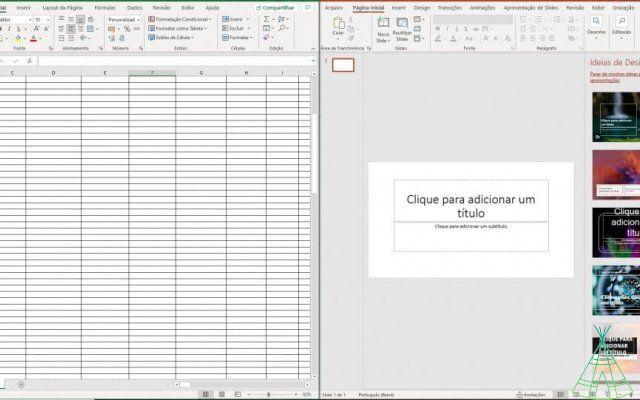
3. To open a third tab and split the screen into three, press the Windows button again and tap the up – or down arrow. To still have a fourth screen, do the same procedure, but first tap on the page that is still full – where it clearly fits another “half tab” open.
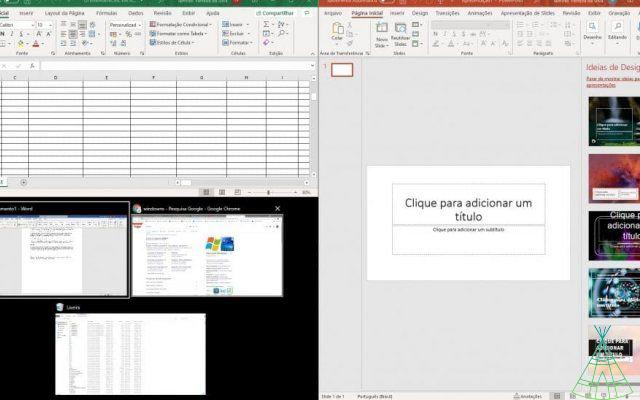
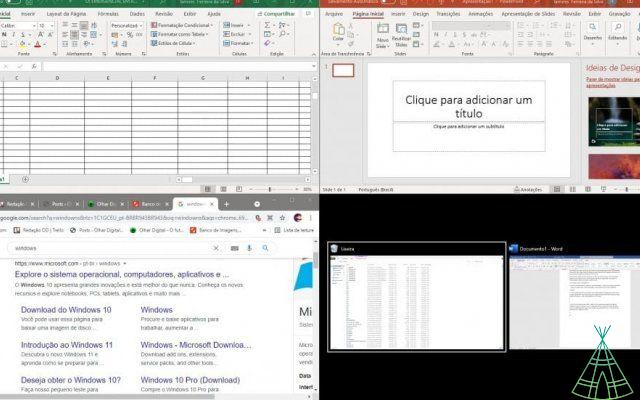
Ready! Split screens. You can work on all four at the same time. If you have other tabs, you can also access them – in the traditional way – without changing the dimensions of the others. Example: if you are on the screen divided into four (Excel, Google, PowerPoint and Documents) and need to return to another one (Word), you can click normal and, to go back and find the four tabs in the same way, minimize Word.
You’ve already watched our videos on YouTube? Subscribe to our channel!


























