Zoom Meetings is an online service that allows you to hold HD quality videoconferences. It is an excellent alternative to face-to-face meetings, as it allows the participation of several participants simultaneously. In this post, we'll explain what it is and how you can use it to improve your productivity!
Table of contents
- What is Zoom Meetings and how does it work?
- What are the available Zoom Meetings plans and how much do they cost?
- o download and set up Zoom Meetings
- or use Zoom Meetings
What is Zoom Meetings and how does it work?
It is a videoconferencing tool that allows you to make calls in HD sound and image quality. In addition, Zoom Meetings offers several features to make your meetings more productive, the option to share documents and screens, in addition to allowing participants to make group calls.
What are the available Zoom Meetings plans and how much do they cost?
Basic
It's the free version of the tool, it you can:
- Meetings: Up to 100 participants limit of 40 minutes;
- Group chats and file sharing;
- 3 editable frames 25MB cloud storage.
Professional
The Zoom Meetings Professional plan costs $14,99/month per user and you can:
- Meetings: Up to 100 participants with no time limit, up to 5GB cloud recording;
- Group chats and file sharing;
- 3 editable frames 25MB cloud storage.
Corporate office
The Zoom Meetings enterprise plan costs $19,99/month per user and you can:
- Meetings: Up to 300 participants with no time limit, up to 5GB cloud recording;
- Group chats and file sharing;
- Unlimited editable frames;
- Single connection;
- Managed domains;
- Company brand.
o download and set up Zoom Meetings
PC
- Download Zoom Meetings from the official website;
- After downloading, run the .exe file to start the installation;
- Follow the onscreen instructions to complete the installation.
Mac
- Download Zoom Meetings from the official website;
- After downloading, open the .dmg file to start the installation;
- Follow the onscreen instructions to complete the installation.
Android
- Open the Google Play Store on your Android device;
- Look for Zoom Meetings;
- Tap “Install” to start downloading and installing the app.
iPhone
- Open the App Store on your iPhone;
- Look for Zoom Meetings;
- Tap “Get” to start downloading and installing the app.
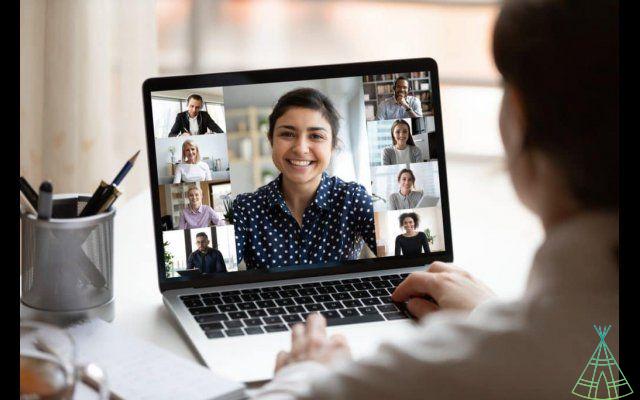
or use Zoom Meetings
o create or schedule a meeting
To create a meeting, simply open the Zoom app and tap “Create a Meeting”. You will be able to customize your meeting settings, the title, date and time, as well as choose whether you want the meeting to be private or public.
Tap “Create” when ready and you will be taken to your meeting screen. Here, you can share the meeting link with participants or send an email invitation.
or attend a meeting
To join a meeting, simply tap “Join a Meeting” on the Zoom app home screen. You will be able to enter the meeting ID or the link that was shared to you by the organizer.
Tap “Join” when ready and you will be taken to the meeting screen. Here, you can activate the microphone and camera so that other participants can hear and see you.
screen sharing
Zoom Meetings allows you to share your screen with other meeting participants, just tap the screen sharing icon on the toolbar and select the “share full screen” option.
You will be able to choose whether you want to share your desktop, a specific application or a floating window. Tap “share” when ready and your screen will be shared with other participants.
To disable screen sharing, simply tap the screen sharing icon again and select the “Disable screen sharing” option.
recording of meetings
Zoom Meetings allows you to record your meetings and save them for future viewing. To do so, just tap the recording icon on the toolbar and select the “Start recording” option.
The meeting recording will be automatically saved to your desktop and you can share it with other meeting participants or send it via email.
To stop recording, simply tap the recording icon again and select the “Stop recording” option.
or interact in the meeting
Zoom meetings are divided into two areas: the main screen and the participant list.
The main screen is where you'll see other participants' video and share your own image. You can tap the screen to toggle between the various view options available.
The participant list is where you'll see the names of other participants and be able to send them private messages. You can also tap the plus icon to see available audio and video options.
To interact with other participants, simply tap the chat icon on the toolbar. Here, you can send text messages to all participants or select a specific participant to chat with them privately.
Tap the plus icon to see the other interaction options available, like sending a clap, sharing a file or attaching an image.
Featured Image: Ink Drop/Shutterstock.
Have you watched the new Technology Refugee YouTube videos? Subscribe to the channel!


























